Bad Breakup? How to Stop Sharing Location & More with Your Ex on an iPhone


What to Know
- To remove your ex from your iPhone, open the Settings app, tap Privacy & Security, Safety Check, Manage Sharing & Access, then Continue, and follow the prompts.
- You can also remove your ex from Family Sharing by tapping Settings, Family, your ex's name, then Remove (name) From Family.
There's a lot of advice out there for how to get over a breakup, but in the age of the cell phone, there are more things you can do to get the closure you need than ever before. Here's how to stop sharing location, photos, and more with your ex on an iPhone or iPad.
How to Get over a Breakup: Safety Check, Family Sharing, Photos & More
The amount of work you'll need to do to get your ex off your iPhone or iPad will vary depending on how intertwined your digital lives are. You can leave or remove your ex from Family Sharing, remove your ex from a shared calendar, delete all their emails and messages, stop sharing location on your iPhone, and more. But keep in mind that you should also go through all your social media and subscription services and remove or block your ex from each one for a complete digital divorce. Now, let's get into how to make your ex disappear, from your iPhone, that is.
Note: If you're concerned for your safety or worried that your ex (or soon-to-be ex) is or may become abusive, it's important to make a safety plan. Please contact the National Domestic Violence Hotline for more information and resources.
Use Apple's Safety Check
The quickest way to boot your ex off of many areas of your iPhone or iPad is Apple's Safety Check feature. Safety Check lets users find out who they’re sharing information with, stop getting Messages and FaceTime calls from people they don't want to hear from, update emergency contacts, change device passcodes, change their Apple ID password, sign their exes out of any Apple devices they may be signed into, stop sharing location, Photos, Notes, and more. Start the Safety Check process, choose the Manage Sharing & Access option, and pay careful attention to each step to make sure your ex's access is fully removed.

Leave Family Sharing or Remove Your Ex from Family Sharing
Apple Family Sharing is great for sharing apps, music, books, movies, and iCloud storage plans, but when you go through a breakup, you might want to leave a group, or kick out your ex. Here's how to leave a Family Sharing group, or remove someone from your Family Sharing group.
How to Leave a Family Sharing Group
- Open the Settings app.

- Tap Family.
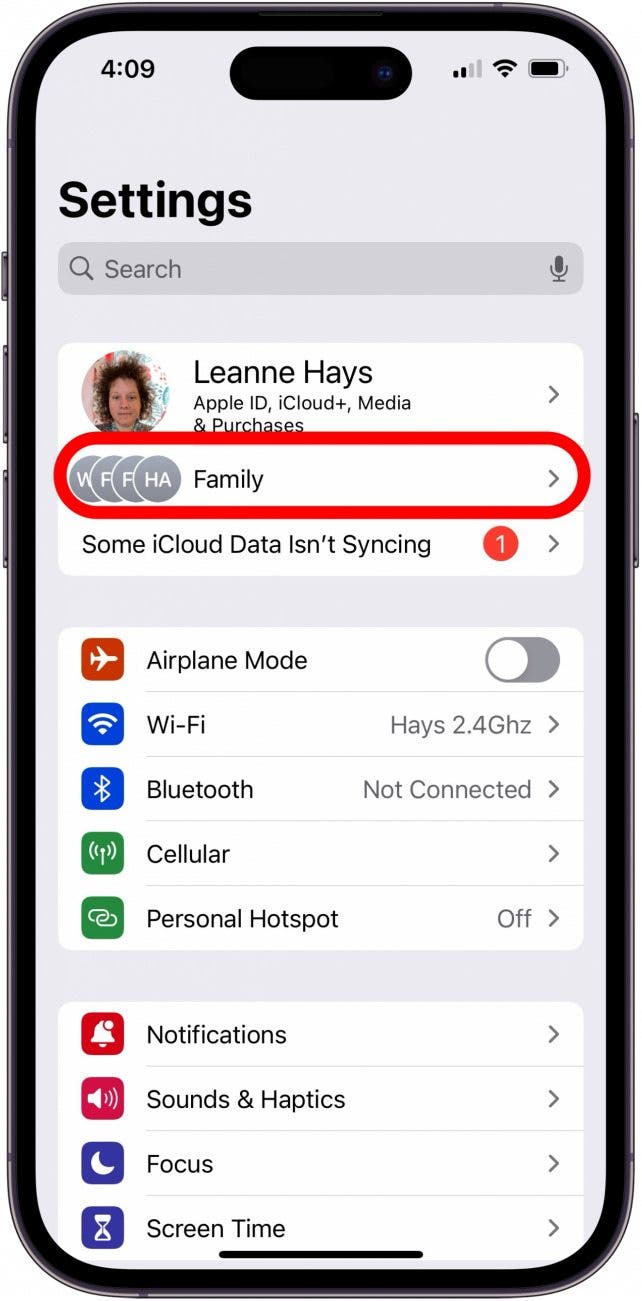
- Tap your name.

- Tap Stop Using Family Sharing

How to Remove Someone from Your Family Sharing Group
You can remove your ex from the Family Sharing group if you're the organizer. To do this:
- Open the Settings app and tap Family.
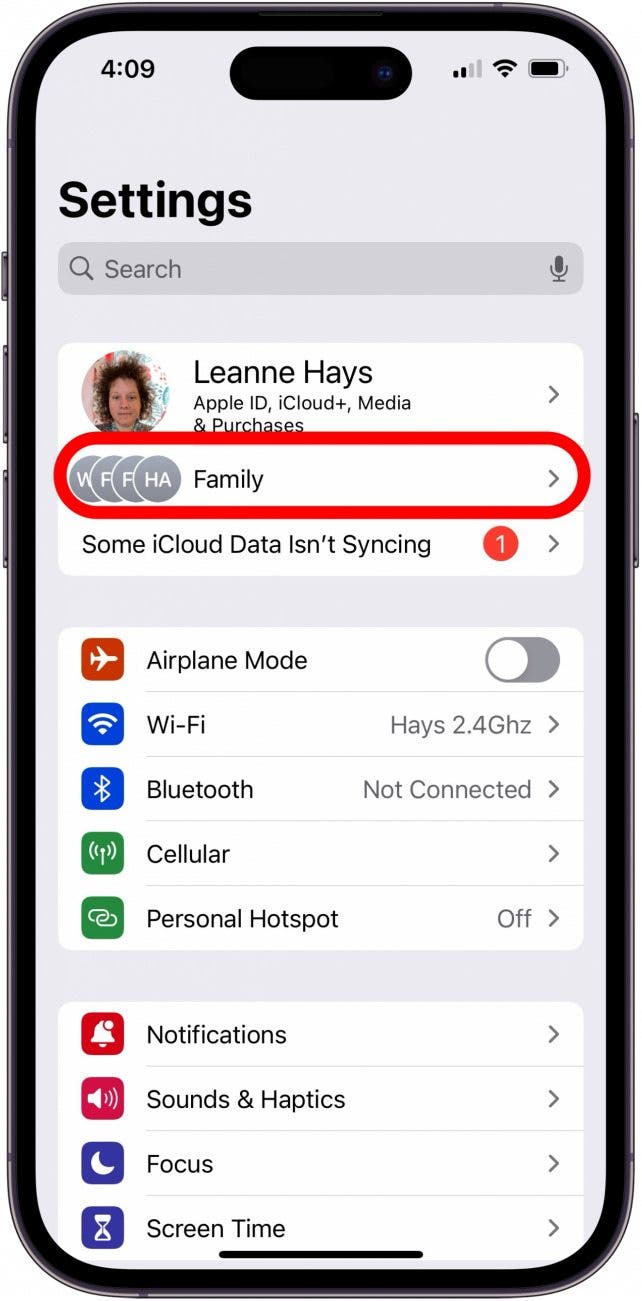
- Tap your exes name.
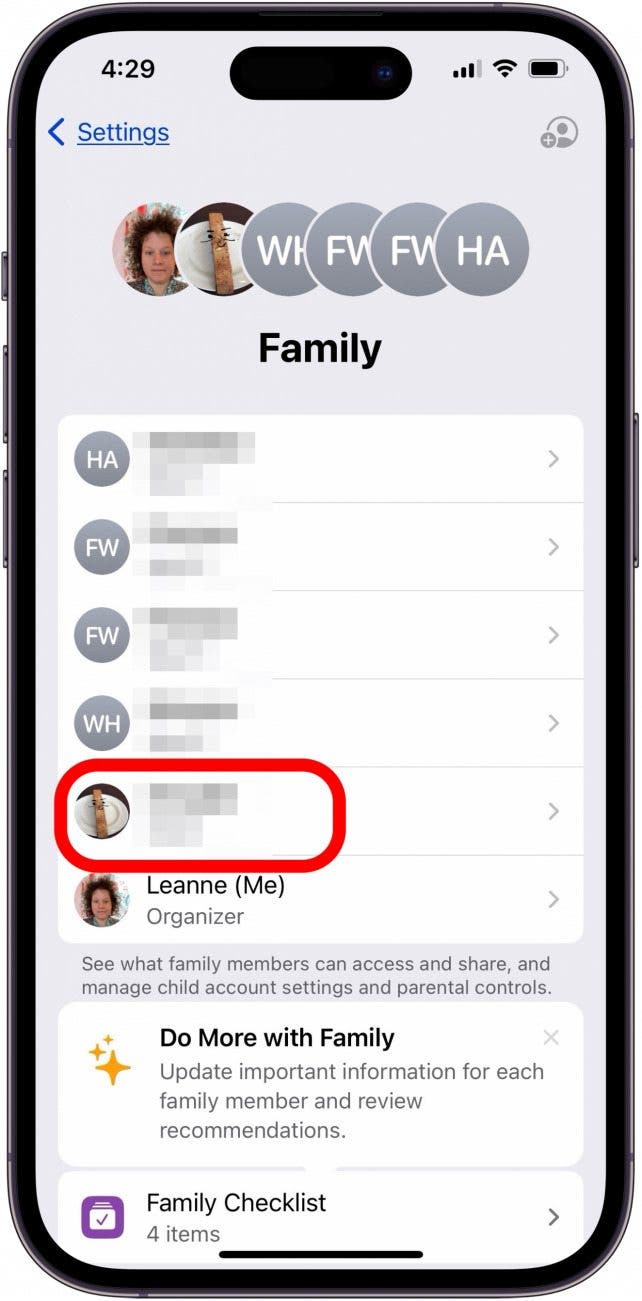
- Tap Remove (Name) From Family.
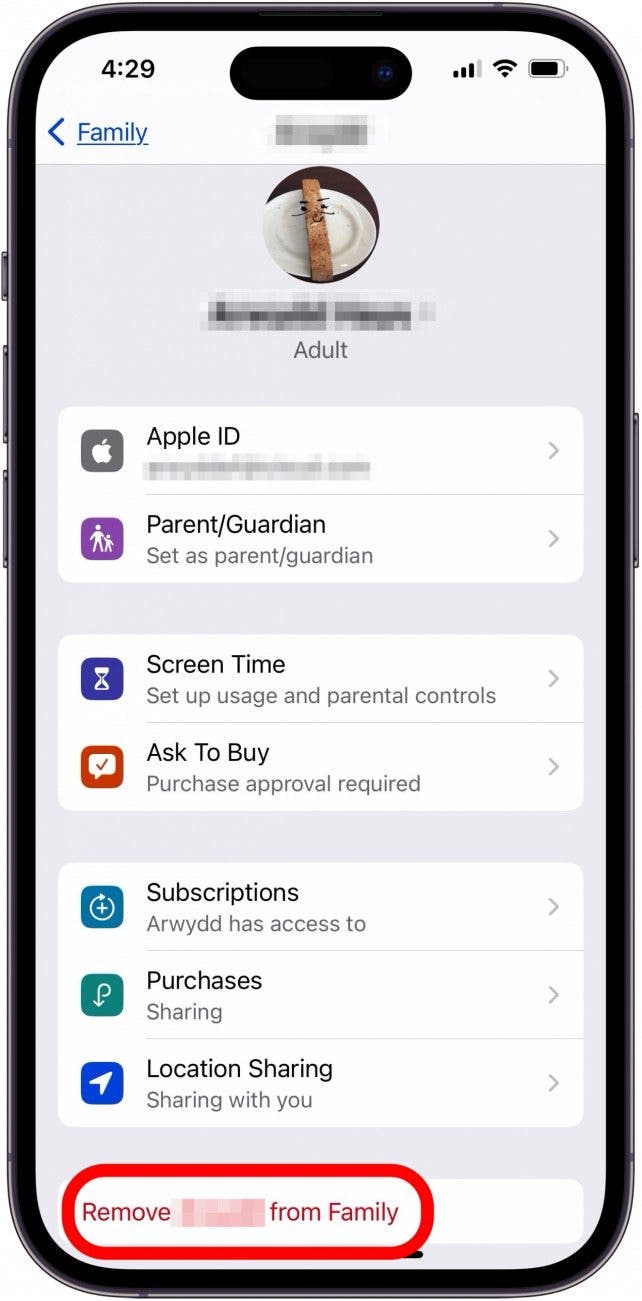
Remove Your Ex from Photos
If you followed the first step and went through the steps of the Safety Check, then you've already removed access to shared albums. If you want no trace of your ex in the Photos app, read on! Keep in mind that these steps will only work if you previously "named" your ex in your iPhone's Photo Library.
- Open the Photos app on your iPhone or iPad.

- Tap the Search icon at the bottom of the page, then enter the name of the person you want to delete from Photos. For this example, I'll use my own name.

- Tap See All.

- Tap Select.

- Tap all the photos with your ex you want to delete. All the photos you want to delete will have a blue circle with a white checkmark on them. Tap the trash can icon to delete the photos, and confirm.

This may take a while, but think how happy you'll be when you don't see your ex in your Photos Library any longer! Keep in mind that you may miss a few photos, but try not to let it bug you too much; you can delete them as you find them.
Calendar & Other Siri Suggestions
One of the more annoying and unexpected ways reminders of my ex pop up on my iPhone is via Siri suggestions in the Calendar app. When I try to make a new Calendar event, Siri will suggest I make plans with my ex. To turn off Siri suggestions:
- Open the Settings app, then tap Siri & Search.
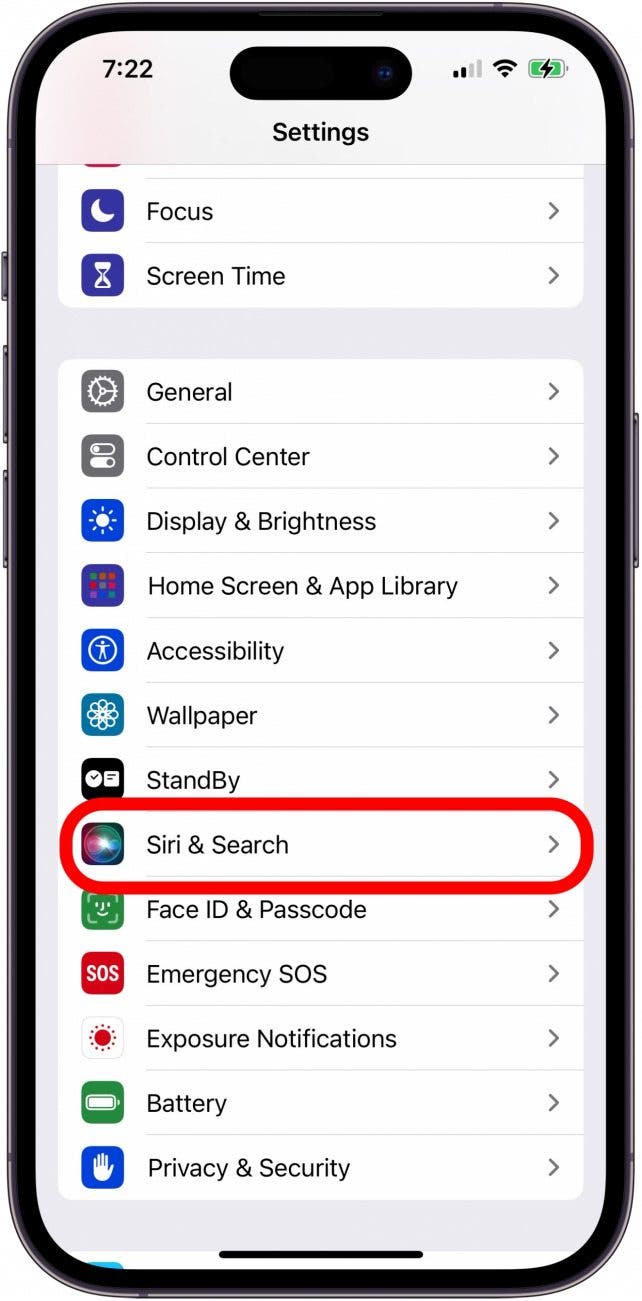
- Tap the app you'd like to disable Siri suggestions in.
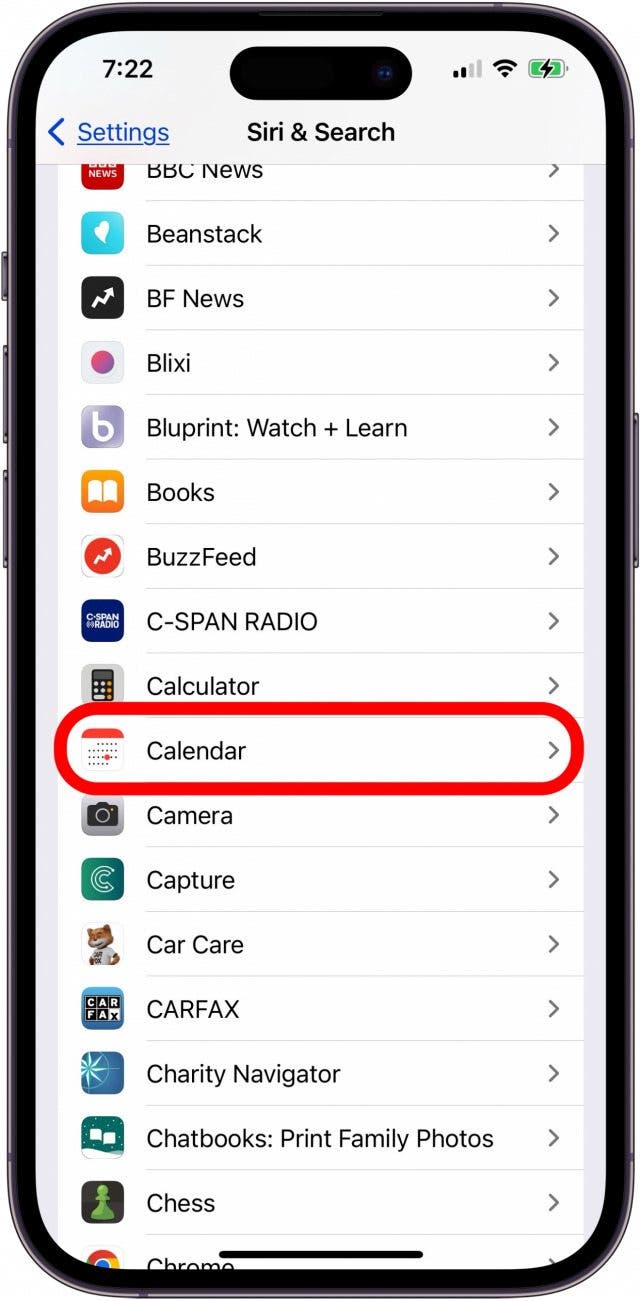
- Toggle off Show in App, Show on Home Screen, Suggest App, and Suggest Notifications under Suggestions.

FAQ
- How do I hide my ex on my iPhone? There are several steps to take to wipe your iPhone clean of your ex. Apple's Safety Check is a good first step; then you remove them from Family Sharing, delete photos, and more.
- Should I unfollow my ex everywhere? That's a personal decision. If you've had a catastrophic breakup and want to get over it, it might be for the best to unfollow and block your ex on all social media. If you want to remain friends and aren't triggered by seeing updates and photos from time to time, it may be enough to turn off notifications from their posts and updates.
- What does it mean to ghost someone on the phone? When you ghost someone, it's different from just removing them from your iPhone. Ghosting is suddenly and completely cutting off contact, never to be seen or heard from again, except by accident.
By now, your iPhone or iPad should be wiped clean of reminders of your ex, and they should be unable to track your location or see shared albums, shared notes, or be a part of your Family Sharing group. I hope this has helped you get over your breakup, and get ready to heal and move on.

Leanne Hays
Leanne Hays has over a dozen years of experience writing for online publications. As a Feature Writer for iPhone Life, she has authored hundreds of how-to, Apple news, and gear review articles, as well as a comprehensive Photos App guide. Leanne holds degrees in education and science and loves troubleshooting and repair. This combination makes her a perfect fit as manager of our Ask an Expert service, which helps iPhone Life Insiders with Apple hardware and software issues.
In off-work hours, Leanne is a mother of two, homesteader, audiobook fanatic, musician, and learning enthusiast.
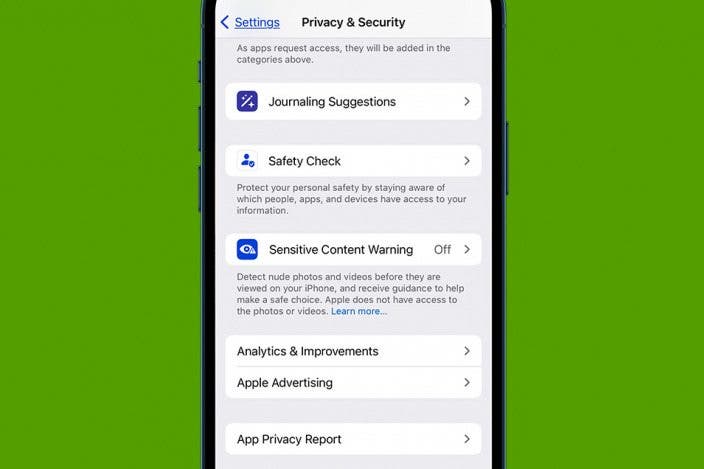

 Amy Spitzfaden Both
Amy Spitzfaden Both
 Rhett Intriago
Rhett Intriago
 Rachel Needell
Rachel Needell
 Devala Rees
Devala Rees
 Olena Kagui
Olena Kagui




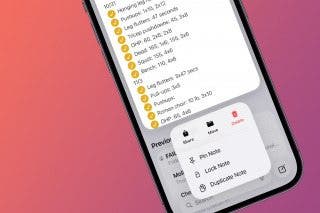


 Ashleigh Page
Ashleigh Page


 Leanne Hays
Leanne Hays