Instantly Protect Yourself on iPhone with Emergency Reset in Safety Check


What to Know
- Emergency Reset is a Safety Check feature that allows you to instantly stop sharing information.
- You can choose people, devices, or apps to stop sharing with or stop all sharing at once.
- In Settings, tap Privacy & Security, then Safety Check, and follow the prompts.
What is Emergency Reset in Safety Check on the iPhone? Emergency Reset is a feature that allows you to instantly stop sharing with people, apps, and Apple devices. This is particularly handy if your digital or personal safety is being threatened. Learn how to run a security check on your iPhone and use Emergency Reset to lock out the people who shouldn't be there.
What Is Emergency Reset on iPhone?
Safety Check is an Apple privacy and security feature that lets you manage who has access to different things you can share, like location, purchases, notes, etc. Emergency Reset lets you instantly stop sharing all your information with everyone, effectively locking down your account against everyone but yourself. You can also go through and select manually who to stop sharing with, change your Apple ID password, remove devices from your Apple ID, and other important security measures. For more important security tutorials, check out our free Tip of the Day newsletter.
How to Run a Security Check on iPhone with Emergency Reset
If you think someone has access to your location, apps, or Apple ID that shouldn't, Emergency Reset can shut that down fast. Whether you suspect someone hacked your account and you want to immediately stop sharing information with apps and change your Apple ID password, or someone you trusted with your location no longer has that trust, you can stop sharing in a matter of seconds. Here's how to use Emergency Reset in Safety Check.
- In your Settings app, tap Privacy & Security.
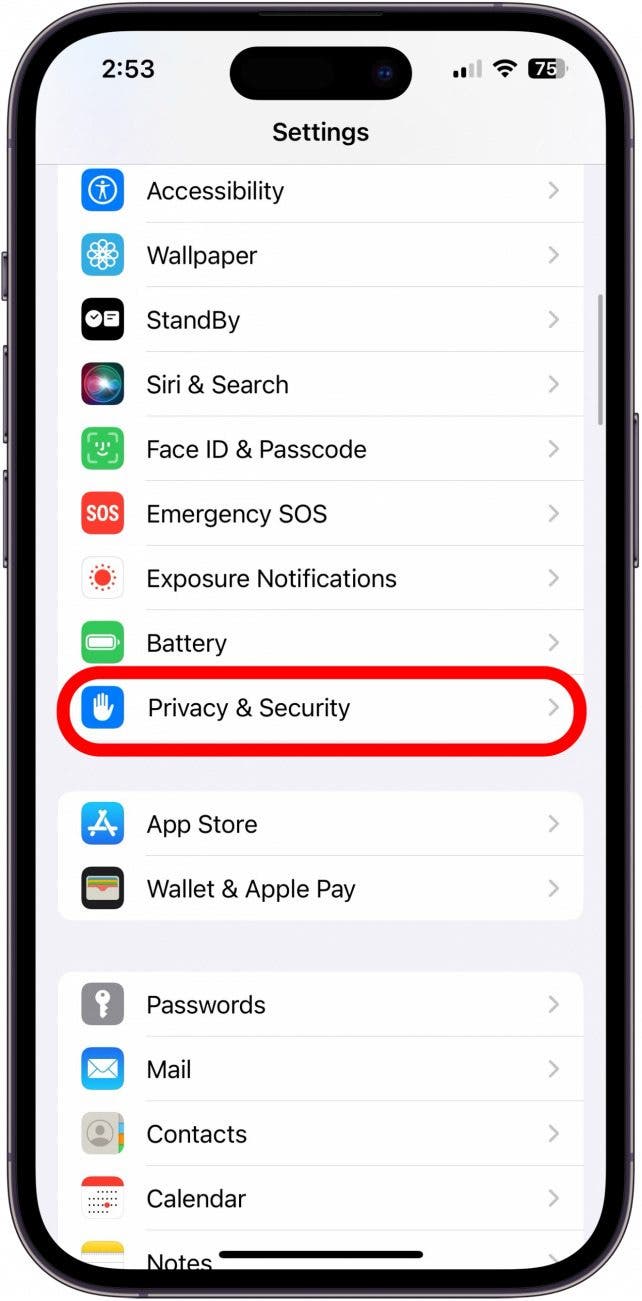
- Tap Safety Check.
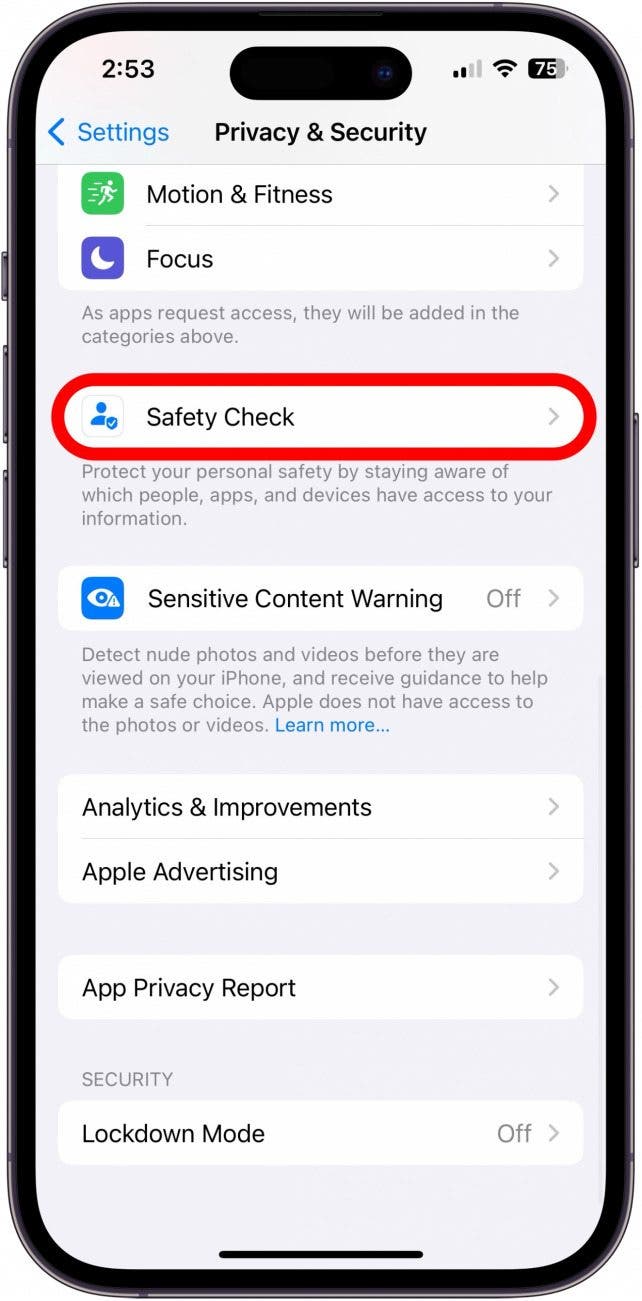
- Tap Emergency Reset.
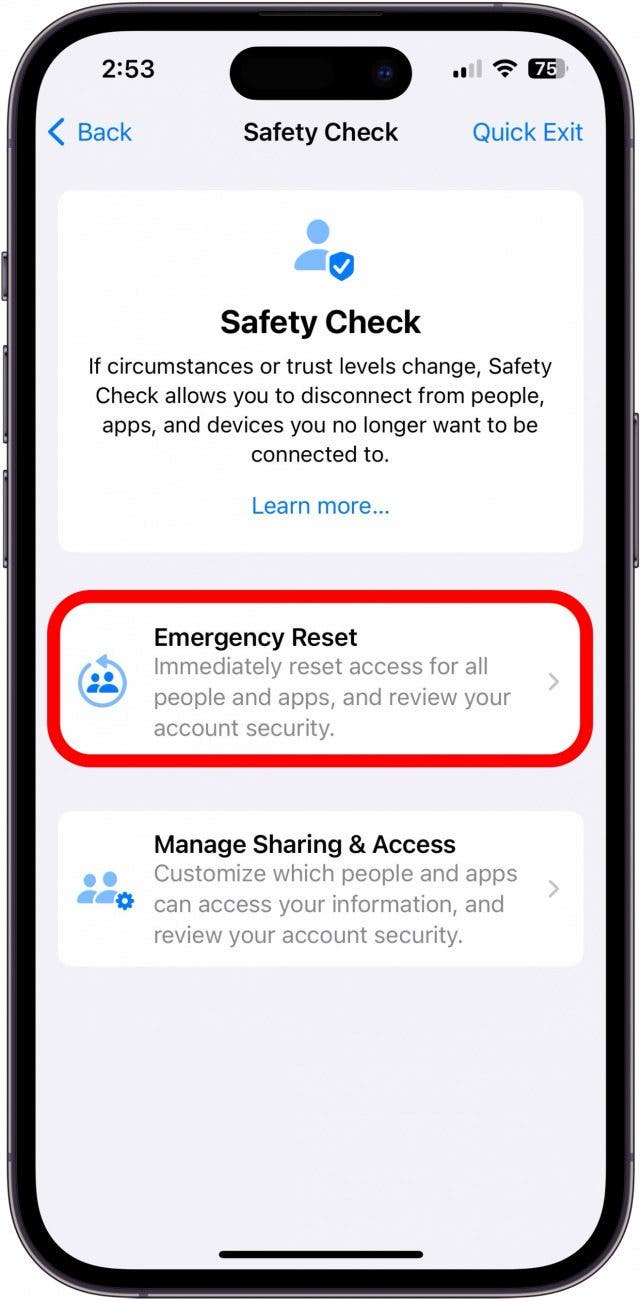
- Tap Start Emergency Reset.
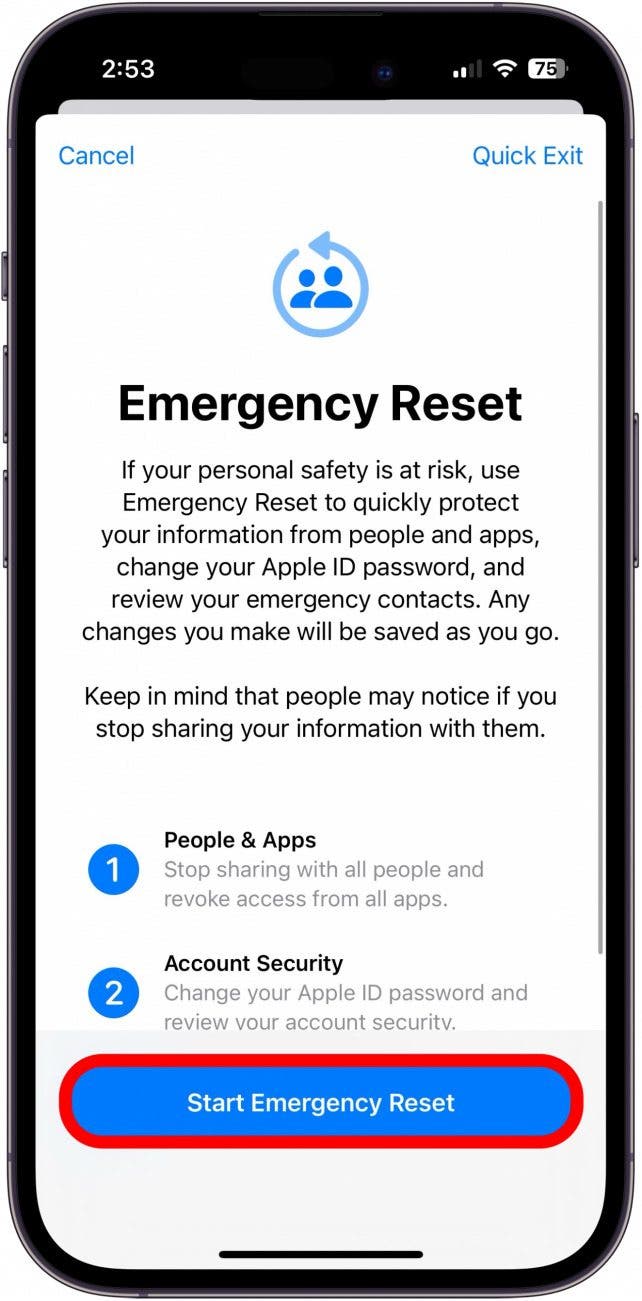
- Your iPhone will first have you review the people and apps you share information with. Tap Reset People & Apps to get started.
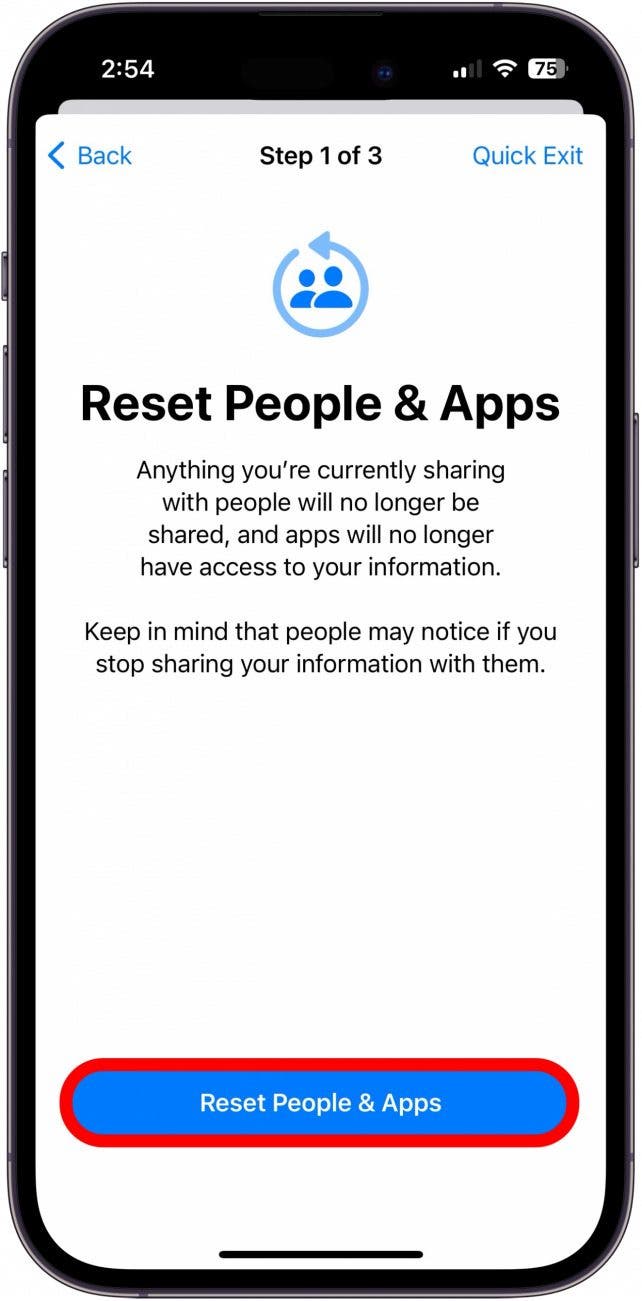
- Tap either Reset to stop sharing everything with everyone or Manage Sharing & Apps to go in and review people and apps on a case by case basis.
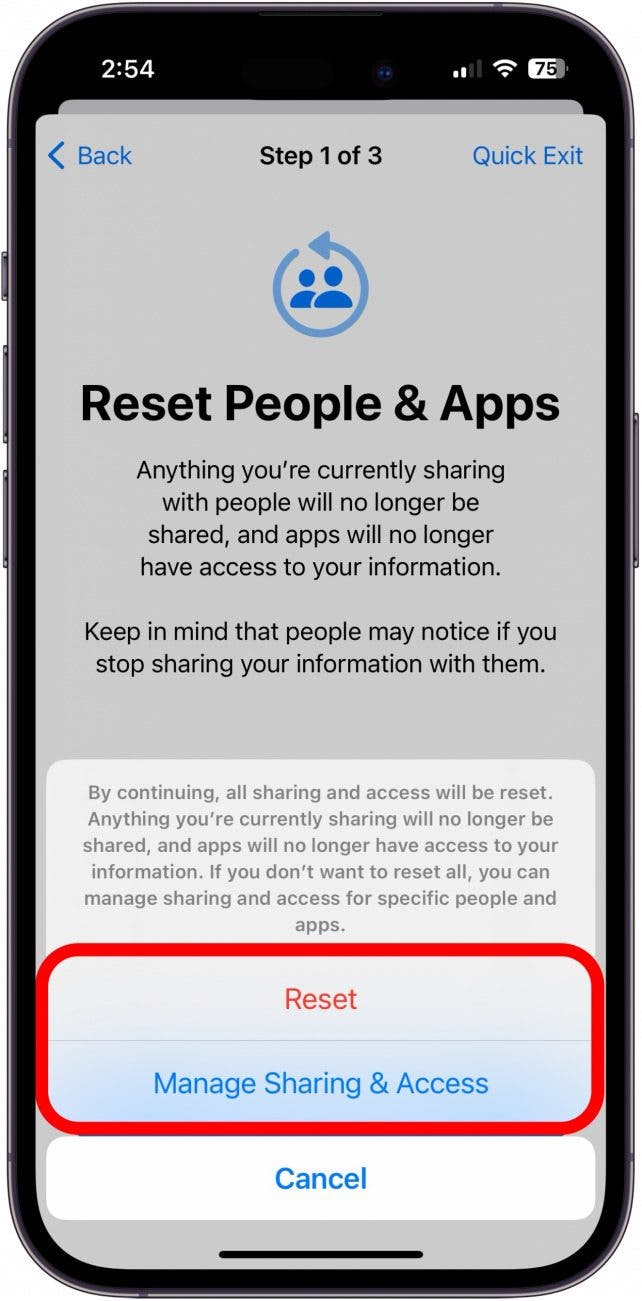
- If you choose Manage Sharing & Apps, you'll first be taken through which people you're sharing what with and given a chance to review (and revoke) those things.
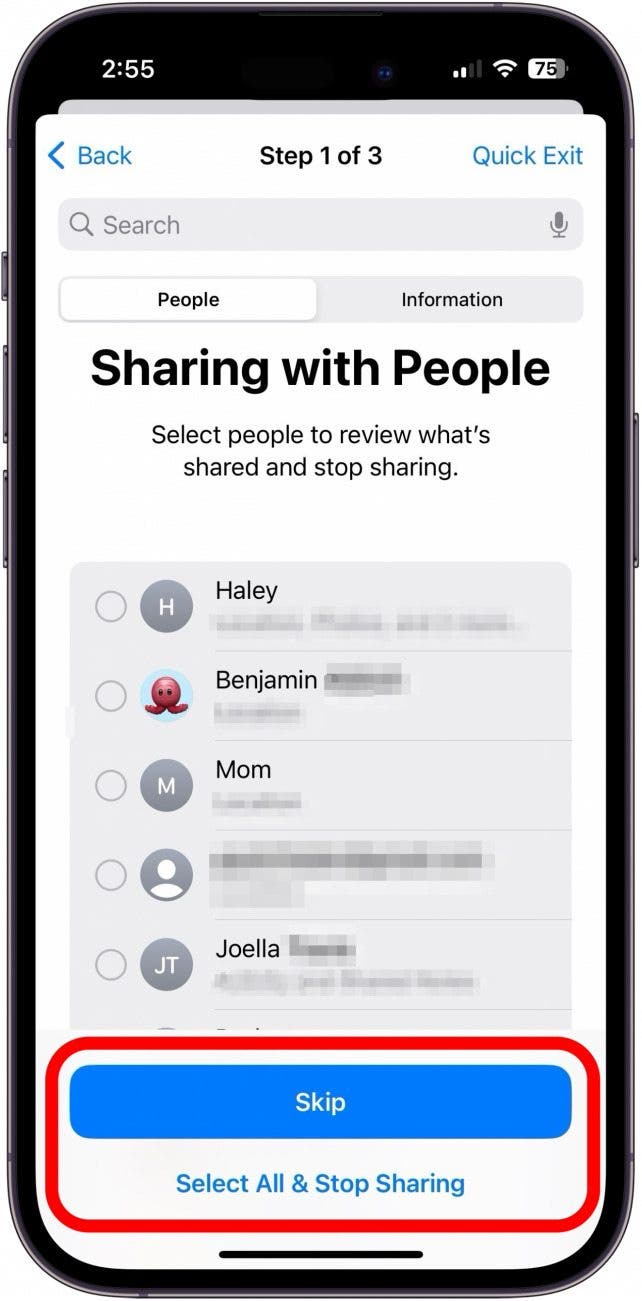
- Once you feel comfortable with which people you're sharing with, you'll see a list of what information you share with your different apps. Select which one(s) you want to block from accessing your information.
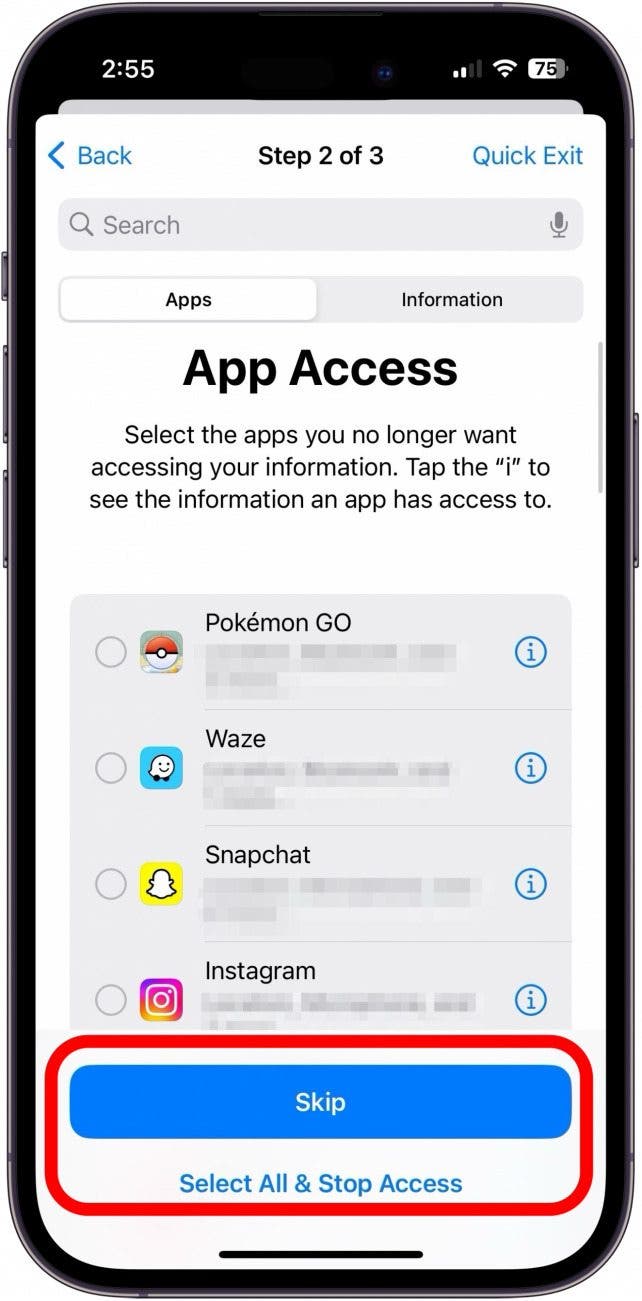
- Next, you'll be asked to review the devices logged in to your Apple ID. Select any that you would like to remove from your Apple ID and tap Remove Selected Devices.
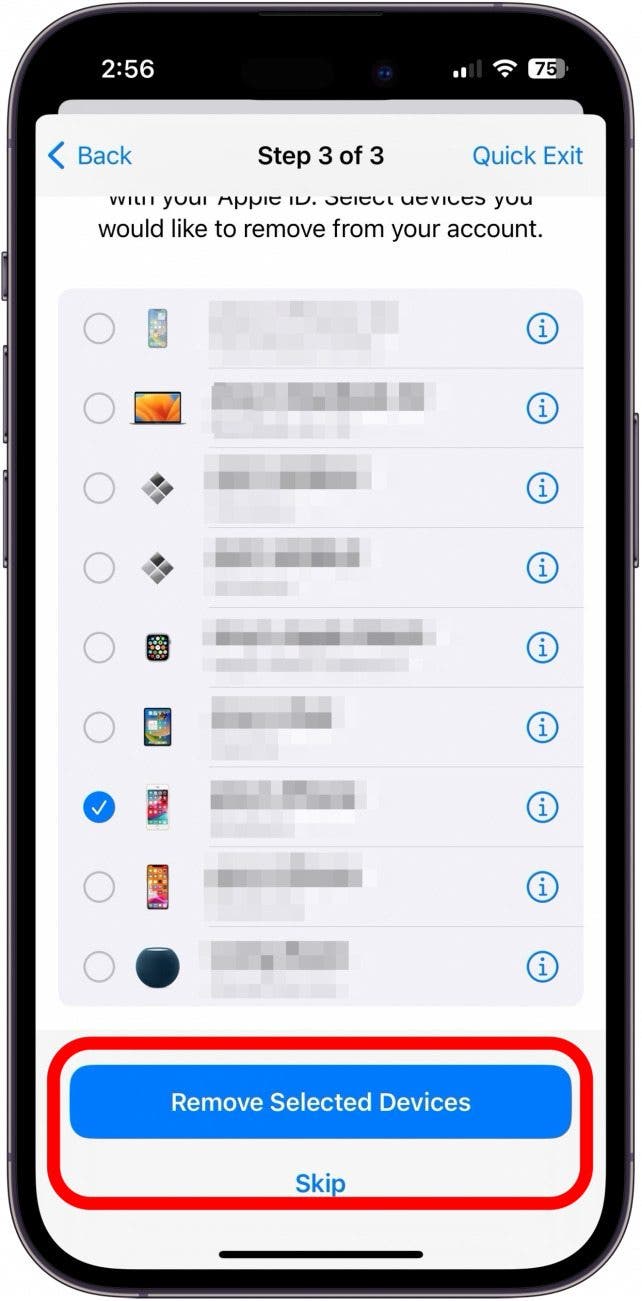
- Finally, you'll review whether you want to update your Apple ID password, who your Emergency SOS contacts are and if you'd like to add or remove any, whether you want to update your device passcode (helpful if anyone learned your passcode who shouldn't), and if you want to turn on iCloud Private Relay.
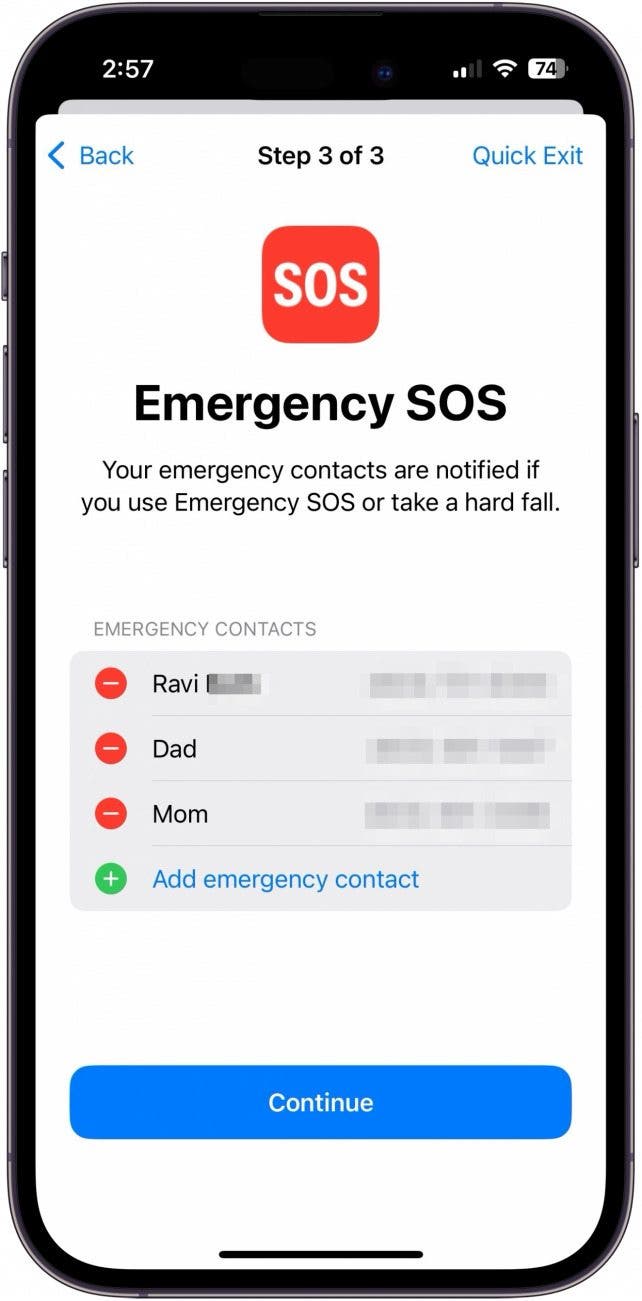
Remember, tapping Reset is the fastest way to shut down all sharing, but if you have a little extra time and don't want to start over from scratch, Manage Sharing & Apps might be the way to go.
FAQ
- How do I stop sharing with someone on iPhone? You can use the Safety Check feature to review who has access to what and revoke that access if needed, or you can go into individual apps, like Find My, Notes, Reminders, etc., and do it directly from there.
- Does your iPhone tell you when someone stops sharing? They won't receive a notification when you revoke sharing privileges, but they'll not longer be able to view what you stopped sharing with them, so No Location Available would show up in Find My, for example.
- How can I tell if someone has access to my iPhone? You can review who you are sharing what with in Safety Check in Settings. However, if you suspect someone has access to your Apple ID, it's best to change the password immediately.

Amy Spitzfaden Both
Amy Spitzfaden-Both is the Managing Editor for iPhone Life magazine and an award-winning novelist, with over 10 years of experience in the publishing industry. She specializes in Apple news and rumors, health and fitness tech, and parenting in the digital age. She graduated from MIU with a BA in Literature and Writing.
Amy lives in New Hampshire with her husband and daughter. When she’s not writing or glued to her iPhone, she enjoys hiking, traveling, and creating her own tea blends.
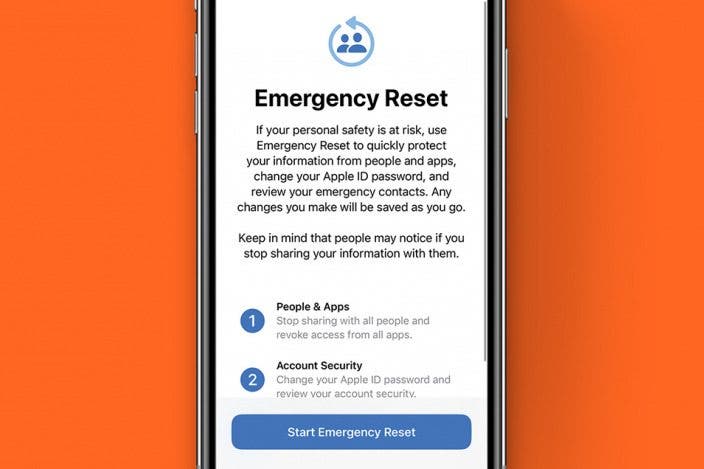

 Rhett Intriago
Rhett Intriago

 Amy Spitzfaden Both
Amy Spitzfaden Both
 Rachel Needell
Rachel Needell

 Olena Kagui
Olena Kagui
 Leanne Hays
Leanne Hays

 Cullen Thomas
Cullen Thomas






 Michael Schill
Michael Schill