5 Way to Get More out of Siri with ChatGPT


While Apple has yet to produce the much-hyped contextual Siri with Apple Intelligence, it has delivered ChatGPT integration to help make up for it. Here are five of the best ways to use Siri with ChatGPT to level up your iPhone searches.
1: Learn About the World Around You
Thanks to the iPhone 16's Capture button, you can point your device's camera at a subject and Apple Intelligence will give you information about it. So, if you own an iPhone 15 Pro, the absence of the Capture button means you won't have access to Visual Intelligence. However, ChatGPT allows you to use a different kind of Visual Intelligence.
With ChatGPT enabled on your iPhone, you can ask Siri about what is currently on your iPhone screen, saying something like "Siri, what is on my screen right now?" Siri will then ask you if you want to send an image of your screen to ChatGPT. Select Send, and your AI assistant will describe what it sees. It's not quite the same as the iPhone 16's version of Visual Intelligence. For example, you won't be able to order food from a restaurant just by snapping a photo of the sign out front. Still, it does allow you to get more detailed information about images on your iPhone. It can be especially useful if Visual Lookup fails to correctly identify an animal, insect, plant, etc., since ChatGPT can usually find the proper information. Or, if you can't quite make out a specific picture, ChatGPT can describe it for you.
2: Generate Images That Go Beyond Image Playground
Apple Intelligence can generate images through its Image Playground app. However, it is severely limited in the type of images it can create. This prevents misuse by not allowing the user to generate photorealistic images of people or imitations of stolen artwork. However, these limitations also mean you can't always get exactly what you want from Image Playground.
Thanks to Siri's integration with ChatGPT, you can ask Siri to use ChatGPT to create an image of something unique, and the artificial intelligence will generate an image that matches your description. Of course, AI is not perfect, and the image will, of course, have some telltale signs that give away that it is artificially generated. Still, it's nice to have options that go beyond what Image Playground offers.
That said, I would discourage using ChatGPT to create art and pass it off as your own. Instead, think of ChatGPT as a tool you can use for brainstorming ideas or gaining inspiration. For example, if you were to write a sci-fi novel, you could use ChatGPT to create artwork for your personal reference to help you imagine how your world should look, so you can write more accurate descriptions.
3: Contextual Conversations
Unfortunately, Apple has yet to implement its Apple Intelligence-powered upgrades to Siri, which means the only way to have more intelligent conversations with Siri is by using ChatGPT. Whenever you ask Siri a question that is too complex, ChatGPT will be offered as a suggestion. Tapping Use ChatGPT will lead to a more detailed answer than what Siri can normally provide. Not only that, but ChatGPT can keep up with the context of your conversations in ways Siri cannot.
For example, I asked Siri how much a trip to New York costs. Siri used ChatGPT to answer, giving me the costs of flying versus driving. Granted, ChatGPT seemed to think I was departing from San Francisco, despite being in Florida. Still, I asked it a follow-up question of which restaurants I should visit, and even though I didn't mention NewYork again in my question, ChatGPT was able to determine what I meant and give me the names of some restaurants it recommended. I then asked what hotel I should stay at, and ChatGPT suggested a few options and suggested I book in advance. While if I were actually planning a trip to New York, Siri or ChatGPT wouldn't take the place of doing my own research, it's nice being able to ask Siri more complex questions and get equally complex answers.
4: Get Help with Your Writing
Apple Intelligence has a feature called Writing Tools, which allows you to use artificial intelligence to rewrite, summarize, and proofread text. It's a handy tool to have, but it can be hit or miss. However, since ChatGPT made its debut on the iPhone with iOS 18.2, you can now use ChatGPT to enhance Writing Tools.
When using Writing Tools, you can scroll down and find a Compose button. You can then describe to ChatGPT what you want it to write, and it will do its best to adapt to your parameters. After the text is generated, ChatGPT can then refine or rewrite it for you. It will also make a variety of suggestions about things to change or add to the writing.
Of course, I wouldn't recommend letting artificial intelligence do all your writing for you, and you shouldn't pass off AI writing as your own. ChatGPT can be helpful for proofreading your writing or brainstorming ideas, but it's a slippery slope. At iPhone Life, we pride ourselves on writing original articles without the help of AI. Don't let ChatGPT replace your imagination!
5: Use ChatGPT Without an Account to Protect Your Privacy
Now, using ChatGPT with Siri is certainly a game-changer for Apple's virtual assistant. However, when it comes to privacy, users often wonder about how trustworthy ChatGPT is. After all, user prompts are how ChatGPT grows more intelligent. The way Apple has integrated this AI tool puts privacy at the forefront.
Ordinarily, to use ChatGPT, you would need to create an account. You can freely use the ChatGPT extension with Siri on your iPhone without an account. There is an option to log in, and this will allow you to get more personalized responses from ChatGPT. If you have a paid ChatGPT account, this also means you can use the AI tool's more advanced capabilities more often.
Additionally, Siri will always ask for your permission before sending your request to ChatGPT (there is a toggle to disable this, but it is enabled by default). When you do choose to send your request to ChatGPT, only the request itself and any relevant documents (such as a photo or a screenshot) are sent to ChatGPT. Your general location might be sent, but your IP address is kept private, and the AI does not receive any information tied to your Apple Account. Lastly, when sending a request to ChatGPT, the company does not store it or the responses it provides and cannot use it to improve or train the AI.
All that said, keep in mind that if you create or sign into a ChatGPT account, you are still bound by OpenAI's privacy policies. Personally, even though I have an account with ChatGPT, I prefer to stay logged out of the Siri extension. I'd rather not give Open AI any more data than it needs.
Top image credit: panitanphoto / Shutterstock.com

Rhett Intriago
Rhett Intriago is a Feature Writer at iPhone Life, offering his expertise in all things iPhone, Apple Watch, and AirPods. He enjoys writing on topics related to maintaining privacy in a digital world, as well as iPhone security. He’s been a tech enthusiast all his life, with experiences ranging from jailbreaking his iPhone to building his own gaming PC.
Despite his disdain for the beach, Rhett is based in Florida. In his free time, he enjoys playing the latest games, spoiling his cats, or discovering new places with his wife, Kyla.

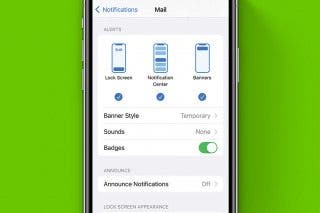
 Rhett Intriago
Rhett Intriago
 Olena Kagui
Olena Kagui





 Amy Spitzfaden Both
Amy Spitzfaden Both

 Cullen Thomas
Cullen Thomas

 Rachel Needell
Rachel Needell


