How to Delete Phone Calls from iPhone in Seconds


Sometimes my call log gets cluttered with scam calls and telemarketers. What if you wanted to clean up your call log? How do you delete phone calls on the iPhone? Luckily, it’s very easy to erase calls from your iPhone’s call history. Let’s find out how to delete calls on the iPhone!
Why You’ll Love This Tip
- Clear spam and telemarketer calls from your call log to more easily find numbers you need.
- Keep your call history organized and decluttered.
How to Delete Call History on iPhone
System Requirements
This tip was performed on an iPhone 15 Pro running iOS 18.5. Find out how to update to the latest version of iOS.
Whenever your call history is filled with missed calls from scammers and telemarketers, it’s time to erase some calls. For more useful iPhone tips and tricks, check out our free Tip of the Day newsletter. Now, here’s how to delete phone calls from the iPhone:
- Open the Phone app.
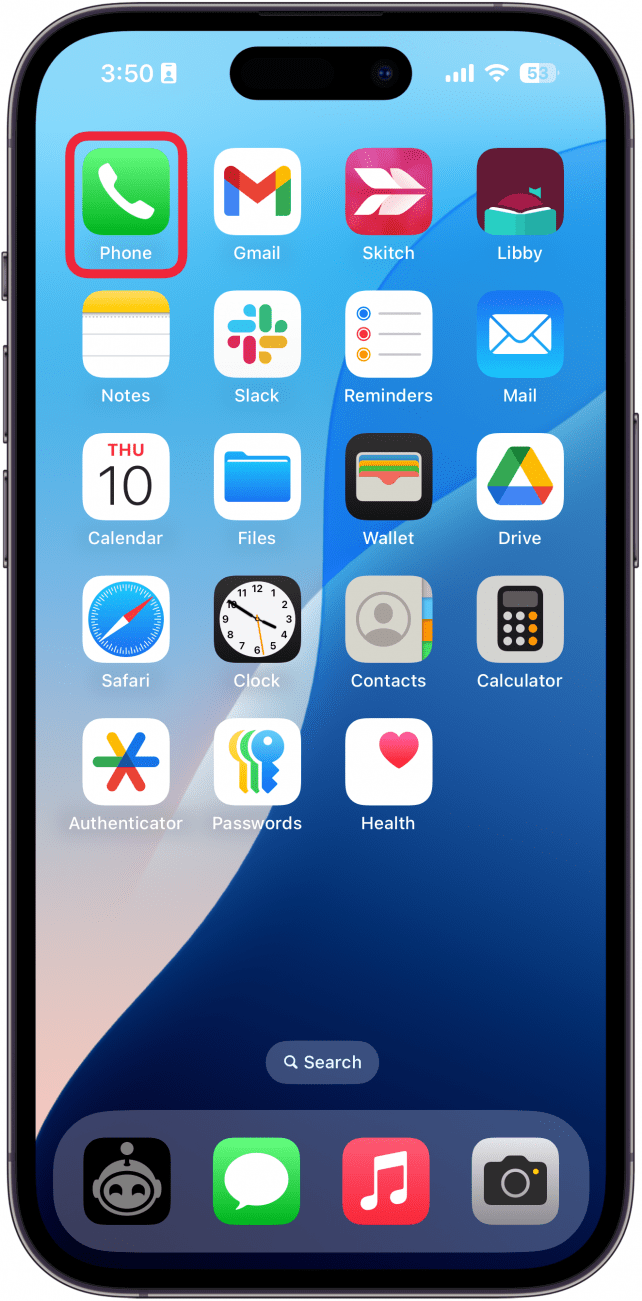
- If it is not already selected, tap the Recents tab.
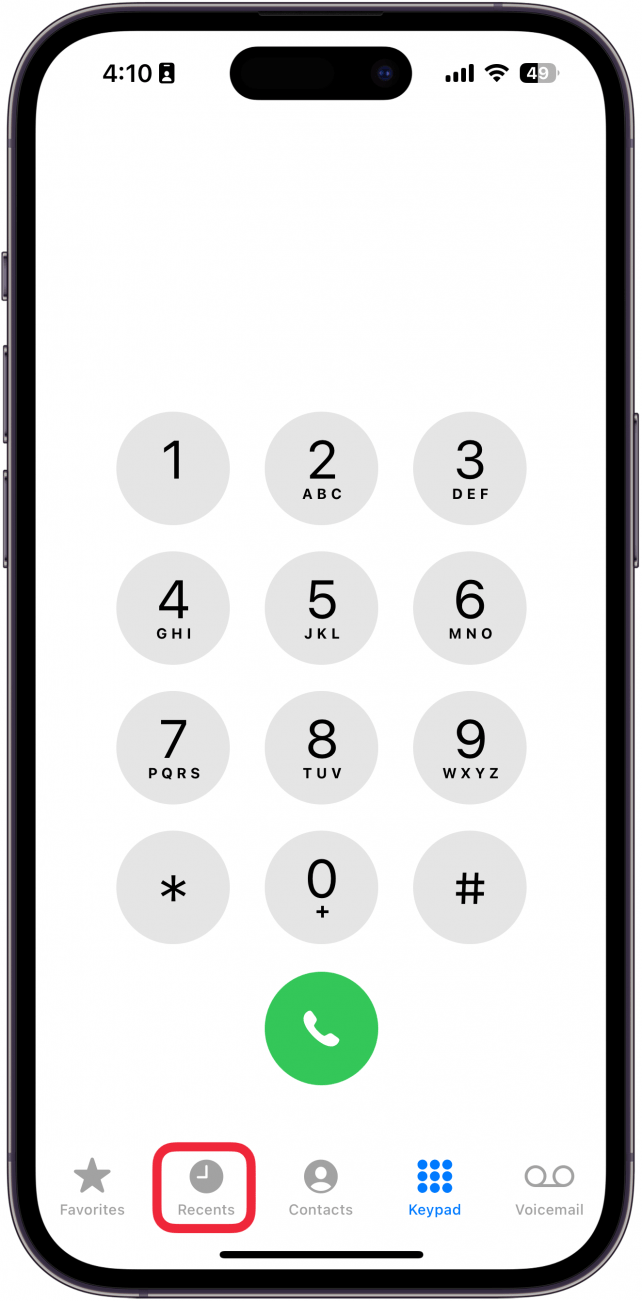
- Tap Edit.
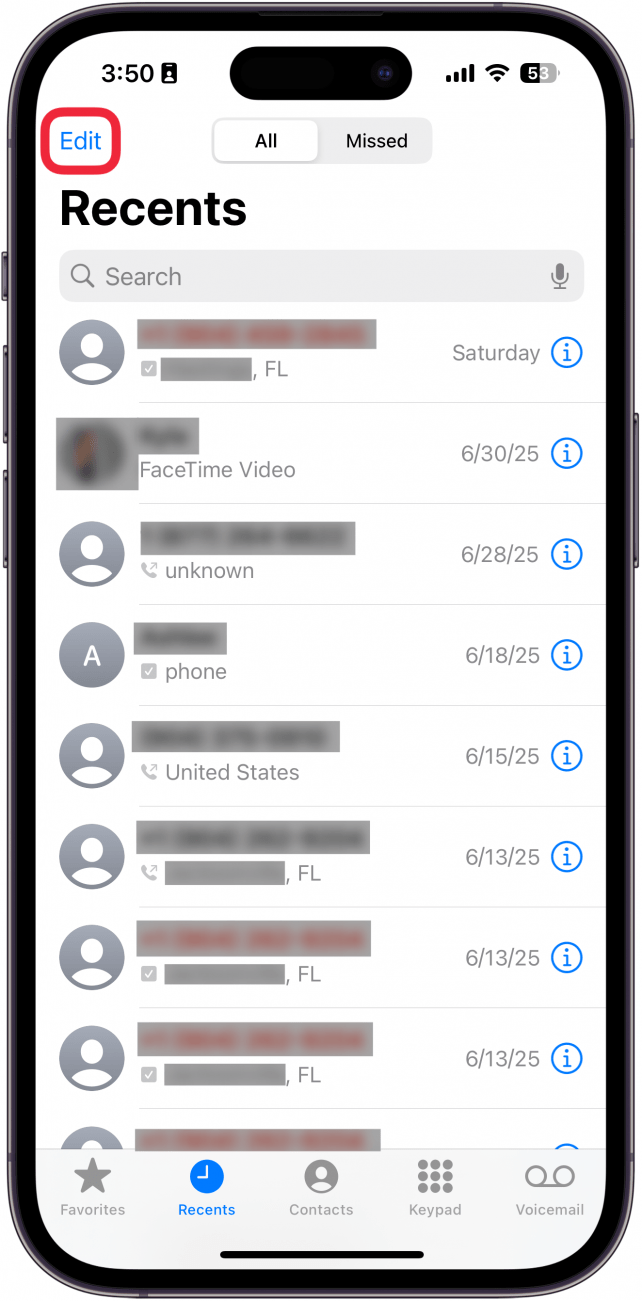
- Tap Select.
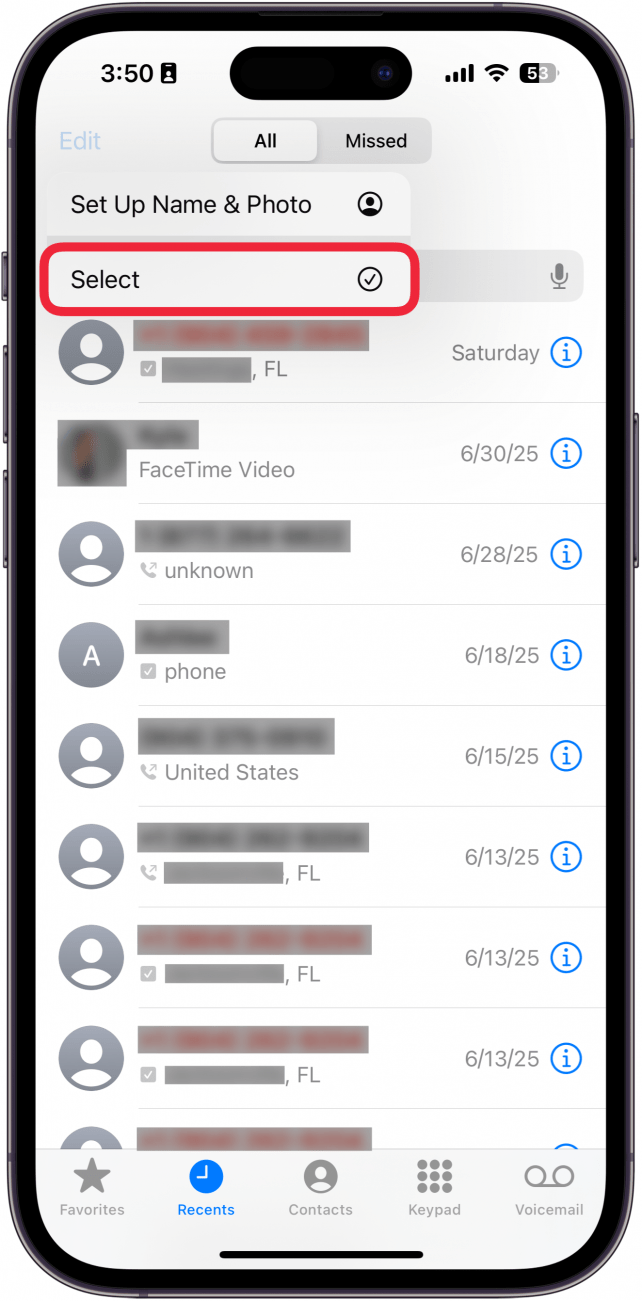
- Tap the minus icon to the left of the call you want to delete.
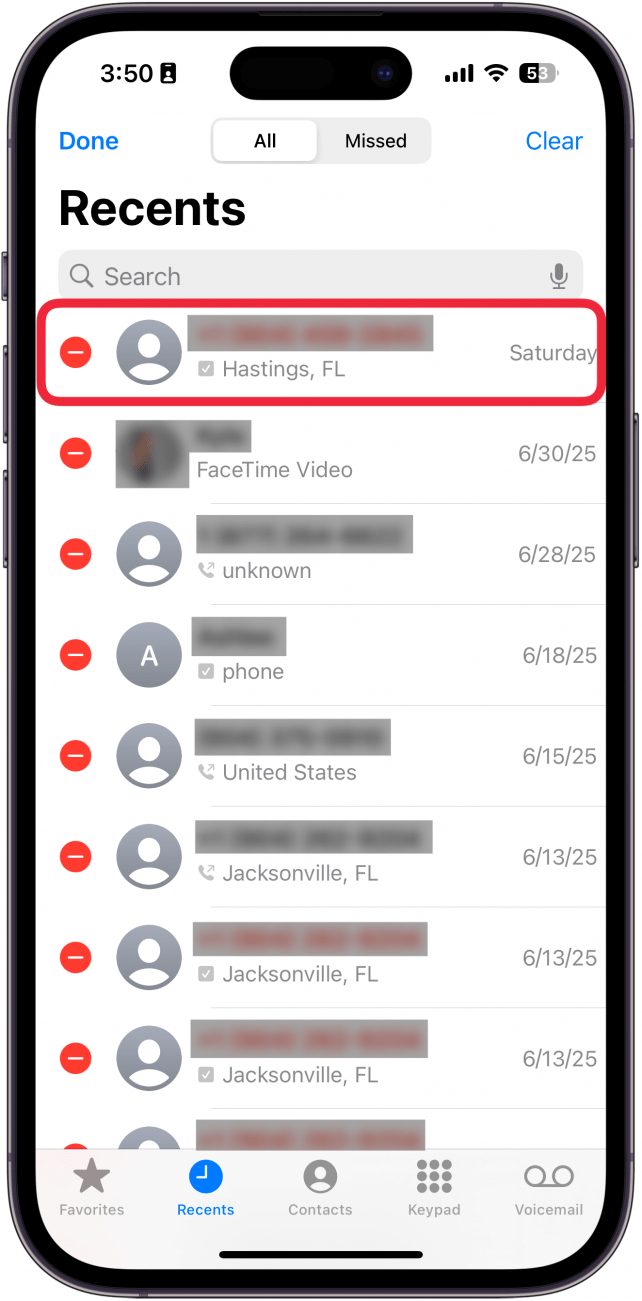
- Tap the trash can icon to delete the call.
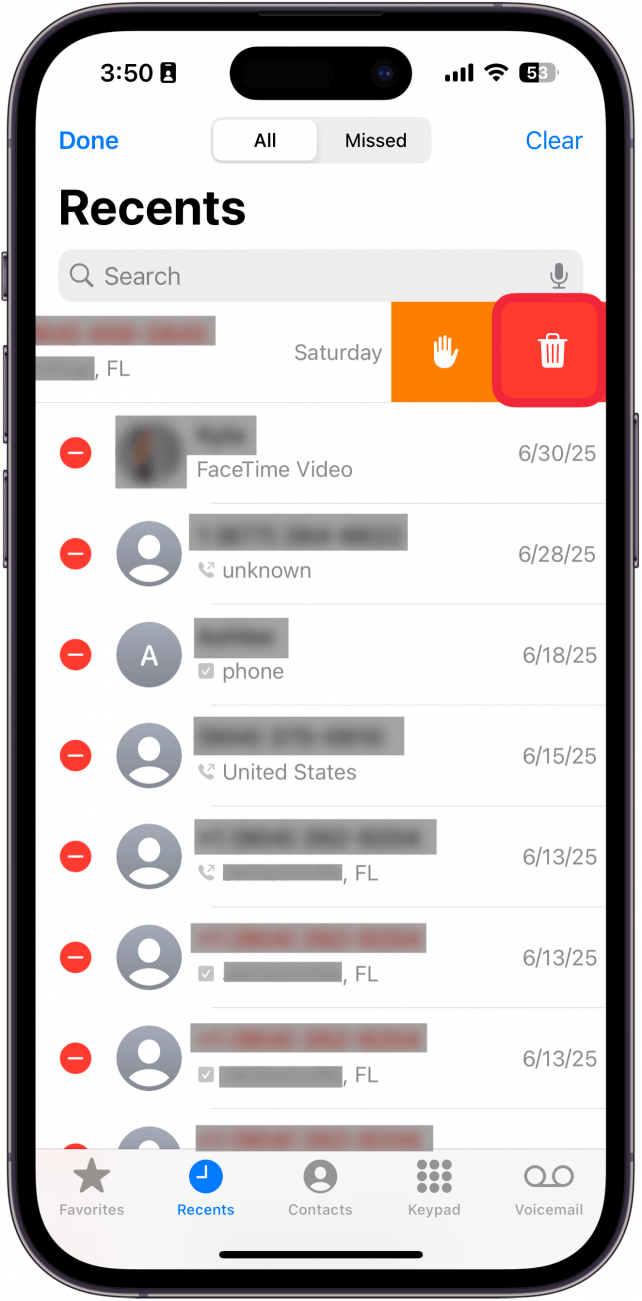
- Tap Done when you are finished.
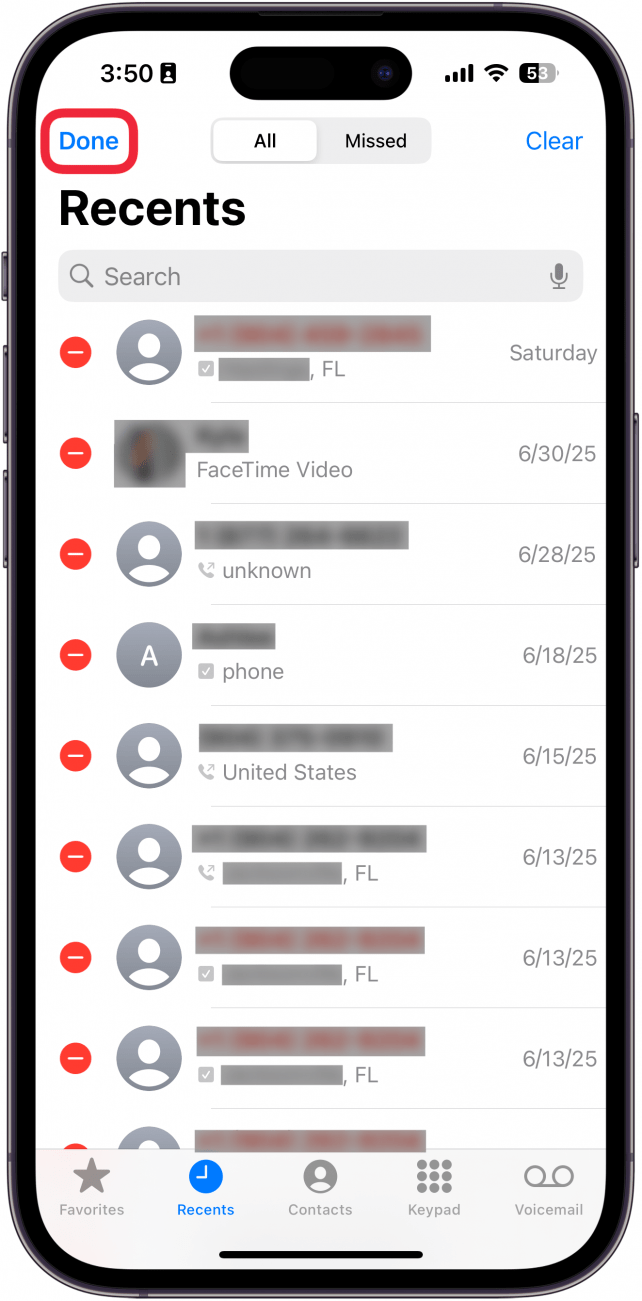
- Alternatively, you can simply swipe on the call.
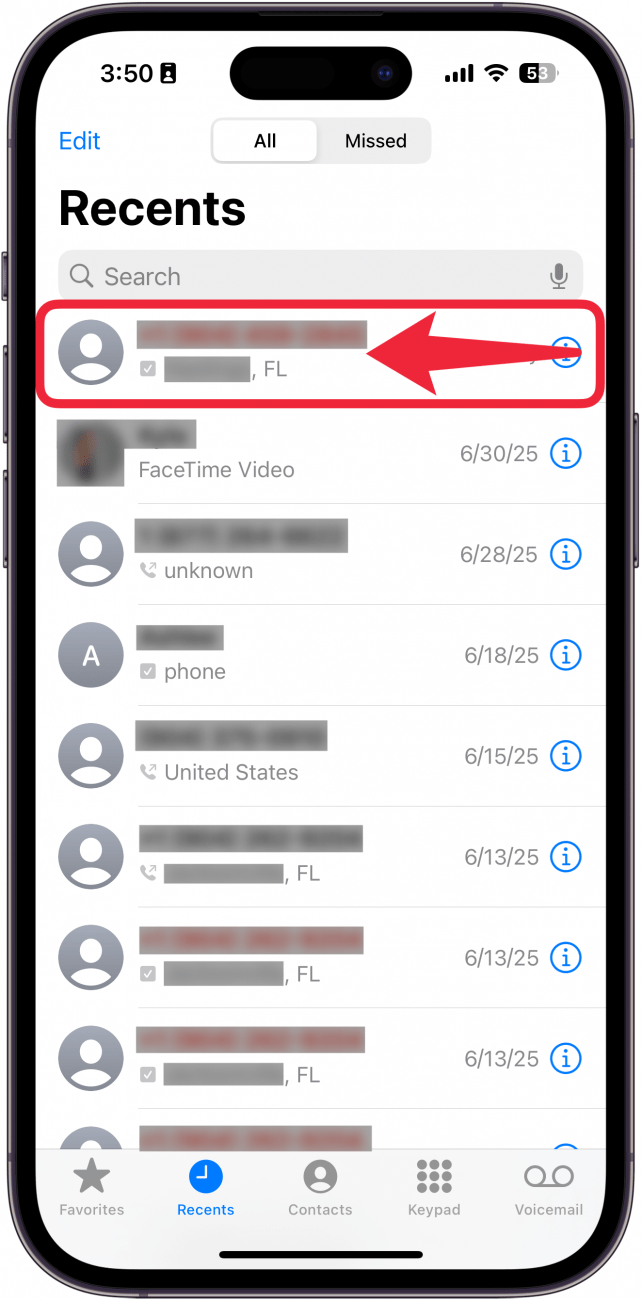
- Then, tap the trash can icon.
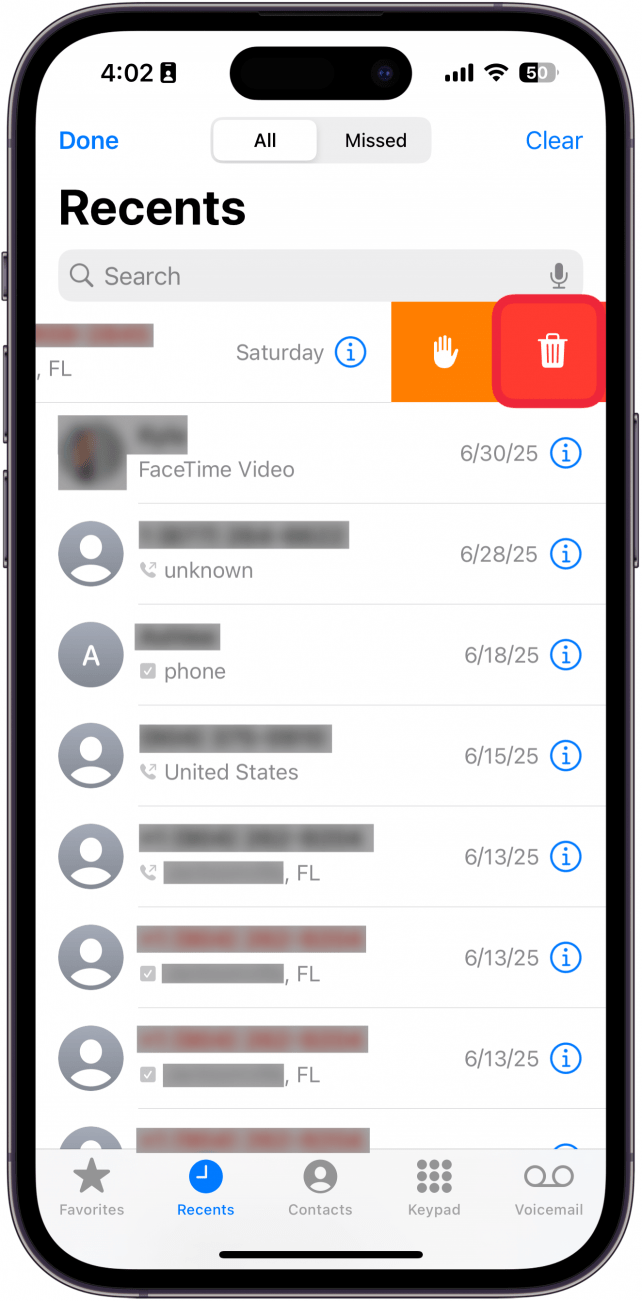
That’s how to delete phone calls from your iPhone. Now, you can easily clean up your call history. Next, find out how to use hands-free calling on your iPhone.
Every day, we send useful tips with screenshots and step-by-step instructions to over 600,000 subscribers for free. You'll be surprised what your Apple devices can really do.

Rhett Intriago
Rhett Intriago is a Feature Writer at iPhone Life, offering his expertise in all things iPhone, Apple Watch, and AirPods. He enjoys writing on topics related to maintaining privacy in a digital world, as well as iPhone security. He’s been a tech enthusiast all his life, with experiences ranging from jailbreaking his iPhone to building his own gaming PC.
Despite his disdain for the beach, Rhett is based in Florida. In his free time, he enjoys playing the latest games, spoiling his cats, or discovering new places with his wife, Kyla.
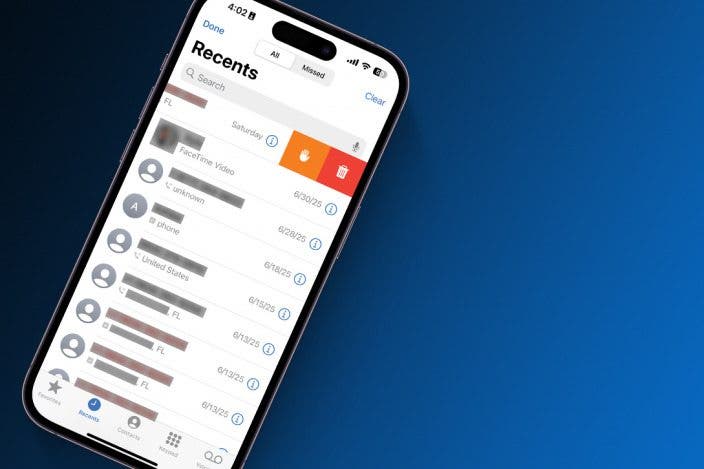

 Rhett Intriago
Rhett Intriago
 Leanne Hays
Leanne Hays
 Olena Kagui
Olena Kagui




 Rachel Needell
Rachel Needell

 Amy Spitzfaden Both
Amy Spitzfaden Both





 Hal Goldstein
Hal Goldstein