How to See the iOS App Privacy Report on iPhone & iPad


Apple takes privacy very seriously when it comes to its products. The iPhone and iPad are no exception, and both include an App Privacy Report. The iOS App Privacy Report shows you how certain apps have been using your data and accessing certain device features.
Why You’ll Love This Tip:
- Check your app privacy report to see what type of data your apps have been accessing.
- Use your app privacy report to see which apps or websites are the most intrusive.
How to See Your iOS App Privacy Report
System Requirements
This tip was performed on an iPhone 16 running iOS 18.4. Find out how to update to the latest version of iOS.
Accessing the App Privacy Report on an iPhone or iPad is surprisingly easy. Now, here’s how to check the iPadOS and iOS App Privacy Report:
- Open the Settings app.
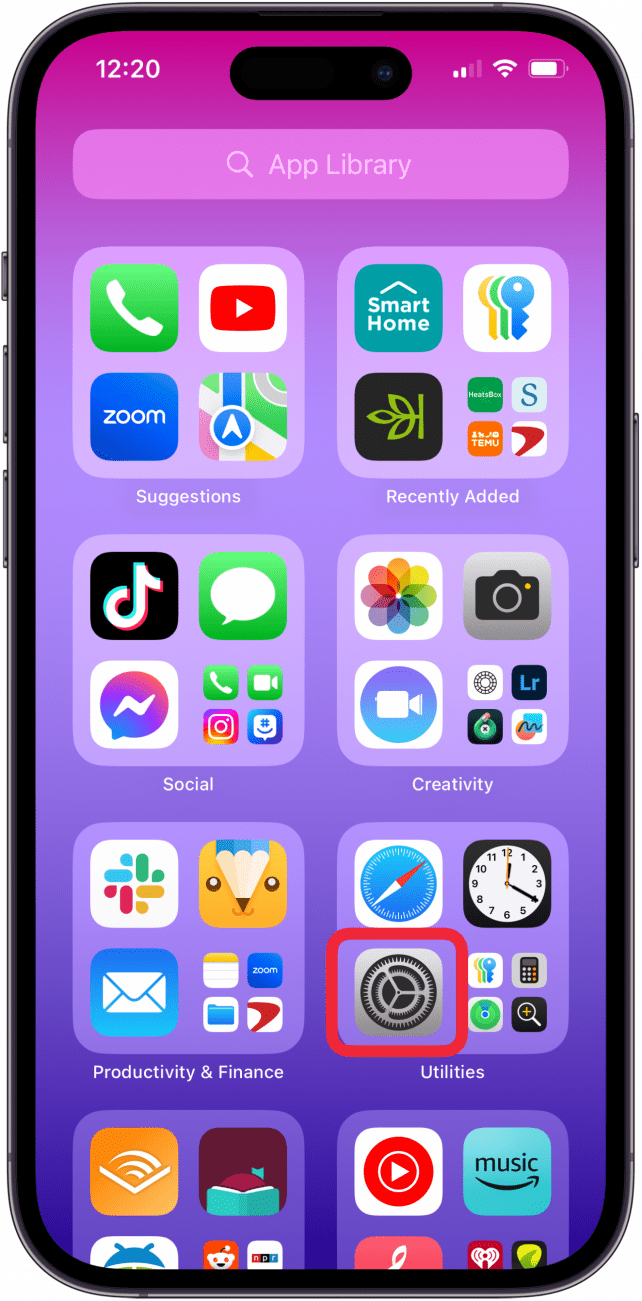
- Tap Privacy & Security.
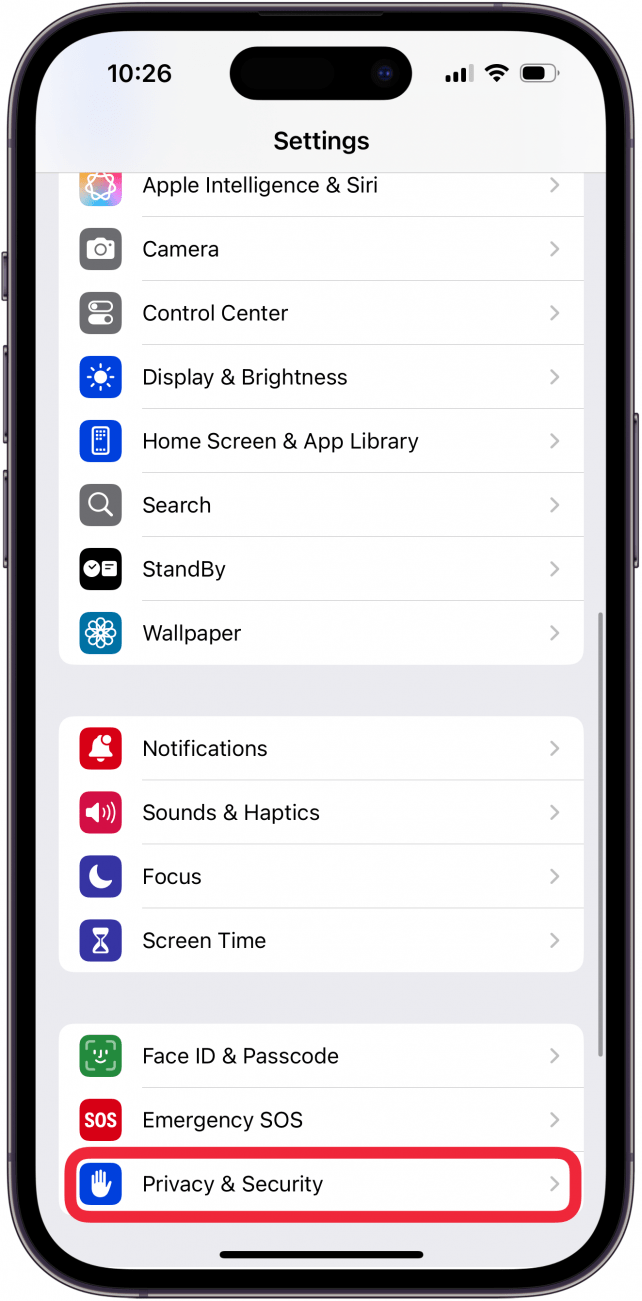
- Scroll down and tap App Privacy Report.
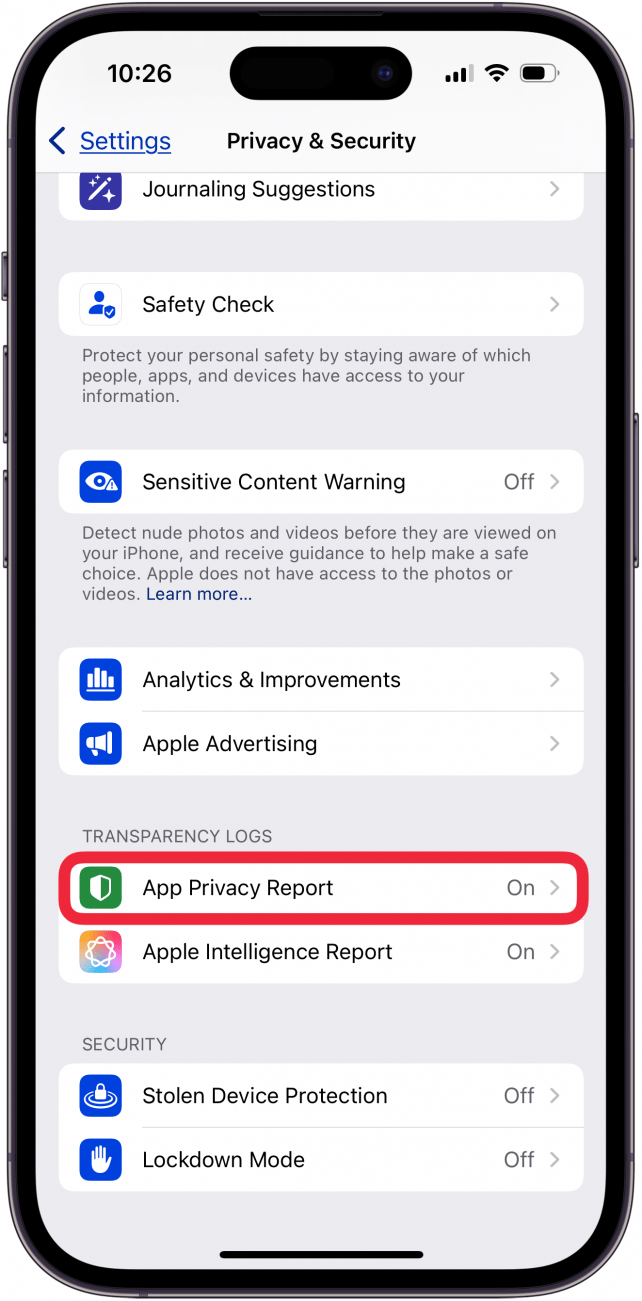
- If this is the first time you’ve accessed this screen, you might see an option to turn on App Privacy Report. If you already have this feature turned on, you will see a list of apps that have accessed your data or sensors in the past week.
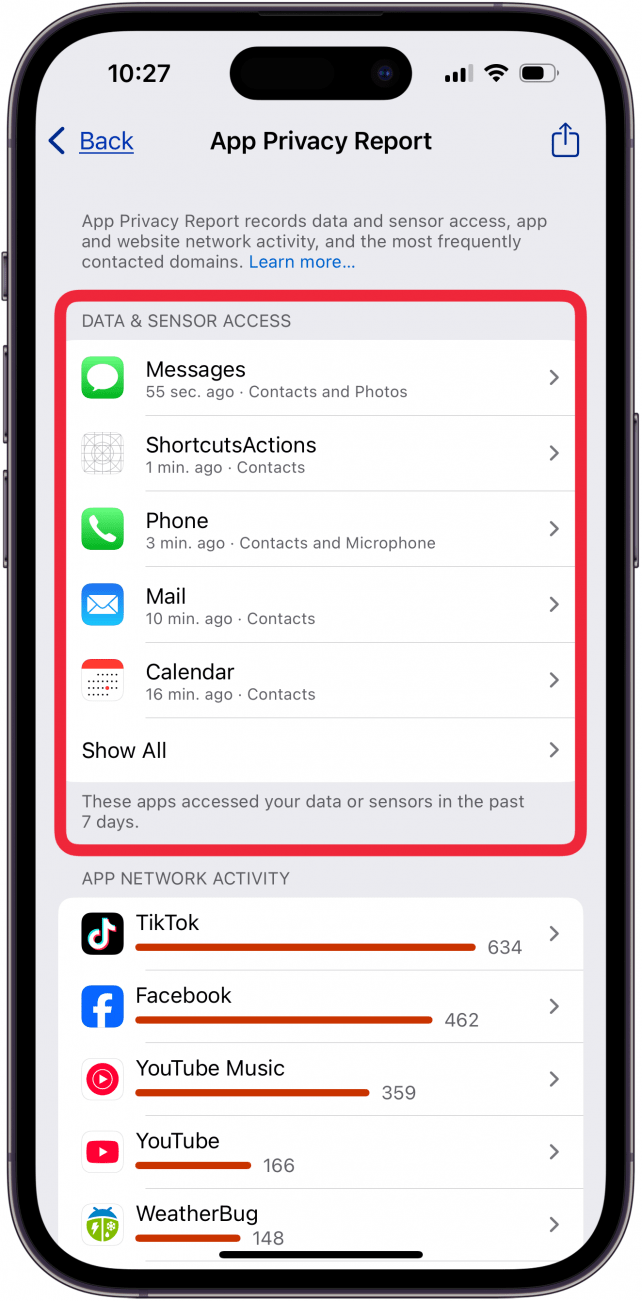
- Under that section, there is App Network Activity. These are apps that have contacted domains in the last week.
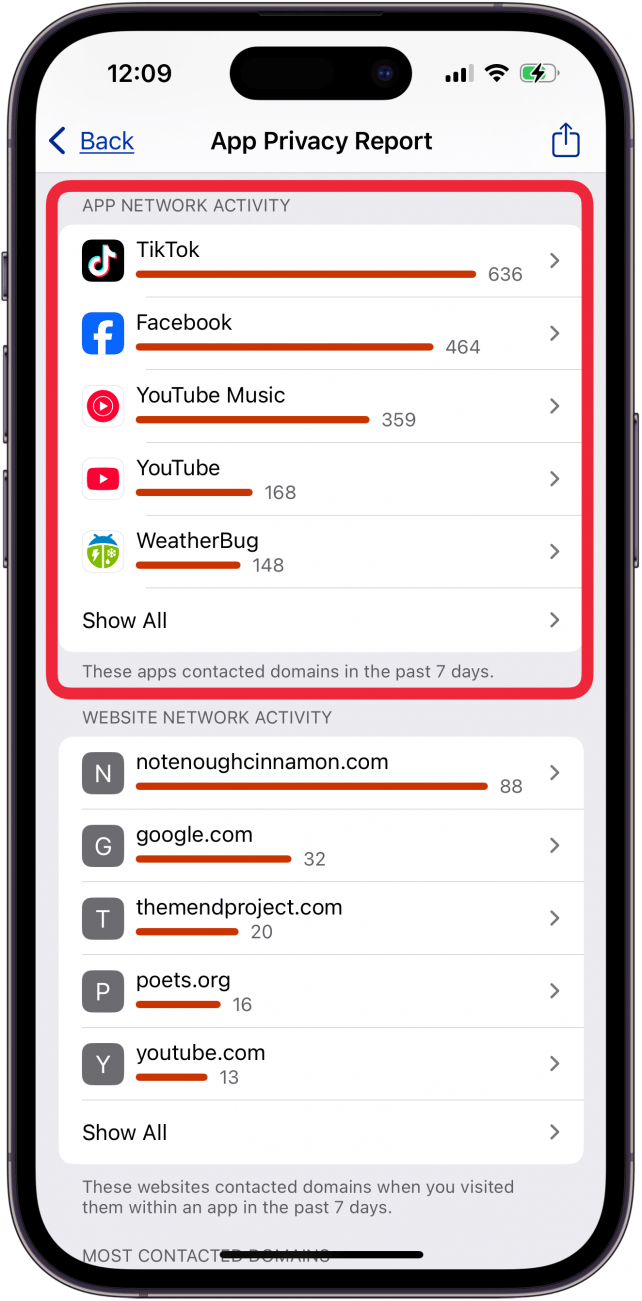
- Next is Website Network Activity. These are websites that you have visited in the last week, including your most contacted domains.
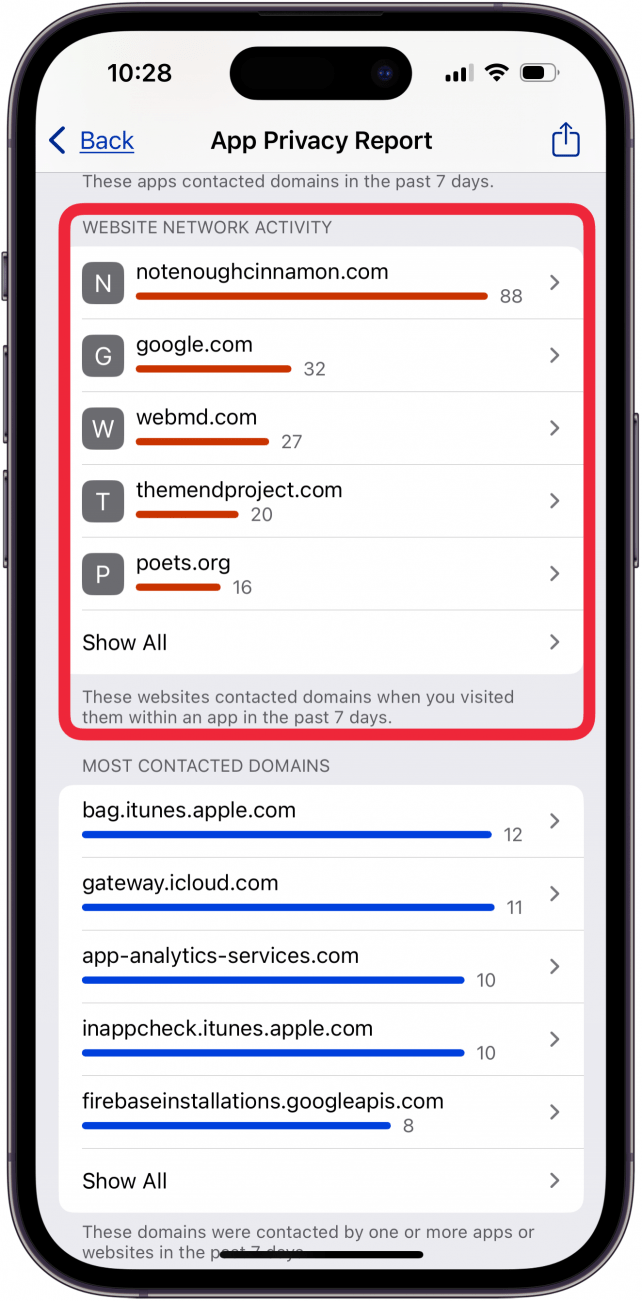
- Next is Most Contacted Domains, all of which were contacted by one or more apps or websites in the past seven days.
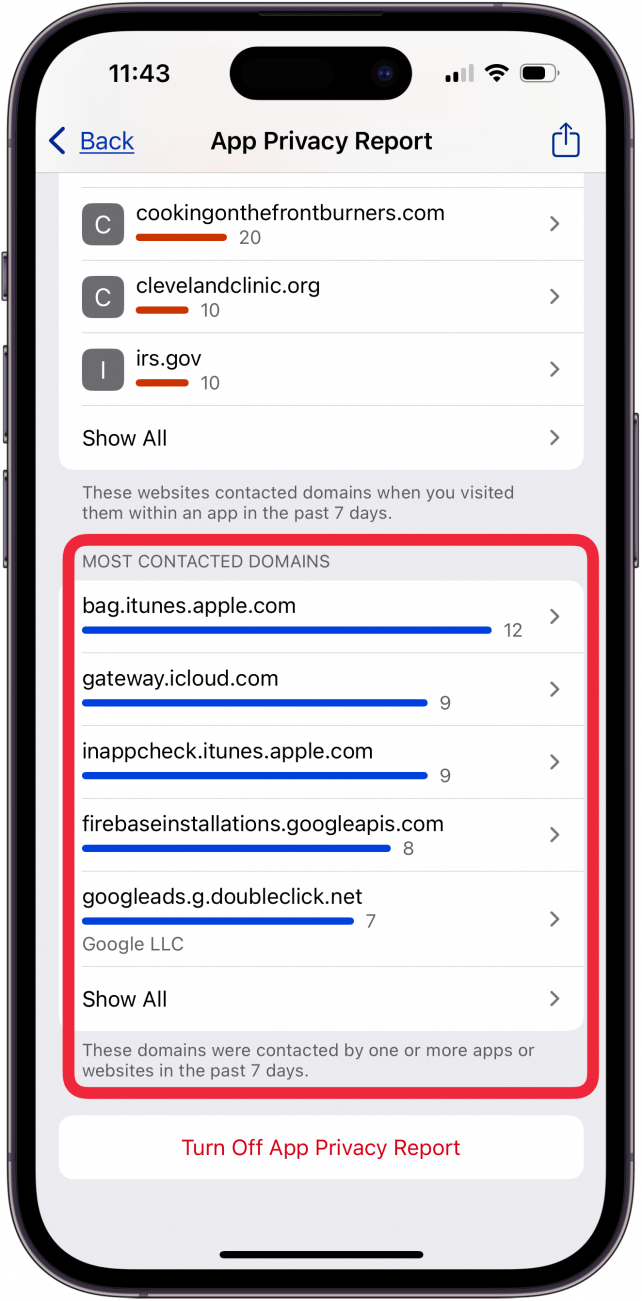
- At the bottom is an option to Turn Off App Privacy Report.
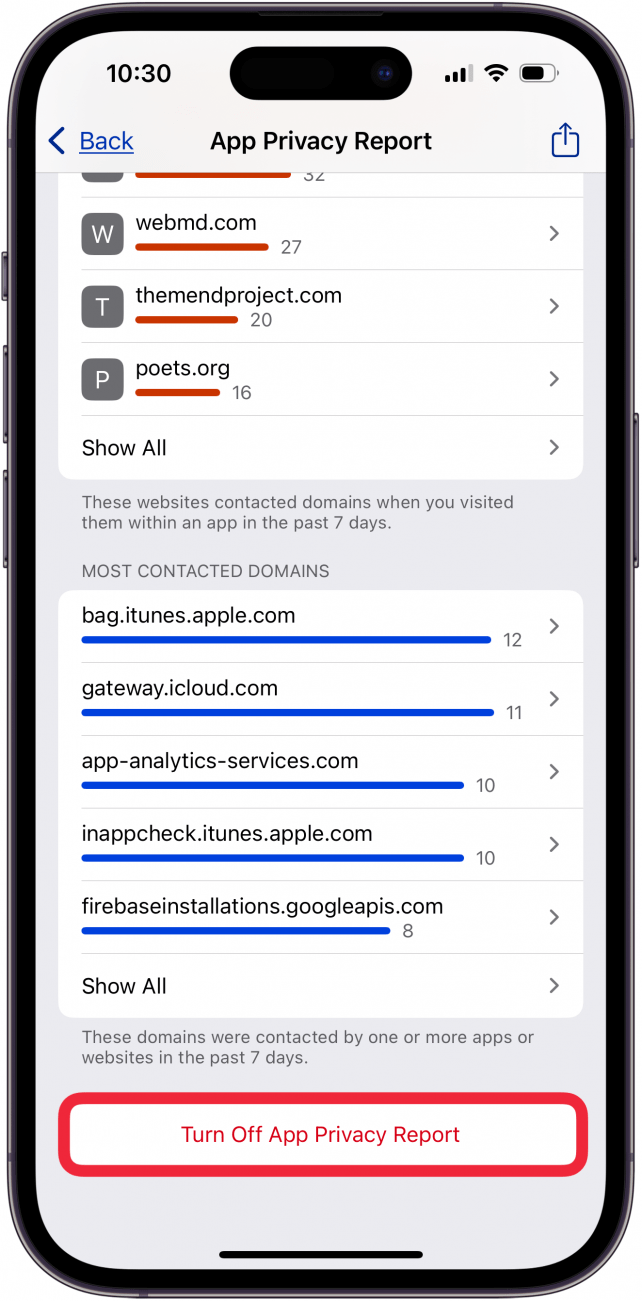
- Under any section, you can tap Show All to see more apps, websites, domains, etc.
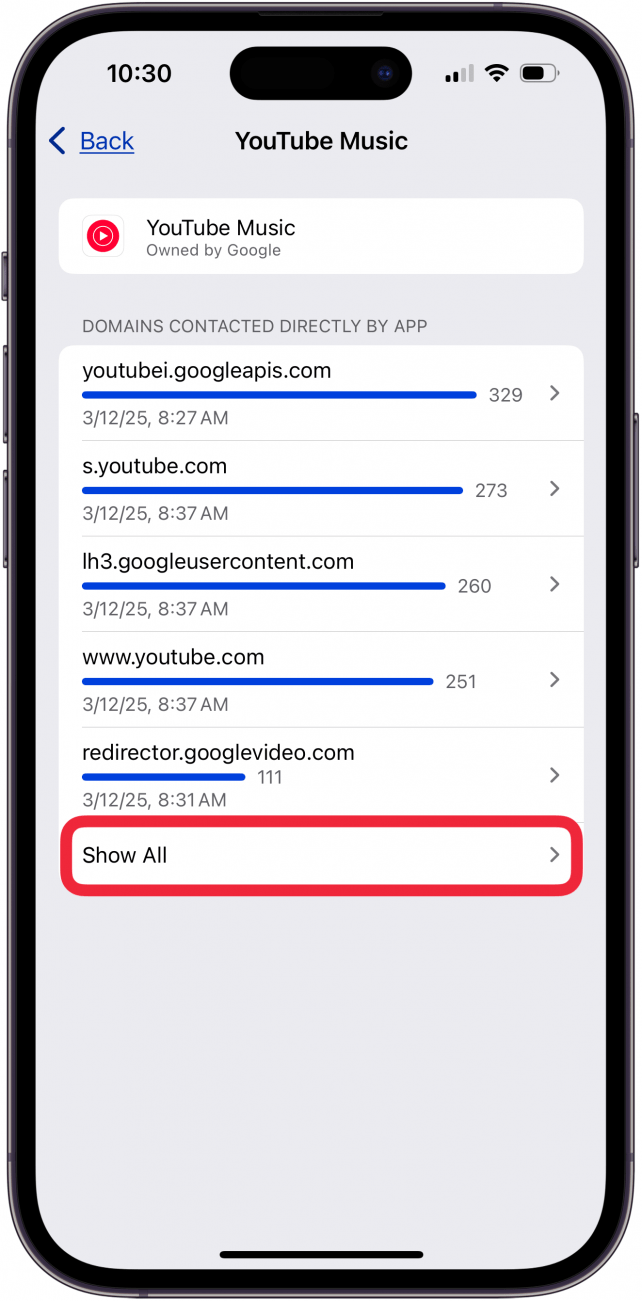
- You can also tap any app or domain in any section to see additional information about it. For example, YouTube Music.
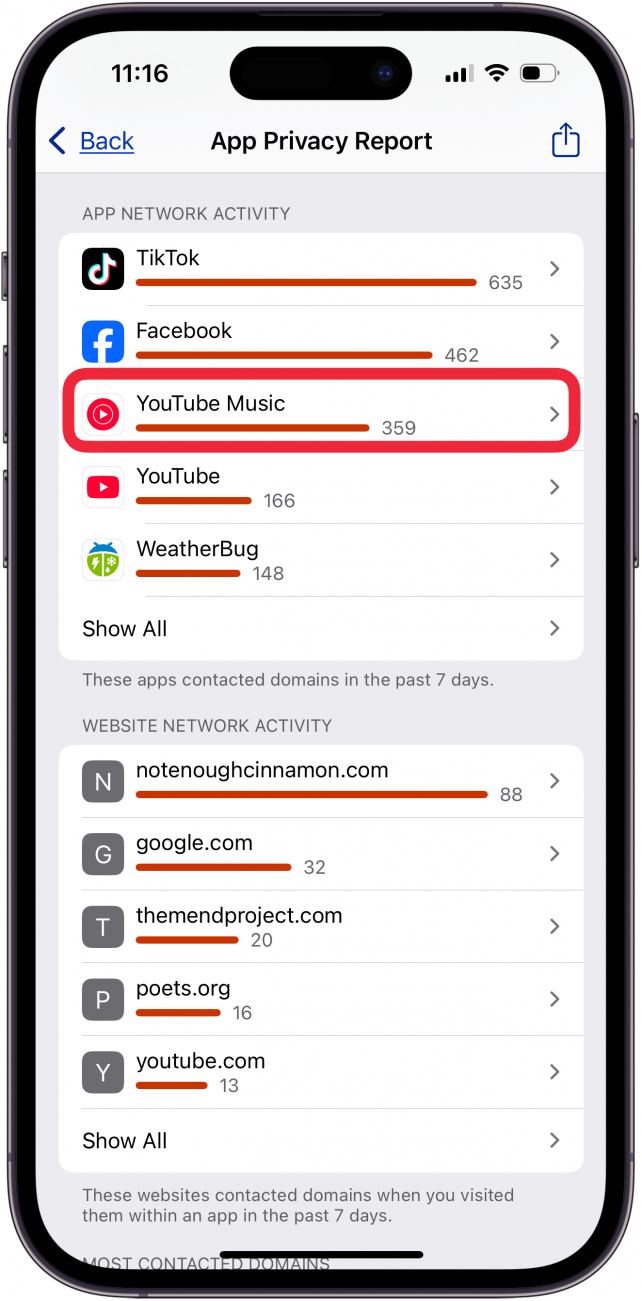
- You'll see a list of the domains this app has contacted. If you were to tap a domain rather than an app in the previous step, you would see a list of apps that have contacted that domain.
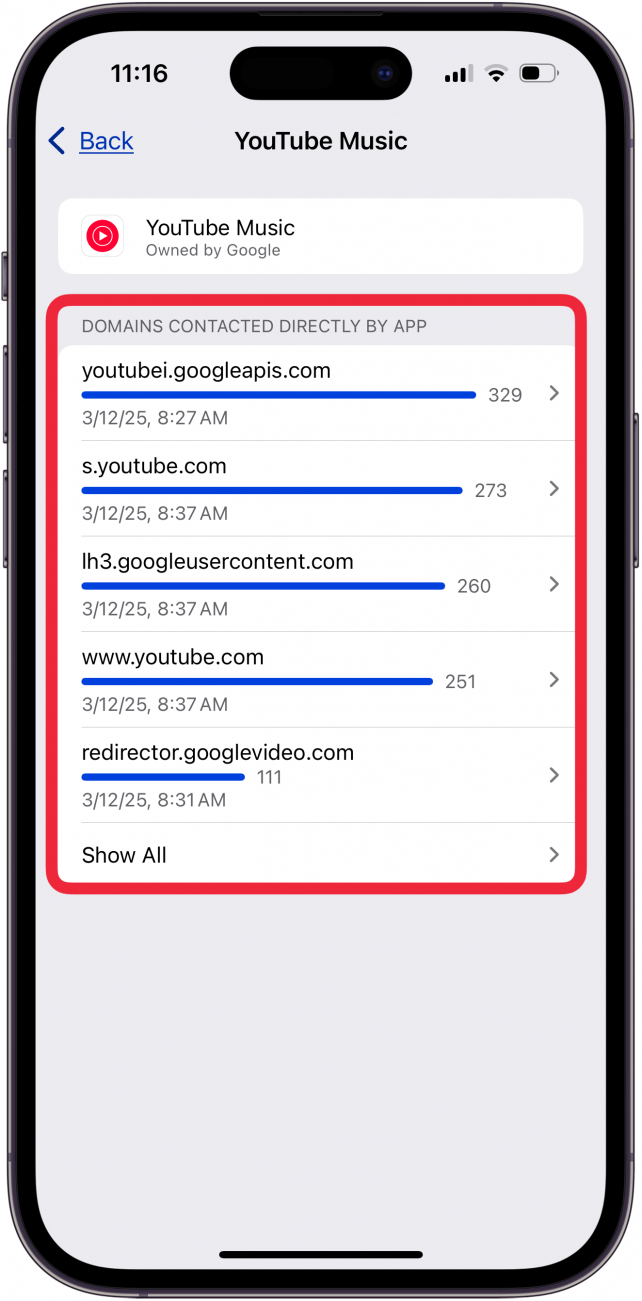
- If you tap an app under Data & Sensor Access list, you can see exactly what kind of data that app is collecting.
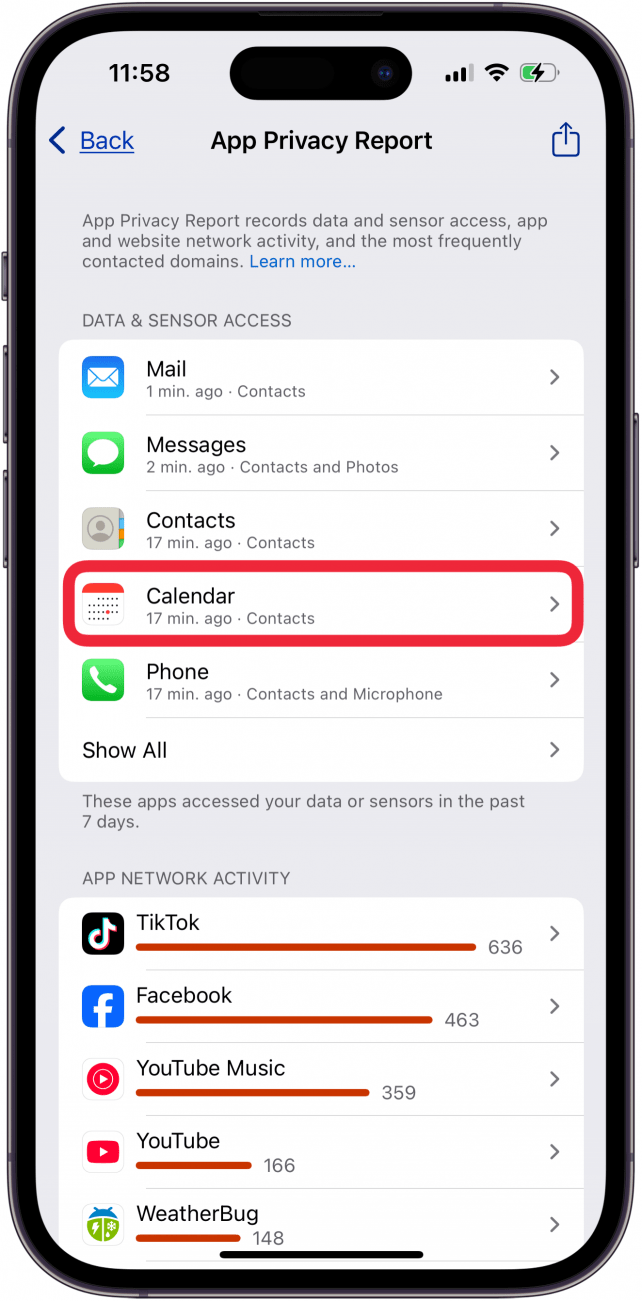
- For example, I can see that the Calendar app accessed my contacts 17 minutes ago.
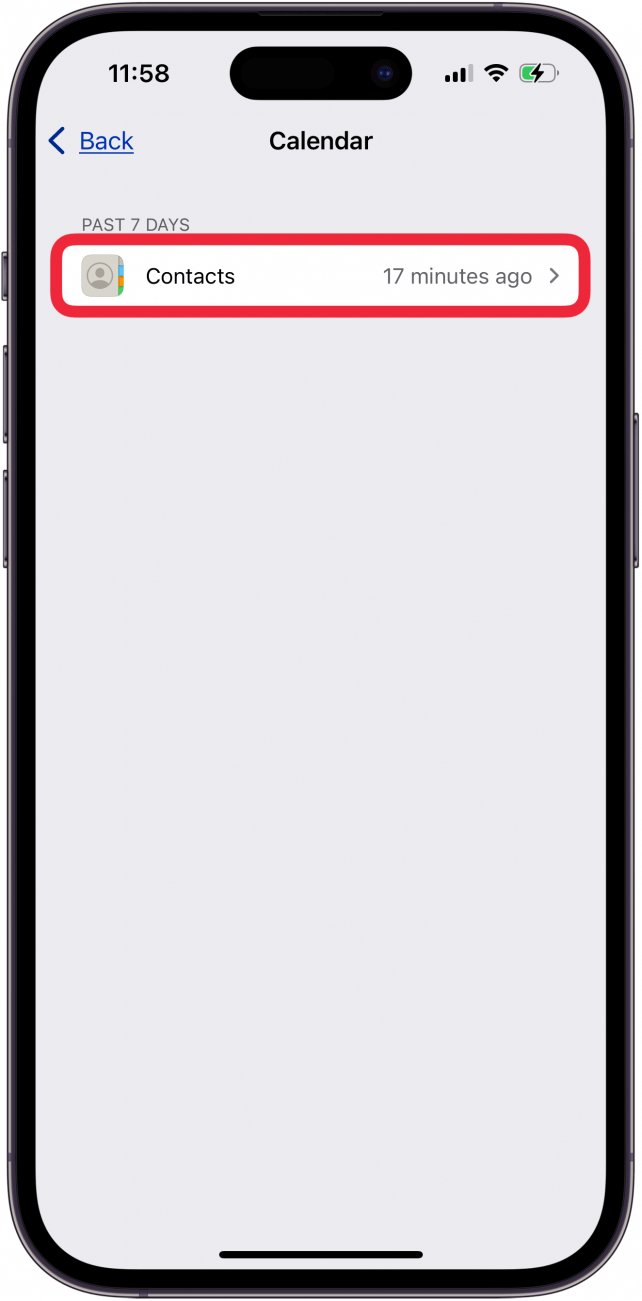
That’s the iPadOS and iOS App Privacy Report. You can access this report on your iPhone or iPad at any time and get the most up-to-date data. Next, check out this tip to see what kind of data apps collect from you before you install them.
For more iPhone security and privacy advice, be sure to sign up for our free Tip of the Day newsletter.
Every day, we send useful tips with screenshots and step-by-step instructions to over 600,000 subscribers for free. You'll be surprised what your Apple devices can really do.

Rhett Intriago
Rhett Intriago is a Feature Writer at iPhone Life, offering his expertise in all things iPhone, Apple Watch, and AirPods. He enjoys writing on topics related to maintaining privacy in a digital world, as well as iPhone security. He’s been a tech enthusiast all his life, with experiences ranging from jailbreaking his iPhone to building his own gaming PC.
Despite his disdain for the beach, Rhett is based in Florida. In his free time, he enjoys playing the latest games, spoiling his cats, or discovering new places with his wife, Kyla.
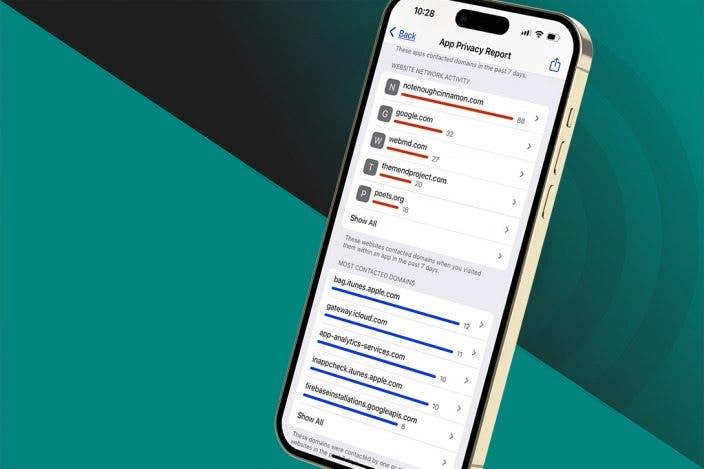

 Hal Goldstein
Hal Goldstein
 August Garry
August Garry
 Rhett Intriago
Rhett Intriago
 Amy Spitzfaden Both
Amy Spitzfaden Both
 Olena Kagui
Olena Kagui









