How to Remove People from Photos on iPhone Using AI Clean Up


Everyone has photos with other people or distracting objects in the background. It can ruin great memories like vacation photos. However, thanks to Apple Intelligence, you can now use the native Photos app's editing features to erase people from photos or to blur their faces. Learn how to use the iPhone Clean Up tool!
Why You’ll Love This Tip
- Remove people who might’ve accidentally photobombed your vacation photos.
- Quickly remove distracting objects from the background of your photos.
How to Remove a Person From a Photo on iPhone
System Requirements
This tip was performed on an iPhone 16 running iOS 26 using Apple Intelligence. Find out how to update to the latest version of iOS.
You can now quickly remove objects from photos using an Apple Intelligence photo-editing tool called Clean Up. Here’s how to remove people from pictures:
- Open a photo in the Photos app and select the edit button.

- Tap Clean Up.

- It may take a moment for Clean Up to load. If Apple Intelligence detects an object or person to remove, you will see it glowing. Simply tap the glow to remove the object.

- If Apple Intelligence doesn’t detect the object you want to remove, you can scribble over it with your finger, and the AI will do its best to remove the object.

- Once the object has been removed, tap Done to save your photo.

Pro Tip
You can also use the Clean Up tool to blur faces. Simply scribble over a face, and Apple Intelligence will automatically place a pixelated block over the face instead of removing the object.
Now you know how to delete objects from pictures on your iPhone without downloading a third-party app. Next, discover other new ways to use the Photo app. For more fun tips, don't forget to subscribe to our free Tip of the Day newsletter.
Every day, we send useful tips with screenshots and step-by-step instructions to over 600,000 subscribers for free. You'll be surprised what your Apple devices can really do.

Rhett Intriago
Rhett Intriago is a Feature Writer at iPhone Life, offering his expertise in all things iPhone, Apple Watch, and AirPods. He enjoys writing on topics related to maintaining privacy in a digital world, as well as iPhone security. He’s been a tech enthusiast all his life, with experiences ranging from jailbreaking his iPhone to building his own gaming PC.
Despite his disdain for the beach, Rhett is based in Florida. In his free time, he enjoys playing the latest games, spoiling his cats, or discovering new places with his wife, Kyla.


 Olena Kagui
Olena Kagui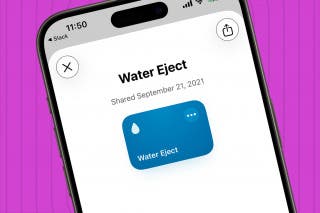
 Rhett Intriago
Rhett Intriago
 Rachel Needell
Rachel Needell
 Amy Spitzfaden Both
Amy Spitzfaden Both

 Leanne Hays
Leanne Hays








