Where Do FaceTime Photos Go? Plus, How to See Them!


What To Know
- FaceTime Live Photos must be enabled on both devices before you can take photos during a FaceTime call.
- You can take screenshots or FaceTime Live Photos while on a FaceTime call.
- Both photos and screenshots can be found in the Photos app, sorted by the date you took them.
FaceTime screenshots and photos are a fun way to keep memories of calls with friends and loved ones, but where do FaceTime photos go once you've taken them? Here's where FaceTime screenshots and photos go, and how to find them in just a few easy steps.
How to Enable FaceTime Photos
Before we begin searching for FaceTime photos, you need to make sure that you've enabled FaceTime photos. FaceTime photos must be enabled on both devices before you can take Live Photos or regular pictures during that FaceTime call. If not, you can still take FaceTime screenshots during the call, although this is impolite to do without permission!
Where Do FaceTime Photos Go?
Whether the FaceTime pictures are still, Live, or screenshots, you'll find them in your Photos app Library. Check out our free Tip of the Day for more great Photos app and FaceTime tutorials. Now, here's how to find where FaceTime photos go:
- Tap the Photos app to open it.
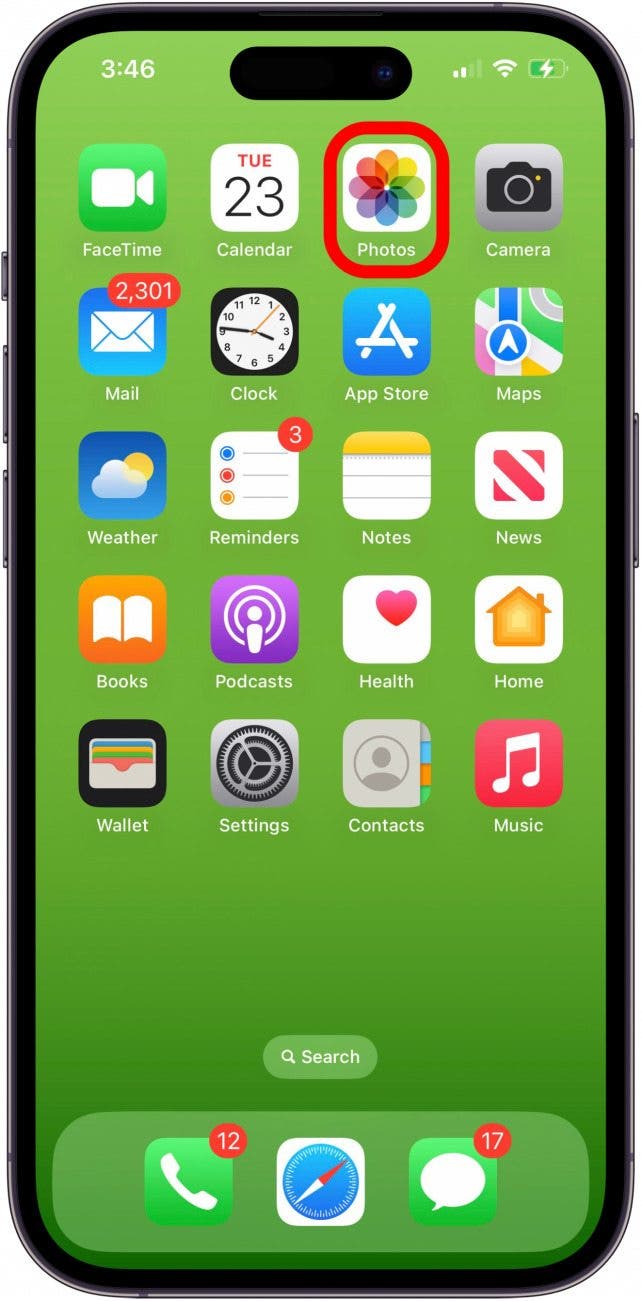
- Tap the Library tab; if you've just taken your FaceTime pictures and are in All Photos, you'll see them at the bottom of the screen.

- If you took your FaceTime screenshots or photos in the past, you can tap Years, Months, or Days to locate your pics.
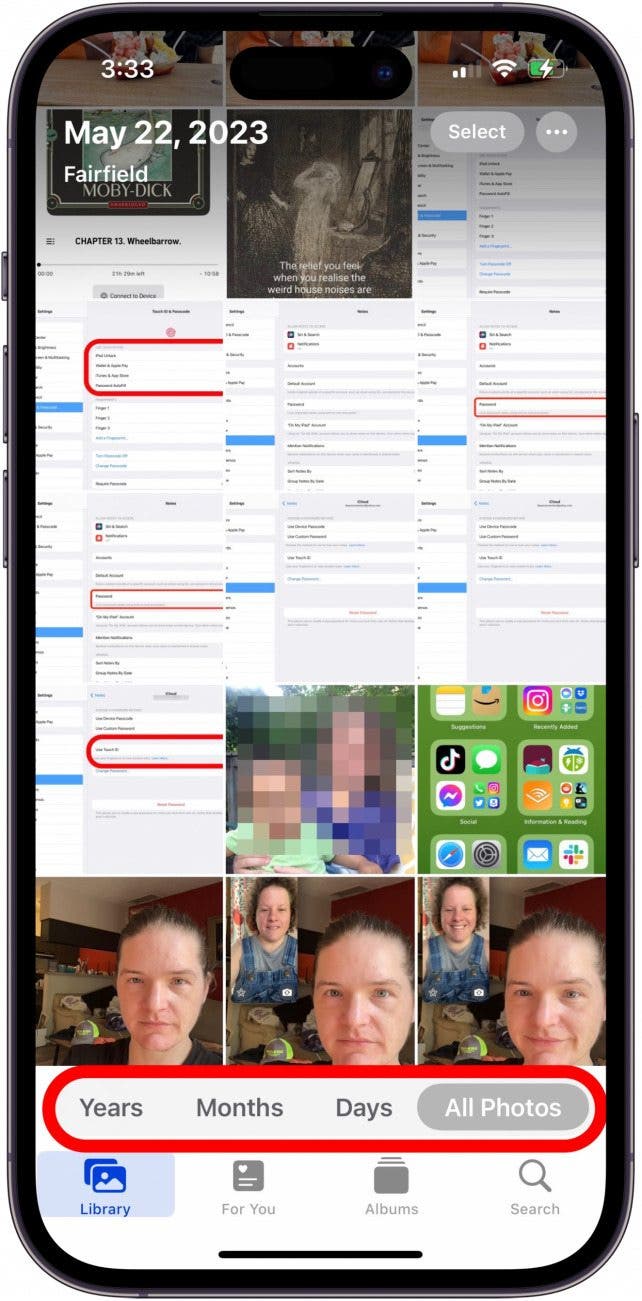
That was easy, eh? Now, if you are ever wondering where your FaceTime photos go, you can easily find them. Next, you can save them to your Favorites, or share them with friends and family!
FAQ
- Why aren't my FaceTime photos saving? There are a few reasons why your FaceTime photos are not saved. It could be that your device doesn't have enough storage. Another possibility could be you have encountered a bug. In that case, it is recommended that you disable FaceTime, then re-enable it, and restart your iPhone.
- Where do FaceTime photos go on Mac? You can find all FaceTime photos in the Photos app on your Mac.
- Where do FaceTime screenshots go? FaceTime screenshots are saved to your Photo Library like any other screenshot. You can find them by following the same steps in this article.

Leanne Hays
Leanne Hays has over a dozen years of experience writing for online publications. As a Feature Writer for iPhone Life, she has authored hundreds of how-to, Apple news, and gear review articles, as well as a comprehensive Photos App guide. Leanne holds degrees in education and science and loves troubleshooting and repair. This combination makes her a perfect fit as manager of our Ask an Expert service, which helps iPhone Life Insiders with Apple hardware and software issues.
In off-work hours, Leanne is a mother of two, homesteader, audiobook fanatic, musician, and learning enthusiast.
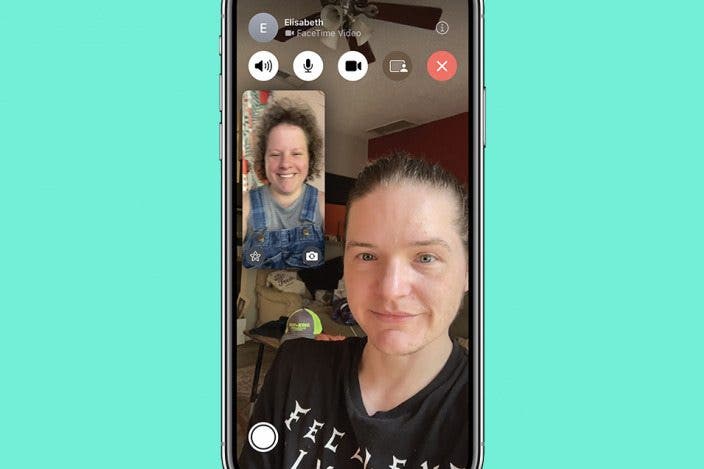

 Amy Spitzfaden Both
Amy Spitzfaden Both
 Olena Kagui
Olena Kagui
 Rhett Intriago
Rhett Intriago






 Leanne Hays
Leanne Hays
 Rachel Needell
Rachel Needell



