Set Daily Move Goals on Your iPhone Fitness App
Update your Daily Move Goal to fit your current lifestyle & situation.


iOS 16 gave us an iPhone Fitness app that allows you to set a move goal based on calories per day. Then, similar to the Apple Watch Activity app, you close the rings each day as you meet your move goal. However, fitness goals vary widely between individuals and may need to be adjusted depending on your current situation. Below, we'll cover how to change the move goal on your iPhone Fitness app.
Why You’ll Love This Tip
- Set a personalized move goal that best suits your lifestyle.
- Easily update your move goal when you're sick, injured, or looking to push yourself further.
How to Change Fitness App Goals on Your iPhone
To learn more about the health-tracking features on your iPhone, sign up for our free Tip of the Day newsletter. If you haven't already updated your iPhone to iOS 16, you will need to do so to have the Fitness app. Your Daily Move Goal is based on calories per day, and other goals (such as your daily step goal) are calculated from that. When setting Move goals, you might want to learn the difference between active v.s. total calories. Here's how to update your move goal in the Fitness app:
- Open the Fitness app and tap your profile icon in the top right corner.
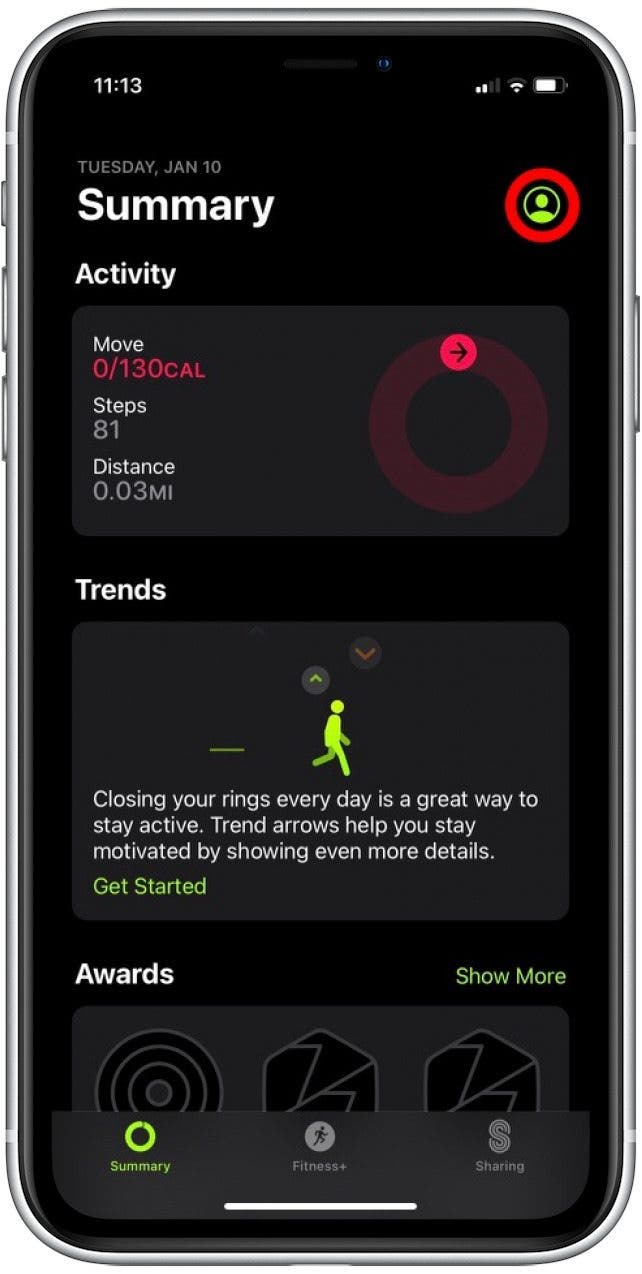
- Tap Change Move Goal.
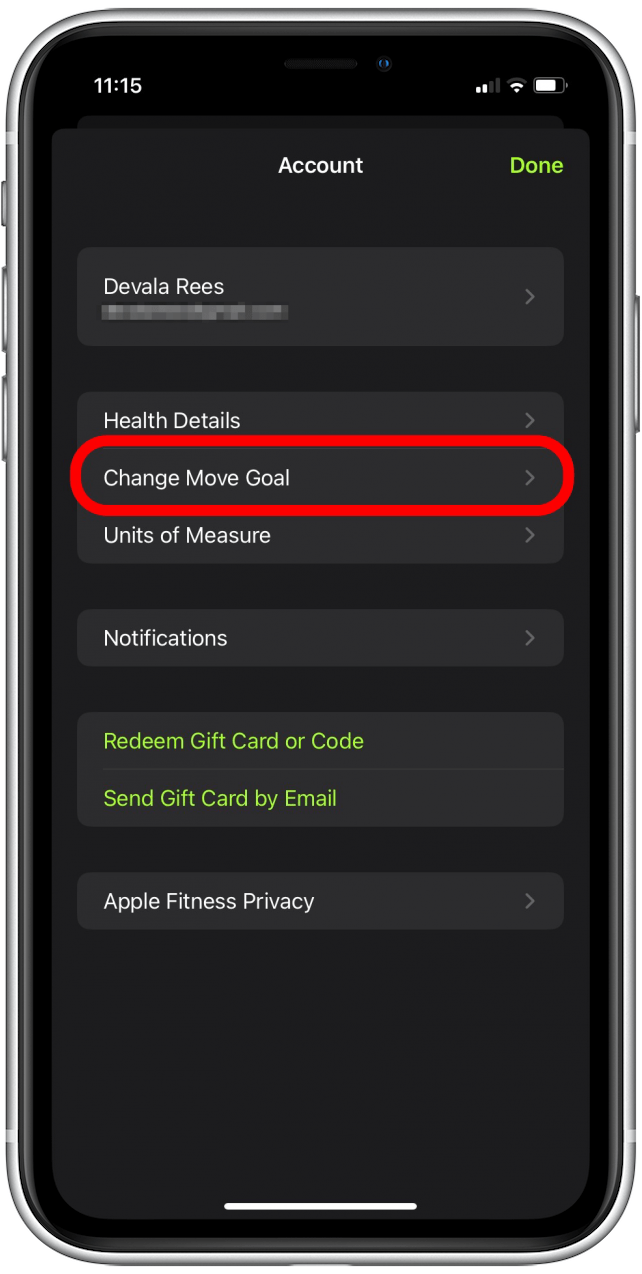
- Alternatively, you can access your Daily Move Goal by tapping the Activity Summary displayed at the top of your screen.
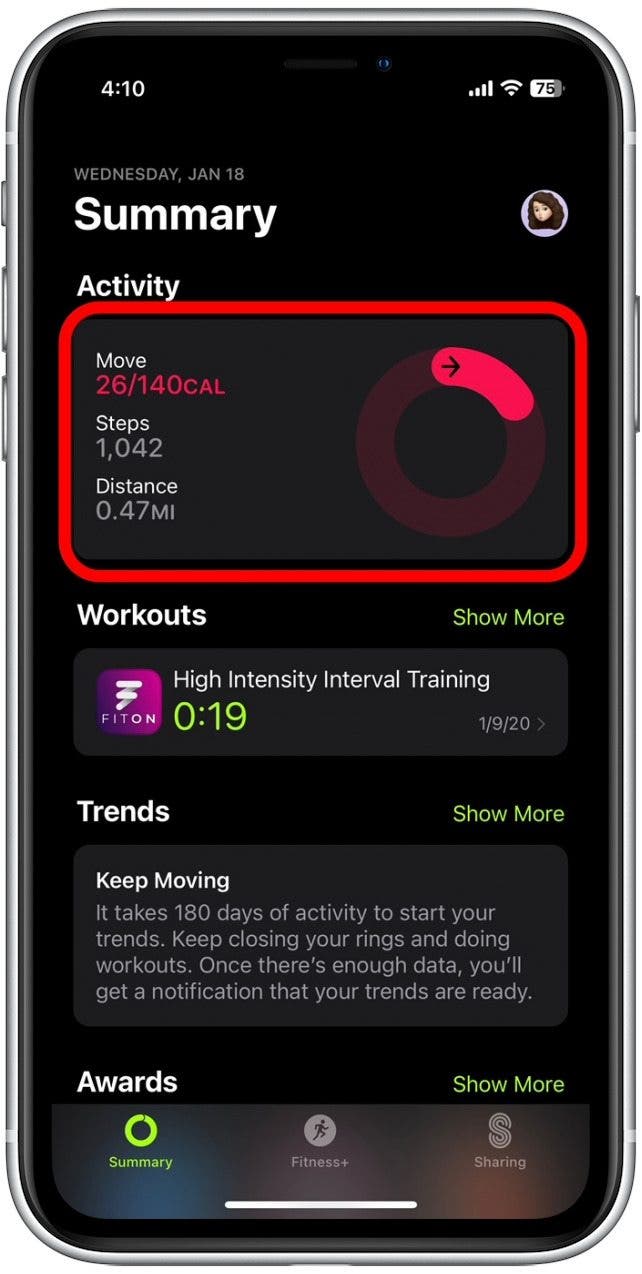
- Then, scroll down and select Change Move Goal.

- Your Daily Move Goal will be displayed by Calories per day. Tap the plus or minus icons on either side of this number to increase or decrease your move goal.
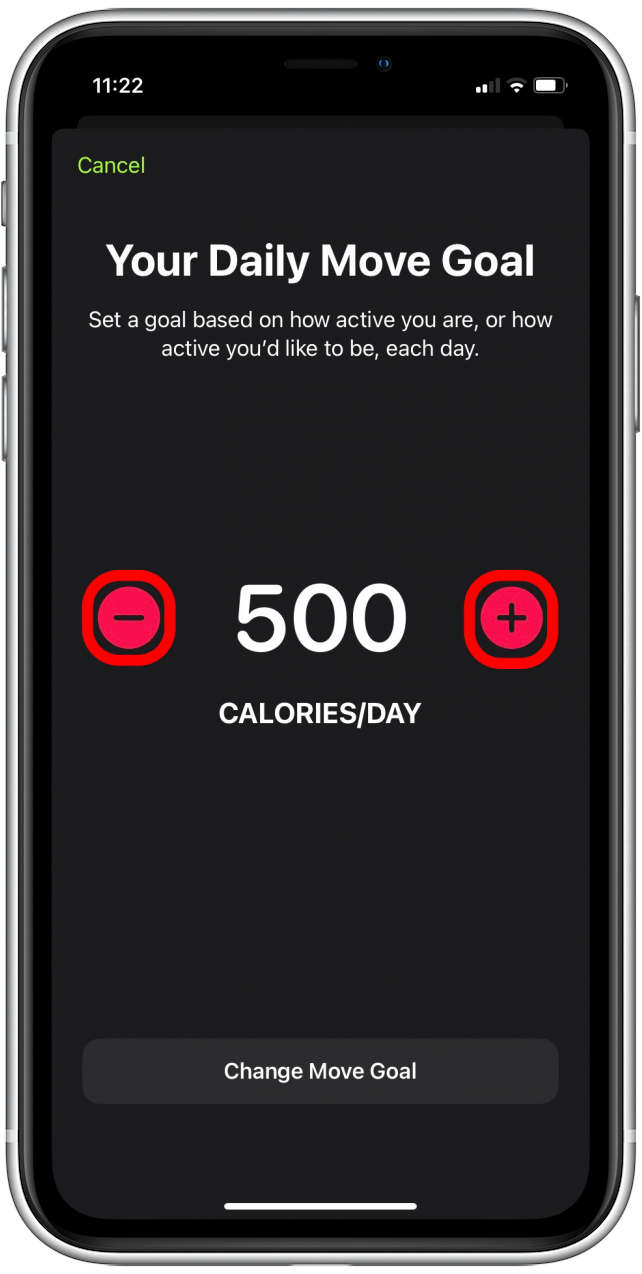
- Once you're satisfied with your new daily goal, tap Change Move Goal.

That's all there is to it! If you set an initial calorie goal that's too high or low, you can follow the same steps above to adjust your target goal. Also, if you enjoyed this tip, check out how to set medication reminders in the Health app, so you never forget to take your medications.
Every day, we send useful tips with screenshots and step-by-step instructions to over 600,000 subscribers for free. You'll be surprised what your Apple devices can really do.

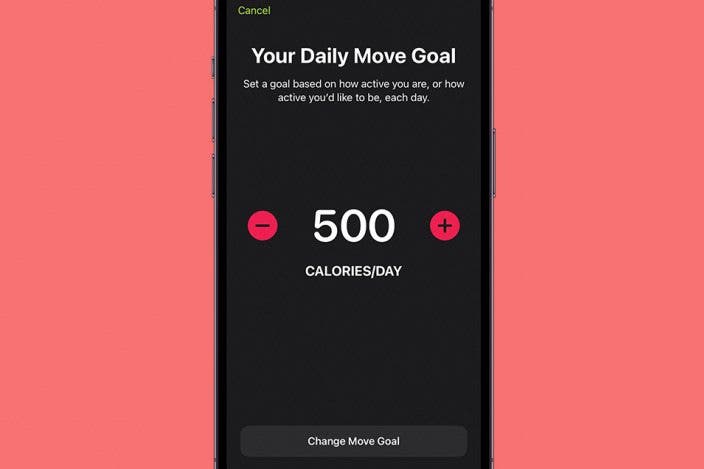

 Olena Kagui
Olena Kagui
 Amy Spitzfaden Both
Amy Spitzfaden Both
 Rachel Needell
Rachel Needell
 Rhett Intriago
Rhett Intriago


 Cullen Thomas
Cullen Thomas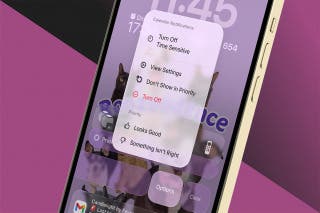


 Leanne Hays
Leanne Hays




