How to Hide Contacts on iPhone: 4 Ways


What to Know
- While there is no direct way to hide contacts on iPhone, you can use a workaround.
- There are several different ways to keep a contact hidden on your iPhone, such as using the Notes app or turning off Siri Suggestions.
If you need to hide contacts on your iPhone for any reason, there are ways to do it. We’ll go over a few different methods that will allow you to conceal a contact. Let’s take a look at how to hide contacts on iPhone.
How to Hide a Contact on iPhone
How do you hide contacts on iPhone? Unfortunately, there is no direct way to hide a contact on the iPhone. You used to be able to create contact groups and hide them from your main contacts, but since Apple has done away with contact groups, this feature is no longer available. Luckily, there are a few workarounds that will allow you to hide contacts on your iPhone.
1. Hide Contacts on iPhone by Memorizing Them
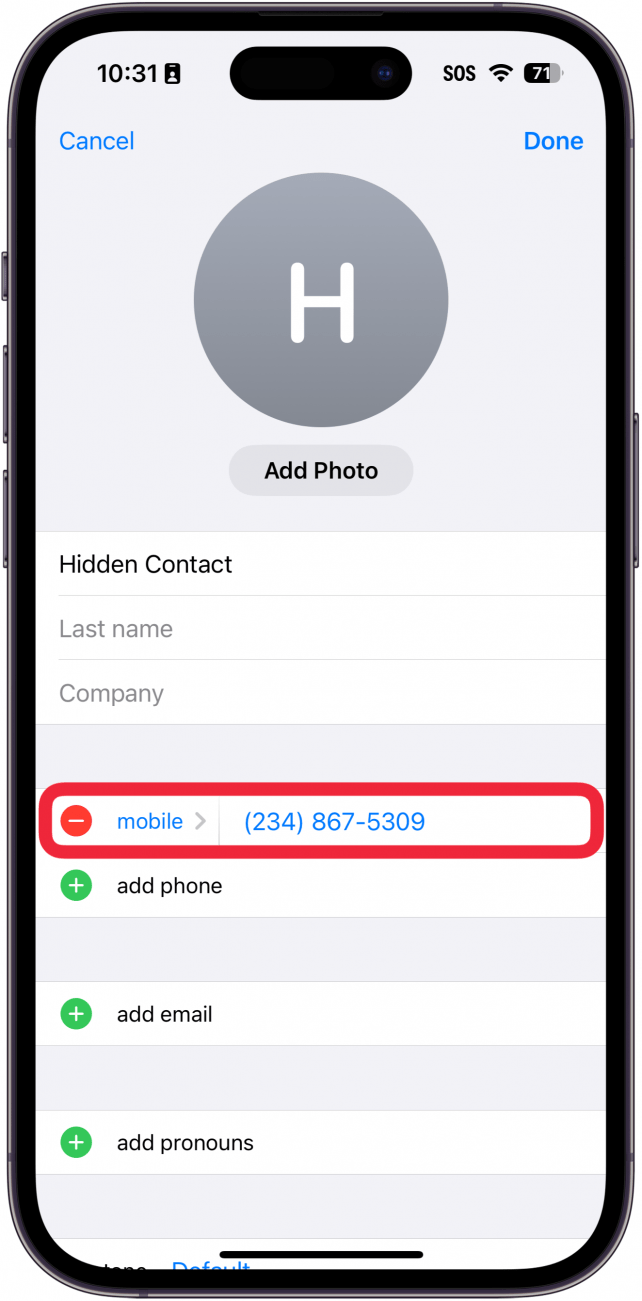
This first method might seem a bit obvious but the most reliable way to keep a contact hidden is to not save the contact to your phone in the first place. Instead, memorize the phone number and text or call it when needed instead of saving it as a contact. If the number is not saved to your phone, you won’t need to worry about anyone finding the contact.
2. Hide Contacts on iPhone by Using a Different Name
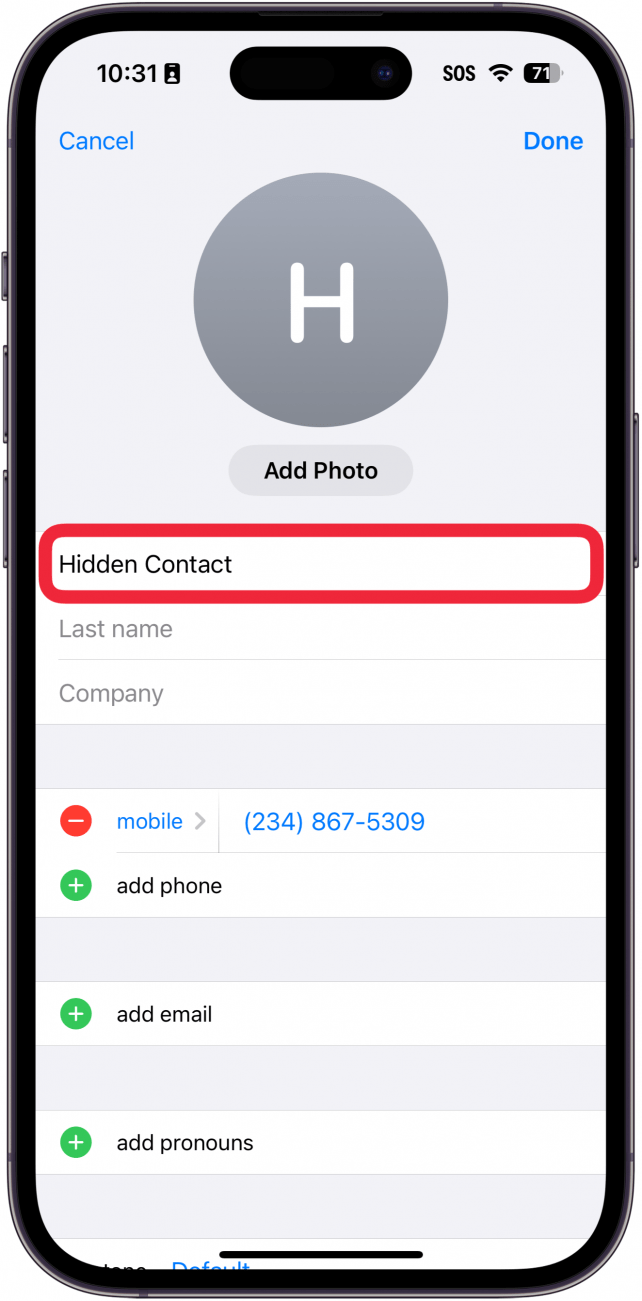
If you can’t memorize the number, what you can do is save the contact under a different name. If you have already created a contact or contacts that you want to keep hidden, simply edit the contacts on your iPhone and change the name so that it looks like the contact belongs to someone else. For more useful privacy tips and tricks, be sure to sign up for our free Tip of the Day newsletter.
3. Hide Contacts in iPhone Notes App
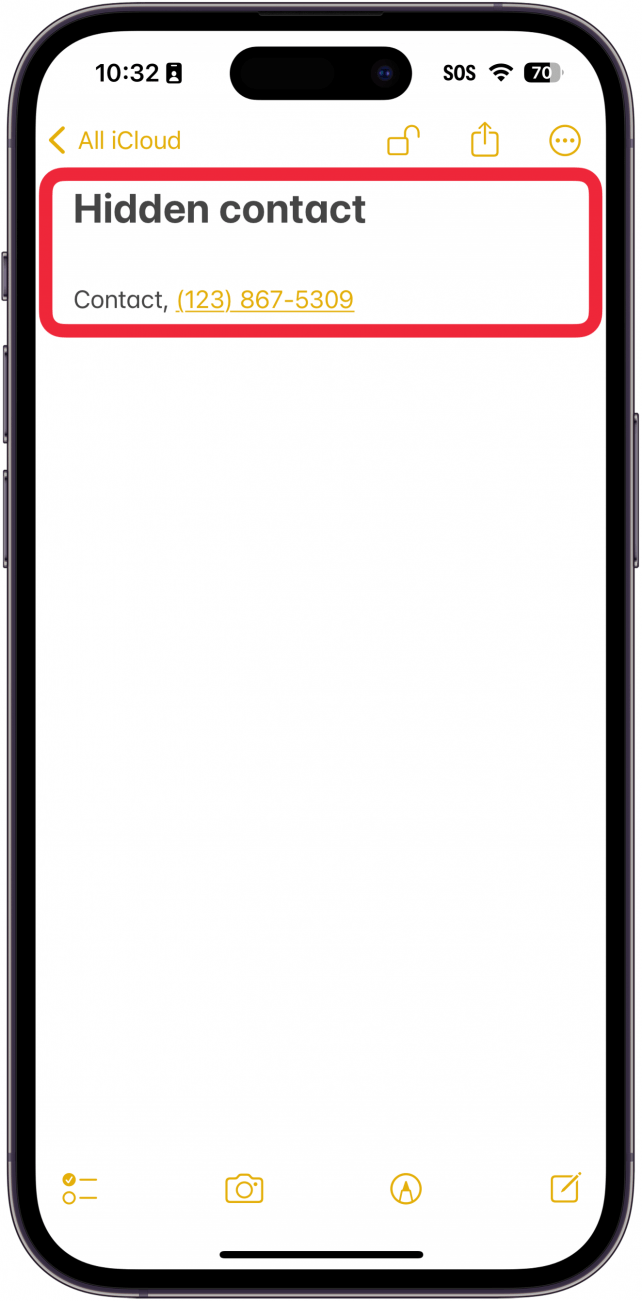
If saving the contact under a different name is not reliable enough for you, another option for how to hide contacts on your iPhone is to use the Notes app. Just create a new note, and type the name and number of the contact you want to hide. Then, find out how to lock notes on iPhone behind a passcode. Now, only you will be able to unlock the note and access the contact information. You may want to give the note an innocuous name so nobody knows what information the note contains.
4. Turn Off Siri Suggestions for Hidden Contacts on iPhone
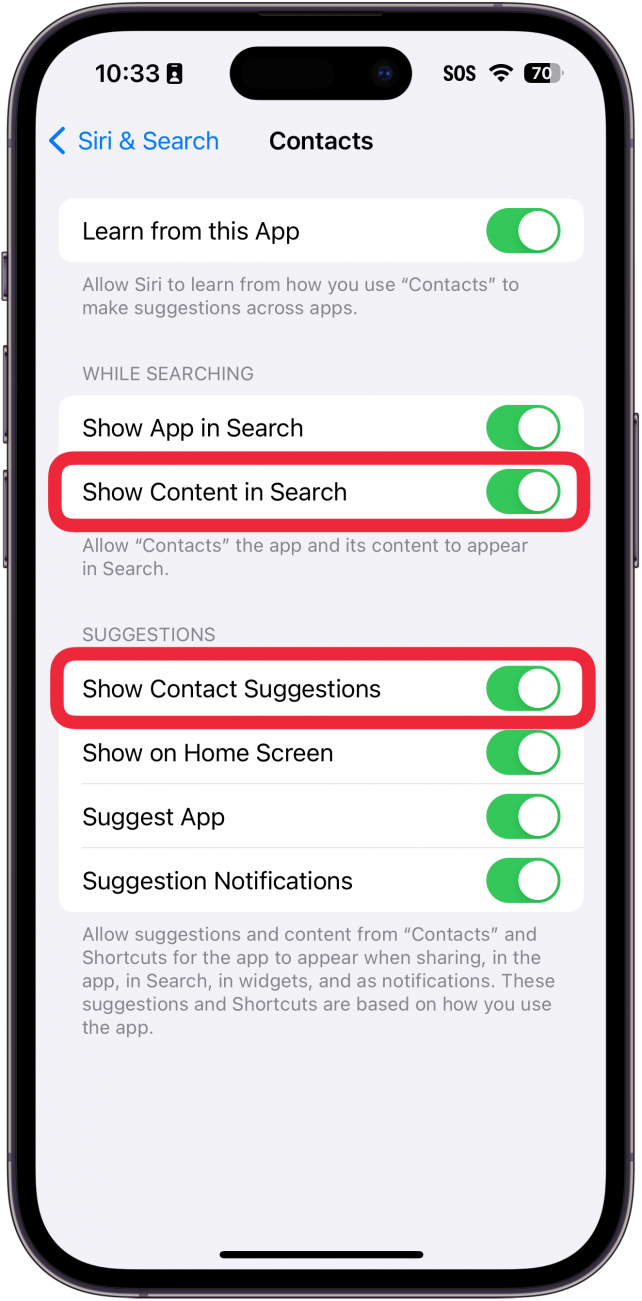
If your problem is that a specific contact keeps showing up in Search, you can turn off Siri Suggestions. Just find the Contacts app in the app list, and tap the toggles next to Show Content in Search and Show Contact Suggestions.
Those are the best ways to hide contacts on your iPhone. Since there isn’t a way to hide contacts built into iOS, you’ll have to resort to one of the workarounds above.
FAQ
- How do I make photos private on iPhone? The Photos app has a built-in hidden album on iPhone that you can use to hide photos. You can even lock the hidden album behind Face ID so that no one can access your photos.
- Can you have hidden apps on iPhone? Yes, there are ways to hide apps on iPhone. While you can’t hide apps in the same way you might hide photos, there are workarounds to prevent others from finding specific apps.
- Is there a way to hide text messages on iPhone? Like contacts and apps, there is no direct way to hide text messages on iPhone. You will need to use a workaround, such as using a third-party messaging app.

Rhett Intriago
Rhett Intriago is a Feature Writer at iPhone Life, offering his expertise in all things iPhone, Apple Watch, and AirPods. He enjoys writing on topics related to maintaining privacy in a digital world, as well as iPhone security. He’s been a tech enthusiast all his life, with experiences ranging from jailbreaking his iPhone to building his own gaming PC.
Despite his disdain for the beach, Rhett is based in Florida. In his free time, he enjoys playing the latest games, spoiling his cats, or discovering new places with his wife, Kyla.
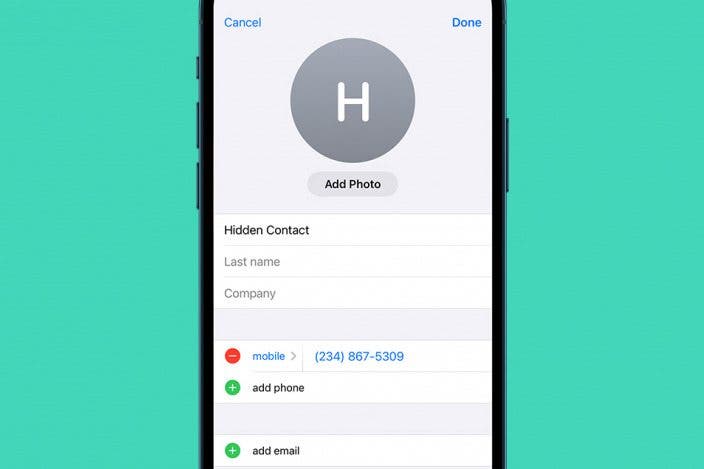

 Rhett Intriago
Rhett Intriago
 Leanne Hays
Leanne Hays
 Hal Goldstein
Hal Goldstein
 Olena Kagui
Olena Kagui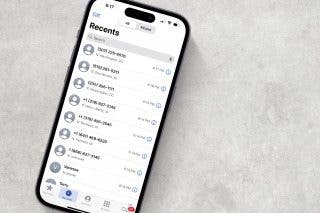

 Susan Misuraca
Susan Misuraca
 Cullen Thomas
Cullen Thomas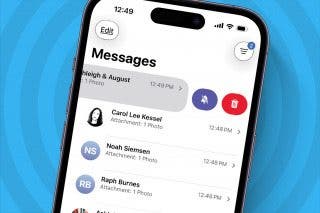

 Amy Spitzfaden Both
Amy Spitzfaden Both




