How to View File Extensions on iPhone
Navigate your files easily.


The iPhone has a built-in Files app, allowing you to download and view various types of files, from pictures and videos to PDFs and Word documents. But navigating the Files app can be a bit tricky if you don't know what kind of files you're looking at. Let's take a look at how to view file extensions in the Files app.
Why You'll Love This Tip
- Make navigating the Files app easy and smooth.
- If you have a lot of files, you can find specific file types.
View iPhone Files App Extensions
Viewing file extensions makes it easier to know what type of files you're looking at and find specific files. For more iPhone tips and tricks, be sure to sign up for our free Tip of the Day newsletter. Now, here's how to view file extensions on iPhone:
- Open the Files app.

- In the Browse tab, you can tap iCloud Drive or On My iPhone.

- While viewing all your Files, tap the three-dot icon in the top right corner.
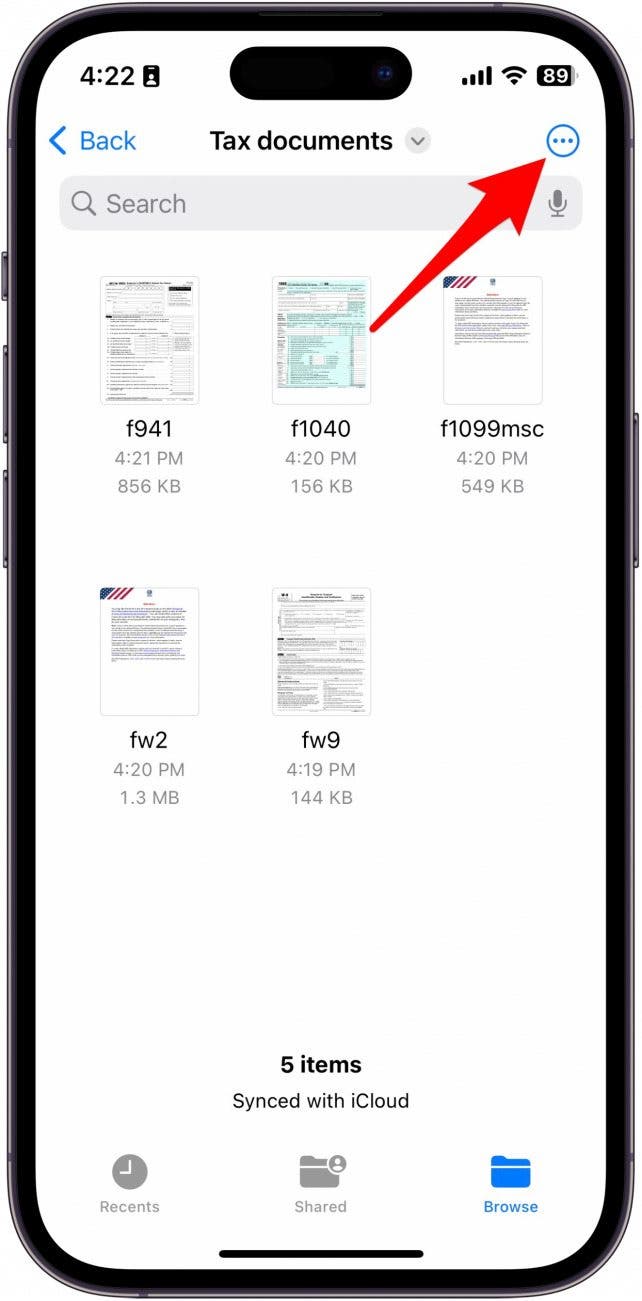
- Tap View Options.
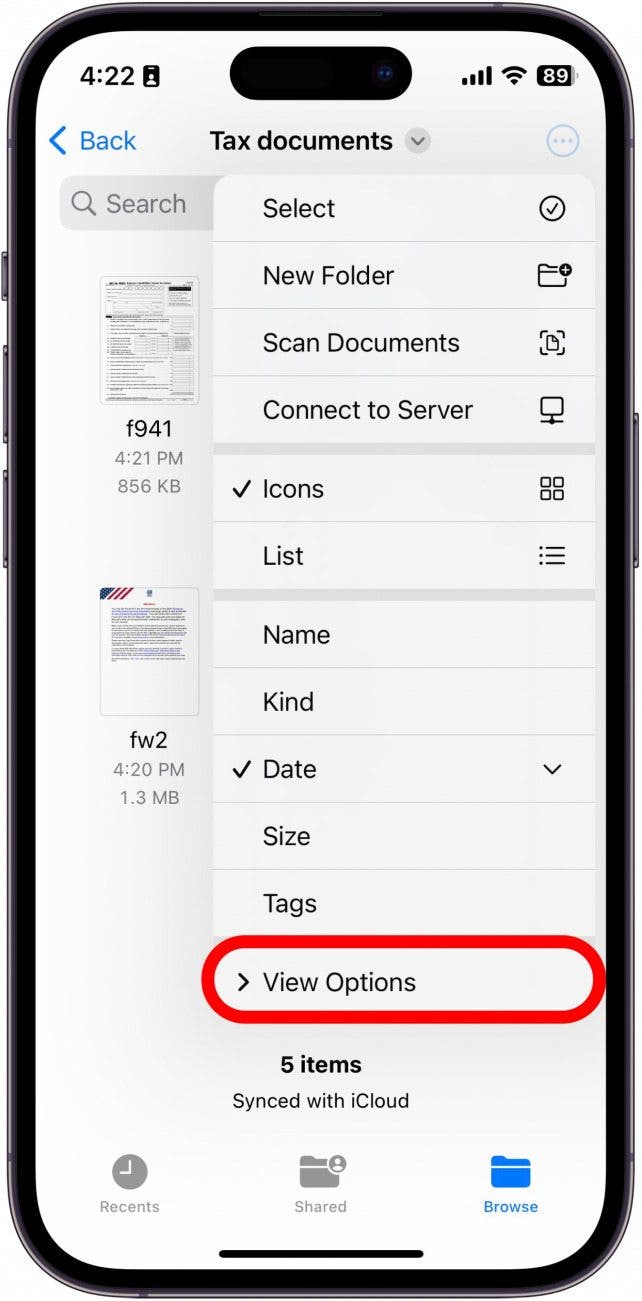
- Tap Show All Extensions.
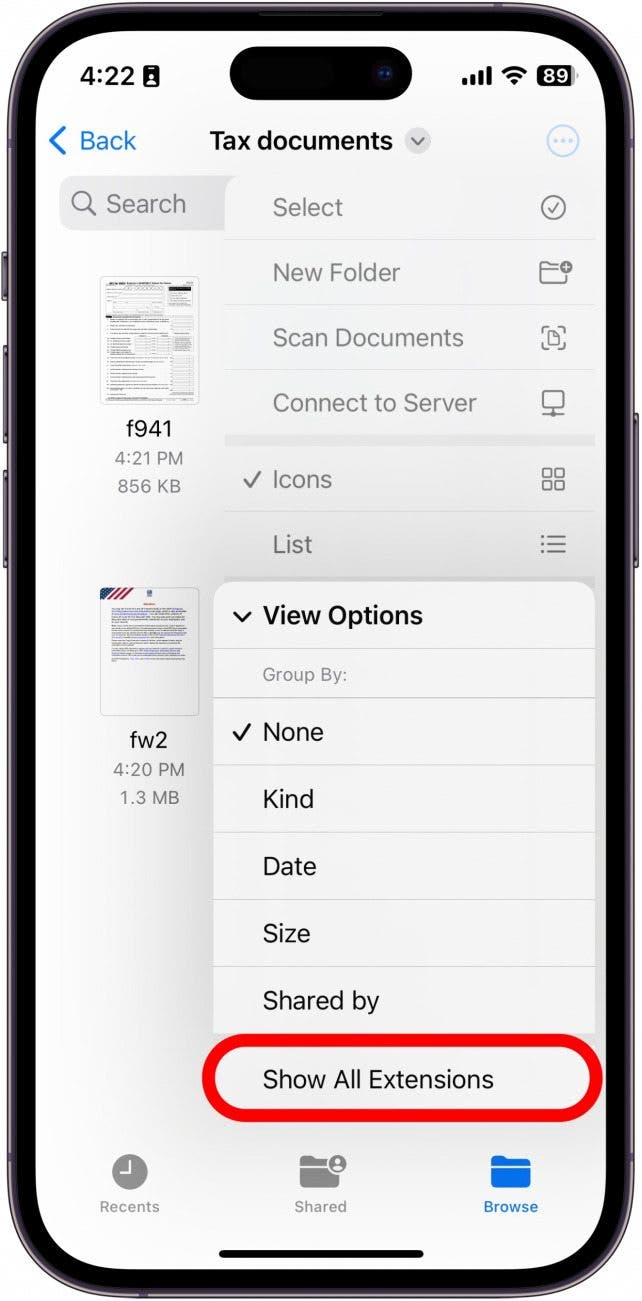
- Now, all your files will display a file extension, such as .pdf.
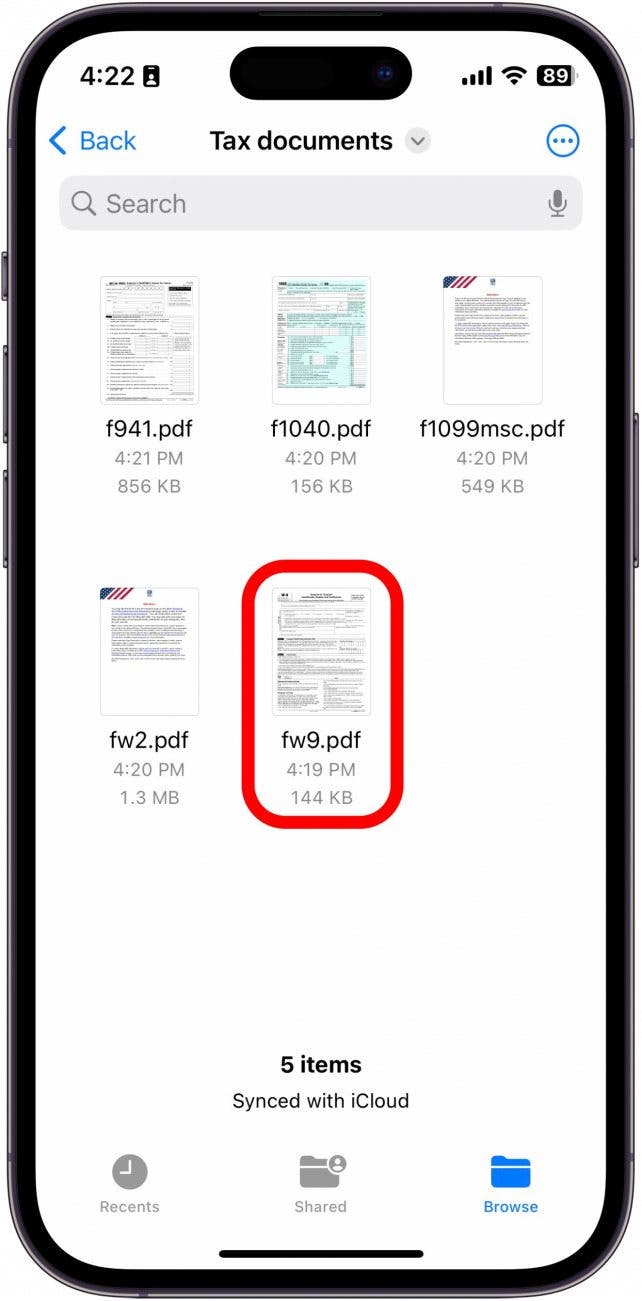
You can repeat the steps above to turn off file extensions as well. Showing file extensions allows you to see what types of files you have so you know which file is which. Next, find out how to save a file as a PDF.
Every day, we send useful tips with screenshots and step-by-step instructions to over 600,000 subscribers for free. You'll be surprised what your Apple devices can really do.

Rhett Intriago
Rhett Intriago is a Feature Writer at iPhone Life, offering his expertise in all things iPhone, Apple Watch, and AirPods. He enjoys writing on topics related to maintaining privacy in a digital world, as well as iPhone security. He’s been a tech enthusiast all his life, with experiences ranging from jailbreaking his iPhone to building his own gaming PC.
Despite his disdain for the beach, Rhett is based in Florida. In his free time, he enjoys playing the latest games, spoiling his cats, or discovering new places with his wife, Kyla.
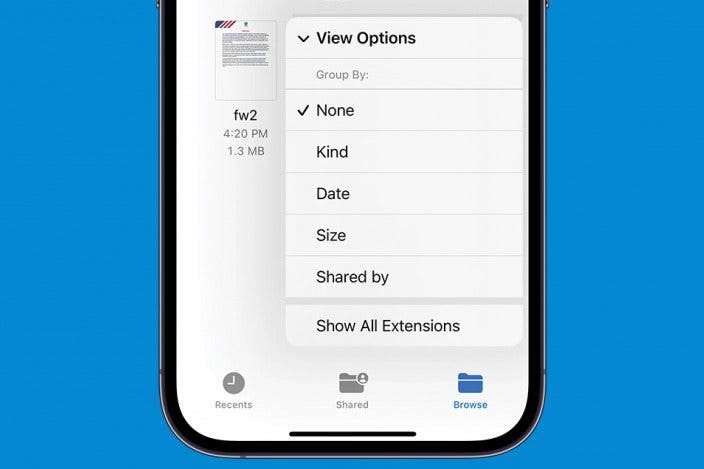

 Olena Kagui
Olena Kagui
 Rachel Needell
Rachel Needell
 Rhett Intriago
Rhett Intriago
 Leanne Hays
Leanne Hays

 Hal Goldstein
Hal Goldstein




 Amy Spitzfaden Both
Amy Spitzfaden Both


 Devala Rees
Devala Rees
