Apple Mail Follow Up: Explained
What is Follow Up in Apple Mail? We've got the answers about this iOS 16 feature.


With 10-plus years of experience with Apple devices, Rachel specializes in all things iPad and is a Notes app expert. Find her writing in the Daily Tip newsletter and iPhone Life magazine.
Learn More

With 10-plus years of experience with Apple devices, Rachel specializes in all things iPad and is a Notes app expert. Find her writing in the Daily Tip newsletter and iPhone Life magazine.
Learn MoreYou may have been wondering, "Why does my email say Follow Up?" Apple's native Mail app got a few new features with iOS 16, including the Follow Up feature, something that has been available on rival mail apps for some time. Using AI, the feature will remind you to follow up with someone if you haven't heard back from them after a certain amount of time. It's extremely useful for keeping things from slipping through the cracks! We'll show you how to use it and how to turn off Follow Up in Apple Mail.
Related: iPad Won’t Download Apps? How to Download iPad Apps Correctly
Why You'll Love This Tip
- Never forget to follow up about an email again with the new Follow Up feature on the Apple Mail app.
- Or, you learn to turn this feature off if you don't want to see the notifications.
How to Use Apple Mail Follow Up
On certain emails where you have asked a question or for a response, you will see a Follow Up button when you tap them in the Sent folder in the Mail app. Emails that your Mail app thinks you might want to follow up on will also be boosted to the top of your inbox after three days with no response. If you like tips about how to use your iPhone, be sure to sign up for our free Tip of the Day! Here's what iOS 16's Mail Follow Up looks like.
- On your iPhone, open the Mail app.
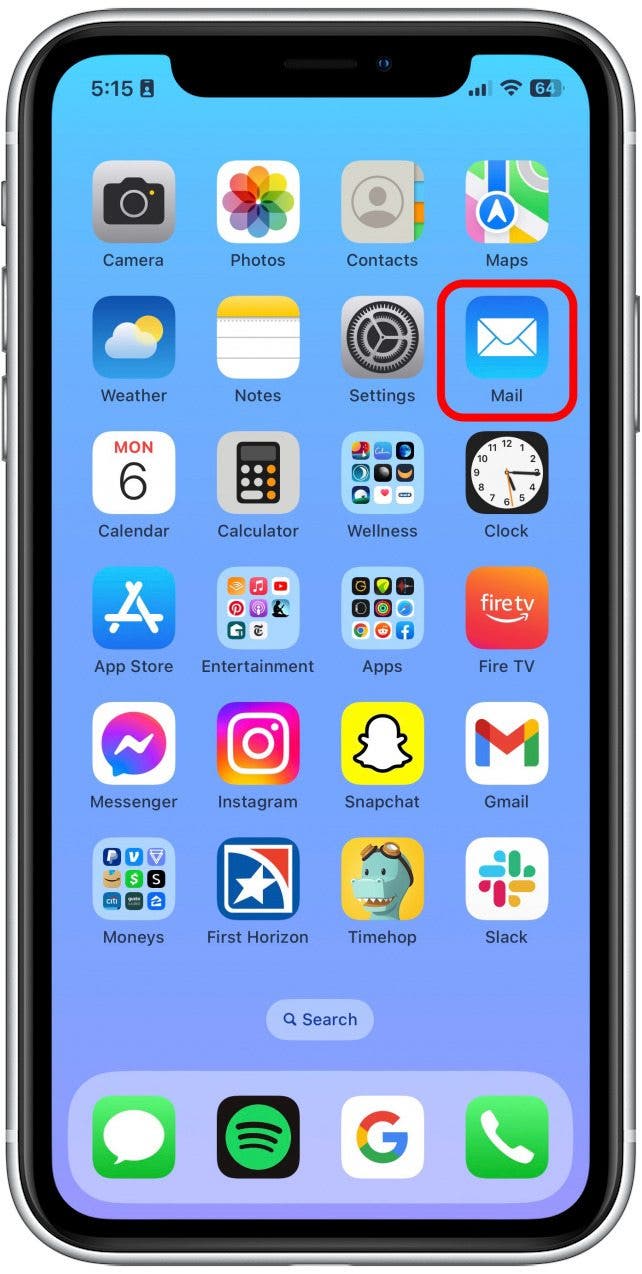
- Go to Mailboxes and tap Sent.
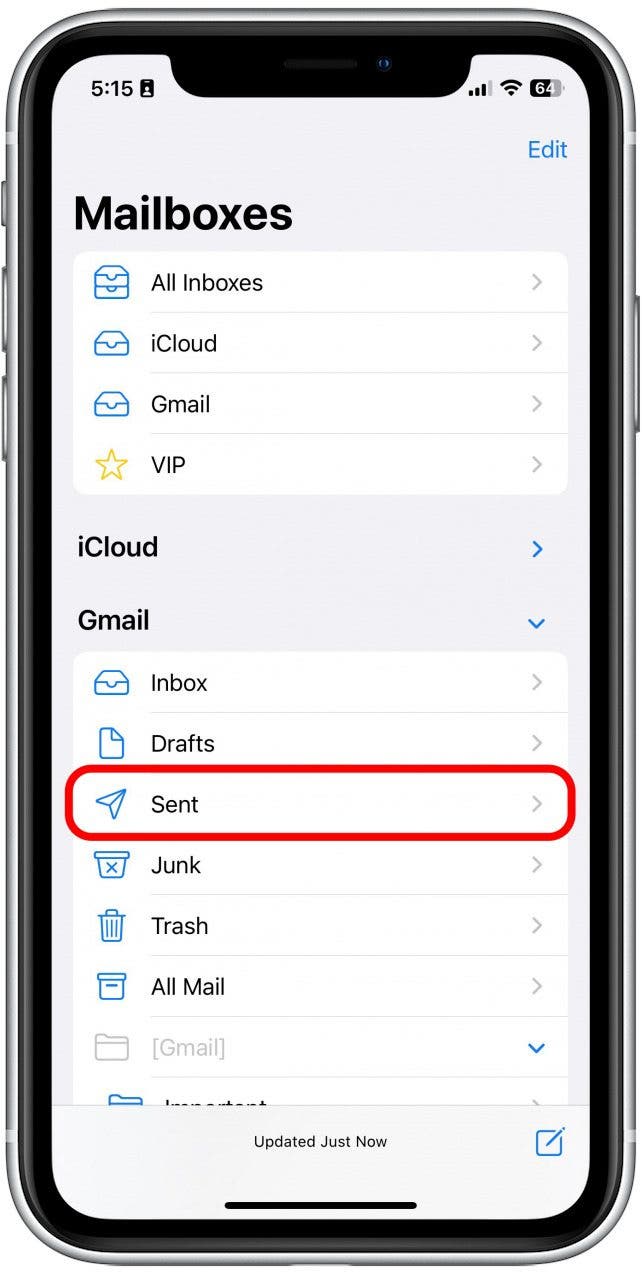
- Tap a recently sent message that contains a question.
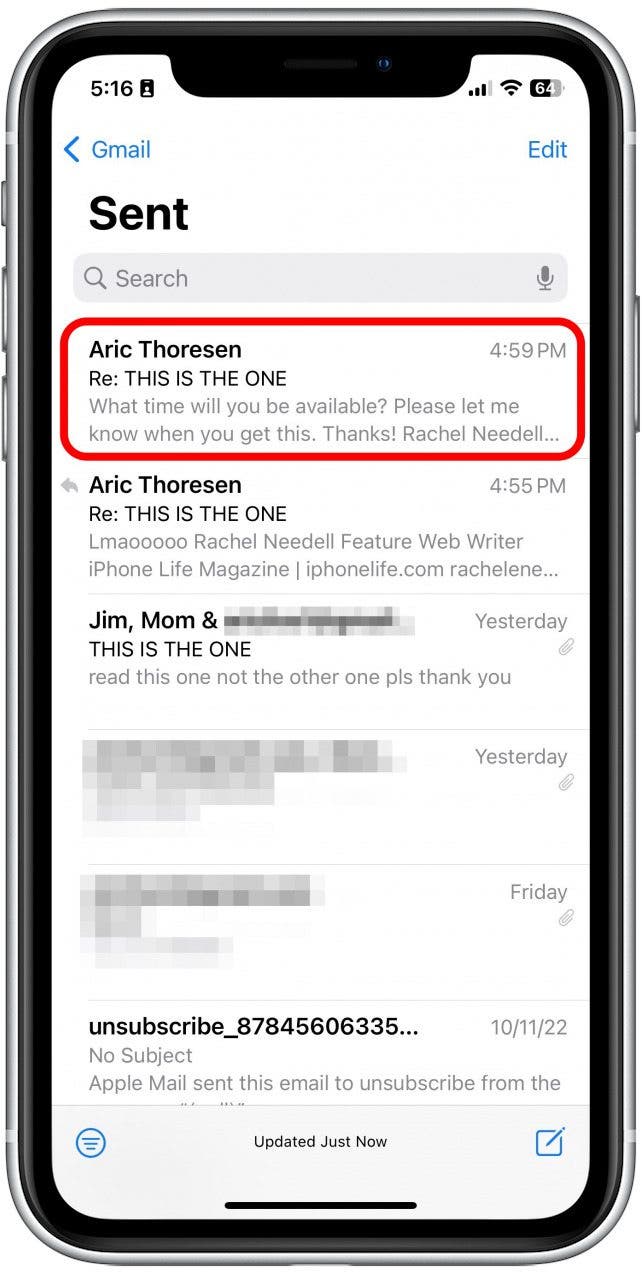
- Just under the address bar, you will see a button that says Follow Up...
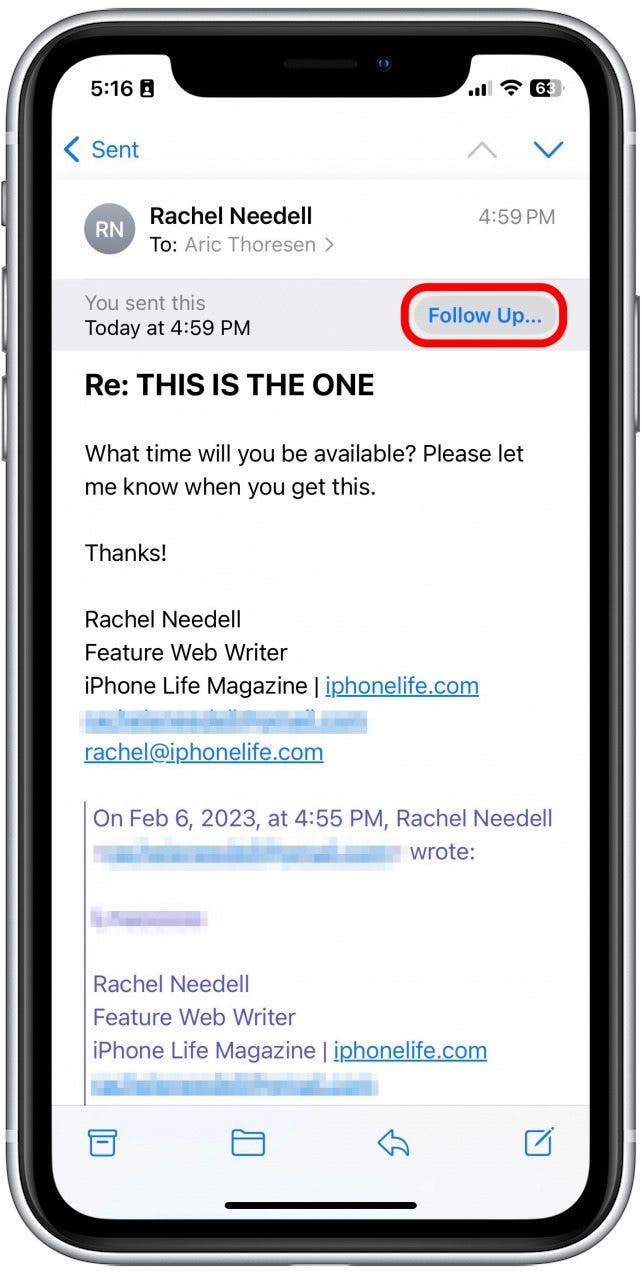
- If you tap the button, it will take you to a new blank email, already addressed to the same recipient as before, to make following up about an unanswered email that much quicker!
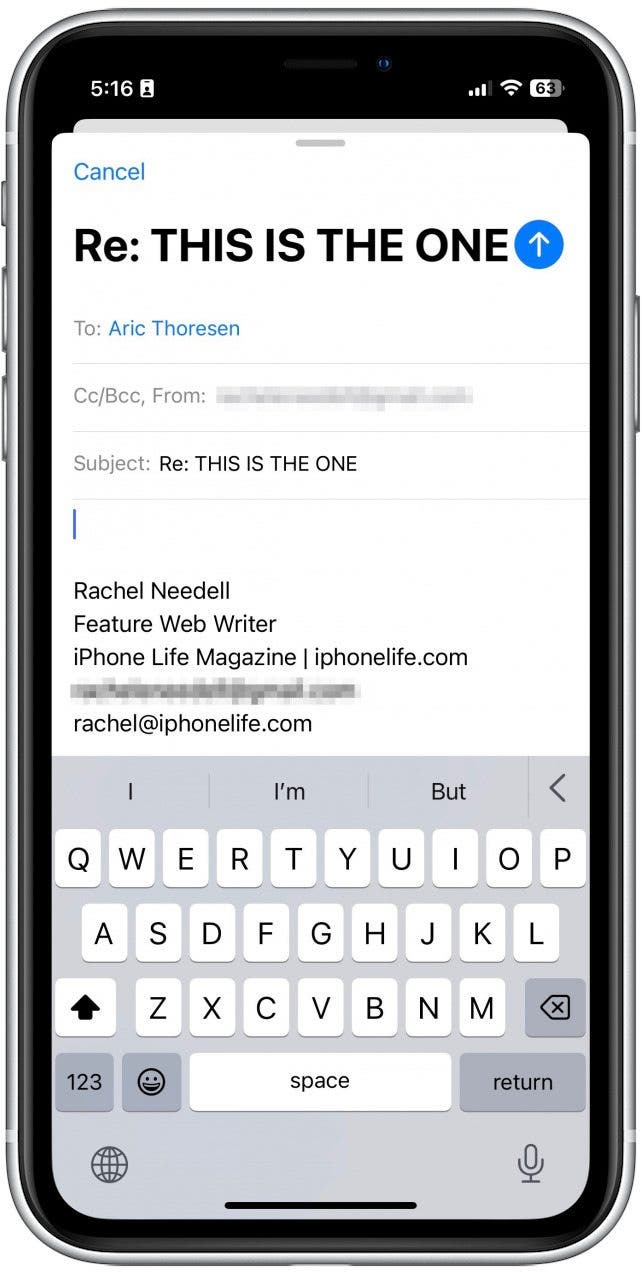
How to Turn Off Follow Up in Apple Mail
If you find this feature to be annoying or you simply want to turn it off, I'll walk you through how.
- On your iPhone, go to Settings.
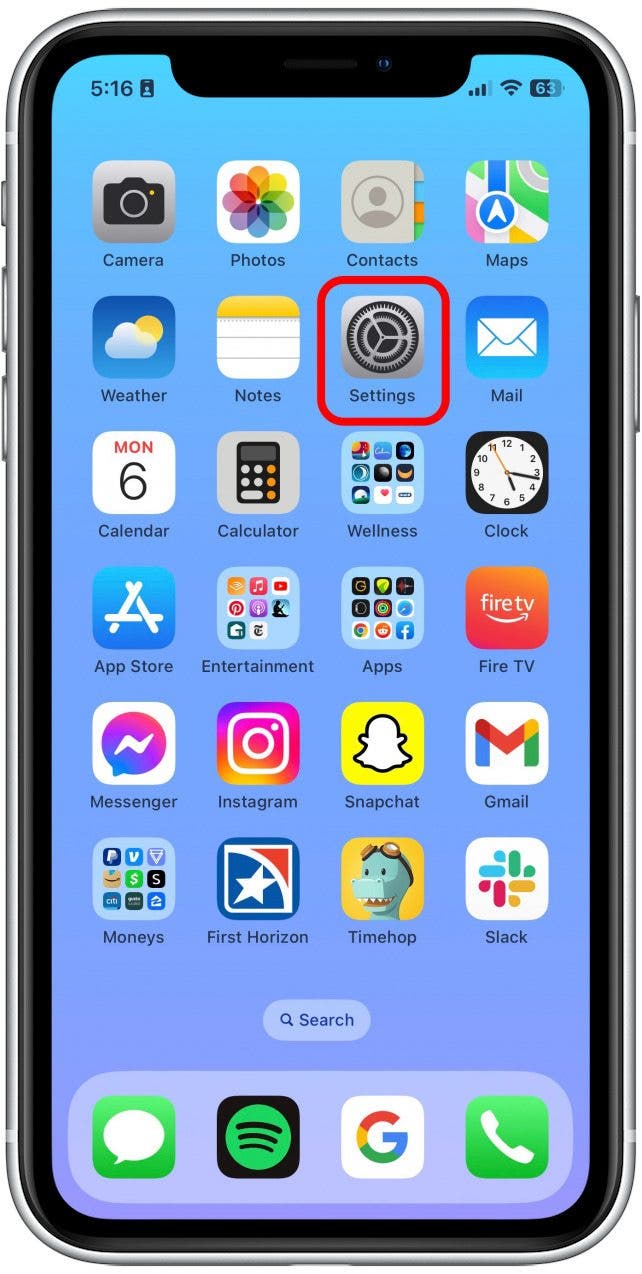
- Tap Mail.
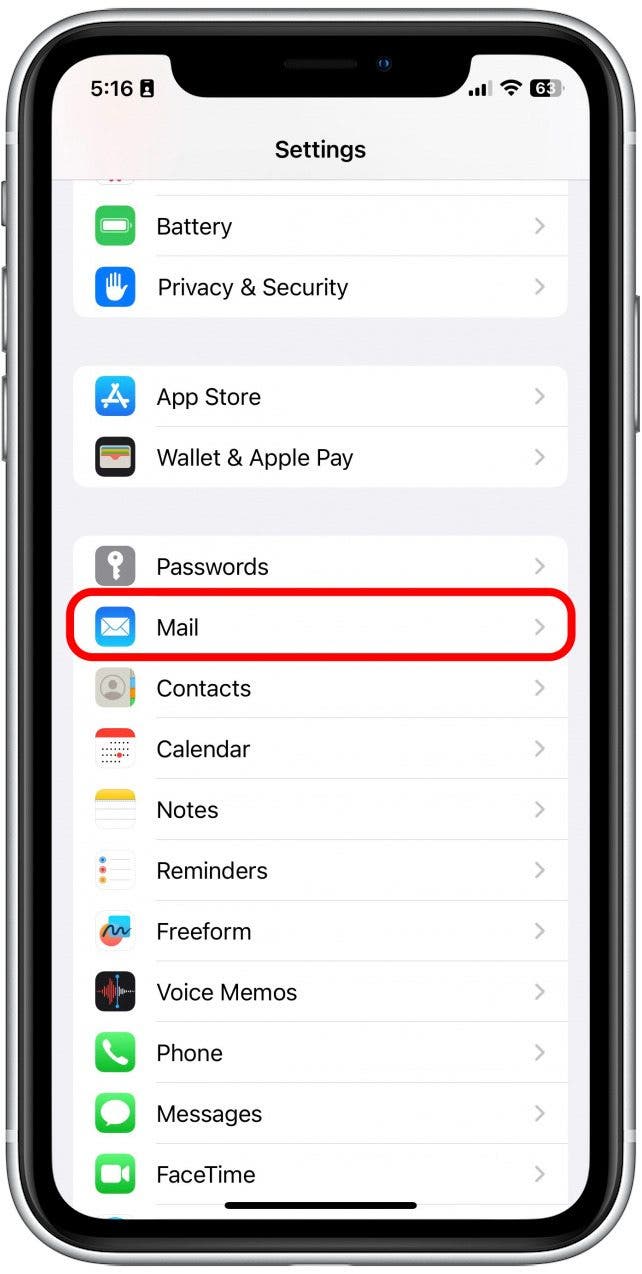
- Toggle Follow Up Suggestions to off. The toggle will be gray and to the left when disabled.
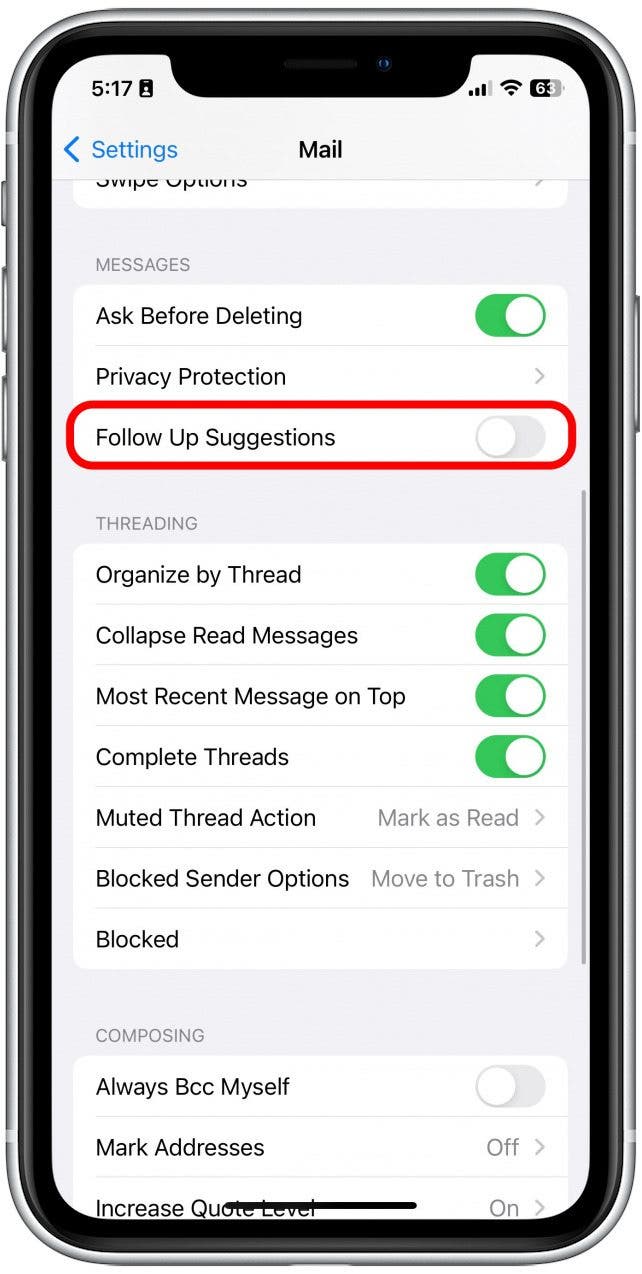
And that's all there is to it! Whether you like this feature or you want to turn it off, the new settings in Apple's Mail app continue to make it a decent competitor to other mail clients.
Every day, we send useful tips with screenshots and step-by-step instructions to over 600,000 subscribers for free. You'll be surprised what your Apple devices can really do.

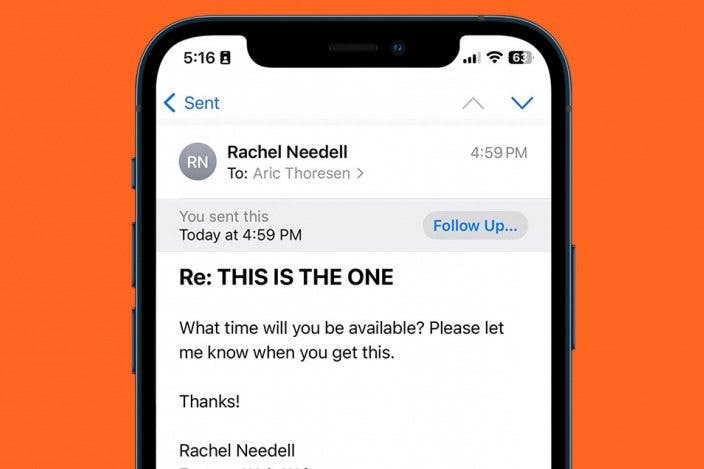

 Amy Spitzfaden Both
Amy Spitzfaden Both
 Leanne Hays
Leanne Hays
 Rhett Intriago
Rhett Intriago

 Rachel Needell
Rachel Needell
 Olena Kagui
Olena Kagui








