iPhone Mail Icon Missing? How to Restore Mail App on iPhone


What to Know
- If the Mail app is missing on your iPhone or iPad, check theApp Library and reinstall the Mail app if it's been deleted.
- For a missing email account in the Mail app, resync the email in Settings.
- Can't see the All Inboxes folder? Get it back by accessing a hidden menu in the Mail app.
Whether you accidentally deleted the Mail app on your iPhone, the Mail icon disappeared from your iPhone, or you can't find the All Inboxes folder in your Mail app, we can help! Let's cover how to get the Mail app back on your iPhone.
iPhone Mail Icon Missing? How to Get the Email Icon Back on Your Home Screen
Your Mail app is missing for one of two reasons: you've removed the app from your Home Screen, or you've accidentally deleted the app. If your iPhone Mail app icon is gone from your Home Screen, you should first check the App Library on your iPhone. If you see your Mail app in the App Library, you can just move it back to your Home Screen. Also, be sure to check out how to add multiple Gmail accounts to your iPhone if you have more than one email account.
What if your Mail app disappeared from your iPhone App Library? Don't worry; you're not the only iOS user who has reported that their iPhone Mail icon has disappeared. If your Mail app has suddenly disappeared, it's likely you accidentally deleted the Mail app. In the sections below, we'll cover how to get the Mail app back on your iPhone and reactivate the email accounts synced to your Mail app.
How to Restore Mail App on iPhone & iPad
If your email app is not showing on your iPhone or iPad, the Mail icon has disappeared from your iPhone, or you've accidentally deleted the Mail app on your iPhone, here's how to reinstall it and restore your missing emails.
- Open the App Store app.

- Tap the Search icon at the bottom of the screen.

- Type Mail or Mail app in the Search field, then tap the Search icon.
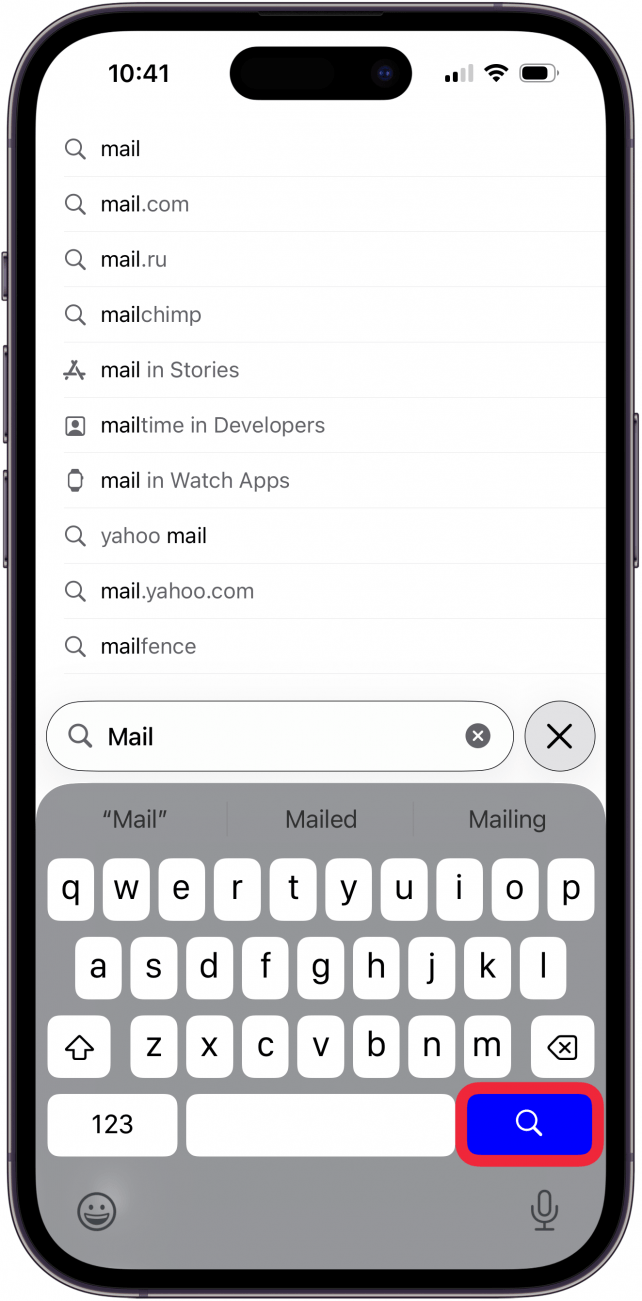
- Locate the Mail icon in the list of options, then tap the Download icon to restore the Mail app, or Open if the app was lost, not deleted.

And that's how to reinstall the Mail app on your iPhone or iPad. iPhone Mail app missing still? Read on.
How to Get My Email Back on My Phone
After you reinstall the Mail app on your iPhone or iPad, it will appear on one of your Home Screens, but perhaps not the Home Screen or location you want. You can easily move your Mail app to a different Home Screen or to the Dock at the bottom of the screen. To move your Mail app, follow the steps below to learn how to add the Mail app back to the Home screen on your iPhone.
- Swipe left or right to navigate to the Home Screen containing the newly downloaded Mail app.
- Touch and hold the background until the icons jiggle. This indicates that you are in Home Screen editing mode.

- Drag the app to reposition it; you can drag it across Home Screens by pulling it to the edge until you see a different Home Screen.

- If you want to add the Mail app to the Dock, drag it to the bottom of the screen.

- Tap Done when you are happy with the location of the Mail app.

Now you know how to move the Mail app on your iPhone or iPad. Next find out what to do if you have a missing email account.
How to Reactivate Previously Inactive Email on iPhone
Another thing to keep in mind is that once you've retrieved your iPhone Mail app, you may need to reactivate the applicable email accounts in your Settings in order to get your email inbox back to the way it was. Here's how:
- Open the Settings app.
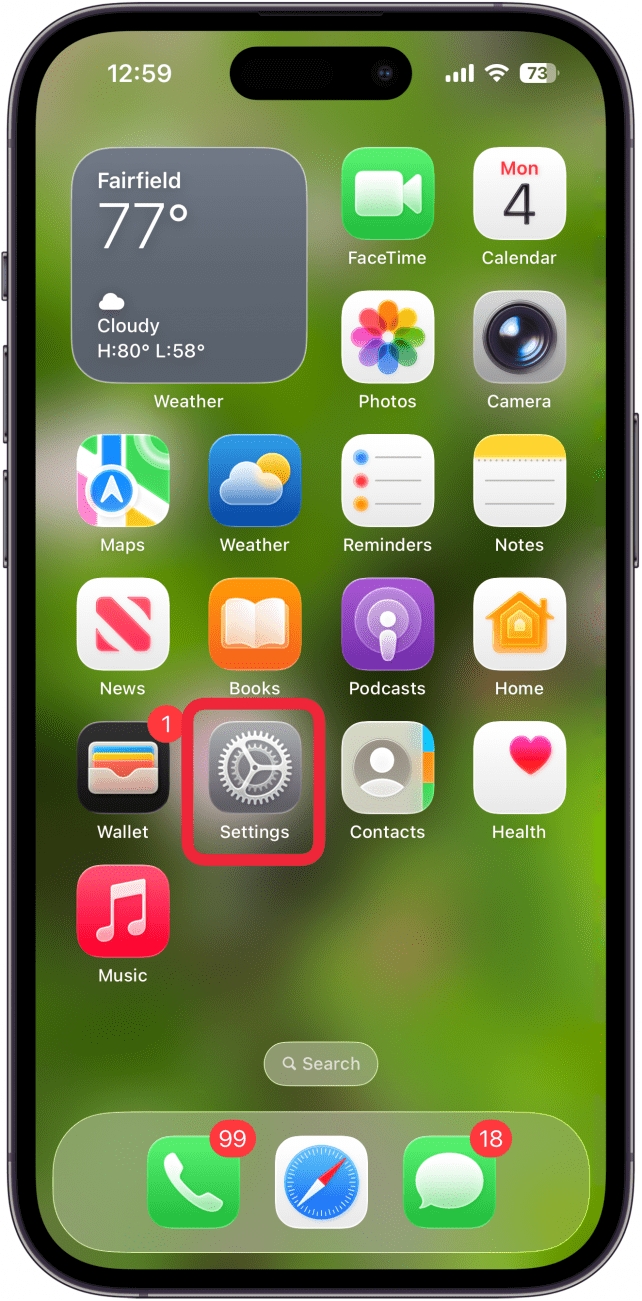
- Tap Apps.

- Tap Mail.

- Tap Mail Accounts.
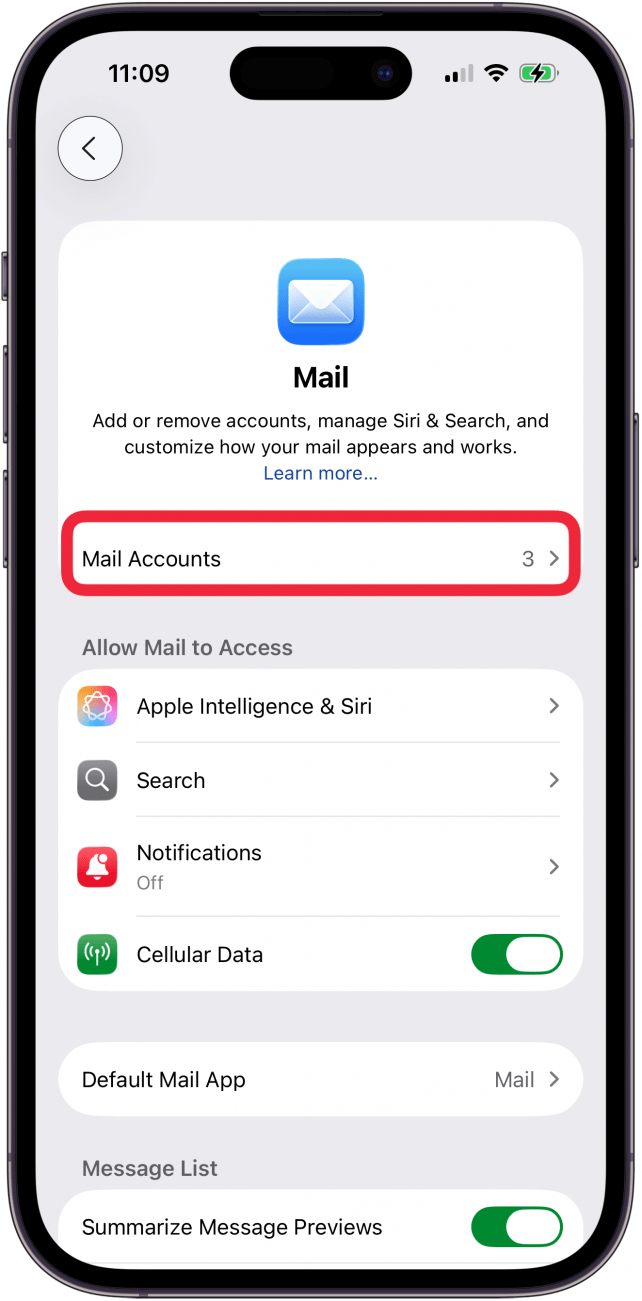
- Tap an inactive email account you want to restore and enter your login information.
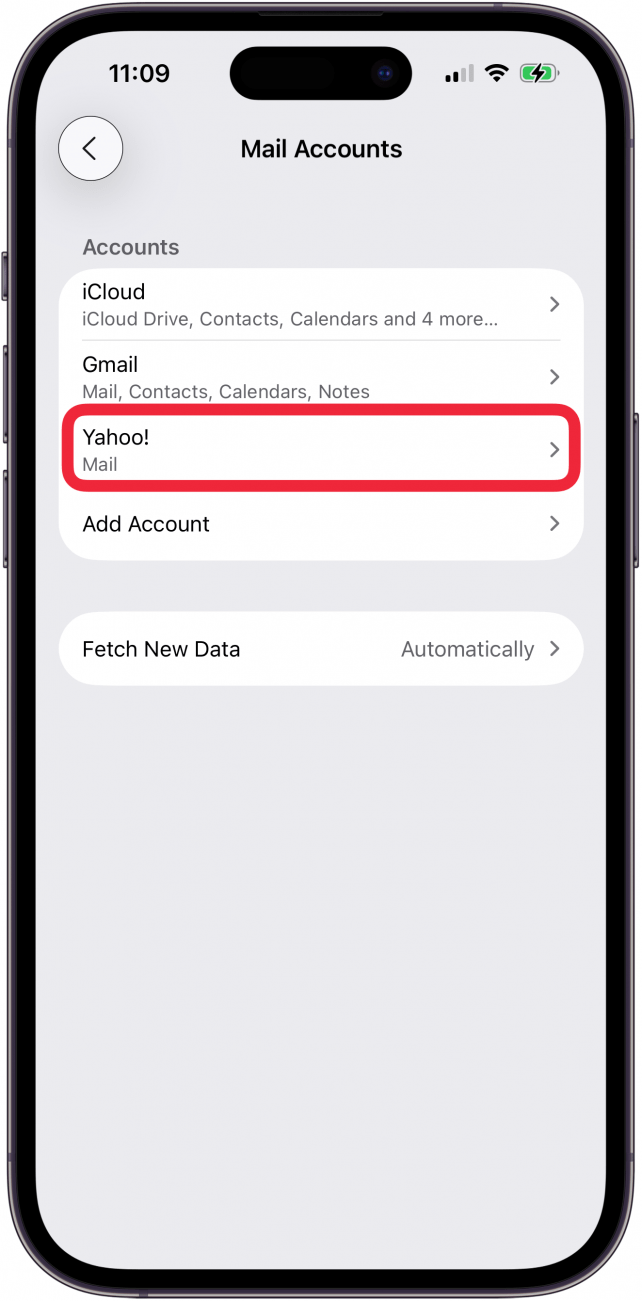
- Toggle Mail to the on (green) position, then tap Accounts.

Repeat these steps for each account you want to use. After the account has been reactivated, the emails from that account will appear on your iPhone. Next, learn what to do if all your mail accounts go missing.
How to Fix Apple Mail All Inboxes Disappeared Issue
As people are resyncing their email accounts, they sometimes find that the All Inboxes folder allowing them to view emails from all synced accounts has disappeared. There's an easy way to get your All Inboxes mailbox back on your iPhone. Here's how:
- Open the Mail app.

- If you're in a specific inbox, go to Mailboxes by backing out of whichever inbox you're currently in (usually by tapping the caret in the upper-left corner).
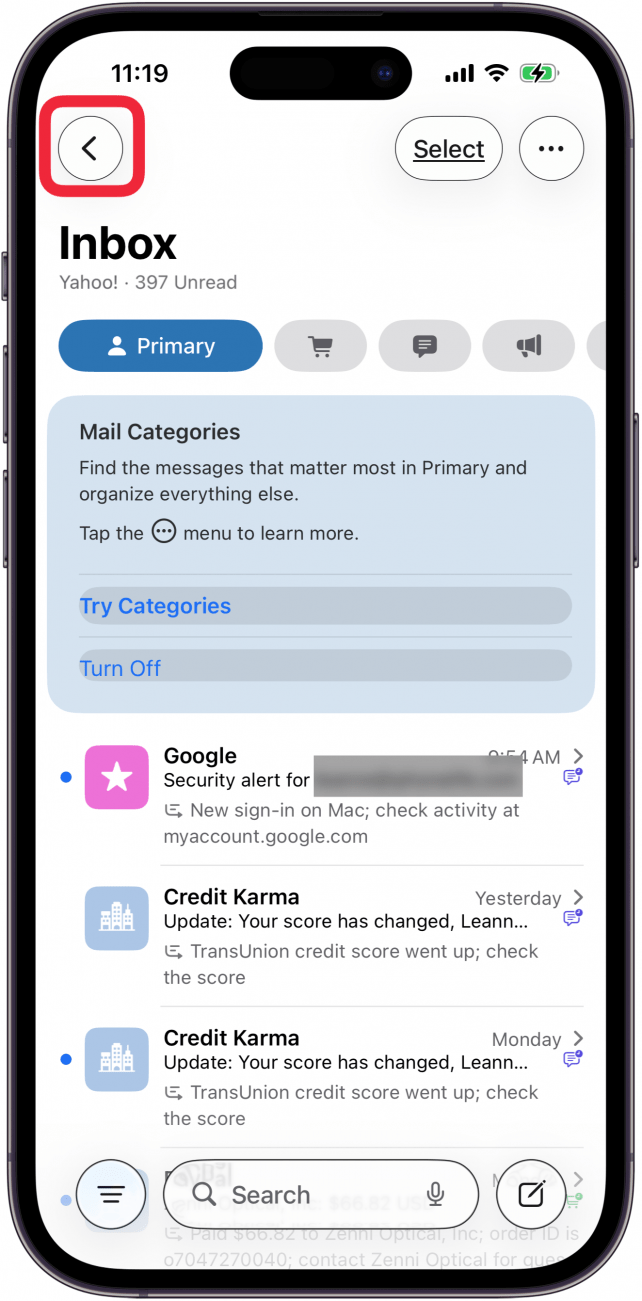
- Tap Edit.

- Tap the circle next to All Inboxes to check it and add the folder, so you can see all emails from accounts synced to the Mail app.

- Tap Done in the upper-right corner.
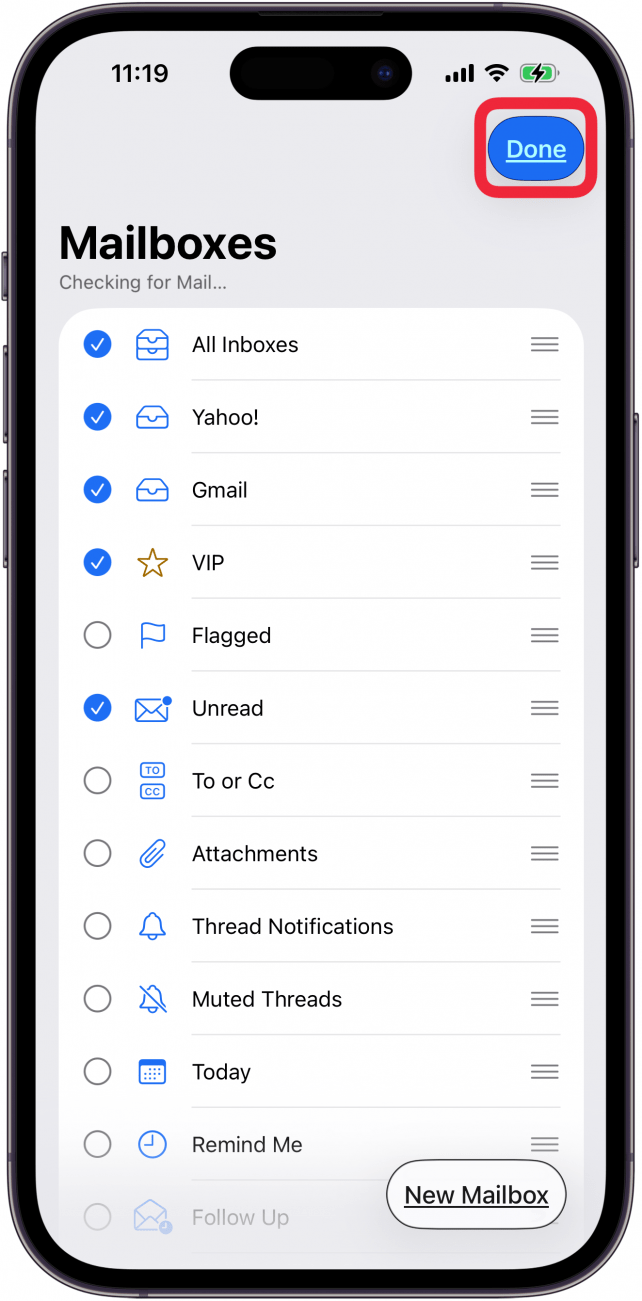
- Now you'll see All Inboxes restored at the top of the Mailboxes page of your Mail app.

This should restore the All Inboxes folder in your iPhone email. Hopefully, this article helped you restore the Mail app on your iPhone, and your email is now set up exactly the way it was before. If you'd like to further organize your Mail app, you can also learn how to create email folders on your iPhone and iPad, and how to delete or mass delete all your unread emails at once.
If you find these tips helpful, consider signing up for our free Tip of the Day newsletter to stay current on new iOS updates and features.
FAQ
- How do I get the App Store back on my iPhone? If your iPad or iPhone is not showing the App Store, tap Search at the bottom of a Home Screen to find it and get the App Store back.
- Why have my app icons disappeared? You may not have enough storage space on your iPhone. To get app icons back, you'll need to clear some storage.
- Why did my Home Screen disappear on my iPhone? You could have accidentally hidden one or more of your Home Screens, but you can enter jiggle mode to find and add Home screens back.
- How do I find hidden apps on my iPhone or iPad? You can search your App Library to find hidden apps on your iPhone and add them back to your Home Screen.
Top image credit: The-DesignStudio / Shutterstock.com

Sarah Kingsbury
As the Editorial Director at iPhone Life, Sarah Kingsbury manages the online editorial team and oversees all website content. She is a long-time Apple enthusiast who never goes anywhere without her Apple Watch and owns way too many HomePods. Since joining iPhone Life in 2013, Sarah has done everything from writing hundreds of how-to articles to founding the Daily Tip newsletter. She even co-hosted the early episodes of the iPhone Life Podcast. When not at work, Sarah can be found hiking in the mountains and canyons around Las Vegas, where she lives with her partner and dogs.


 Amy Spitzfaden Both
Amy Spitzfaden Both
 Rachel Needell
Rachel Needell
 Rhett Intriago
Rhett Intriago
 Olena Kagui
Olena Kagui







 Leanne Hays
Leanne Hays
 Susan Misuraca
Susan Misuraca


 Ashleigh Page
Ashleigh Page