How to Add Email Folder on iPhone & iPad


This article will show you how to add a folder to iPhone email. Creating a new email folder on an iPhone or iPad lets you organize your emails based on sender, category, and more. It's quick and easy, and it can really upgrade your email organization. Let's learn how to create a new folder in iCloud Mail on your iPhone and iPad.
Why You'll Love This Tip
- Declutter your inbox and keep your emails organized when you set up a mailbox folder.
- Conveniently create email folders directly on your iPhone or iPad in the Mail app.
How to Add a New Mailbox on iPhone & iPad
System Requirements
This tip was performed on an iPhone 15 Pro running iOS 26.0.1. Find out how to update to the latest version of iOS.
How do I make a new folder in my email on my phone? If you use the Mail app, adding a mailbox on your iPhone or iPad helps keep your inbox nice and organized. Check out our Tip of the Day newsletter to learn more email tips and tricks, like how to save an image on Mac, both from the Mail app and the Messages app. Now, here's how to create an email folder on iPad and iPhone:
- Open the Mail app.
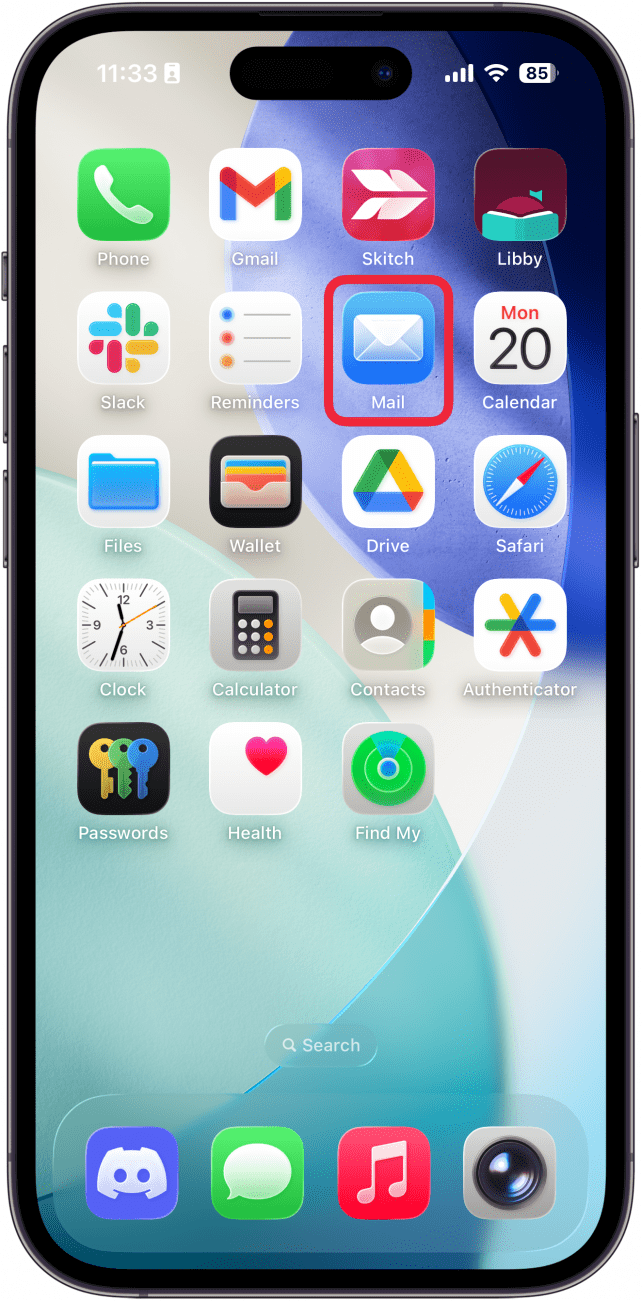
- If your Mail app opens to your inbox, tap the Back button. If you already see a list of your mailboxes, skip to step 3.
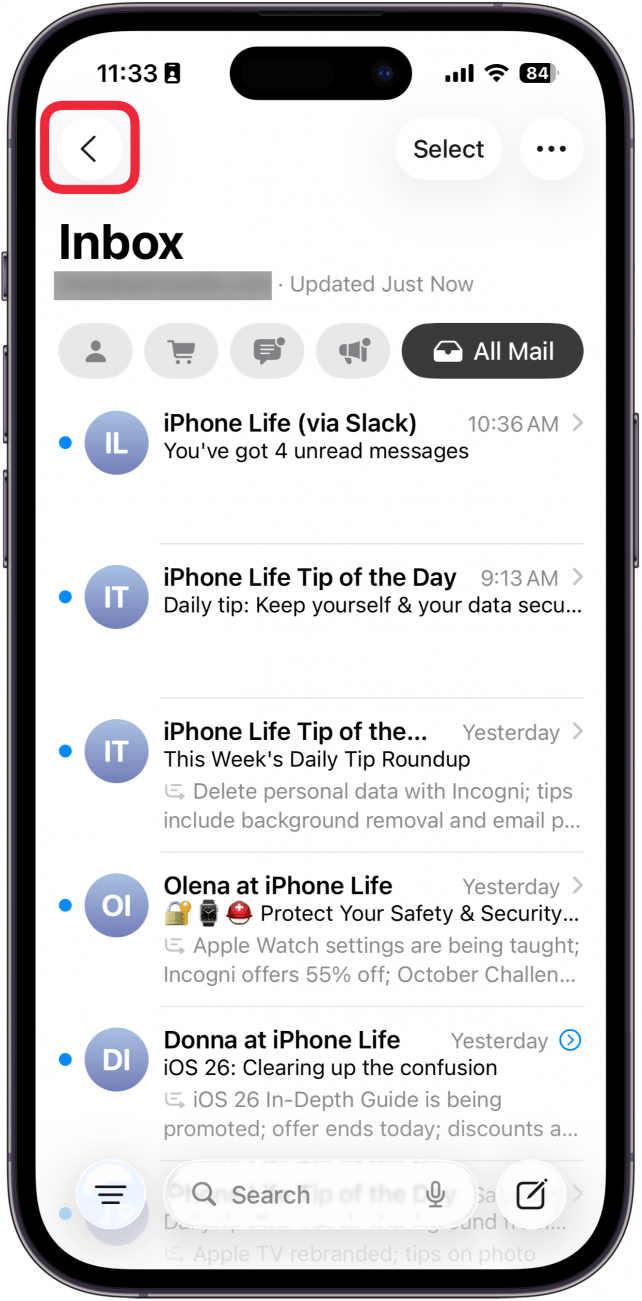
- Tap Edit.
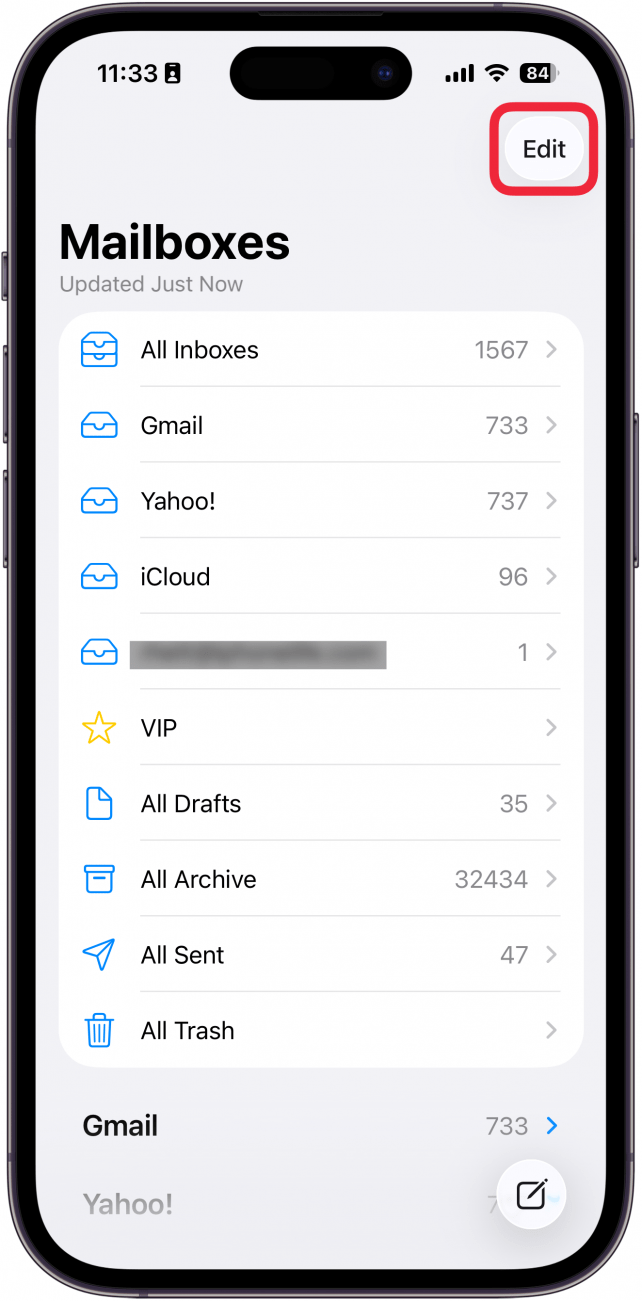
- Select New Mailbox.
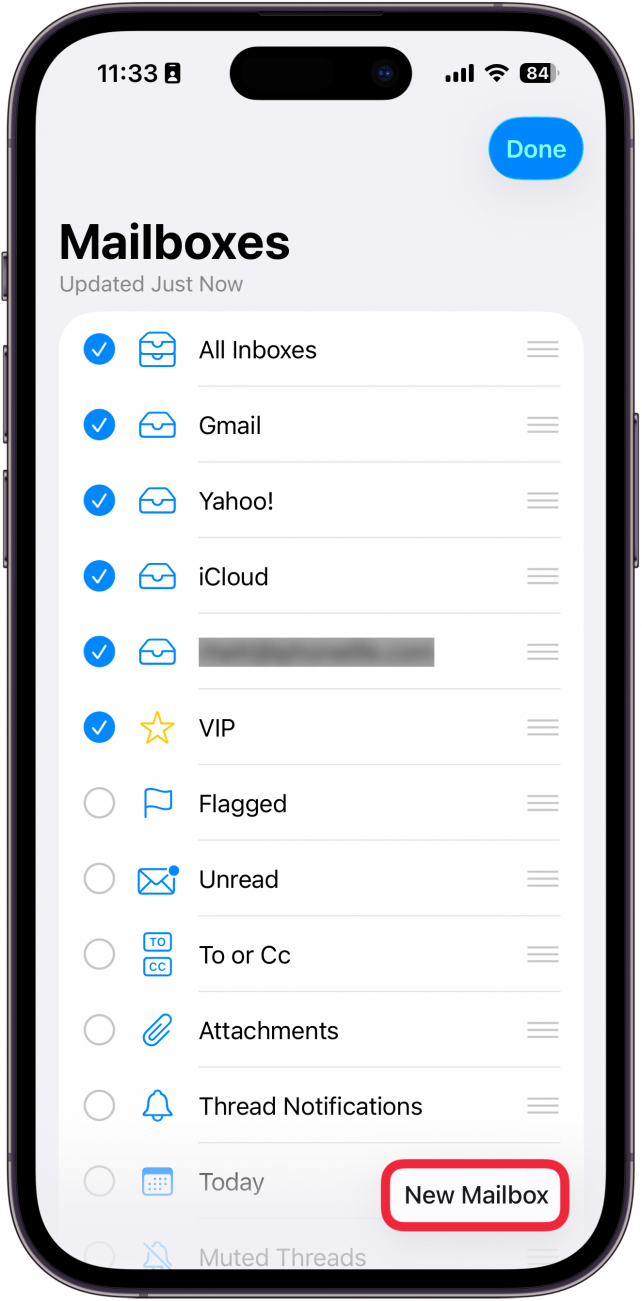
- Enter a name for your new email folder.
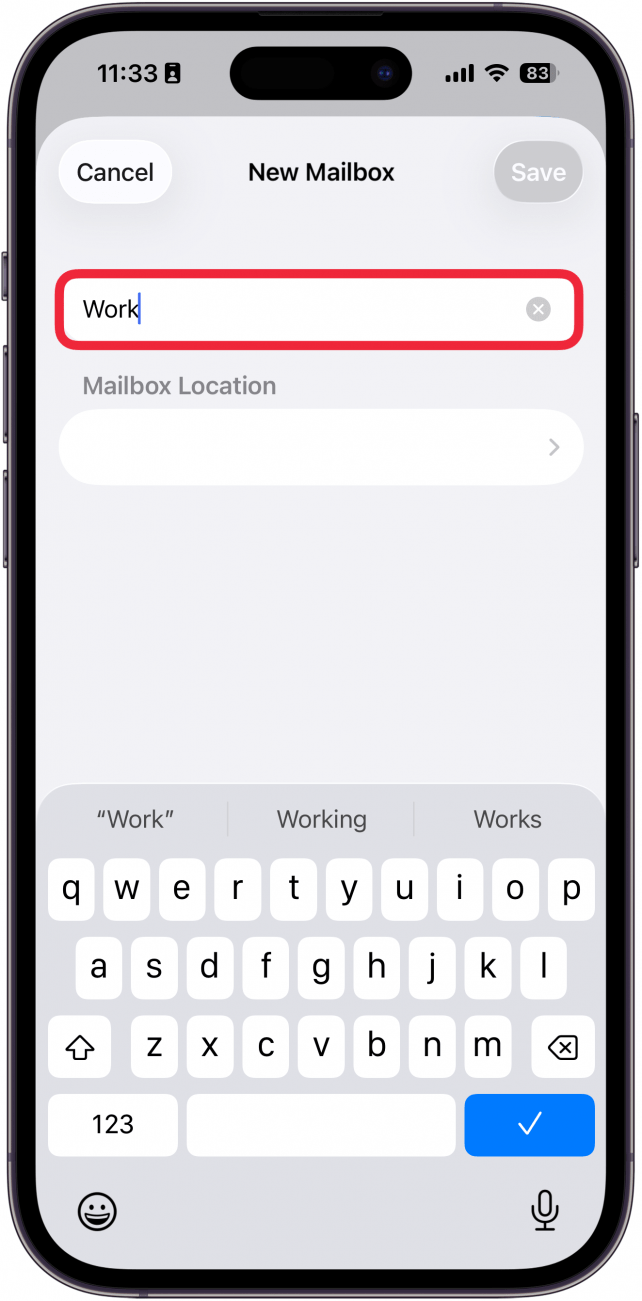
- Tap the blank cell under Mailbox Location.
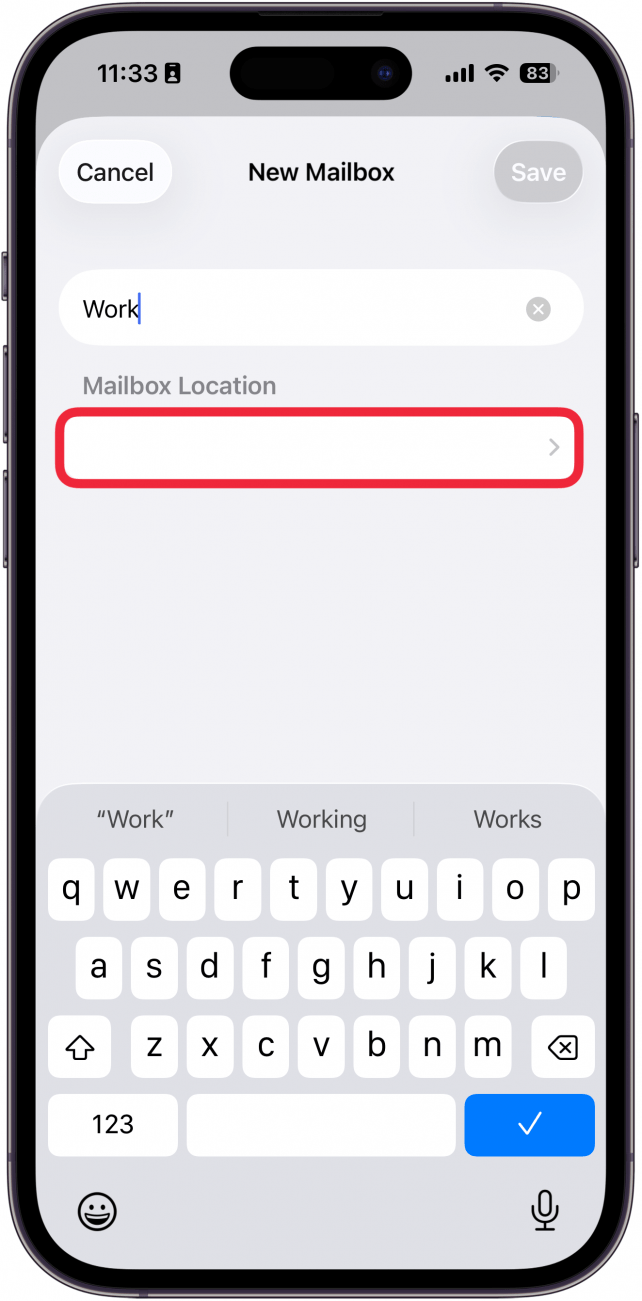
- From here, select the mailbox or folder where your new folder is to be stored.
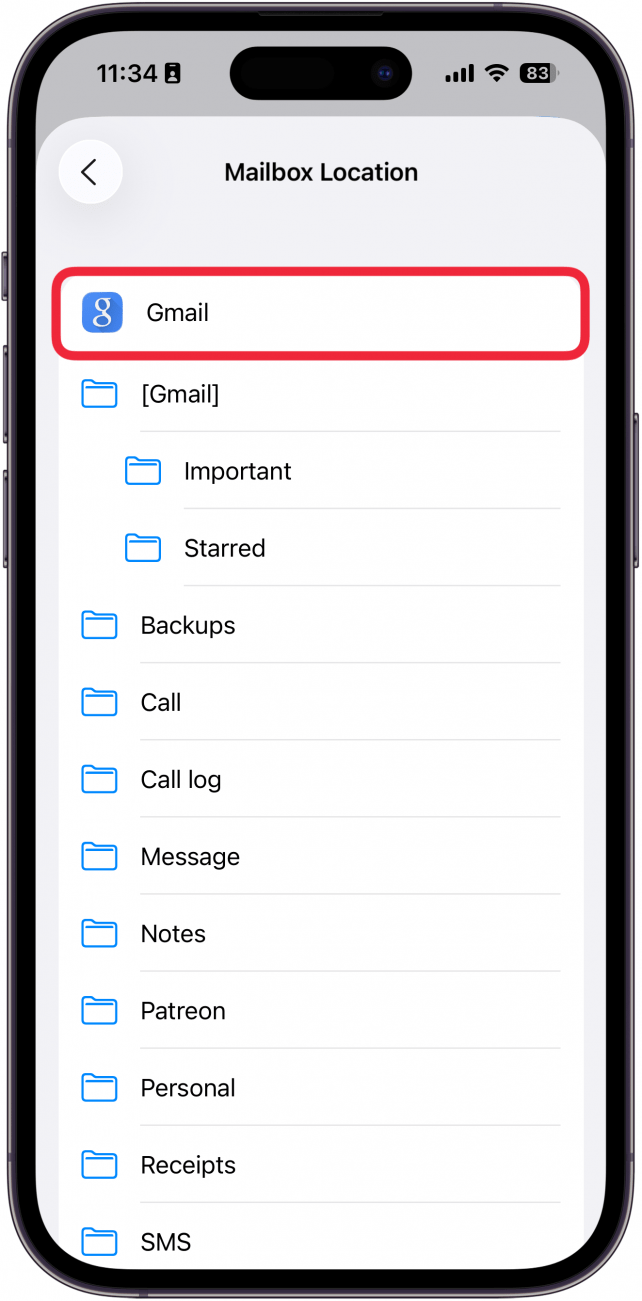
- Tap Save.
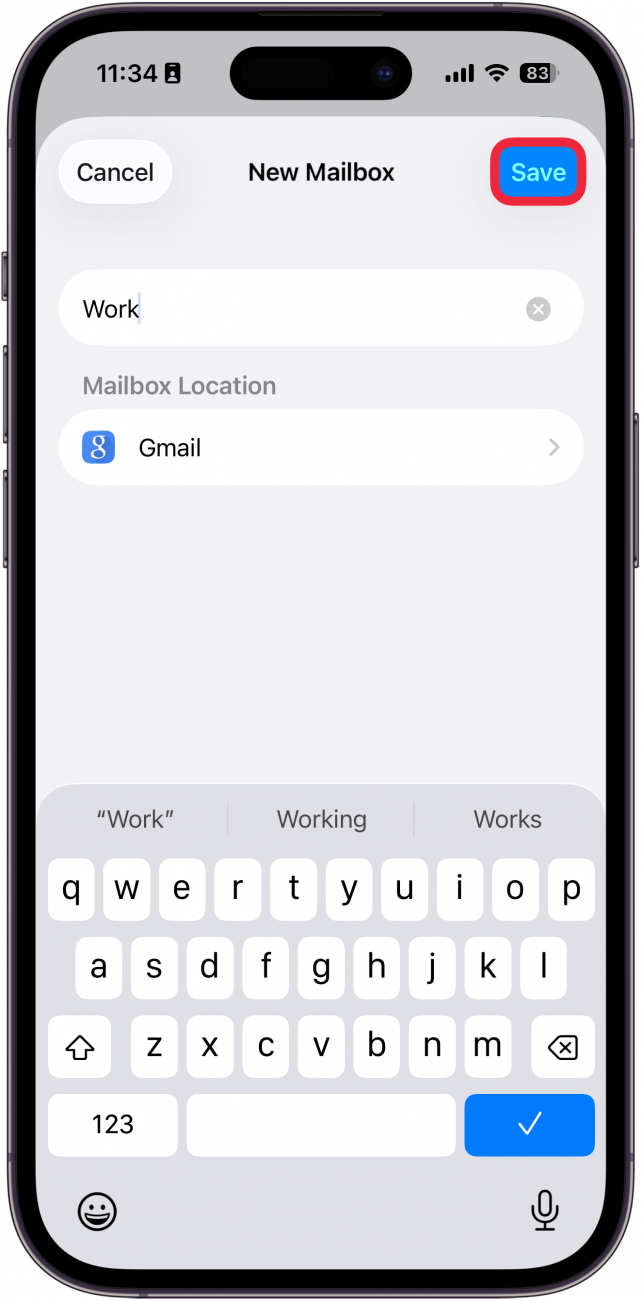
- Tap Done.
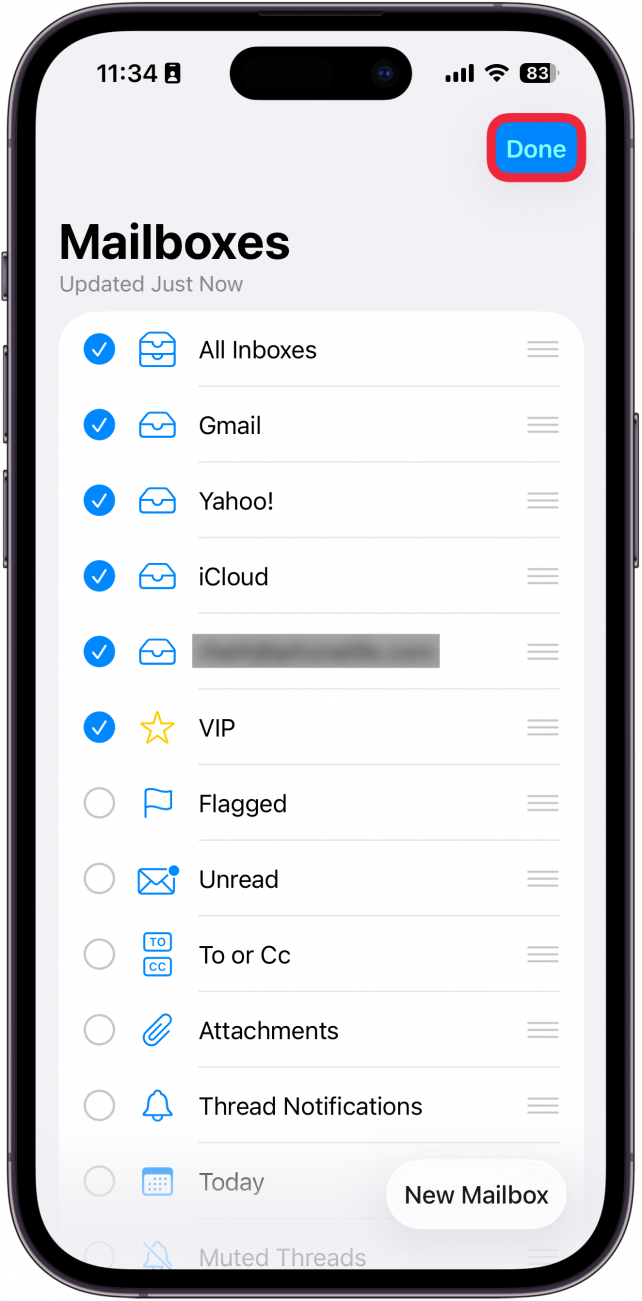
Congratulations! Now you know how to add a new mailbox to your iPhone or iPad. To move an email from your inbox into your new folder, all you have to do is swipe from right to left over the message, tap More, tap Move Message, then select your new folder!
Every day, we send useful tips with screenshots and step-by-step instructions to over 600,000 subscribers for free. You'll be surprised what your Apple devices can really do.

Tamlin Day
Tamlin Day is a feature web writer for iPhone Life and a regular contributor to iPhone Life magazine. A prolific writer of tips, reviews, and in-depth guides, Tamlin has written hundreds of articles for iPhone Life. From iPhone settings to recommendations for the best iPhone-compatible gear to the latest Apple news, Tamlin's expertise covers a broad spectrum.
Before joining iPhone Life, Tamlin received his BFA in Media & Communications as well as a BA in Graphic Design from Maharishi International University (MIU), where he edited MIU's literary journal, Meta-fore. With a passion for teaching, Tamlin has instructed young adults, college students, and adult learners on topics ranging from spoken word poetry to taking the perfect group selfie. Tamlin's first computer, a Radioshack Color Computer III, was given to him by his father. At 13, Tamlin built his first PC from spare parts. He is proud to put his passion for teaching and tech into practice as a writer and educator at iPhone Life.


 Leanne Hays
Leanne Hays
 Rhett Intriago
Rhett Intriago
 Rachel Needell
Rachel Needell
 Amy Spitzfaden Both
Amy Spitzfaden Both

 Olena Kagui
Olena Kagui
 Susan Misuraca
Susan Misuraca







