Keep Your Calendar Time Zone Consistent


Traveling and need your Calendar events set to a specific time zone? You can enable a time zone override that keeps the time zone consistent between events no matter where you are located. Read on to find out how to change the time zone on iPhone Calendar events.
Why You’ll Love This Tip:
- Keep calendar event times set to the same time zone, no matter where you are in the world.
- Never miss an appointment while traveling.
- If you're in a different time zone than your coworkers, make sure you're all on the same page about meeting times.
Change Time Zone on iPhone Calendar
System Requirements
This tip works on iPhones running iOS 16 or later. Find out how to update to the latest version of iOS.
Whenever you set an event in the Calendar app, it automatically defaults to your current time zone. If you’re temporarily in a different time zone, like if you’re traveling, that can make scheduling meetings or other events for when you get home a little more difficult. Luckily, you can use the time zone override setting to keep the time zone consistent with other events. For more iPhone management tips and tricks, be sure to sign up for our free Tip of the Day newsletter.
- Open the Settings app, and tap Calendar.

- Tap Time Zone Override.
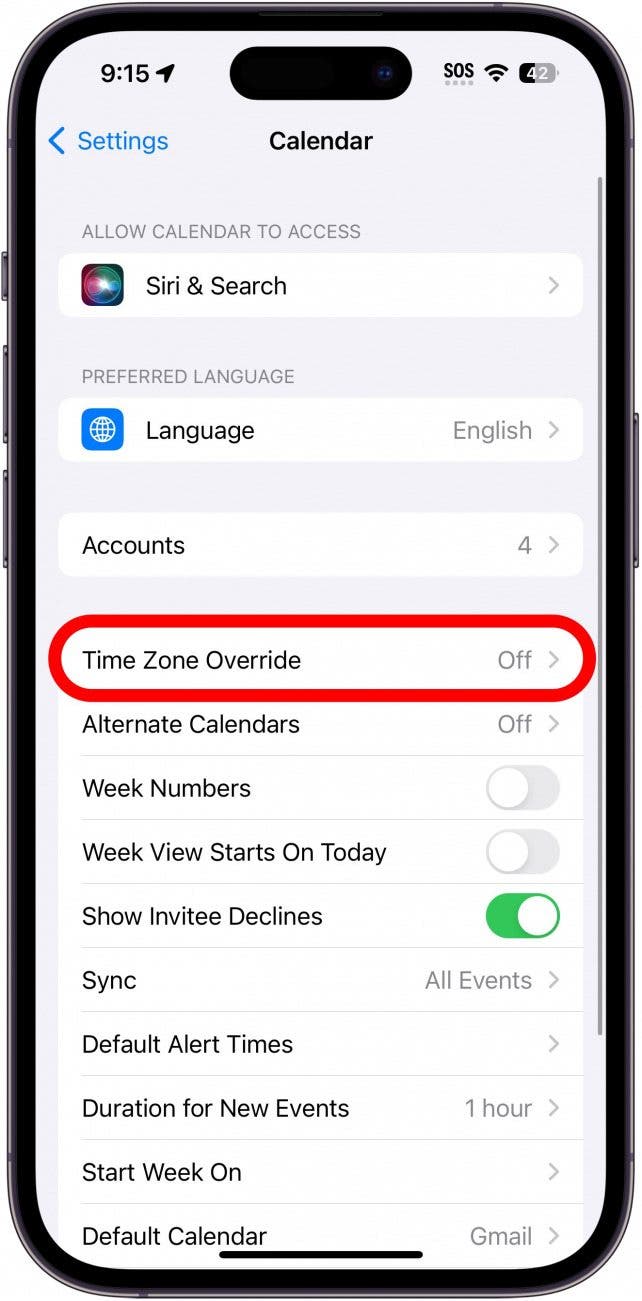
- Tap the toggle to enable or disable this feature.
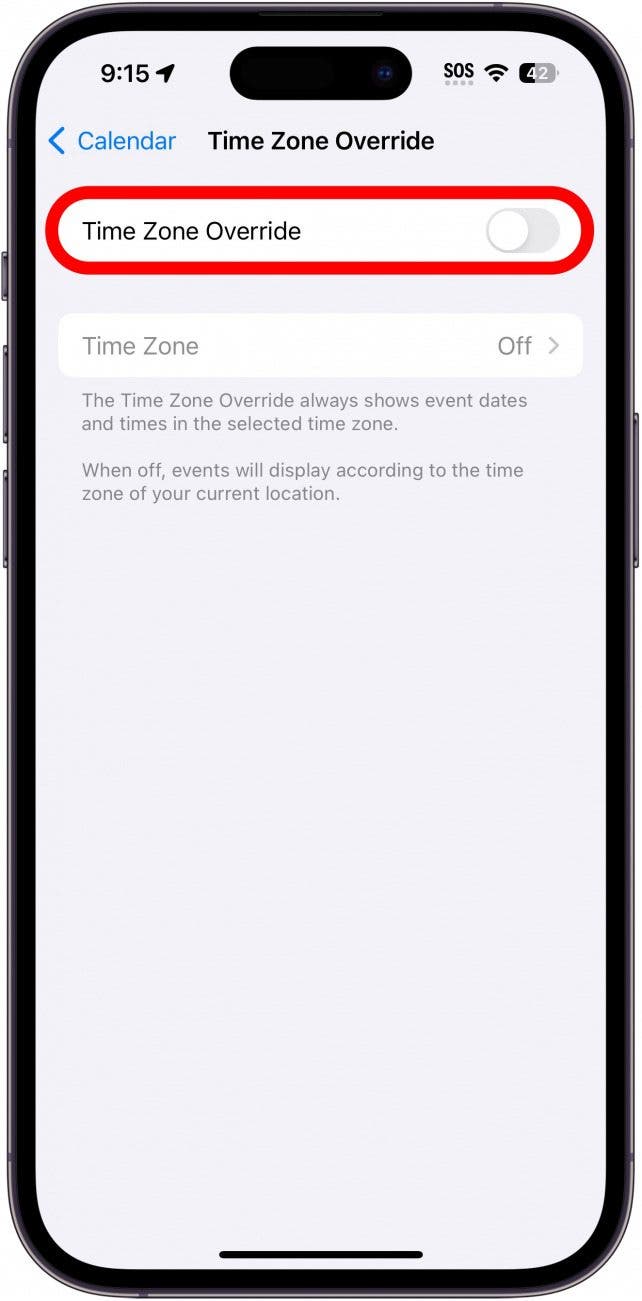
- Tap Time Zone to select the time zone you want all calendar events to adhere to.
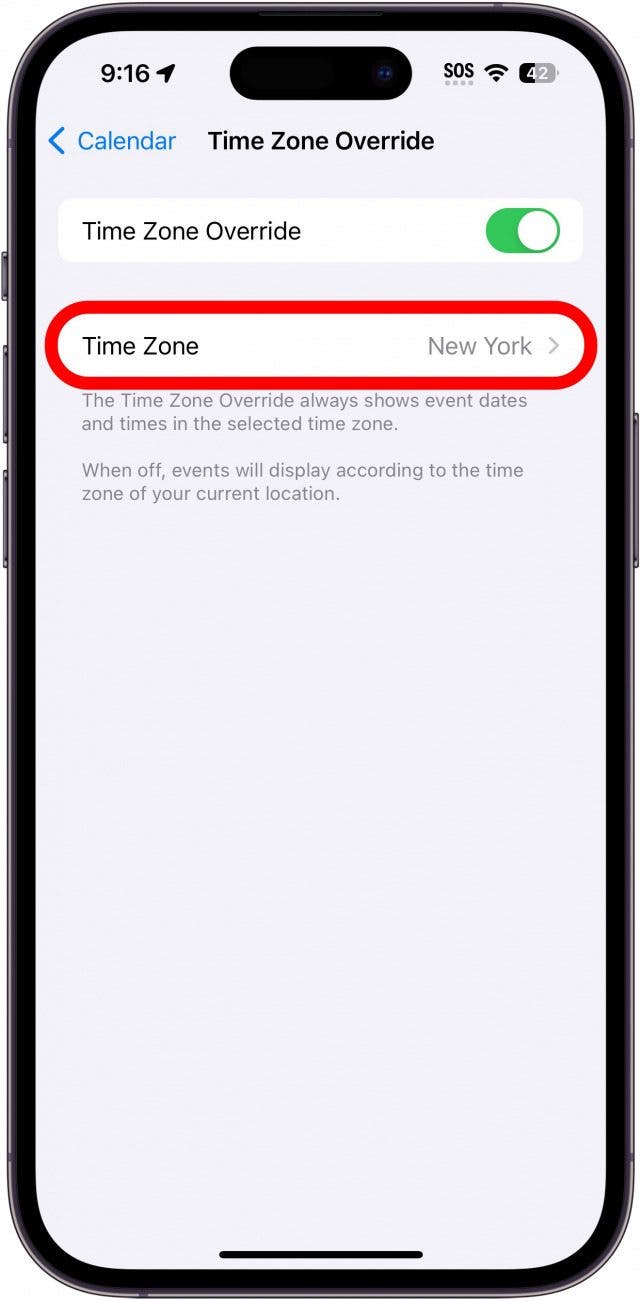
- Type in a time zone and select it.

That’s all there is to it! Whenever you need to change your iPhone Calendar time zone, you can do so easily.
Every day, we send useful tips with screenshots and step-by-step instructions to over 600,000 subscribers for free. You'll be surprised what your Apple devices can really do.

Rhett Intriago
Rhett Intriago is a Feature Writer at iPhone Life, offering his expertise in all things iPhone, Apple Watch, and AirPods. He enjoys writing on topics related to maintaining privacy in a digital world, as well as iPhone security. He’s been a tech enthusiast all his life, with experiences ranging from jailbreaking his iPhone to building his own gaming PC.
Despite his disdain for the beach, Rhett is based in Florida. In his free time, he enjoys playing the latest games, spoiling his cats, or discovering new places with his wife, Kyla.
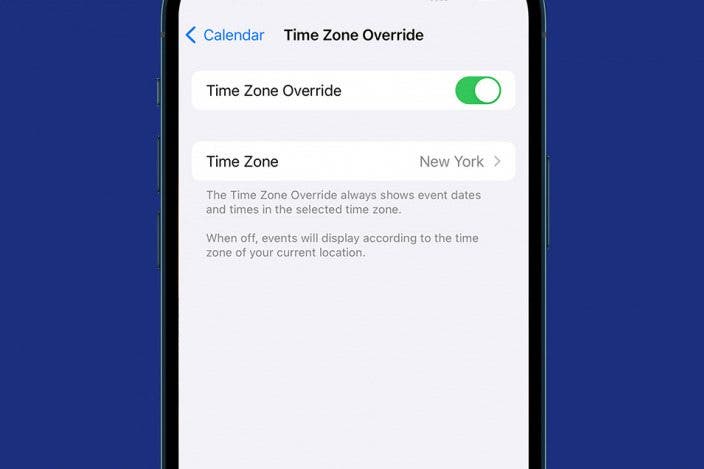

 Leanne Hays
Leanne Hays
 Olena Kagui
Olena Kagui
 Rhett Intriago
Rhett Intriago
 Rachel Needell
Rachel Needell
 Susan Misuraca
Susan Misuraca

 Belinda Sanmiguel
Belinda Sanmiguel







