See Who Is Connected to Your Hotspot & Remove Them


Ever find yourself in a situation where you need a Wi-Fi connection but you’re nowhere near a wireless router? You can use your iPhone as a personal hotspot. What is a personal hotspot? The hotspot on your iPhone can provide a Wi-Fi connection to your other devices. But what if someone you don’t want using your hotspot connects to it? Here’s how to use the hotspot on the iPhone and kick other devices off of it.
Why You’ll Love This Tip:
- See who has used your iPhone’s personal hotspot in the past.
- Remove any devices you don’t want connected to your hotspot.
How to Use the Hotspot on Your iPhone & Remove Devices
System Requirements
This tip should work on all versions of iOS, but the steps and screenshots below were captured on iOS 18. Find out how to update to the latest version of iOS.
When others are using your hotspot, you won’t be able to see their connections in real-time. However, you can see which devices have connected to your hotspot in the past. Now, here’s how to see and remove people from your iPhone’s personal hotspot:
- Open the Settings app, and tap Personal Hotspot.
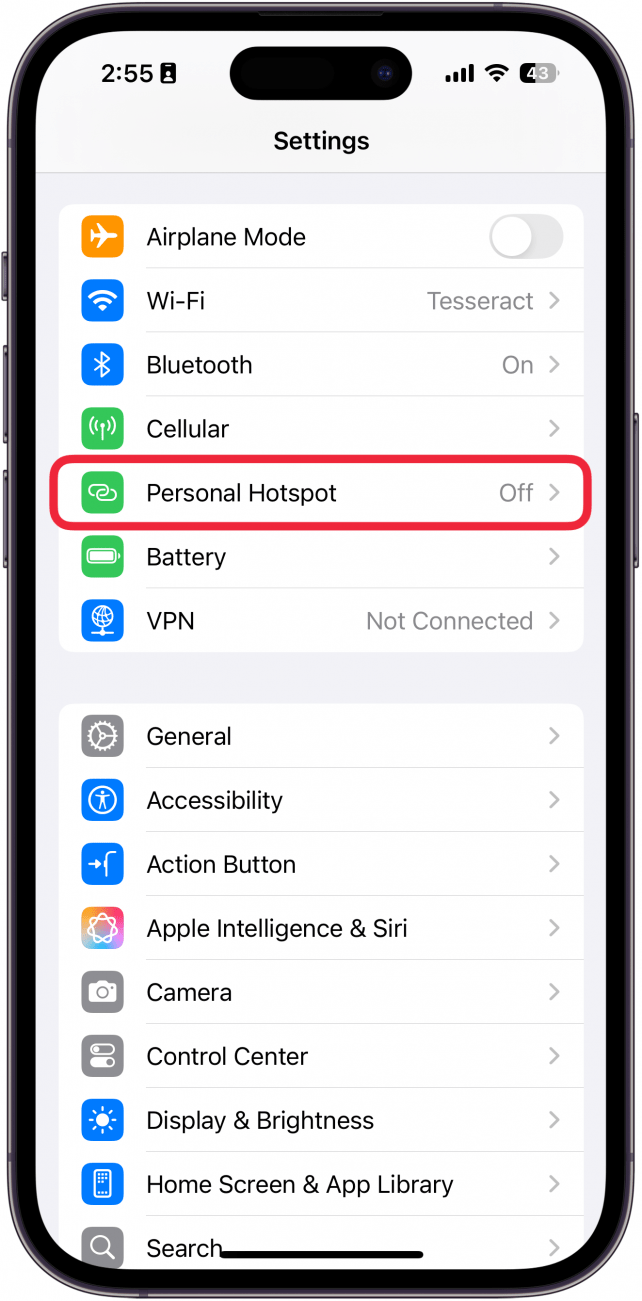
- Tap the toggle next to Allow Others to Join to turn it on and activate your hotspot.
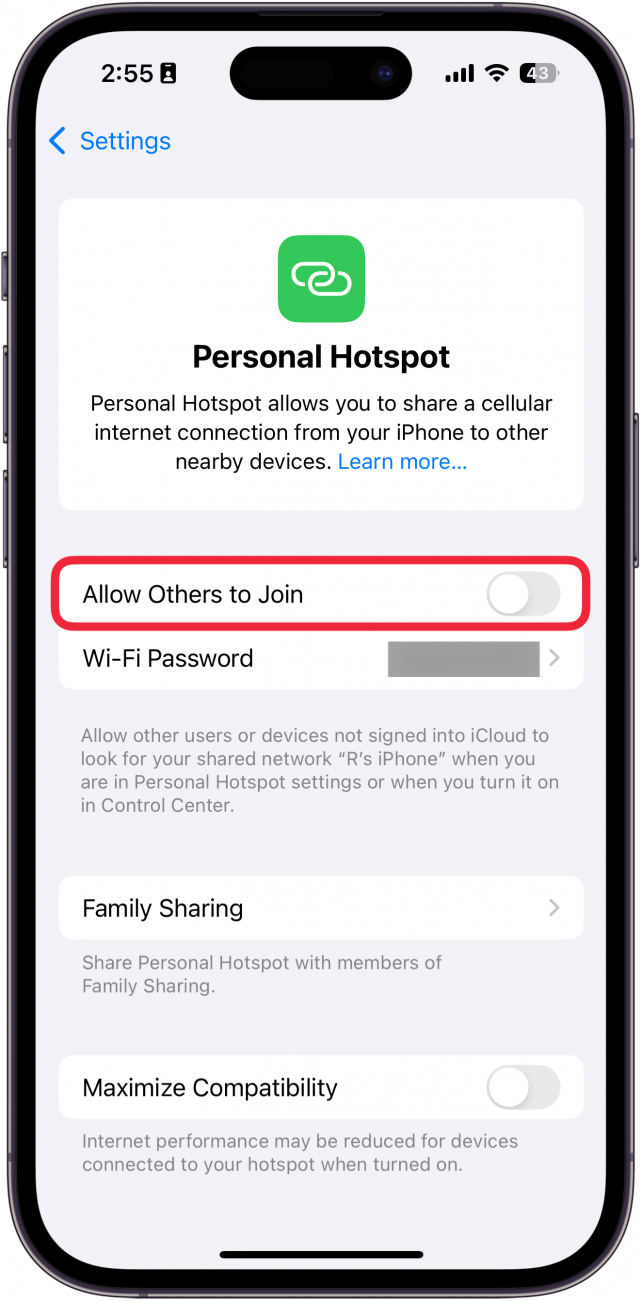
- Tap Wi-Fi password to change the password if you haven’t already. In addition to being good practice, this will prevent anyone you don't want from joining your hotspot after you kick them off.
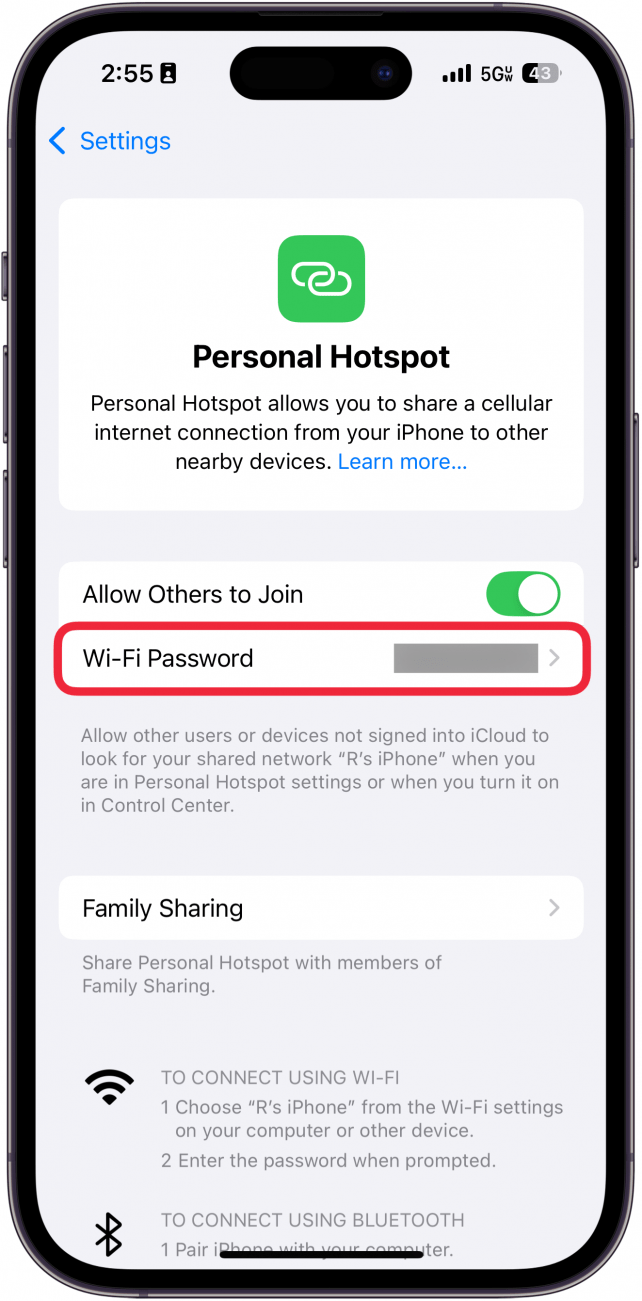
- Once a device is connected to your hotspot, go into Settings and tap Cellular.
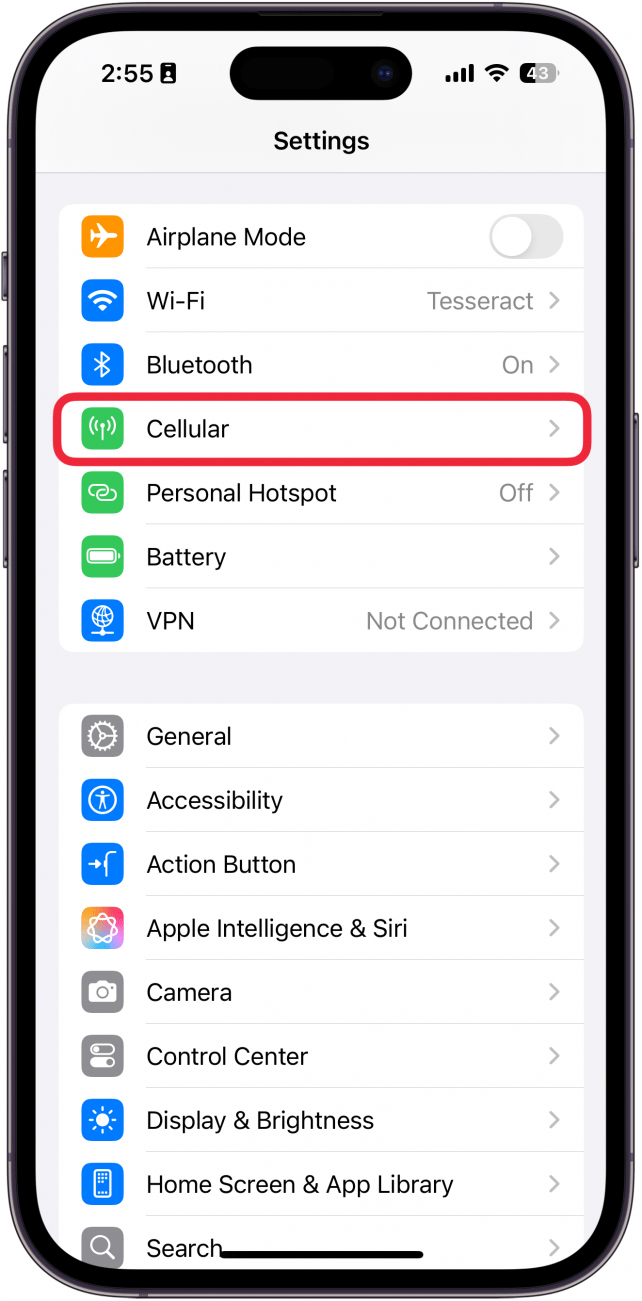
- Tap Scroll down to the Cellular Data section, and tap Show All.
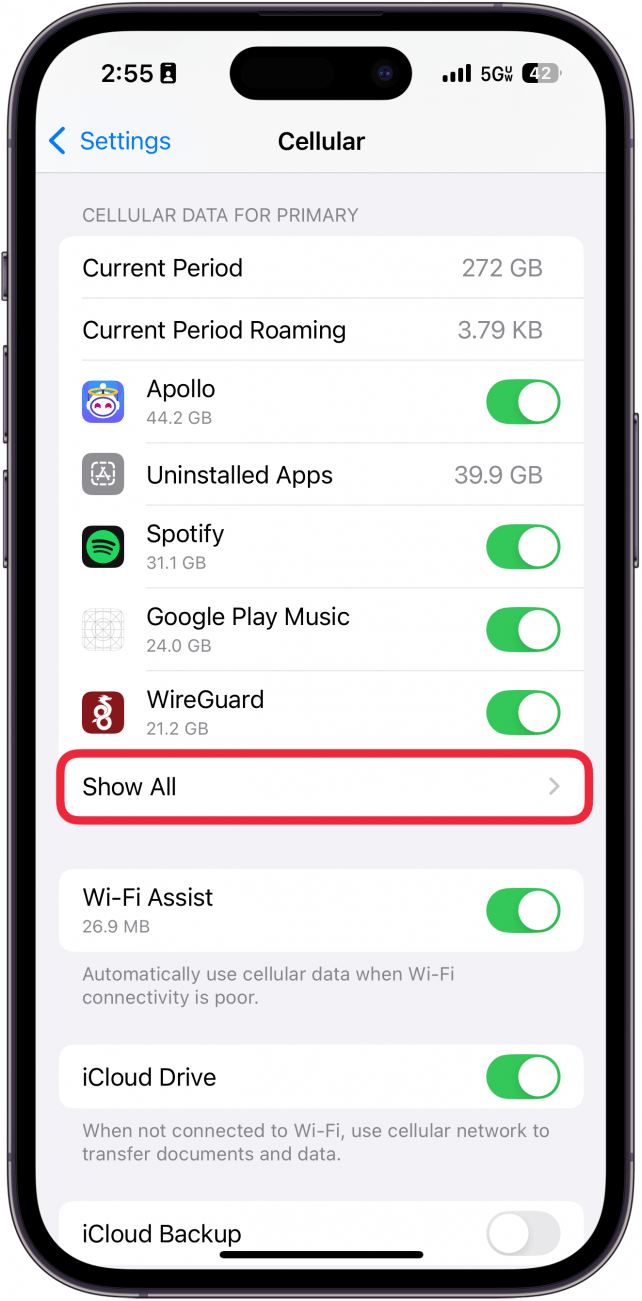
- Scroll down and tap Personal Hotspot.
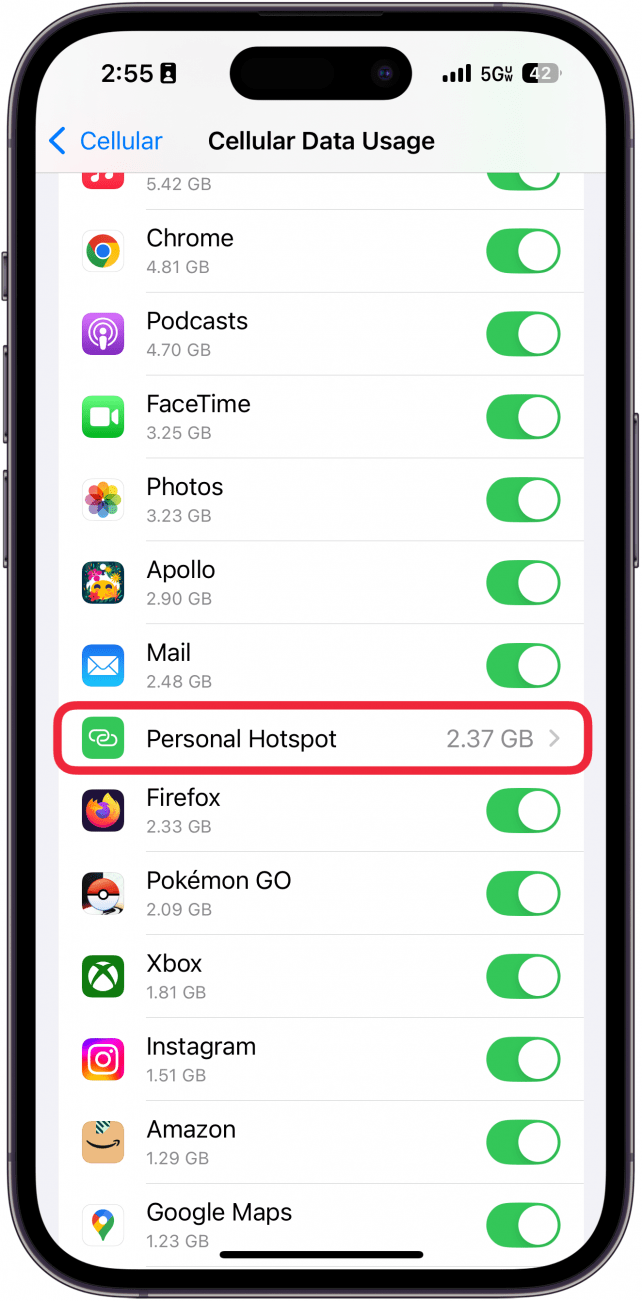
- Here, you can see devices that have connected to the hotspot on your iPhone and used your cellular data connection.
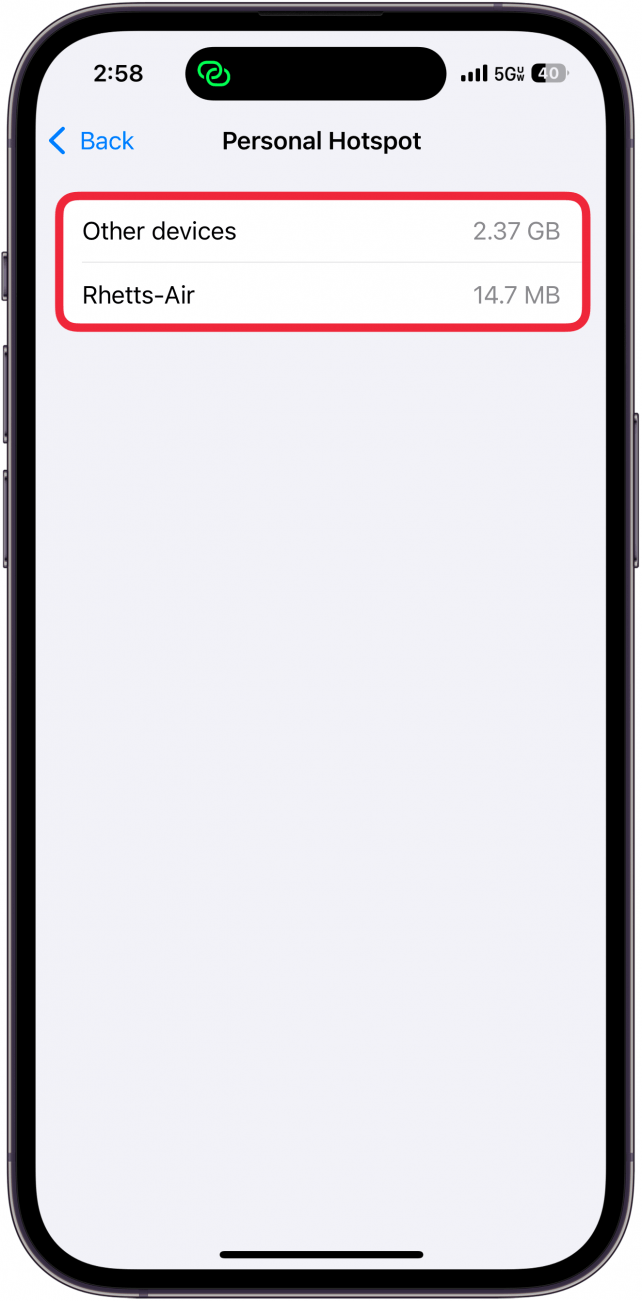
- If you want to know how to remove a device from your iPhone hotspot, you will have to turn it off. To do this, swipe down from the upper right to open the Control Center.
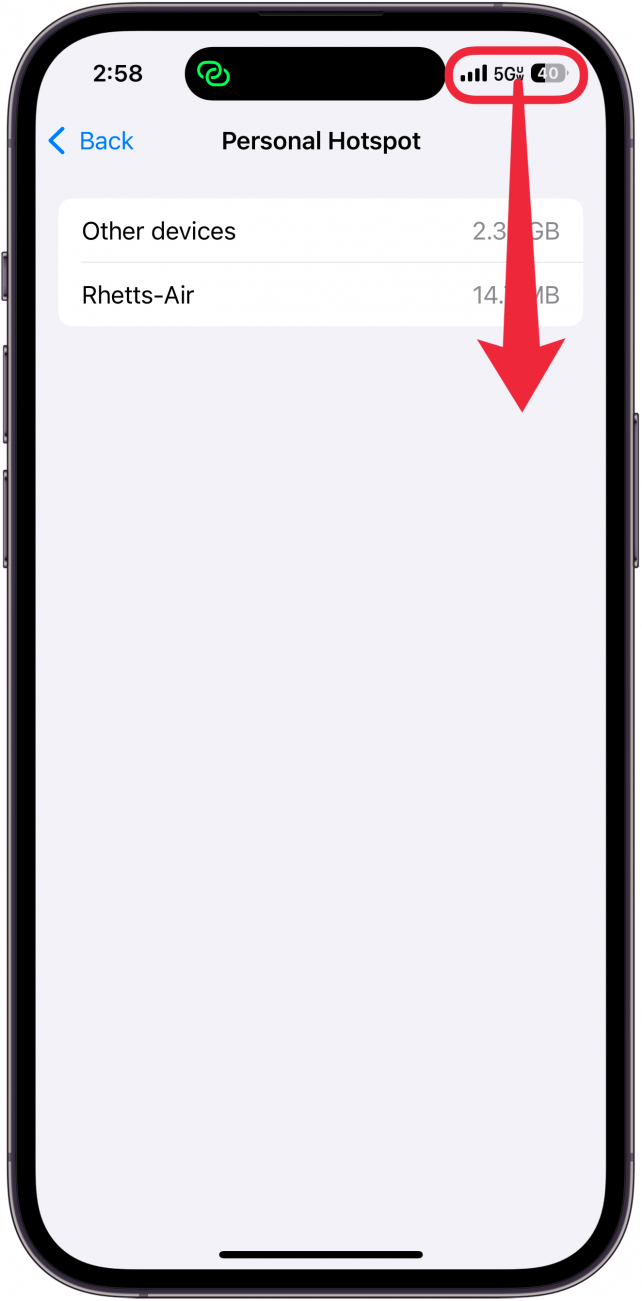
- Long press the lower right corner of the Connectivity control (if you removed the Connectivity Control while customizing your Control Center, you can tap the antennae icon on the right side of your screen).
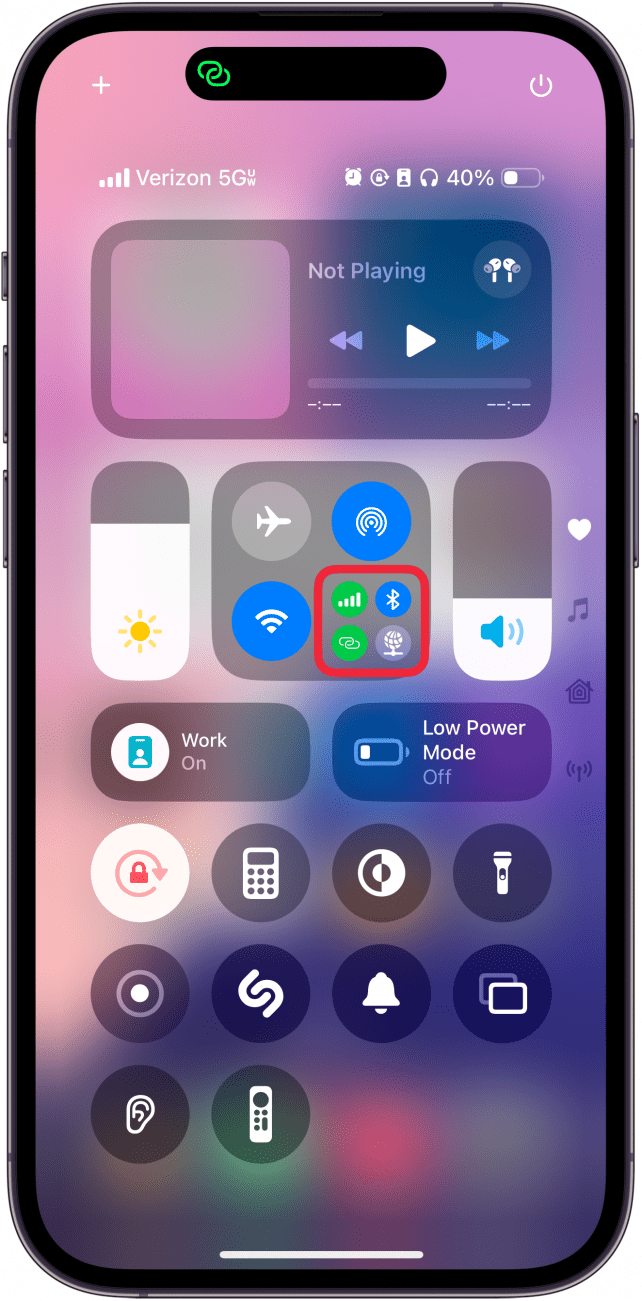
- You can see how many devices are connected to your hotspot under the hotspot icon. Tap the icon to disable your hotspot and disconnect anyone who is currently using it.
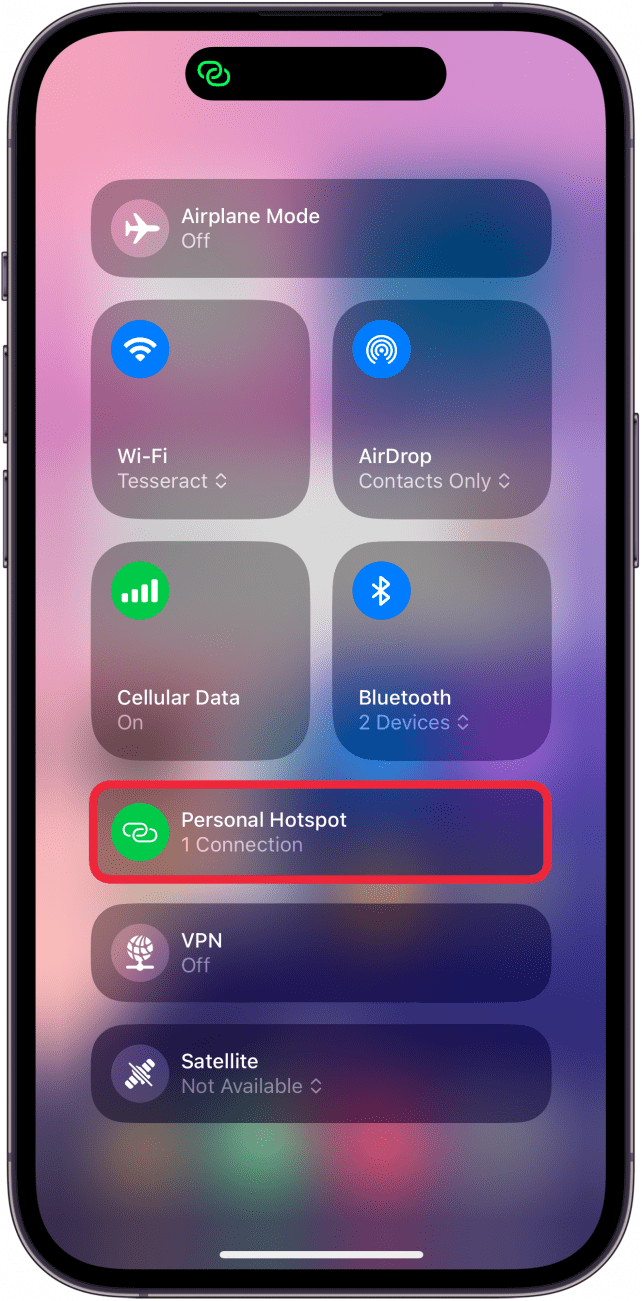
- Your hotspot icon will be gray and say "Off" when disconnected.
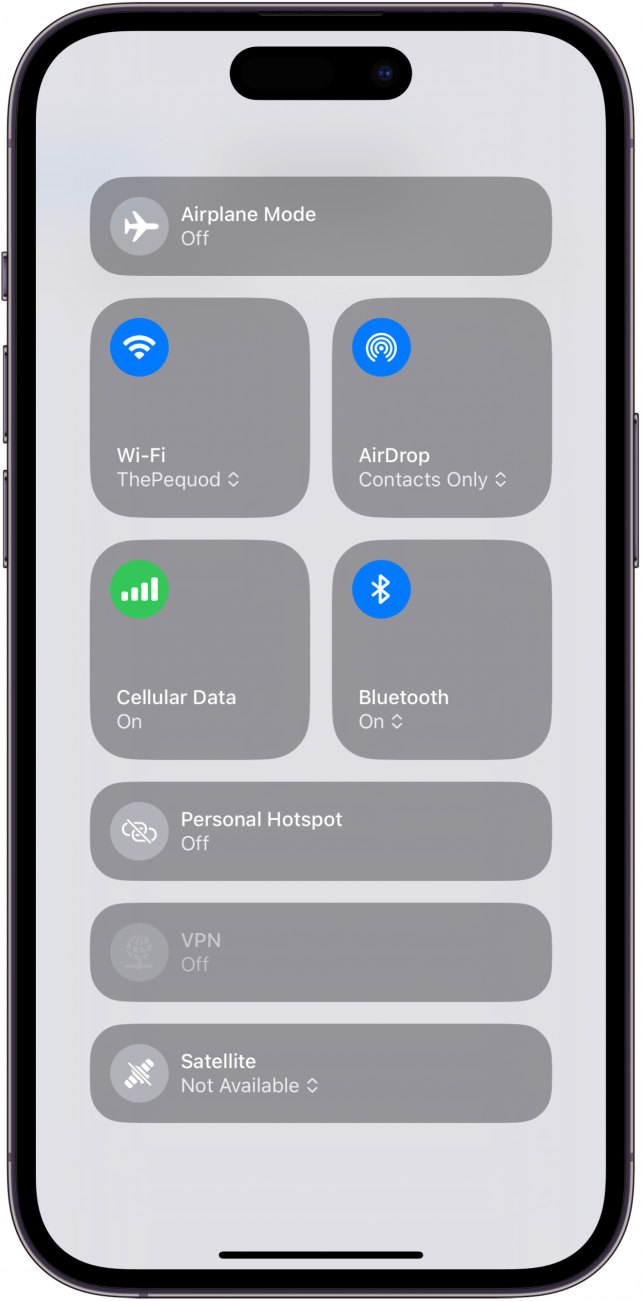
That’s how to remove hotspot connected devices on your iPhone. If you are concerned about others continuing to use your hotspot data the next time you turn it on, I recommend changing the password, as seen in step 3. Next, find out how to change your hotspot name on iPhone.
More on iPhone Cellular Data
Every day, we send useful tips with screenshots and step-by-step instructions to over 600,000 subscribers for free. You'll be surprised what your Apple devices can really do.

Rhett Intriago
Rhett Intriago is a Feature Writer at iPhone Life, offering his expertise in all things iPhone, Apple Watch, and AirPods. He enjoys writing on topics related to maintaining privacy in a digital world, as well as iPhone security. He’s been a tech enthusiast all his life, with experiences ranging from jailbreaking his iPhone to building his own gaming PC.
Despite his disdain for the beach, Rhett is based in Florida. In his free time, he enjoys playing the latest games, spoiling his cats, or discovering new places with his wife, Kyla.
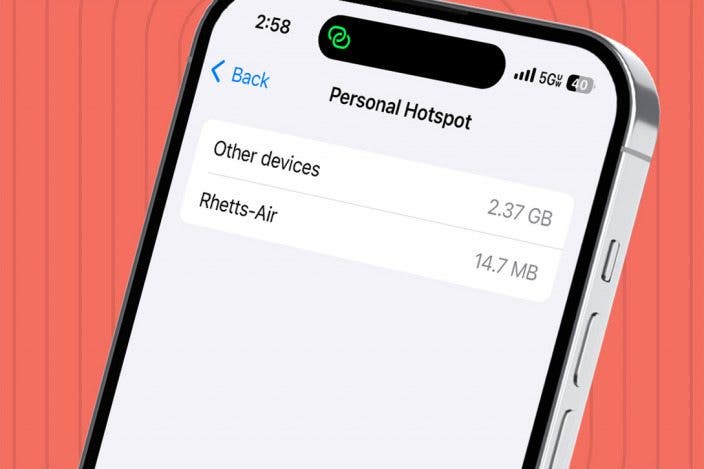

 Rachel Needell
Rachel Needell
 Susan Misuraca
Susan Misuraca
 Olena Kagui
Olena Kagui


 Devala Rees
Devala Rees



 Leanne Hays
Leanne Hays
 Sean Dugan
Sean Dugan

 Rhett Intriago
Rhett Intriago
