Fixed: Why Is My Phone Charging Backwards?


What to Know
- If you experience your iPhone dying while charging, restarting your iPhone might solve the problem.
- If this doesn't help, try a different charging cable, update your software, check battery health, and disable optimized battery charging.
So, why is your battery going down while charging? There are several potential reasons why your iPhone is plugged in but not charging, not holding a charge, or even charging backward. We'll cover some quick ways to stop your iPhone dying while charging.
How to Fix Decreasing Battery While Charging an iPhone
Is your iPhone plugged in but not charging? You're not alone! If you experience your iPhone not holding charge or even draining battery while plugged in, the steps below will help you fix this. If you're looking for solutions to your iPhone battery draining quickly, check out how to avoid iPhone battery drain instead. Here's what to do if your iPhone is charging backward:
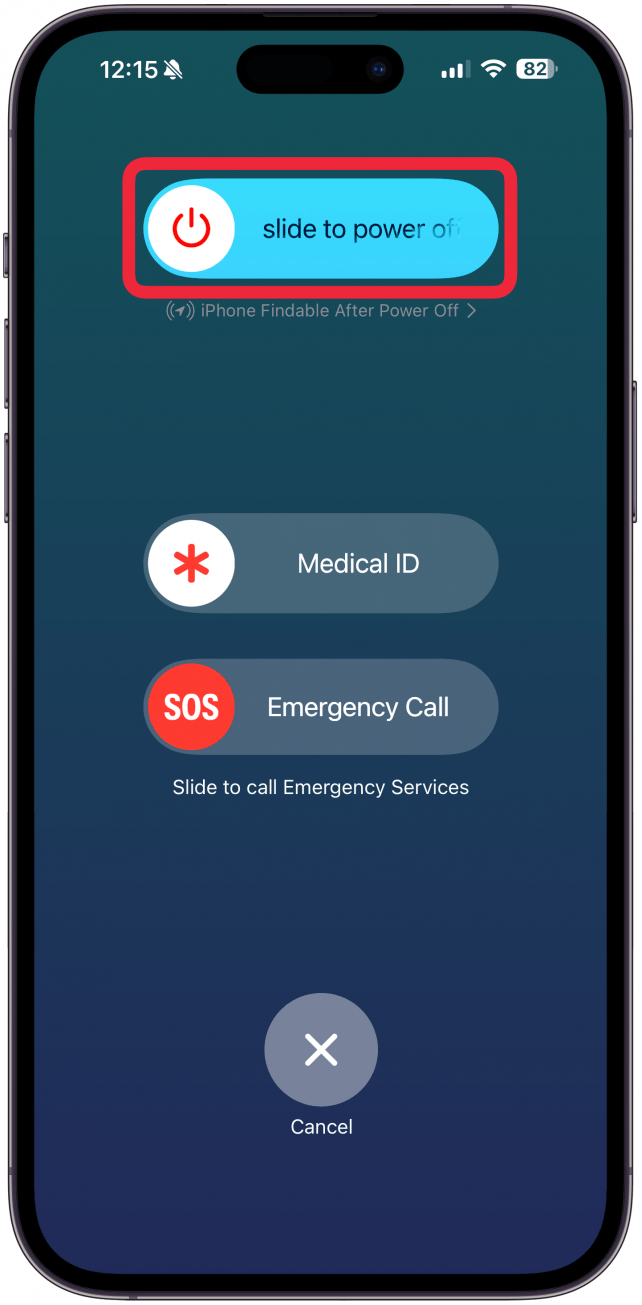
1. Restart Your iPhone
Sometimes, a simple iPhone restart or turning it off and back on will fix any glitches causing the charging problems. If you like learning how to use your iPhone and other Apple devices, sign up for our free Tip of the Day Newsletter!
2. Clean Your iPhone’s Charging Port
Dirt, dust, or debris in your iPhone's charging port can cause charging issues, such as overheating, not charging, or even charging backward. You can clean your iPhone charging port with a toothpick, but make sure to turn your phone off first and be very careful. You could also use a wireless charger instead.
3. Try Another Charging Cable & Brick
If a dirty port doesn't do the trick, try a different charging cable and charging brick. Make sure to use MFI-certified (made for iPhone) accessories, and make sure you don't see any physical signs of damage. If you are using a portable charger, make sure you are using the correct port/setting to make sure you are charging your phone and not the charger—which can happen! Finally, you should also double-check that the outlet you are using works properly because, in rare cases, that could also be your problem.
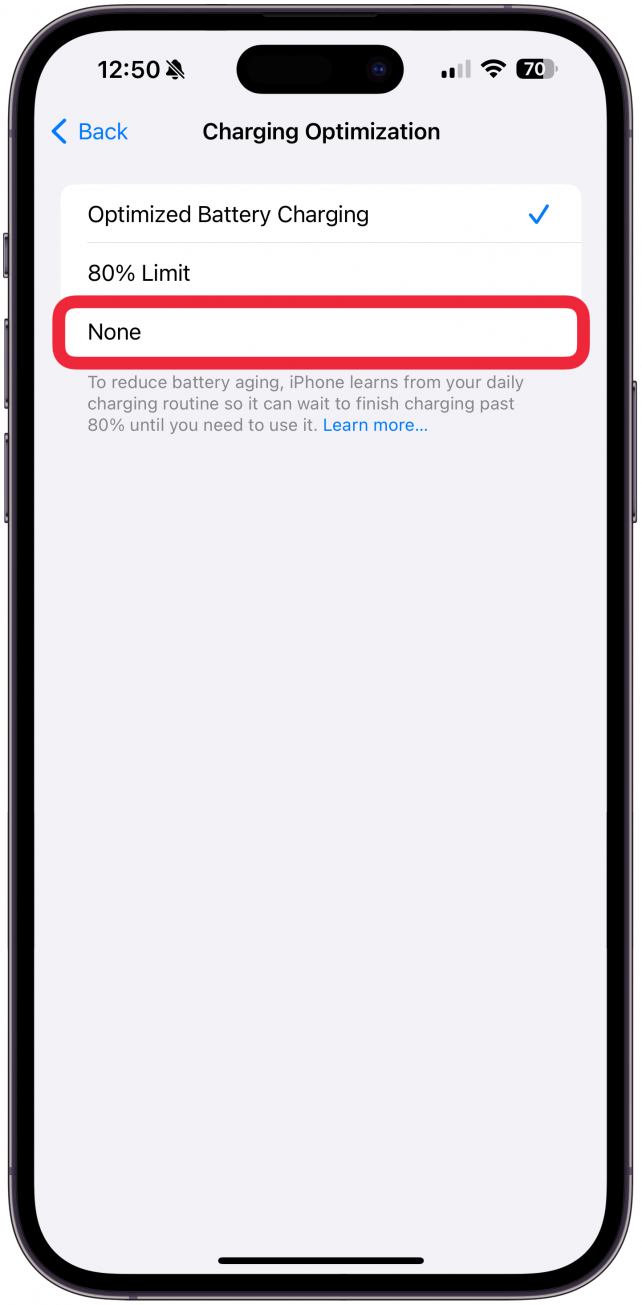
4. Turn Off Optimized Battery Charging
Once you've ruled out a hardware problem, let's tackle the settings. Disabling optimized battery charging can make your phone charge to full faster. Do keep in mind that turning optimized battery charging off could harm your iPhone's battery life in the long run.
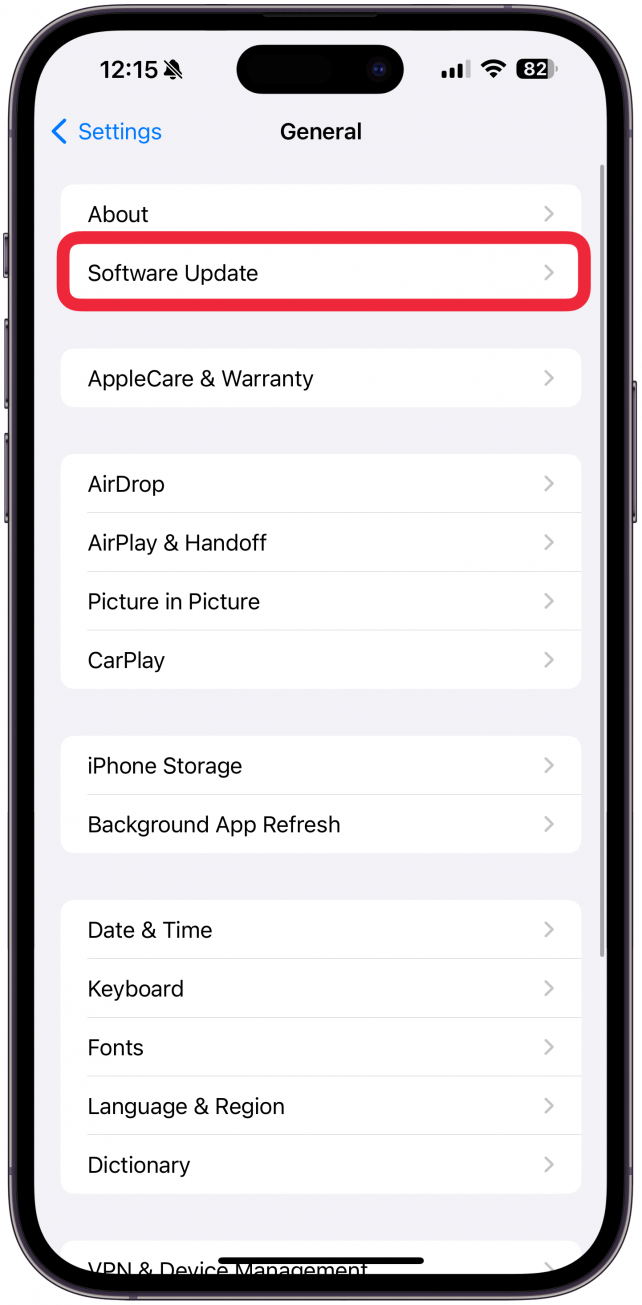
5. Update Your iPhone
There are 101 reasons why you should keep your iPhone running the latest software, and one of them is to optimize your charging. However, you do need to have your iPhone charged to a certain percentage to do this, so you may need to try the other steps in this article before you can update your iPhone. But in the future, keep your iPhone up to date for it to work at its best.
Note
Right after an iOS update, it is normal for your iPhone to drain faster than usual. However, post-update background activities should not cause battery loss while charging.
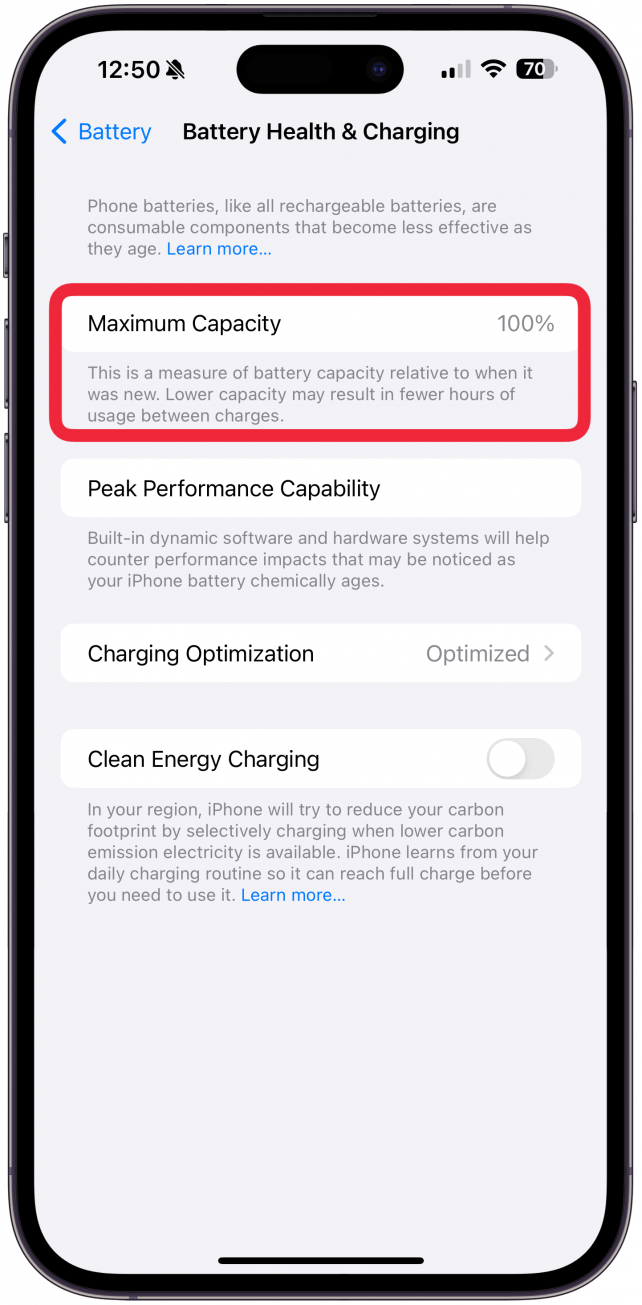
6. Check Your iPhone's Battery Health
Sometimes, the culprit is your iPhone's battery itself. Just tap Battery Health & Charging in the same settings where you turned off optimized battery charging. A new iPhone should say 100% next to Maximum Capacity, while older iPhones may drop. A healthy battery life should be over 80%, and if your iPhone's battery life drops to 80% or less, you will be notified. If your iPhone is covered by AppleCare+, you should be able to replace an unhealthy battery free of charge.
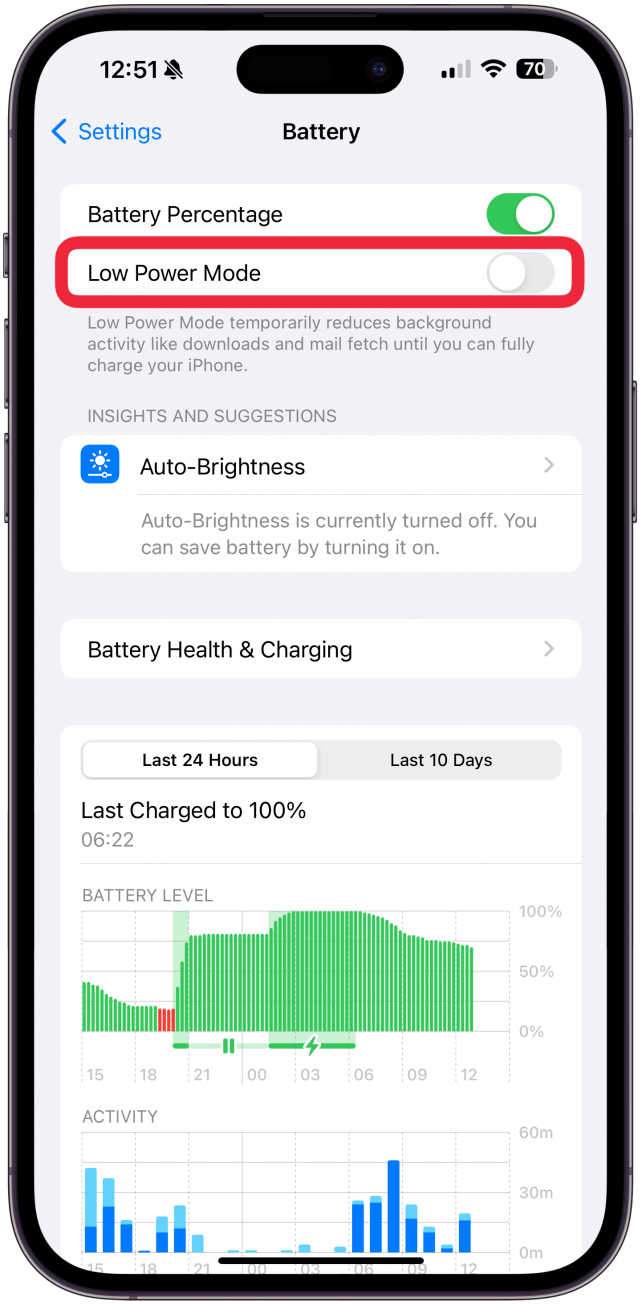
7. Enable Low Power Mode
Low Power mode exists to help keep your phone running longer in case of an emergency or to charge faster. If your iPhone is in Low Power mode and still charging backward, we have one more step for you to try.
8. Let Your Battery Drain Completely
If nothing else worked, unplug your iPhone and let your battery drain completely. Once you've done that, try to plug it back in and see if it charges normally. Unfortunately, if this doesn't work, then you'll have to contact Apple Support.
Now you know that your iPhone says charging but is not charging. We hope our tips helped you figure out the issue so that your iPhone can charge quickly without disrupting your day. Next, learn how to fix your iPhone battery draining quickly.
FAQ
- Why is my phone not charging? Sometimes hardware and software issues can cause your phone not to charge. Here are some tips and tricks to try when your iPhone battery is not charging.
- Why is my battery draining so fast? Many factors can cause your iPhone's battery to drain faster than usual. Using a lot of powerful apps, background features, or even an extreme change in temperature can drain your battery fast. Check out these easy ways to avoid iPhone battery drain.
- How to fix an iPhone that's dead and not charging? When your iPhone's battery is completely drained, it can be hard to know if your phone is charging when plugged in. If it isn't, then clean the charging port and try a different charging cable and brick.

Olena Kagui
Olena Kagui is a Feature Writer at iPhone Life. In the last 10 years, she has been published in dozens of publications internationally and won an excellence award. Since joining iPhone Life in 2020, she has written how-to articles as well as complex guides about Apple products, software, and apps. Olena grew up using Macs and exploring all the latest tech. Her Maui home is the epitome of an Apple ecosystem, full of compatible smart gear to boot. Olena’s favorite device is the Apple Watch Ultra because it can survive all her adventures and travels, and even her furbabies.
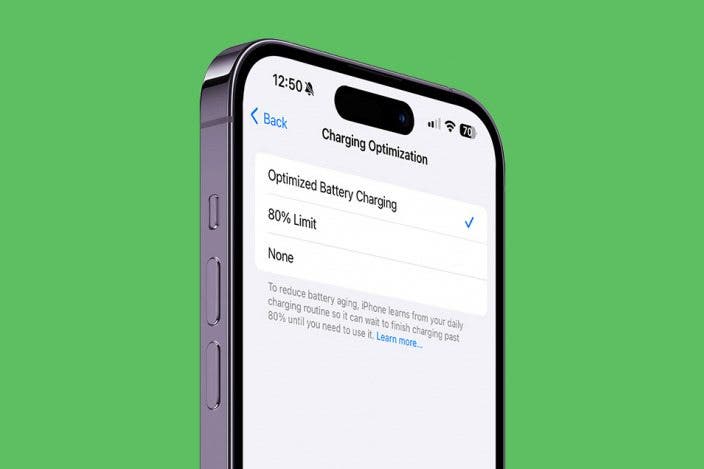

 Leanne Hays
Leanne Hays
 Amy Spitzfaden Both
Amy Spitzfaden Both
 Rhett Intriago
Rhett Intriago
 Rachel Needell
Rachel Needell

 Olena Kagui
Olena Kagui






 August Garry
August Garry

