How to Change Background on iPhone Based on Time of Day
Use Focus modes to automatically switch between wallpapers.


Learn how to utilize the iPhone’s Focus modes to change your backgrounds throughout the day. Use a more professional-looking background while at work, a bright and sunny wallpaper on your days off, and then a darker wallpaper for the evening while you wind down. You can use Focus mode to change wallpapers on your iPhone according to the time of day or days of the week.
Why You’ll Love This Tip
- Customize your iPhone wallpaper and notification settings according to the time of day or day of the week.
- Use fun backgrounds on your days off and professional wallpapers while at work.
- Have your background switch automatically with pre-set schedules, so you don't have to manually set a new Focus each time you want to switch.
Change Wallpaper on iPhone according to Time of Day
To change your iPhone wallpaper depending on the time of day, you can use a combination of preset Focus modes and your own custom Focus modes. In each Focus’s settings, there is an option to customize the wallpaper for both the Home and Lock Screens, allowing you to change the background of your phone by switching Focus modes. For more iPhone customization tips and tricks, be sure to sign up for our free Tip of the Day newsletter. Now, here’s how to change backgrounds on iPhone using Focus:
- On your iPhone, open Settings and tap Focus. For this example, I will be using Personal, Sleep, and Work, and then I will be creating my own Focus called Evening. But this is your iPhone, so you should do whatever works best for you! That’s the fun part about customizing.
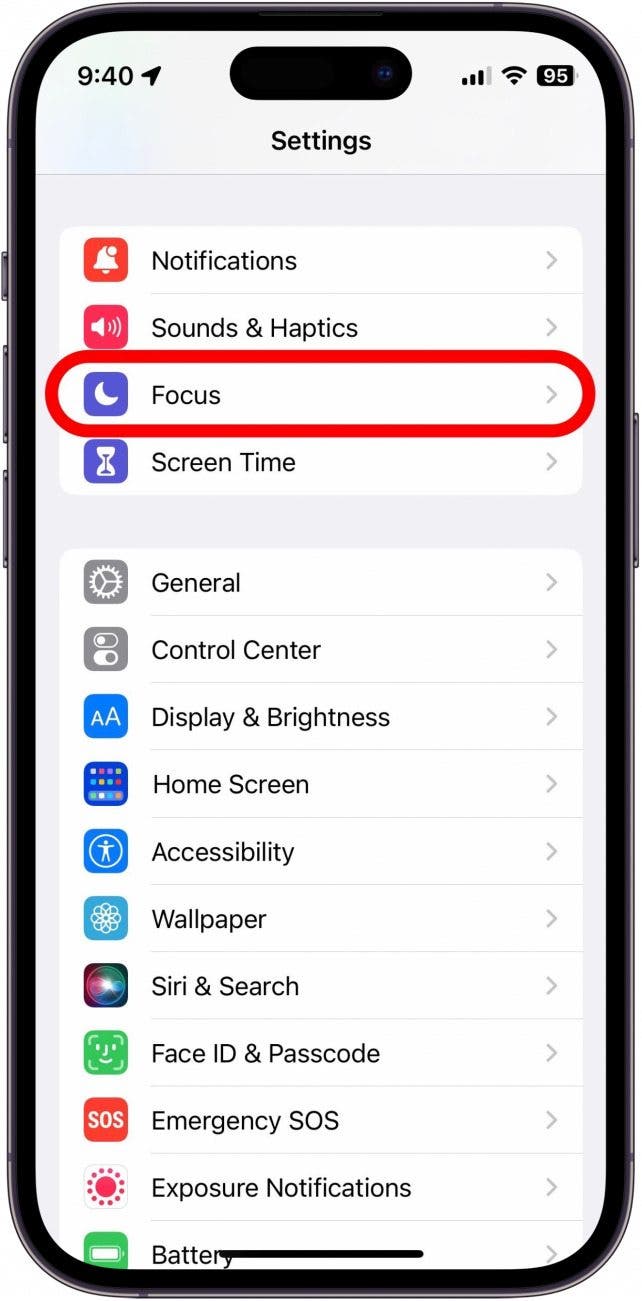
- First, I’ll set up Personal. This will be my daytime wallpaper while I’m not at work. If you don’t see Personal in your list of Focuses, tap the Plus icon in the top right.
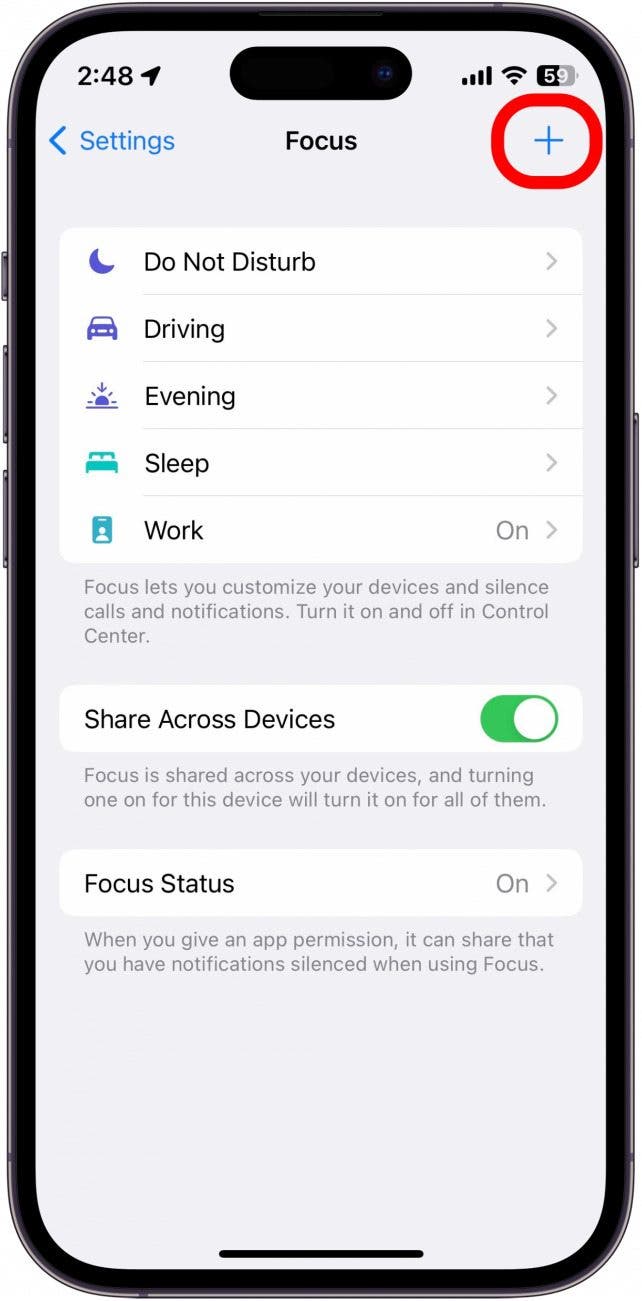
- Tap Personal.
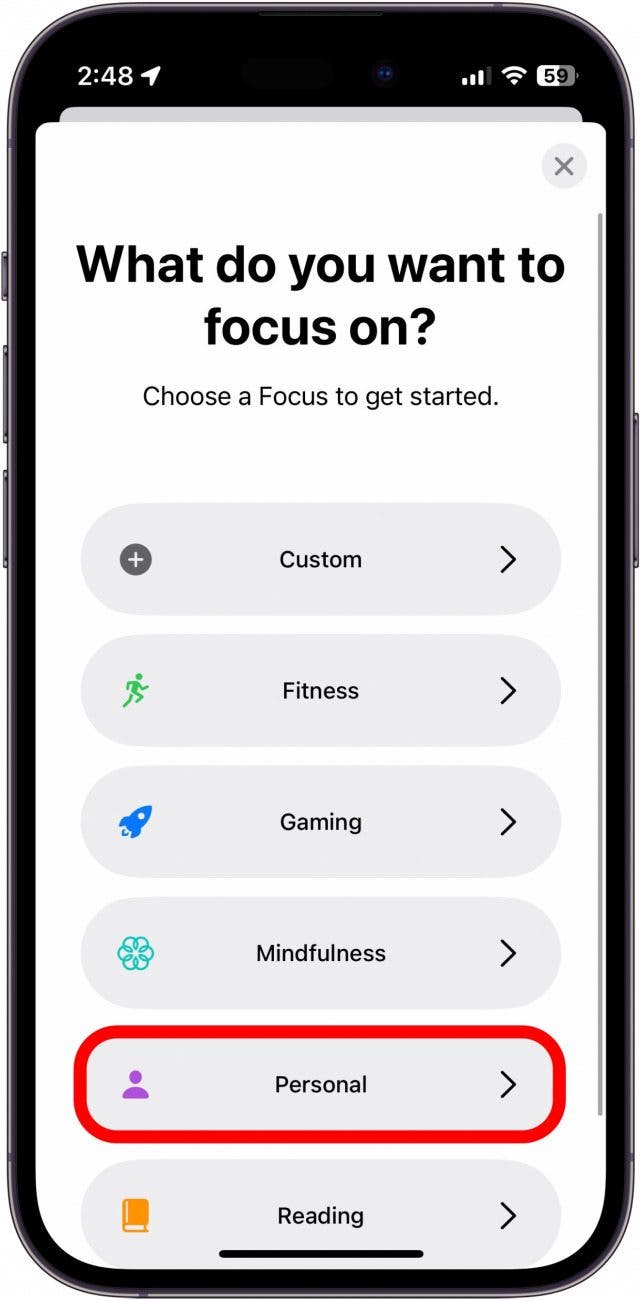
- Tap, Customize Focus.
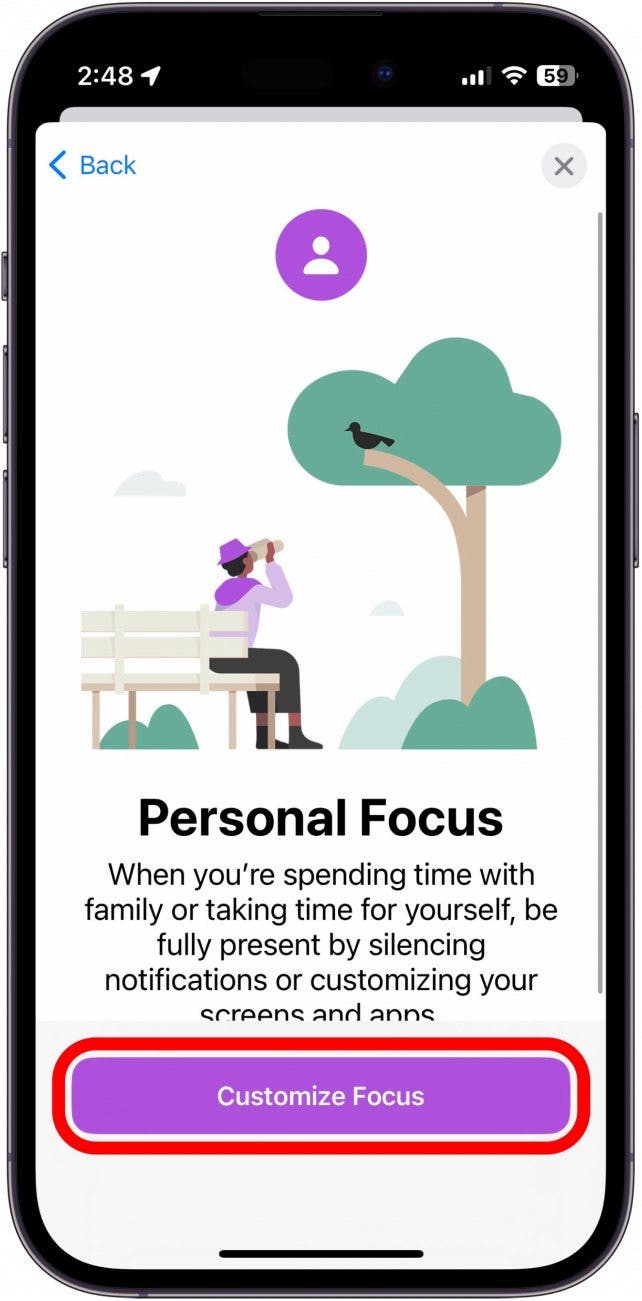
- Choose the people and apps you’d like to receive notifications from during this time of day. This will most likely vary according to which Focus you are setting up. You may want to limit certain apps and people from notifying you if you're in Work Focus, for instance.
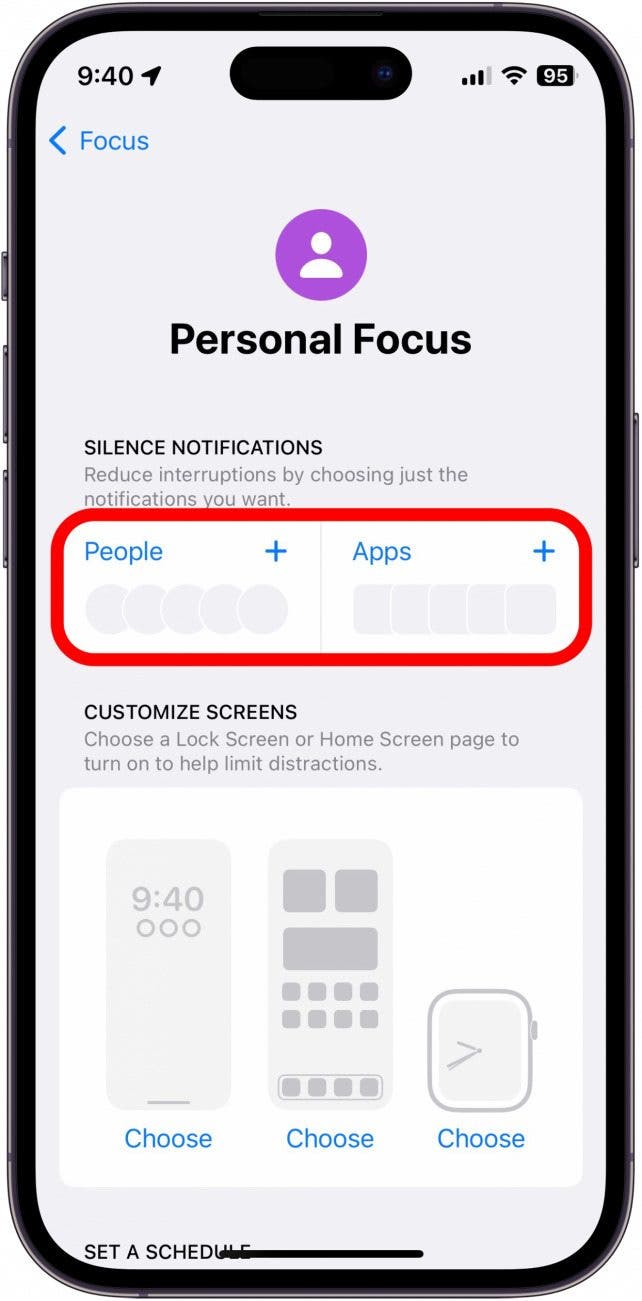
- Next, get creative and choose the background you want for both your Lock Screen and your Home Screen.
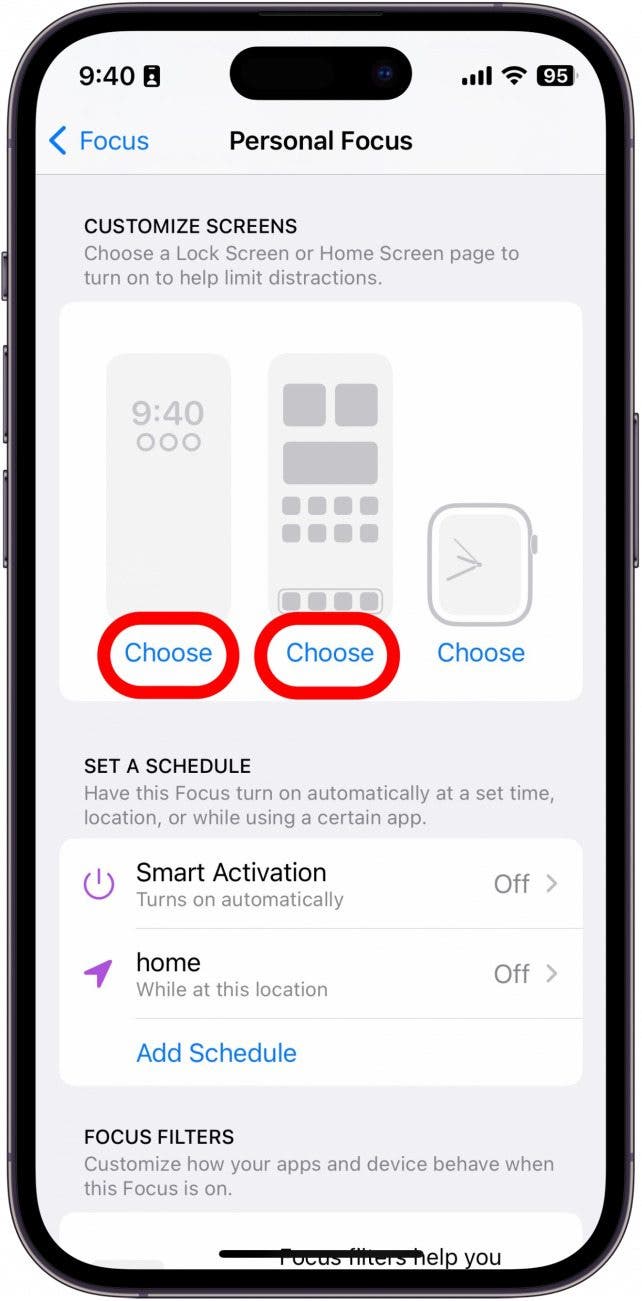
- You can play around with Apple’s preset backgrounds, use your own photos, or go to Google or Pinterest to find fun wallpapers as well. For a more detailed look at choosing a Lock and Home Screen wallpaper for your Focus, check out this article.
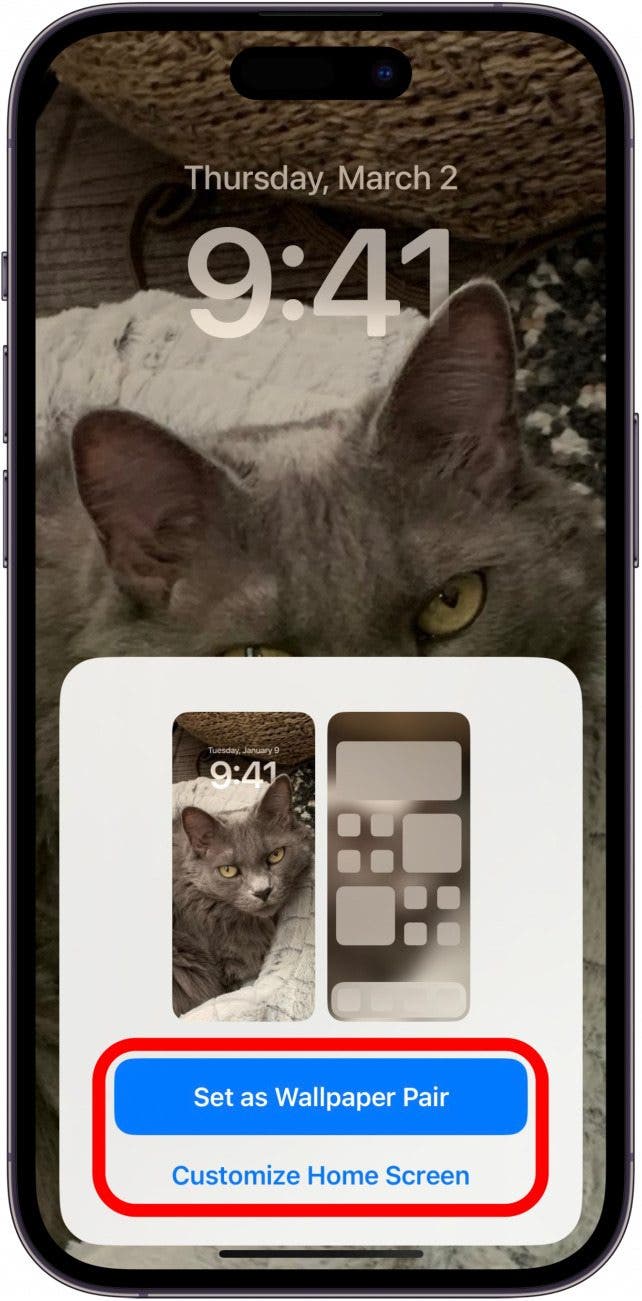
- When you’ve finished putting the wallpaper together, tap Add Schedule.
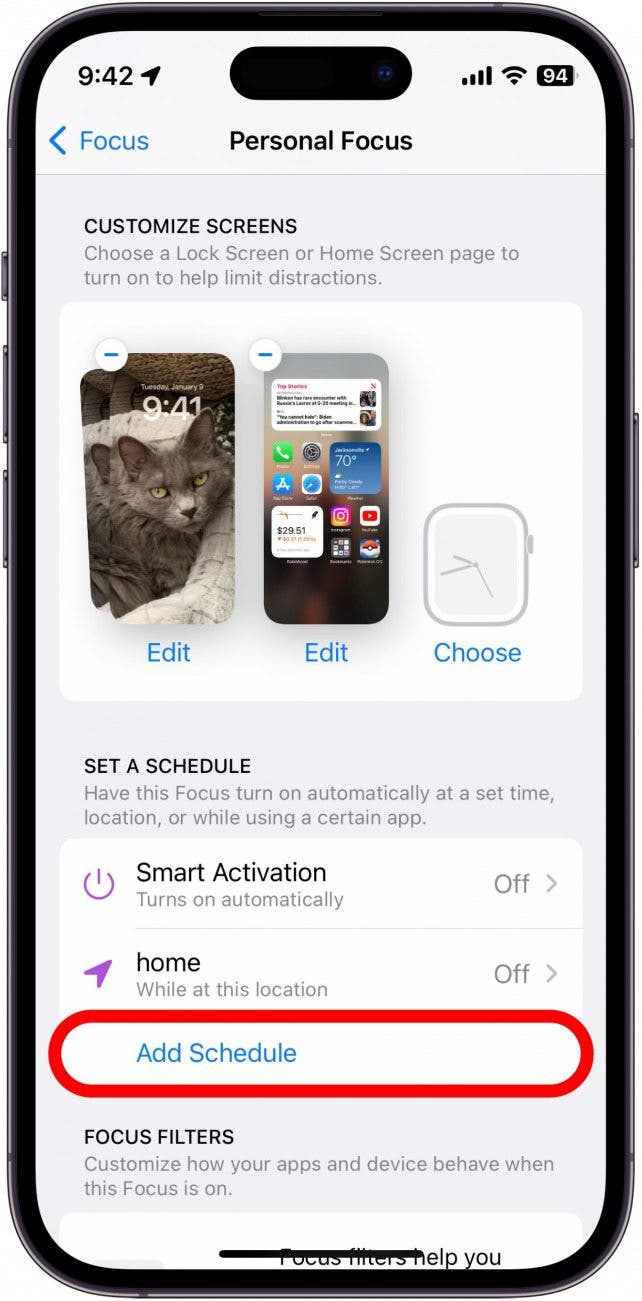
- Select Time.
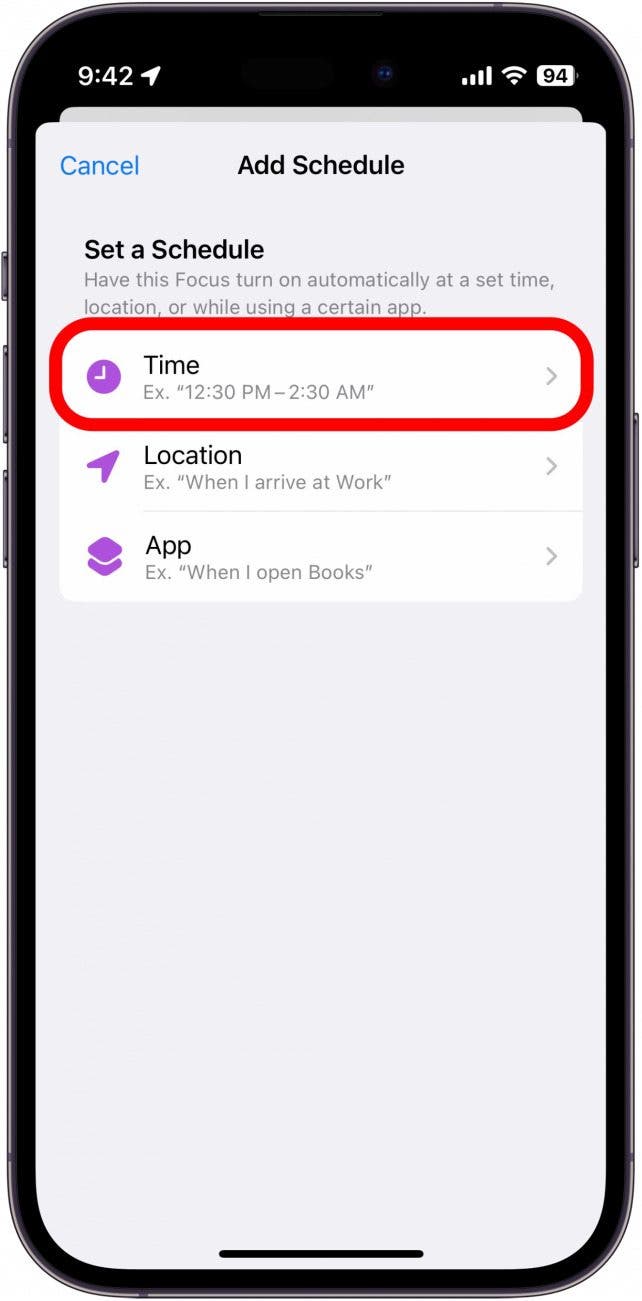
- I work four days a week, Mon-Thur from 9-6 pm, so I will set Personal to only turn on from 9-6 Friday through Sunday.

- When you’re finished customizing the time, tap Done.
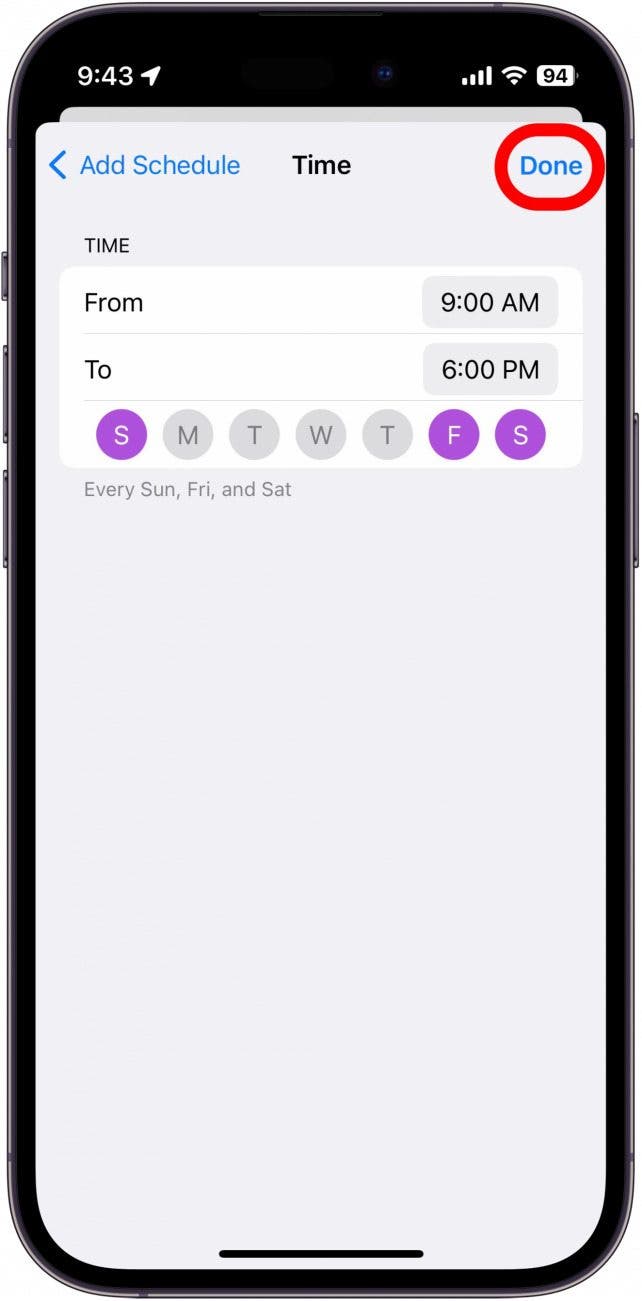
- And now you have your first Focus mode set up! Now, go back to Focus settings and set up Work and Sleep based on your own schedule, each with its own individual wallpaper. Simply repeat steps 1-11 for each Focus mode that you want to customize, selecting the times and days of the week you want these Focuses to be activated.
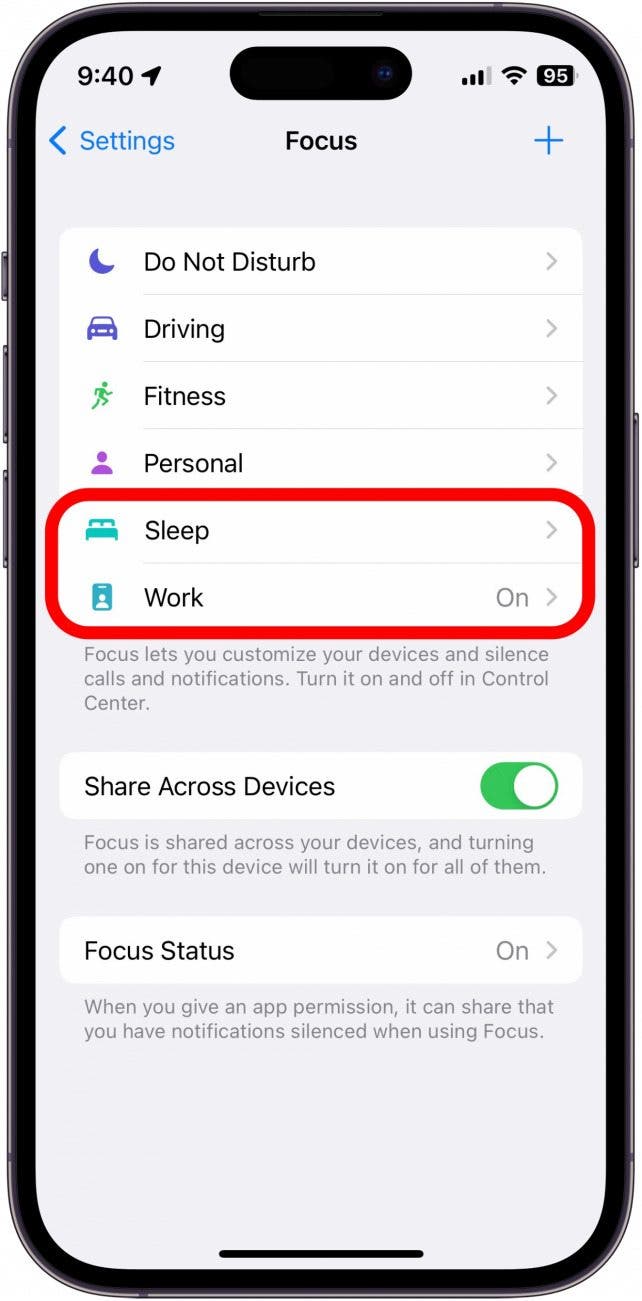
- Then, to create your own custom Focus mode, tap the Plus in the top right.

- Tap Custom.
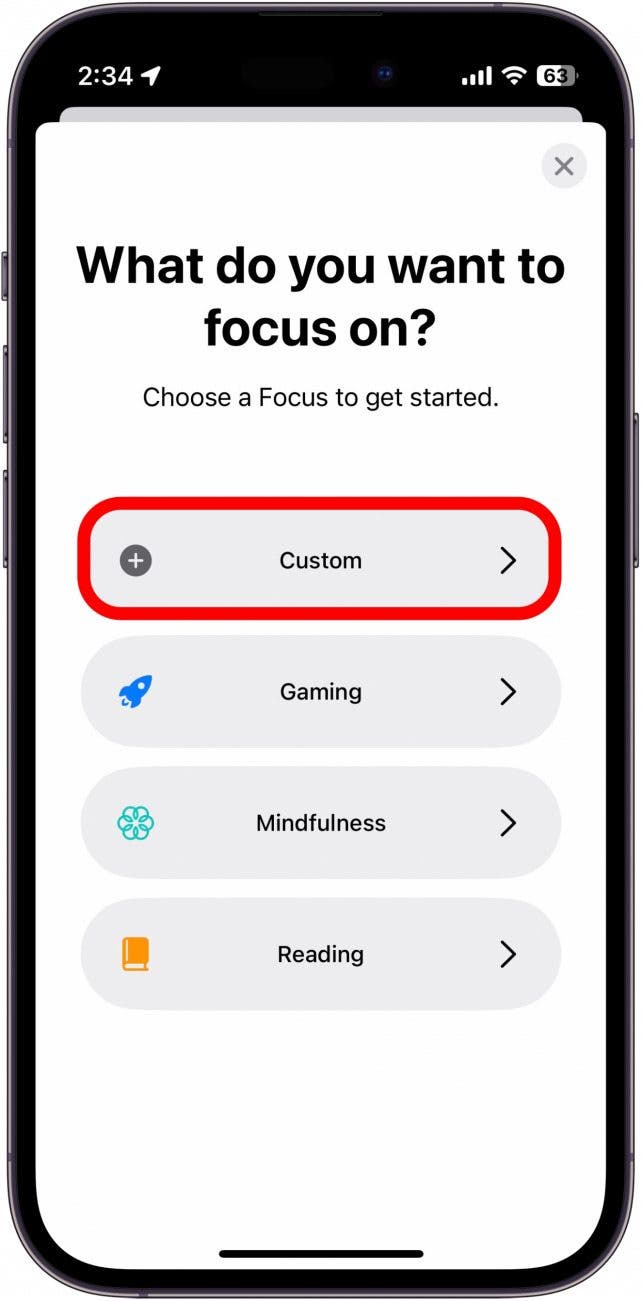
- Name your Focus, and pick a color and an icon to go with it. I will name mine Evening. Then, tap Next.
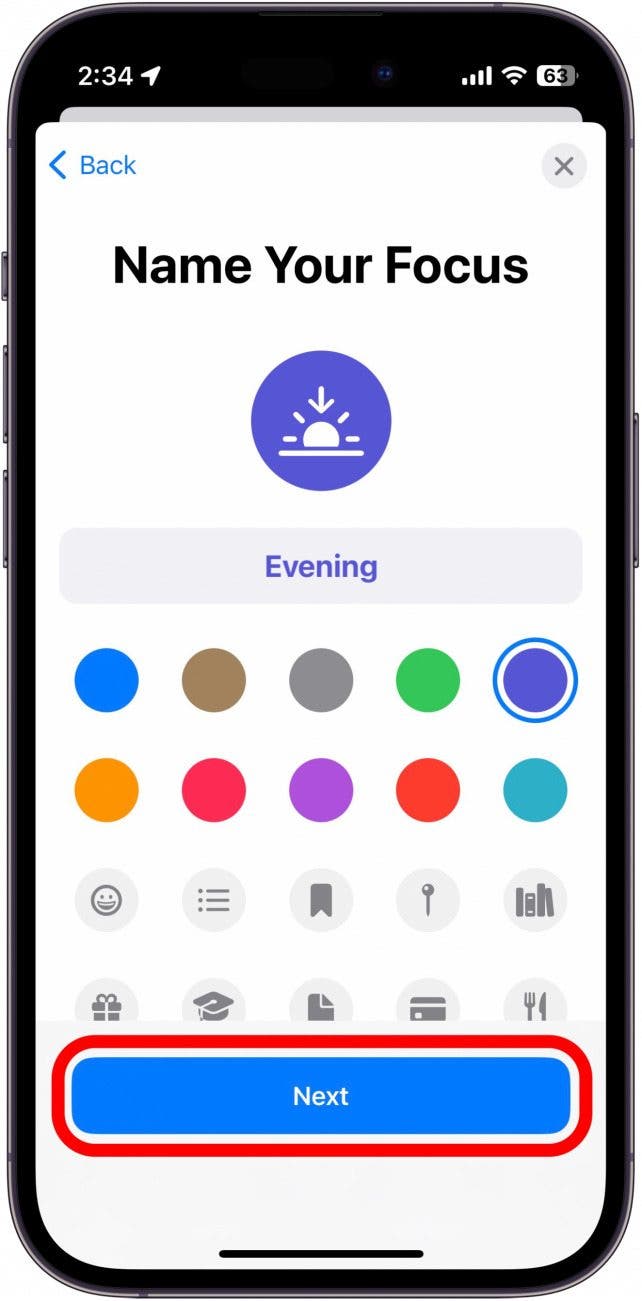
- Tap Customize Focus, and now you can set up this Focus mode to come on after work or when the sun sets.

Now that you have individual backgrounds set up to correspond with your Focus settings, anytime you shift in and out of a Focus mode, your wallpaper will change. By setting a schedule for each Focus, they will each activate on their own at the specific time or location that you set, automatically changing the wallpaper as well. You can also manually turn on a Focus any time you'd like. This allows you to have the best of both worlds by giving you a fun Home Screen when you’re on your time off, then automatically switching to a more professional wallpaper while at work, and a darker, more relaxed background for winding down in the evening.
Of course, you don’t have to set your Focus modes exactly as in the above steps. Feel free to play around with your Focus modes or create your own custom Focus for specific days of the week or times of day. Also, if you love creating custom wallpapers, another fun option is to combine two side-by-side photos on an iPhone and use this as your wallpaper.
Every day, we send useful tips with screenshots and step-by-step instructions to over 600,000 subscribers for free. You'll be surprised what your Apple devices can really do.

Rhett Intriago
Rhett Intriago is a Feature Writer at iPhone Life, offering his expertise in all things iPhone, Apple Watch, and AirPods. He enjoys writing on topics related to maintaining privacy in a digital world, as well as iPhone security. He’s been a tech enthusiast all his life, with experiences ranging from jailbreaking his iPhone to building his own gaming PC.
Despite his disdain for the beach, Rhett is based in Florida. In his free time, he enjoys playing the latest games, spoiling his cats, or discovering new places with his wife, Kyla.
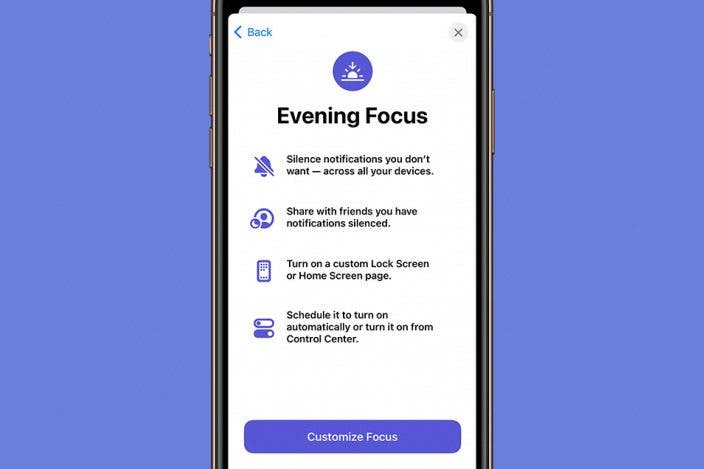

 Rhett Intriago
Rhett Intriago




 Olena Kagui
Olena Kagui
 Rachel Needell
Rachel Needell



 Susan Misuraca
Susan Misuraca
 Amy Spitzfaden Both
Amy Spitzfaden Both

 Leanne Hays
Leanne Hays
