How to Use Interactive Widgets on iPhone


With 10-plus years of experience with Apple devices, Rachel specializes in all things iPad and is a Notes app expert. Find her writing in the Daily Tip newsletter and iPhone Life magazine.
Learn More

With 10-plus years of experience with Apple devices, Rachel specializes in all things iPad and is a Notes app expert. Find her writing in the Daily Tip newsletter and iPhone Life magazine.
Learn MoreOne fun new feature that debuted with iOS 17 is the highly requested interactive widgets. In previous iterations of iOS, the widgets displayed bits of info or data. Now, with iOS 17, you can actually use the widgets as if they are mini versions of the app! This includes things like checking off reminders on your to-do list, turning your lights on and off via the Home widget, or pressing play or pause on your Apple Music. Here's how it works!
Why You'll Love This Tip:
- Learn which widgets are interactive so that you can add them to your Home Screen or Today View.
- Learn how to use the interactive widgets and incorporate them into your iPhone's daily use.
How to Use Interactive Widgets on iPhone
System Requirements
This tip works on iPhones running iOS 17 or later. Find out how to update to iOS 17.
Before we get started, it's important to note that not all widgets that are available are interactive. For the most part, the interactive widgets tend to be widgets for Apple native apps. Additionally, even among Apple native apps, not all are interactive due to some apps not having much to interact with. This is the case for apps like Weather, Notes, and Sleep. As time progresses, Apple may update the software so that there are interactive elements for these apps, but at the moment, only a handful of apps are truly interactive.
Some Interactive Apps Include:
- Contacts
- Podcasts
- Music
- Reminders
- Home
Interactive Widget Walkthrough
You can follow the tutorial below to give a visual example of how the new interactive widgets work. If you like staying up to date on Apple's most recent software updates, be sure to sign up for our free Tip of the Day!
- In the Contacts widget, you can tap on your most recent contacts to see a list of all your interactions instead of it taking you directly to the contact in the Contacts app.
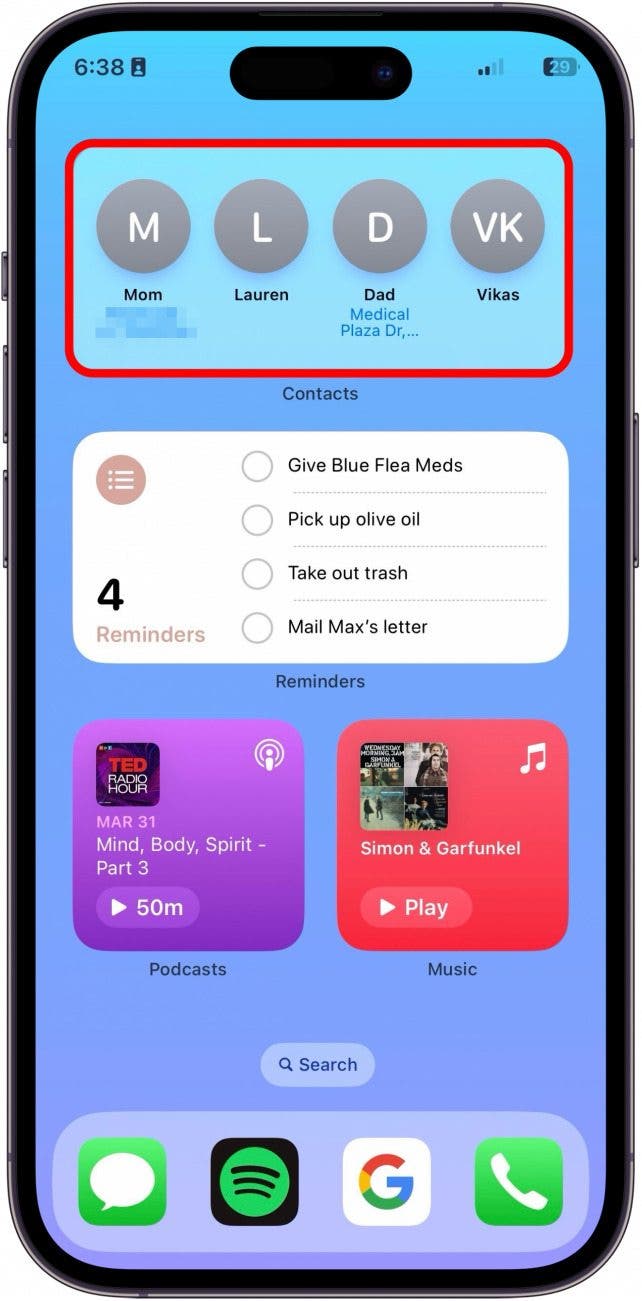
- The updated Reminders widget allows you to check off your tasks right from the widget.
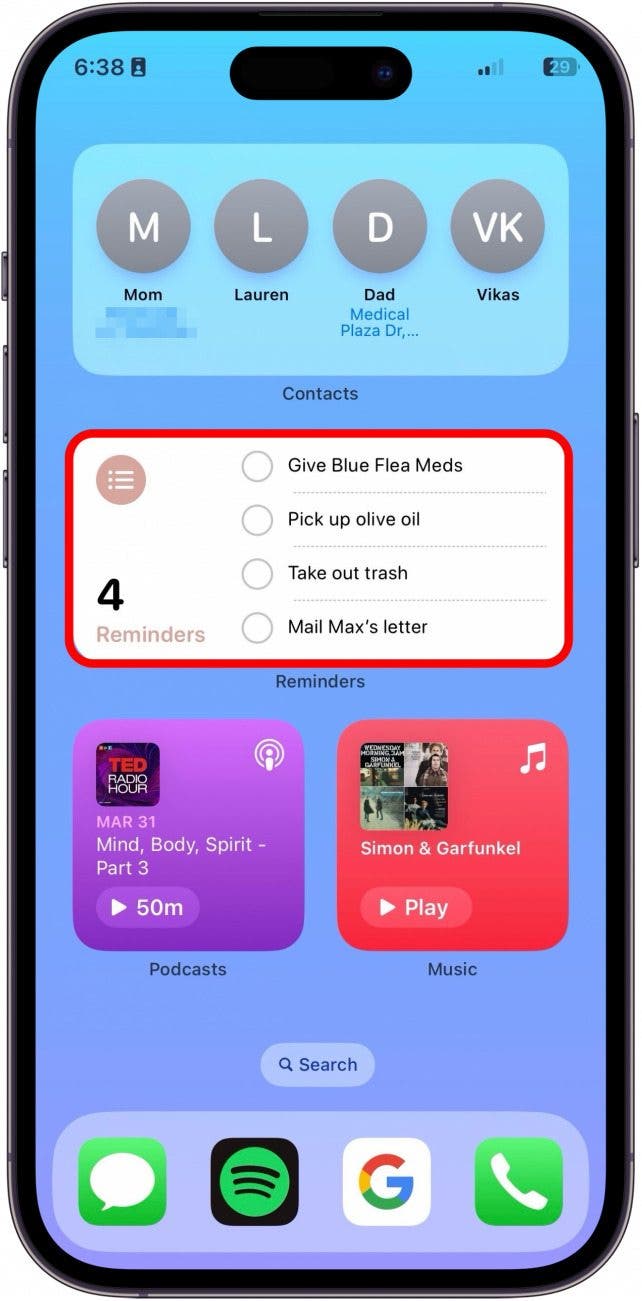
- On the Podcasts widget, you can play and pause your most recently listened to podcast.
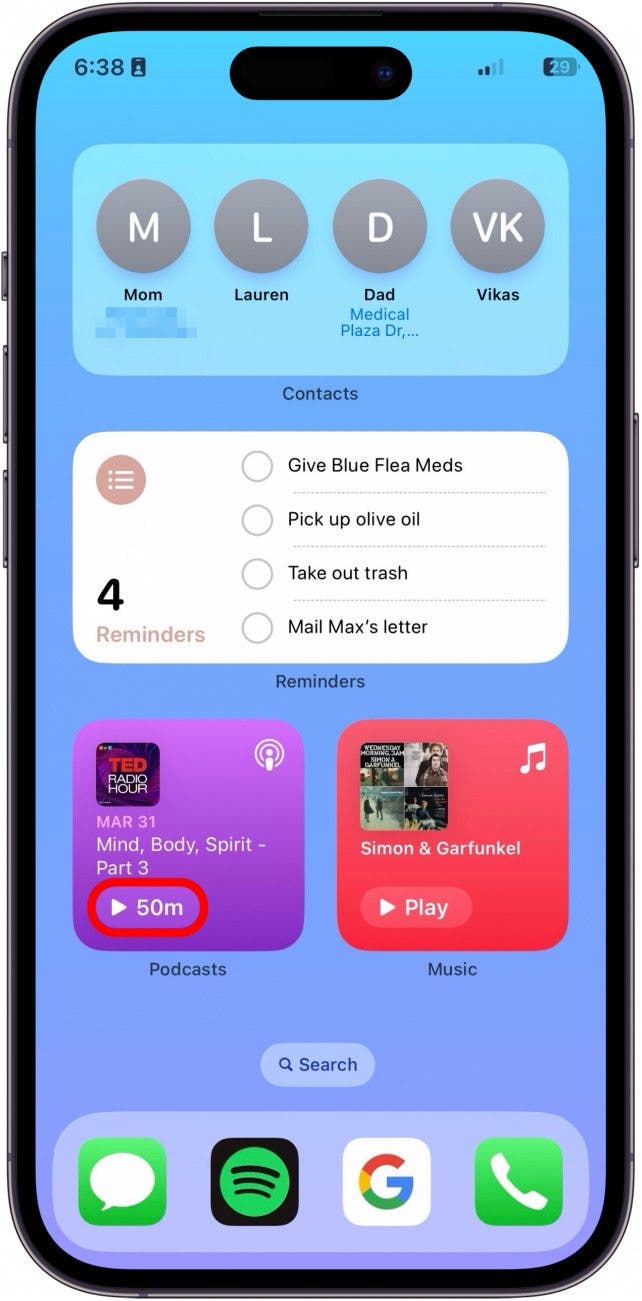
- Similarly, on the Music widget, you can play and pause the most recent song.
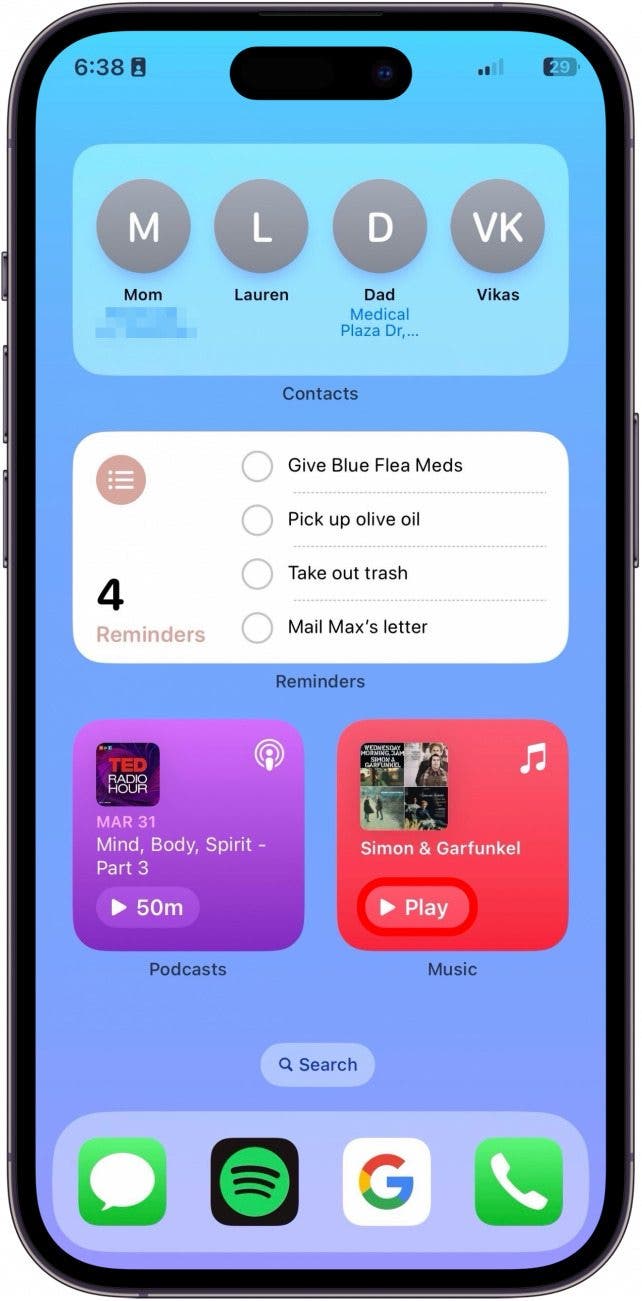
These are just some examples of the new interactive widgets. I do not have Apple Home set up, but that also seems to be a really useful interactive widget where you can turn the lights on and off directly from the widget.
Every day, we send useful tips with screenshots and step-by-step instructions to over 600,000 subscribers for free. You'll be surprised what your Apple devices can really do.

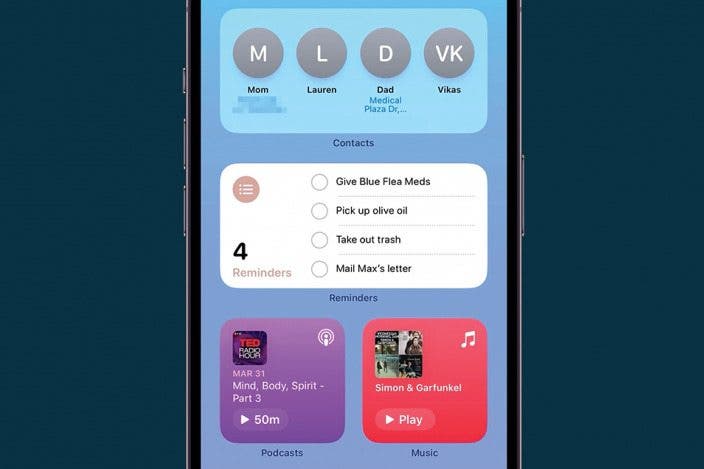

 Rhett Intriago
Rhett Intriago

 Rachel Needell
Rachel Needell

 Nicholas Naioti
Nicholas Naioti
 Leanne Hays
Leanne Hays


 Olena Kagui
Olena Kagui
 Devala Rees
Devala Rees
 Amy Spitzfaden Both
Amy Spitzfaden Both

 Hal Goldstein
Hal Goldstein

