How to Turn On iPhone Focus Mode
Avoid annoying distractions while you're working, sleeping, driving, and more with iOS 15 Focus modes.


Tired of constantly being distracted by notifications while you're trying to work, or worse, being woken up by them? Well, iOS 15 has the feature for you: Focus modes allow you to customize which notifications you'd like to receive, from whom, and when. Let's learn how to use Focus on iPhone.
Related: How to Use Focus Mode in iOS 15
Why You'll Love This Tip
- Turn off distracting notifications while you're trying to focus on something else.
- Choose different, customizable Focus filters for when you're working, sleeping, driving, and more.
How to Enable Focus on iPhone
What is Focus on iPhone? It's basically a way to set a selective Do Not Disturb that filters out certain notifications, depending on which interruptions you're okay with at the time. Unlike the old Do Not Disturb mode, you can customize Focus mode settings on iPhone to let notifications from certain people and apps through. Focus is an iOS 15 feature, so if you have an earlier software version, you will need to update to iOS 15 before using this tip. If you'd like to learn about the newest iPhone features, including those coming out in iOS 16, check out our Tip of the Day newsletter.
Here's how to set Focus mode on iPhone:
- Swipe down from the top-right corner of your iPhone to open the Control Center. (If you have a first-generation iPhone SE or an iPhone 8 or earlier, you will swipe up from the bottom of your screen to open Control Center.)
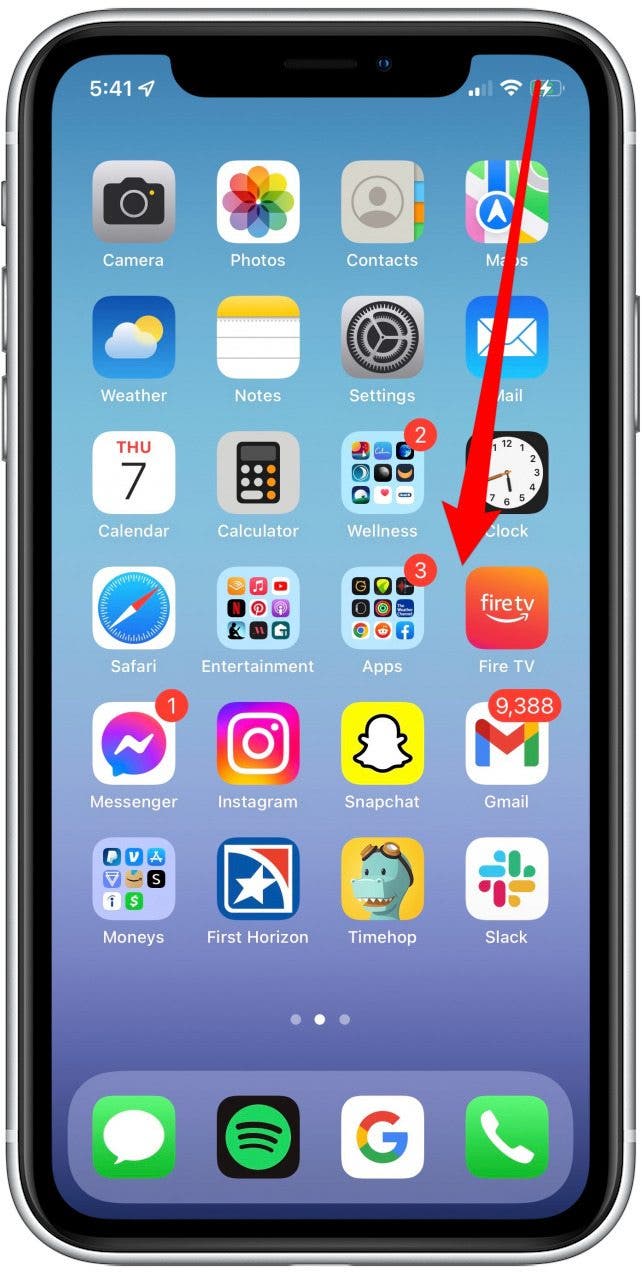
- In the left column near the center tap the Focus control button. It will be displaying whatever Focus mode you most recently had on you have already set up Focus.
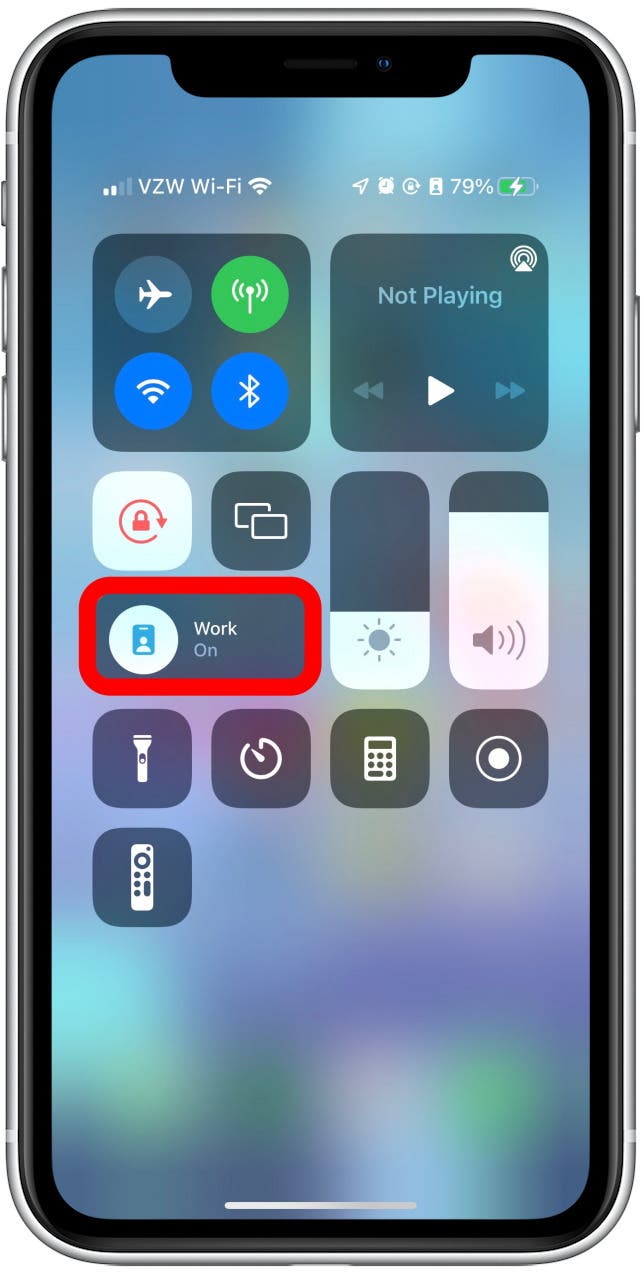
- From here, you can select Do Not Disturb, Work, Personal, or Sleep.
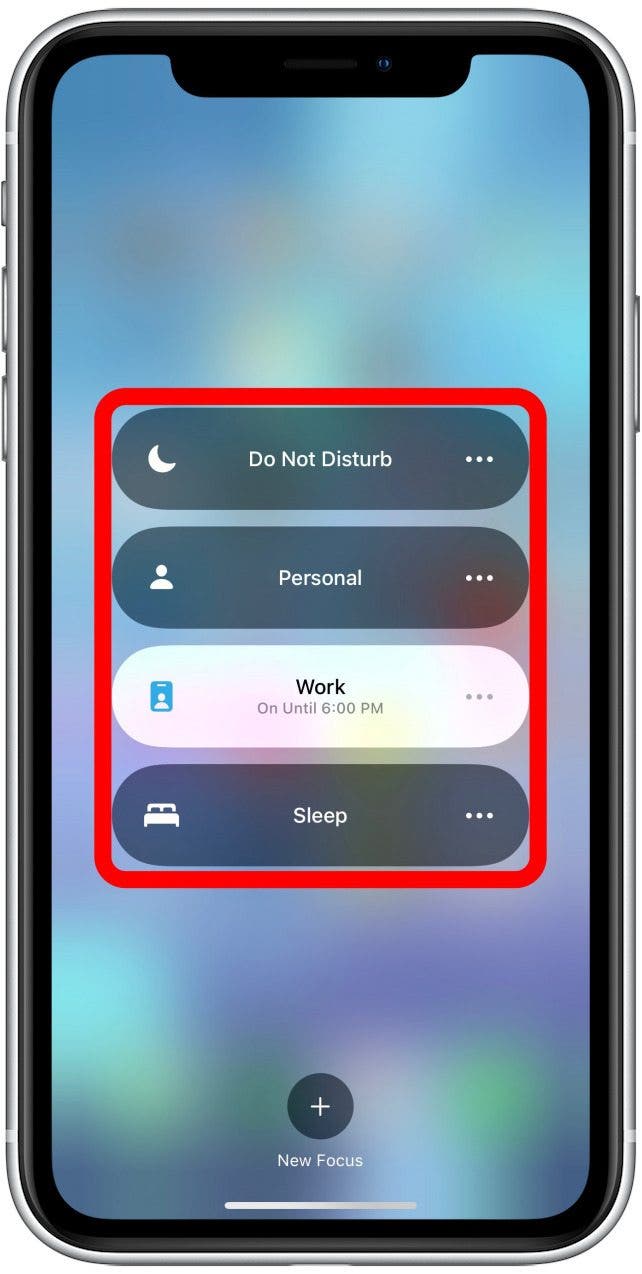
- Additionally, you can add and create custom Focus modes by tapping New Focus.
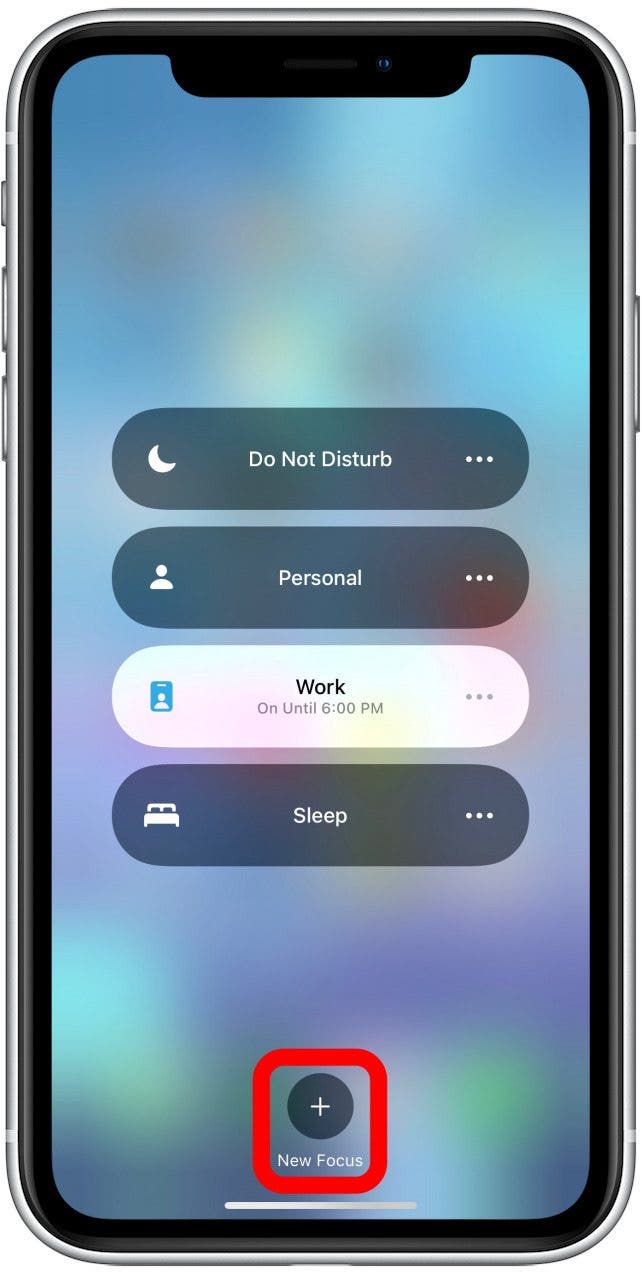
- Tap anywhere on the background to exit.
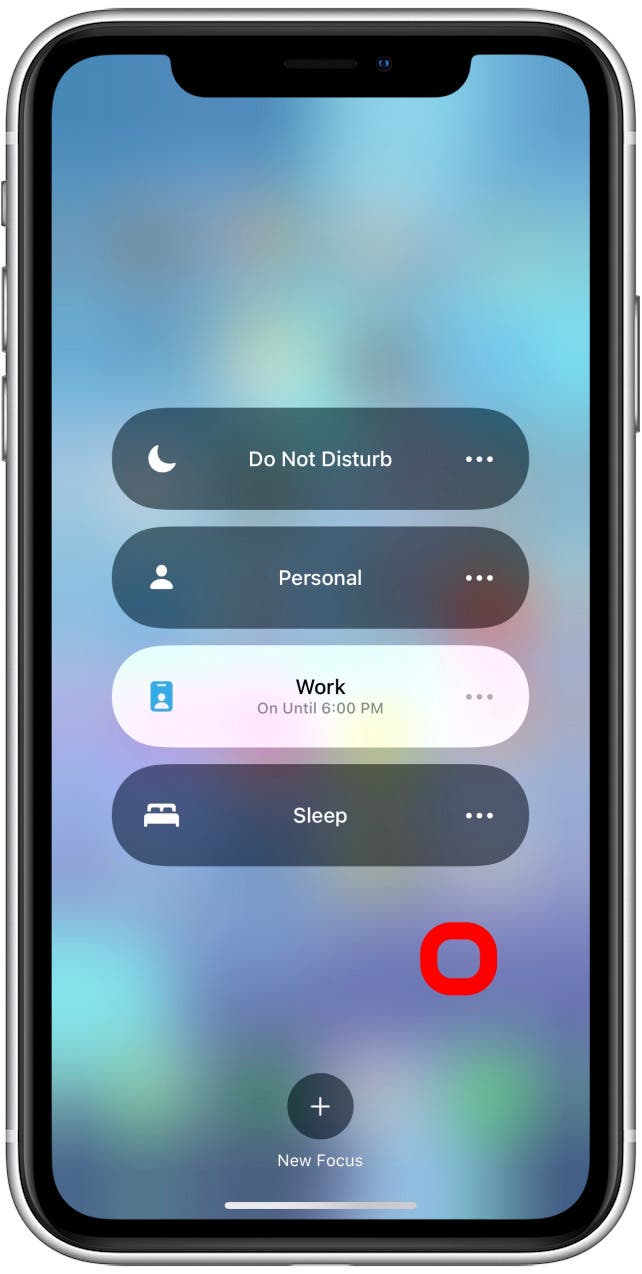
Pro tip: If you update to iOS 16, you can set allowed or silenced people and apps in Focus mode!
You can also turn on Shared Across Devices to make sure Focus Mode hits all your devices, and set up iMessage auto reply for the Driving Focus.
And that's it! Your selected Focus mode filter is now enabled, and you'll only receive notifications that are specifically allowed as part of that Focus setting. To disable Focus mode, simply tap the Focus icon in the Control Center. From your Lock Screen, you can also tap on the Focus mode icon, which will bring up a list of Focus modes. You can tap the active Focus icon again to turn it off. If you have any trouble with Focus mode, check out our Focus mode troubleshooting tips.
Every day, we send useful tips with screenshots and step-by-step instructions to over 600,000 subscribers for free. You'll be surprised what your Apple devices can really do.

August Garry
August Garry is an Associate Editor for iPhone Life. Formerly of Gartner and Software Advice, they have six years of experience writing about technology for everyday users, specializing in iPhones, HomePods, and Apple TV. As a former college writing instructor, they are passionate about effective, accessible communication, which is perhaps why they love helping readers master the strongest communication tools they have available: their iPhones. They have a degree in Russian Literature and Language from Reed College.
When they’re not writing for iPhone Life, they’re reading about maritime disasters, writing fiction, rock climbing, or walking their adorable dog, Moosh.
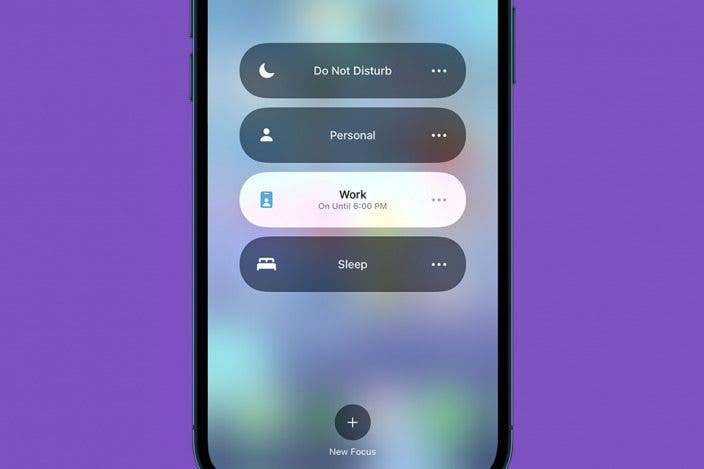

 Rachel Needell
Rachel Needell
 Amy Spitzfaden Both
Amy Spitzfaden Both

 Olena Kagui
Olena Kagui

 Ashleigh Page
Ashleigh Page
 Hal Goldstein
Hal Goldstein

 David Averbach
David Averbach
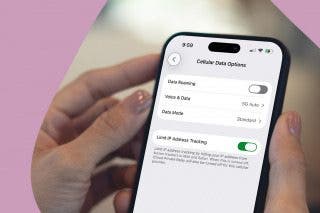


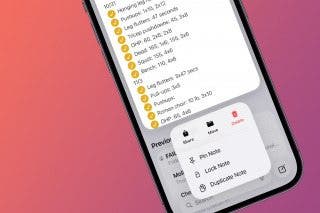
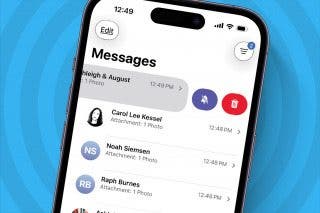
 Leanne Hays
Leanne Hays