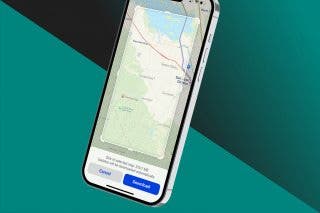How to Switch between Windows with Stage Manager on iPad
Apple's Stage Manager is an absolute gamer changer when it comes to multitasking between different apps on the iPad.


With 10-plus years of experience with Apple devices, Rachel specializes in all things iPad and is a Notes app expert. Find her writing in the Daily Tip newsletter and iPhone Life magazine.
Learn More

With 10-plus years of experience with Apple devices, Rachel specializes in all things iPad and is a Notes app expert. Find her writing in the Daily Tip newsletter and iPhone Life magazine.
Learn MoreWhat is Apple's Stage Manager on iPad? Stage Manager is Apple's new multitasking solution for iPad users that debuted on iPadOS 16. It allows users to have multiple apps open at a time and work within them, similar to windows on Mac, as well as switch between them quickly and easily. In this tip, I'll show you exactly how to switch between open apps and windows with ease in Stage Manager!
Why You'll Love This Tip:
- Learn how to switch between app windows quickly to improve your multitasking abilities on the iPad.
- Learn how to add and group windows to do multiple things at once with your iPad.
How to Switch between Windows on Stage Manager
One of the first things you'll want to learn how to do when using Stage Manager on the iPad is how to switch between windows. Although it's very simple once you get the hang of it, it can be a bit tricky at first to figure out. If you like tips about how to use new Apple features as they are released, be sure to sign up for our free Tip of the Day! Before we get started, be sure you have Stage Manager turned on in your iPad's settings.
- To switch between windows in separate groups from the sidebar, open any app on your iPad.

- Tap and drag the small curved line that will appear in the bottom right corner of the app to resize the window from full screen.

- You can choose how large or small you'd like the window to be.

- Then, if you are holding your iPad vertically, swipe right from the left side of the screen to reveal the sidebar. If you are using your iPad horizontally, the sidebar will be automatically displayed.

- The sidebar displays your four most recently used apps. To switch between any of these apps, simply tap the one you'd like to switch to.

- Then, tap the newly opened app to begin working within it.

- Now, the new app will be your primary workspace. You can switch back and forth between any of the open apps in your sidebar with just a tap.

Now you know how to switch between windows using Stage Manager on your iPad. To learn more about how to use Stage Manger, check out our article on how to add windows with Stage Manager. Switching between windows is as simple as switching between tabs in your browser. I hope this makes getting your work on your iPad easier than ever!
Every day, we send useful tips with screenshots and step-by-step instructions to over 600,000 subscribers for free. You'll be surprised what your Apple devices can really do.



 Susan Misuraca
Susan Misuraca
 Rachel Needell
Rachel Needell
 Rhett Intriago
Rhett Intriago
 Olena Kagui
Olena Kagui
 Ravi Both
Ravi Both


 Amy Spitzfaden Both
Amy Spitzfaden Both