How to Delete Messages on iPhone & Keep Them on Your Mac (2025)
Deleting messages on your iPhone will also delete them from your Mac if your devices are synced via iCloud.


What to Know
- You can delete messages on your iPhone and save them on your Mac, but you'll need to disconnect iCloud messages on your Mac to do this.
- If you enable iCloud messages on your Mac again, your iPhone and Mac will sync, and the text messages will disappear from your Mac.
Do you want to delete messages on your iPhone but keep them on your Mac? Deleting messages on your iPhone and keeping them on your Mac is possible if you unsync iCloud Messages on your Mac; here's how!
How to Delete Messages on iPhone & Keep Them on Your Mac
You can sync messages from iPhone to Mac so you can view sent and received text messages on both Apple devices. But if you want to delete messages on your iPhone and keep them on your Mac, you'll need to unsync iCloud messages on your Mac; here's how. For more great iCloud tutorials, check out our free Tip of the Day. Now, let's go over how to disconnect your iPhone from your Mac, just for Messages, so you can delete text messages on your iPhone and keep them on your Mac.
- On your Mac, open the Messages app.

- Click the Messages menu, then click Settings.
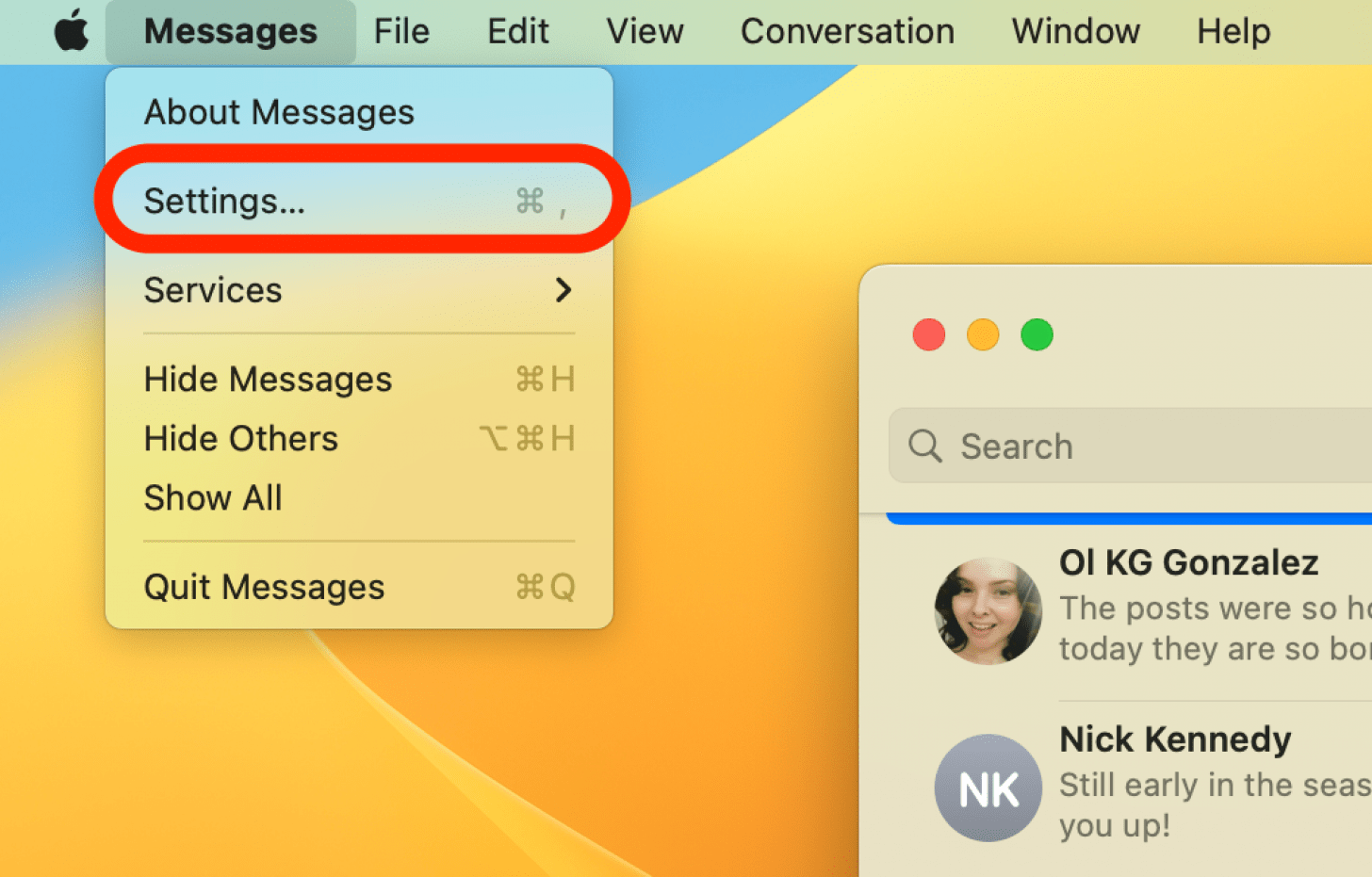
- Click the iMessage tab, then click the check mark next to Enable Messages in iCloud to disable it.
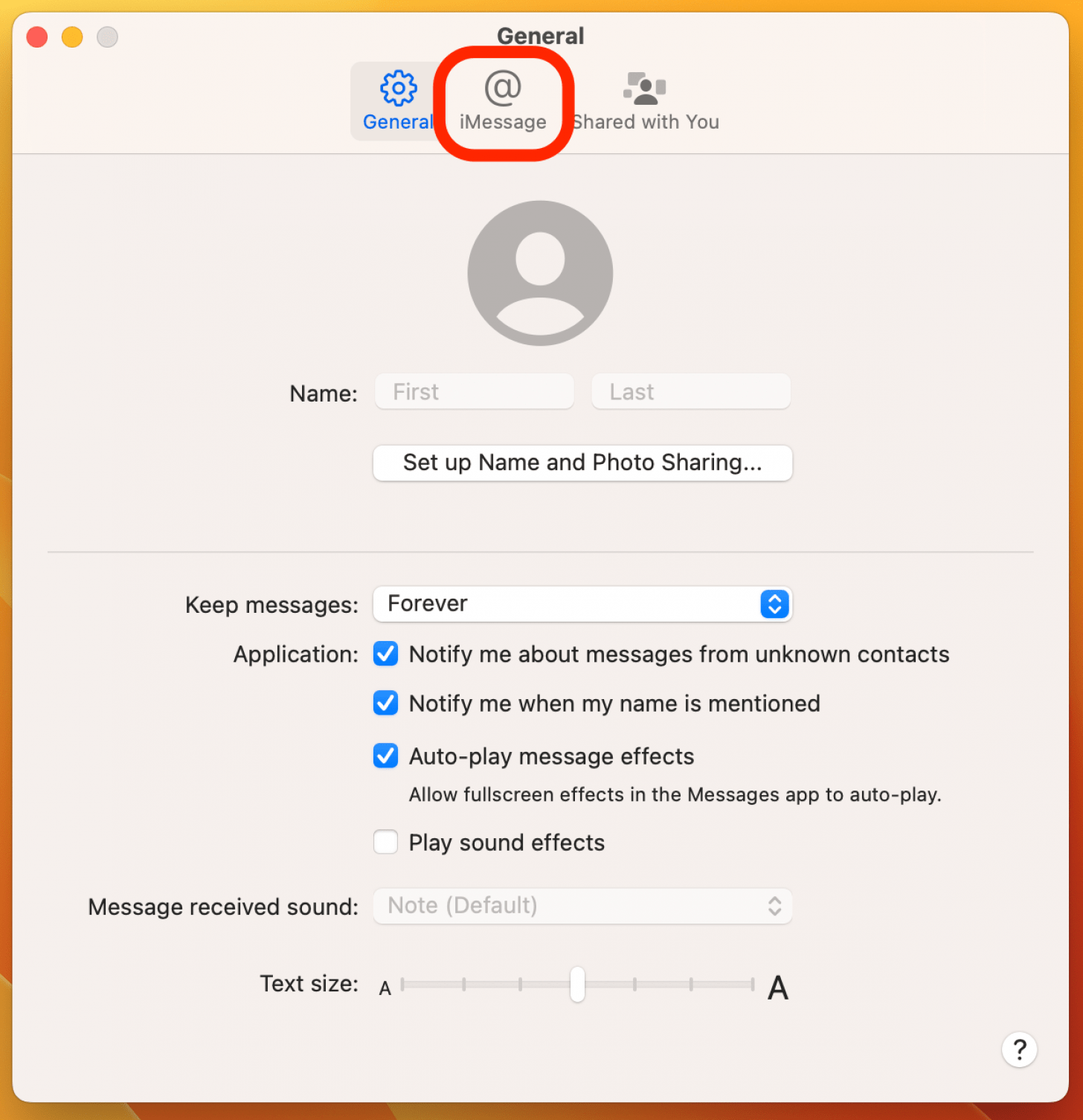
- Click Disable This Device. If you'd like to disable syncing between other devices, you can also select Disable All.
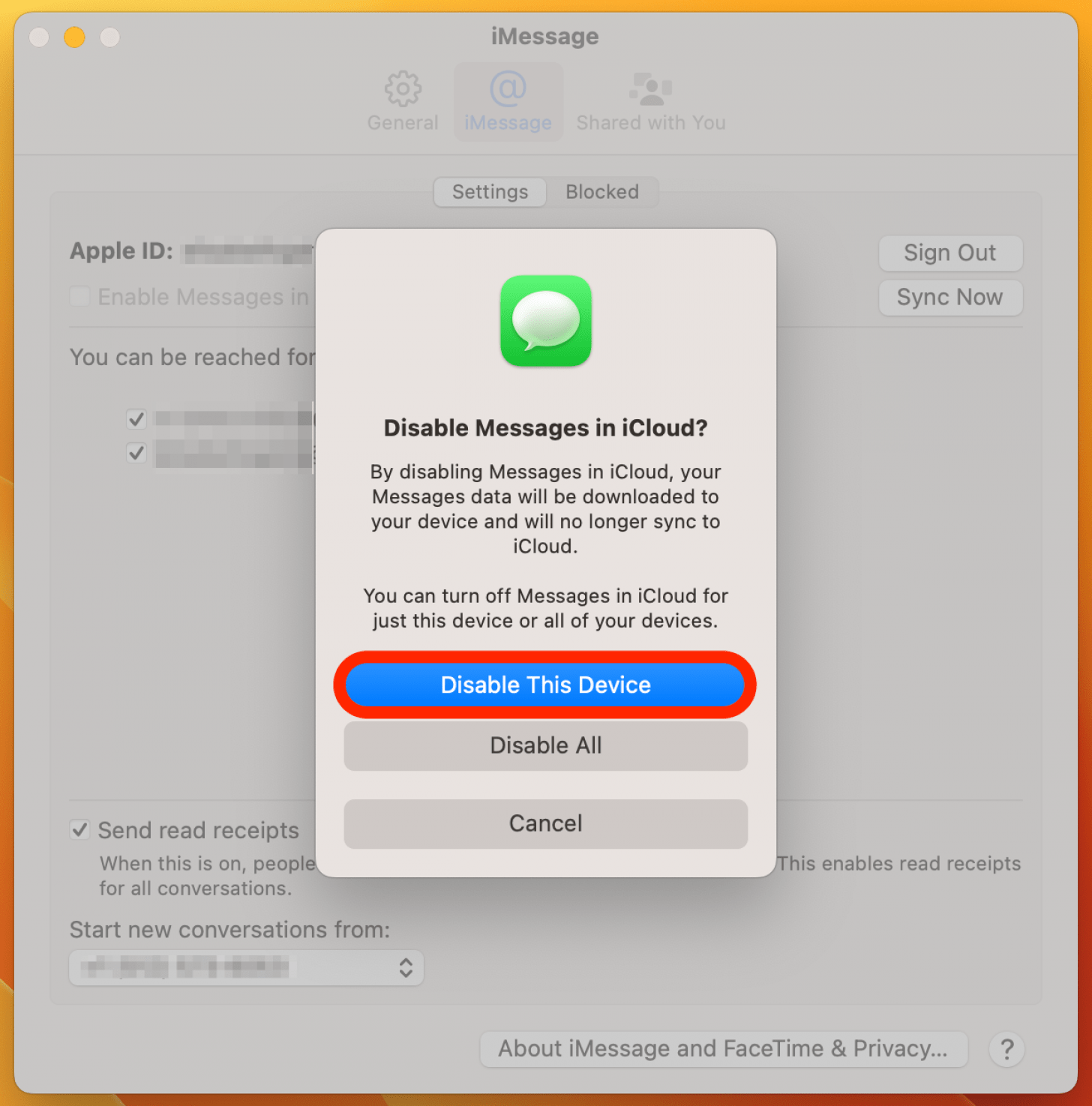
Now your iCloud messages are unsynced between your iPhone and Mac—as well as any other devices where you are using the Messages app and are logged in with the same Apple ID, if you selected Disable All. You'll be able to delete messages on your iPhone, iPad, or any of these other devices, and they'll stay on your Mac. Be aware that if you enable iCloud messages again on your Mac, all your devices will sync once again, and the messages you want to save will disappear.
Related: How to Save Photos from an iPhone Message or Email
There are other ways to save a text conversation on your iPhone or Mac if you don't want to unsync your device from iCloud messages. You can also print text messages from an iPhone or Mac if you'd like a hard copy!

Leanne Hays
Leanne Hays has over a dozen years of experience writing for online publications. As a Feature Writer for iPhone Life, she has authored hundreds of how-to, Apple news, and gear review articles, as well as a comprehensive Photos App guide. Leanne holds degrees in education and science and loves troubleshooting and repair. This combination makes her a perfect fit as manager of our Ask an Expert service, which helps iPhone Life Insiders with Apple hardware and software issues.
In off-work hours, Leanne is a mother of two, homesteader, audiobook fanatic, musician, and learning enthusiast.
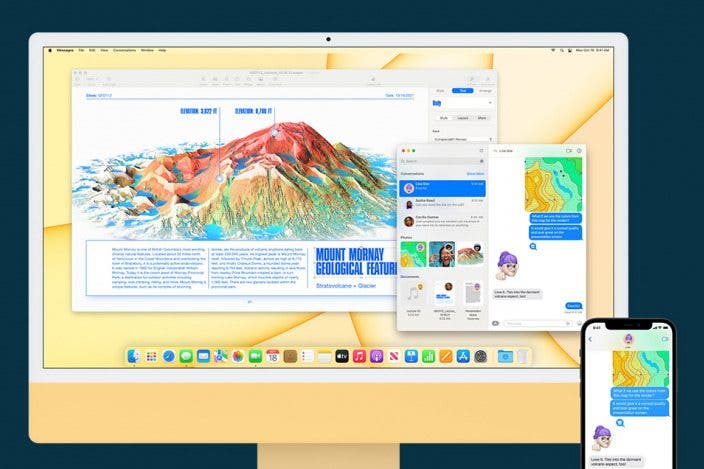

 Cullen Thomas
Cullen Thomas
 Susan Misuraca
Susan Misuraca
 Rhett Intriago
Rhett Intriago
 Olena Kagui
Olena Kagui
 Hal Goldstein
Hal Goldstein




 Belinda Sanmiguel
Belinda Sanmiguel
 Amy Spitzfaden Both
Amy Spitzfaden Both



 Rachel Needell
Rachel Needell