How to Fix iPhone Contact Poster Not Working


What to Know
- Apple introduced a new feature called the Contact Poster with iOS 17.
- You can customize and personalize multiple Contact Posters, but only others with iOS 17 or later can see your creation.
- Can't see a friend or family member's new Contact Poster? This is a common glitch; here's how to fix it!
If you're wondering why your Contact Posters won't update, here's how to fix the Contact Poster glitch! Solve update problems and get the most recent iOS 17 Contact Card for each of your Contacts.
Why Won't My Contact Posters Update? Fix It Fast!
In iOS 17, the Contact Card has become the Contact Poster. Contact Posters are easy to create and customize, but there's a bit of a glitch; sometimes, Contact Posters won't update. Here's how to get your friends and family member's Contact Posters to update on your iPhone and iPad. For more great Contact Card and Contact Poster tutorials, check out our free Tip of the Day.
How to Update Contact Posters with the Contacts App
You won't necessarily be able to tell that your contact's Contact Poster hasn't been updated, although sometimes you'll see the icon at the top of Messages flip back and forth between two photos.
Recently, my coworker Sarah told me she had updated her Contact Poster but I noticed it didn't update in my Messages app. Fortunately, there's a quick trick to solve this Contact Poster problem;
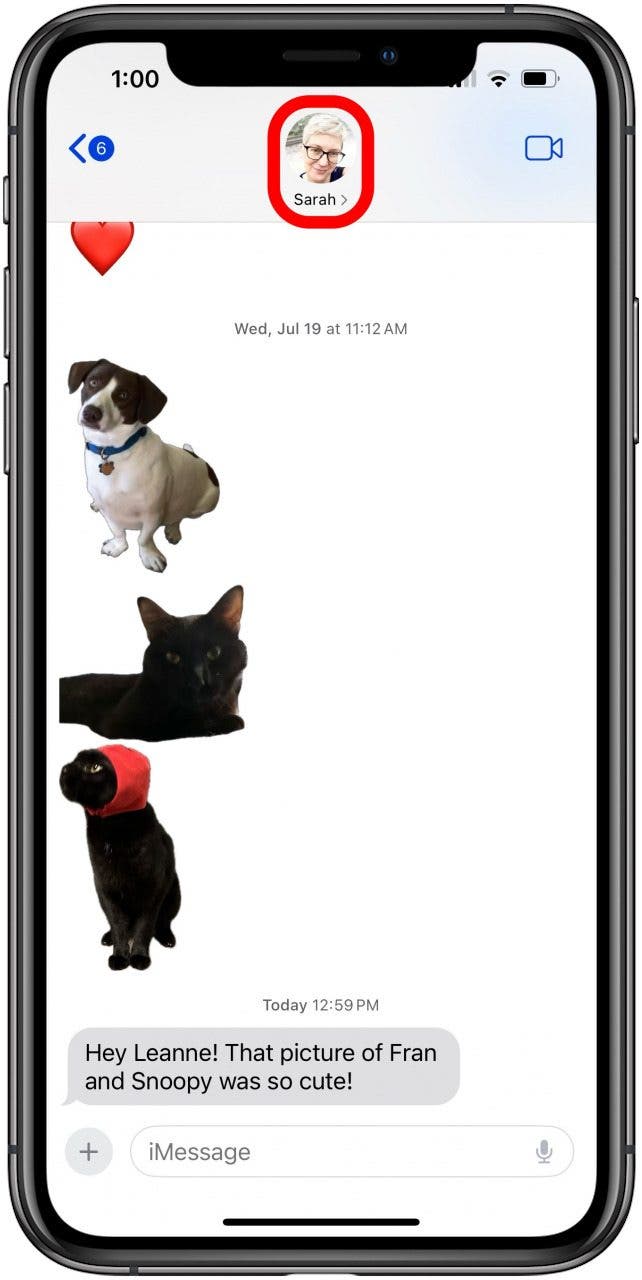
- First, close the Messages app.
- Next, open the Contacts app on your iPhone or iPad.
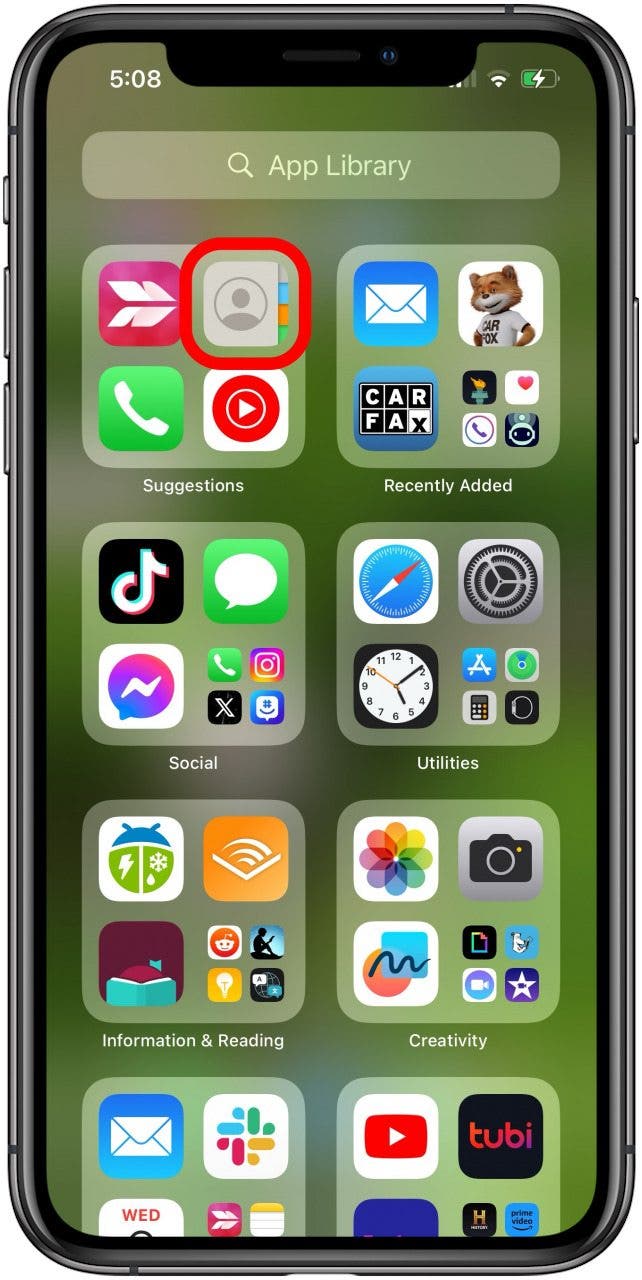
- Tap the name of the contact whose Contact Poster won't update. You should see the updated icon at the top of the page, and the old icon next to Revert. Don't tap Revert; tap Done at the top-right corner of the page to update the Contact Poster.

- Leave the Contacts app open, then open the Messages app again, and tap the conversation with the person whose Contact Poster wouldn't update (or stay updated). This seems to refresh the Contact Poster and fix the problem
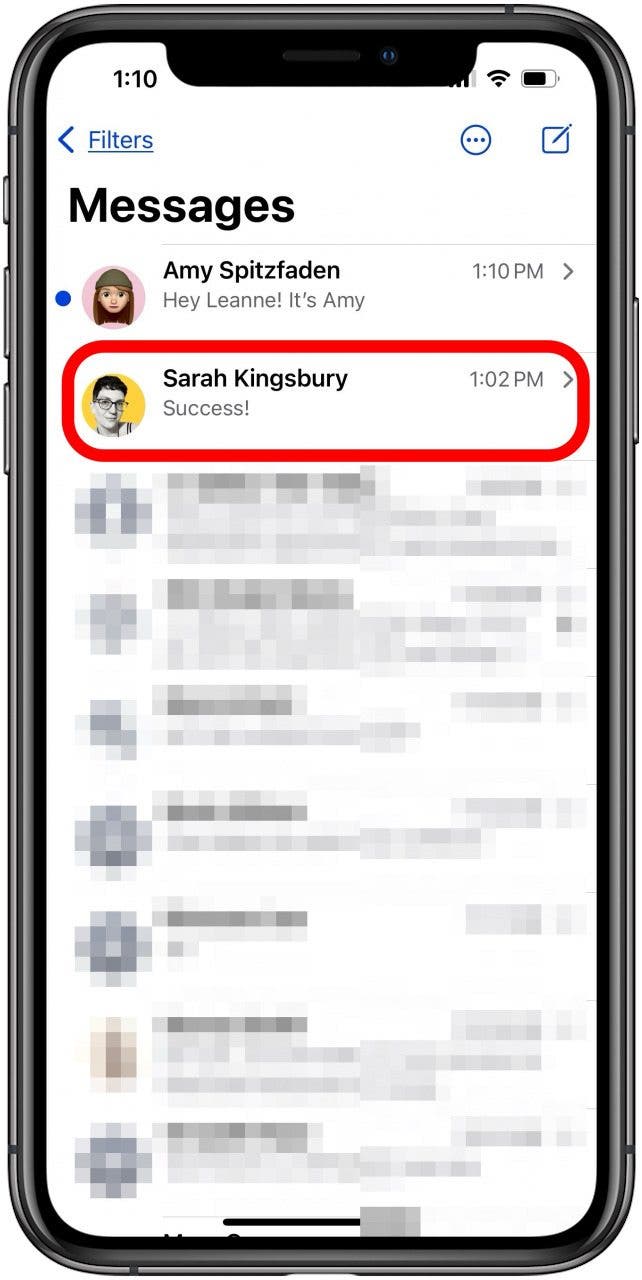
As you can see, Sarah's Contact Poster is now updated to its latest version, and it's stayed that way; success!
How to Update Contact Posters with the Phone App
If the process above hasn't fixed the Contact Poster won't update glitch, there's one more thing to try.
- Have the person whose Contact Poster won't update call you, and allow that call to go to voicemail.
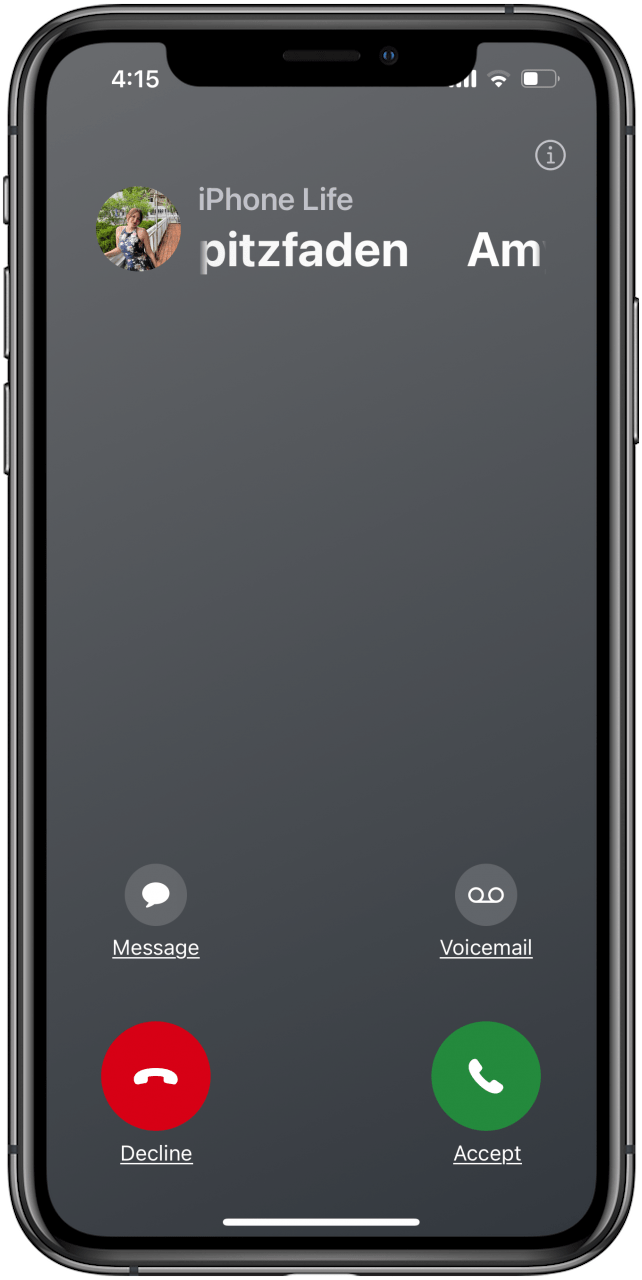
- Tap the Recents tab at the bottom of the Phone app, then tap the info icon (lowercase i in a circle) in the call you just missed at the top of the screen.
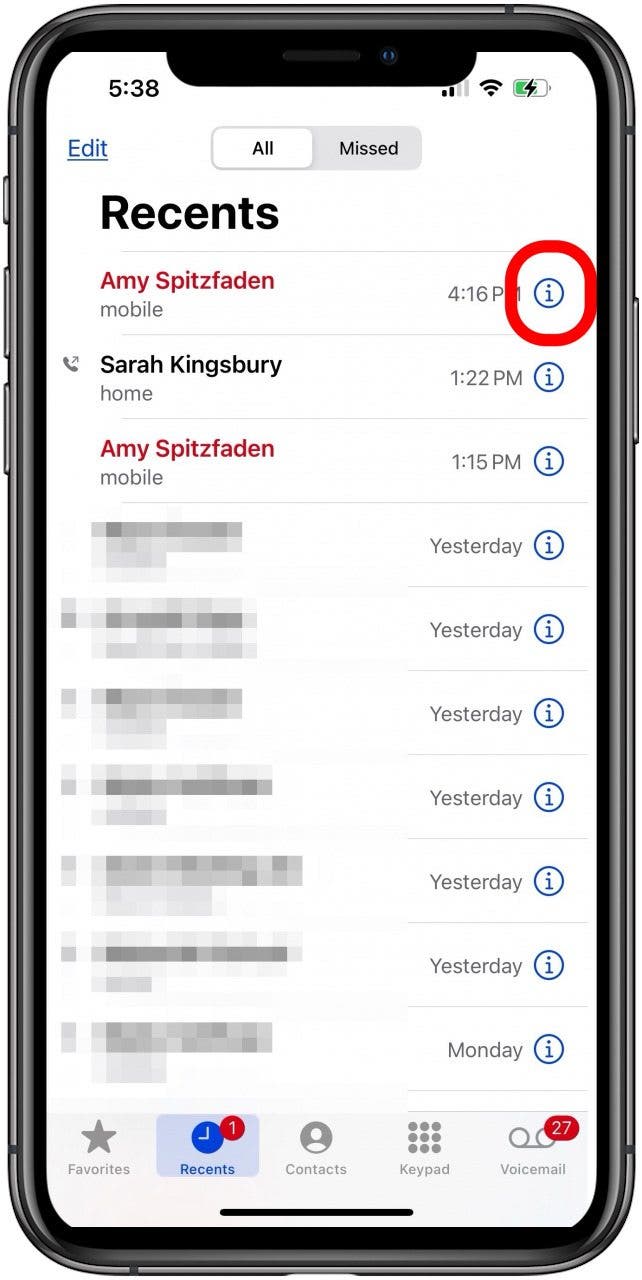
- Tap Update to update the Contact Poster.

- Tap Done to finish updating the Contact Poster.
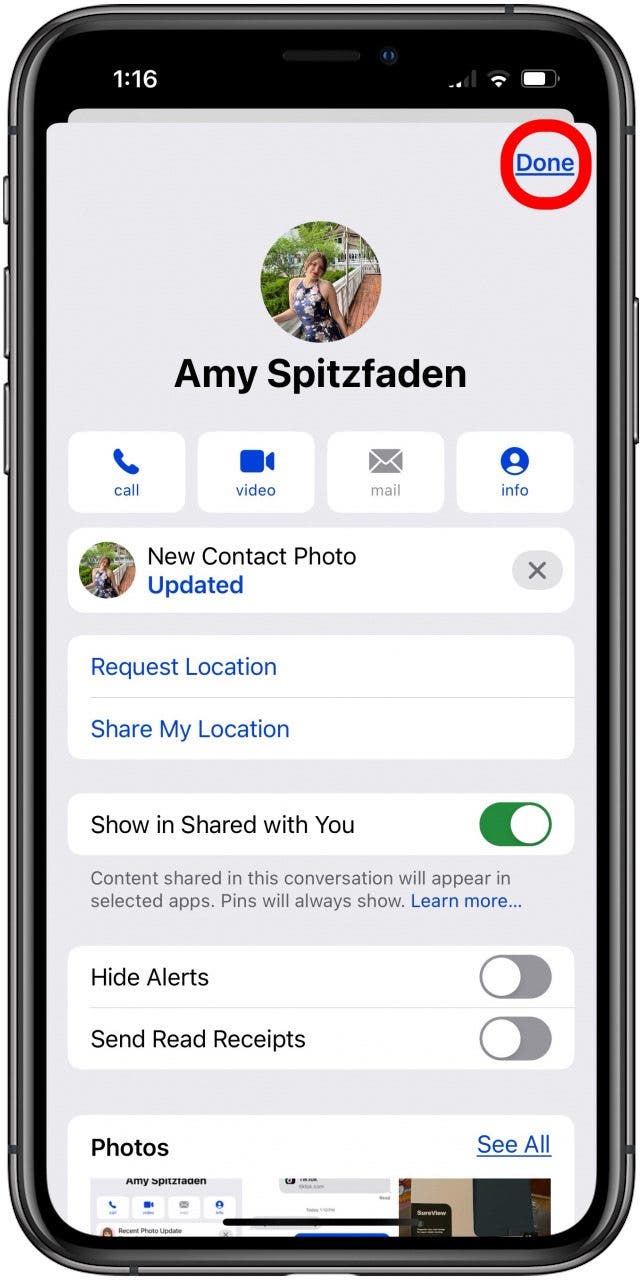
- Now, that Contact Poster that wouldn't update should finally be updated!
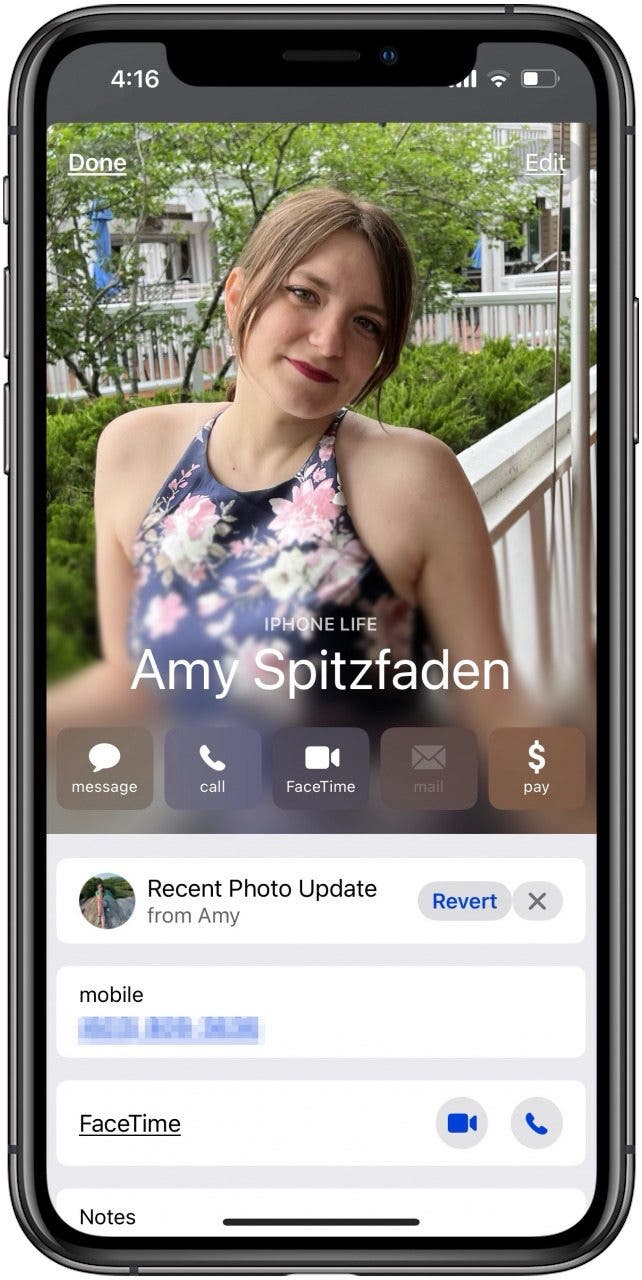
FAQ
- Why Won't My Contact Posters Update? The problem of Contact Posters (formerly known as Contact Cards) not updating is a known iOS 17 glitch.
- How can I get my Contact Posters to update? You can close Messages, open Contacts, open the contact whose Contact Poster you're trying to update, then open Messages again, and you should see the option to update, or the update will happen automatically.
- Will Apple fix the Contact Posters update glitch? Apple fixes bugs and glitches with every iOS update; the Contact Poster won't update glitch will be more likely to get fixed quickly if you give Apple feedback about the problem.
By now, you should be able to see all your contact's new Contact Posters! Be sure to check back with iPhone Life for any other Apple device problems or iPhone issues; we're here to help! Next, find out the top iOS 17 features to try now!

Leanne Hays
Leanne Hays has over a dozen years of experience writing for online publications. As a Feature Writer for iPhone Life, she has authored hundreds of how-to, Apple news, and gear review articles, as well as a comprehensive Photos App guide. Leanne holds degrees in education and science and loves troubleshooting and repair. This combination makes her a perfect fit as manager of our Ask an Expert service, which helps iPhone Life Insiders with Apple hardware and software issues.
In off-work hours, Leanne is a mother of two, homesteader, audiobook fanatic, musician, and learning enthusiast.
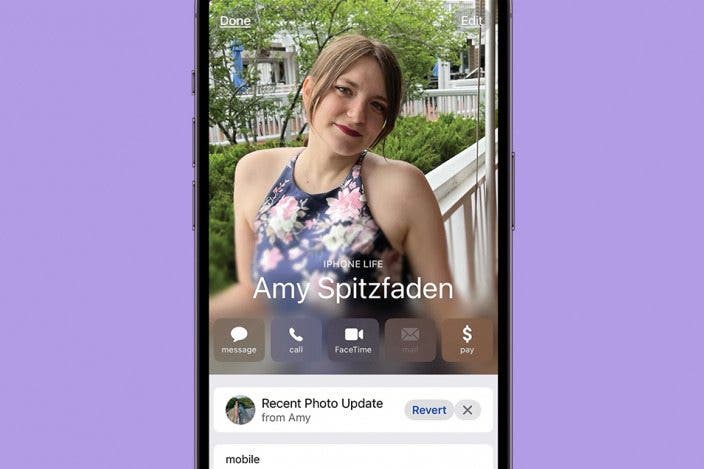

 Olena Kagui
Olena Kagui
 Rhett Intriago
Rhett Intriago
 Linda Ruth
Linda Ruth
 Leanne Hays
Leanne Hays
 Rachel Needell
Rachel Needell
 Susan Misuraca
Susan Misuraca



 Amy Spitzfaden Both
Amy Spitzfaden Both




