Review Your Purchase History on iPhone


With 10-plus years of experience with Apple devices, Rachel specializes in all things iPad and is a Notes app expert. Find her writing in the Daily Tip newsletter and iPhone Life magazine.
Learn More

With 10-plus years of experience with Apple devices, Rachel specializes in all things iPad and is a Notes app expert. Find her writing in the Daily Tip newsletter and iPhone Life magazine.
Learn MoreIt's super easy to review your Apple purchase history and see all the things you've been spending money on recently and quickly cancel subscriptions to things you don't want. I actually realized there was a $5.99 weekly subscription I was paying for that I do not need, all thanks to this tip! Here's how to check your purchase history on iPhone!
Why You'll Love This Tip
- View all purchases made with your Apple Account in one place.
- Quickly cancel any unwanted subscriptions and save yourself some money.
- Check to see what a mysterious charge on your account was for.
How to View Apple Purchase History
System Requirements
This tip was performed on an iPhone 15 Pro running iOS 18.5. Find out how to update to the latest version of iOS.
While this tip makes it easy to check your purchase history iPhone, it's also a great way to see how you've been spending your money over time. If you like learning about new Apple features, be sure to sign up for our free Tip of the Day! Now, here's how to see your Apple transaction history through the App Store:
- On your iPhone, open the App Store.
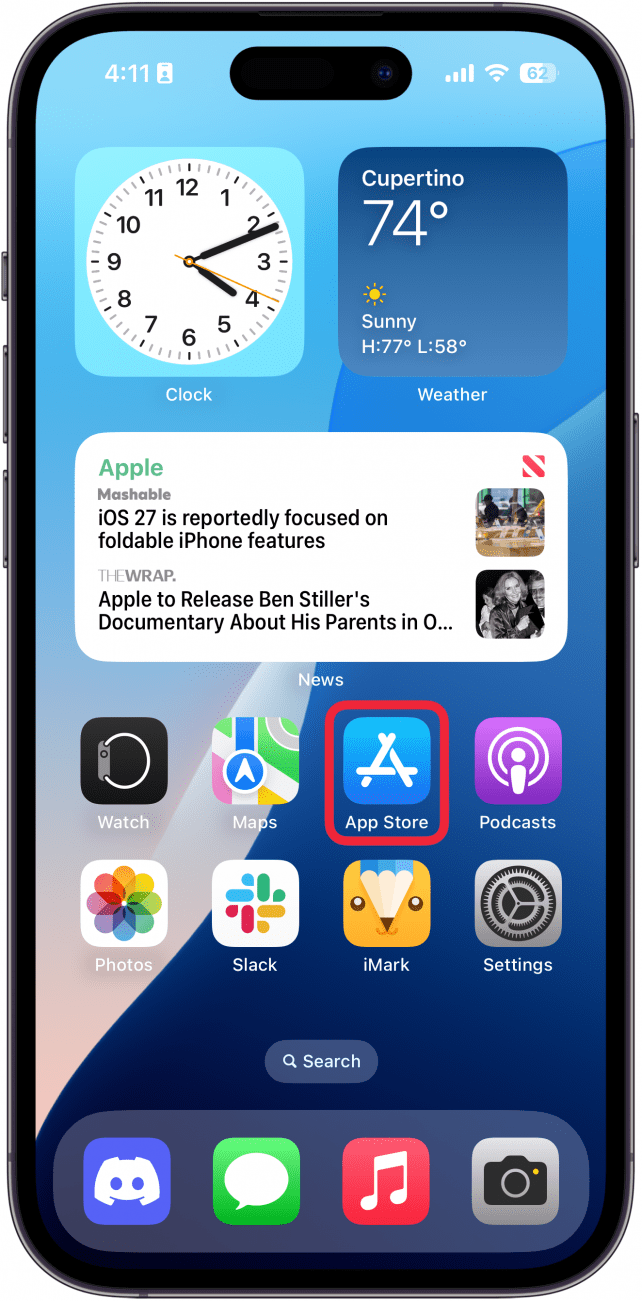
- Tap your profile icon in the upper right corner.
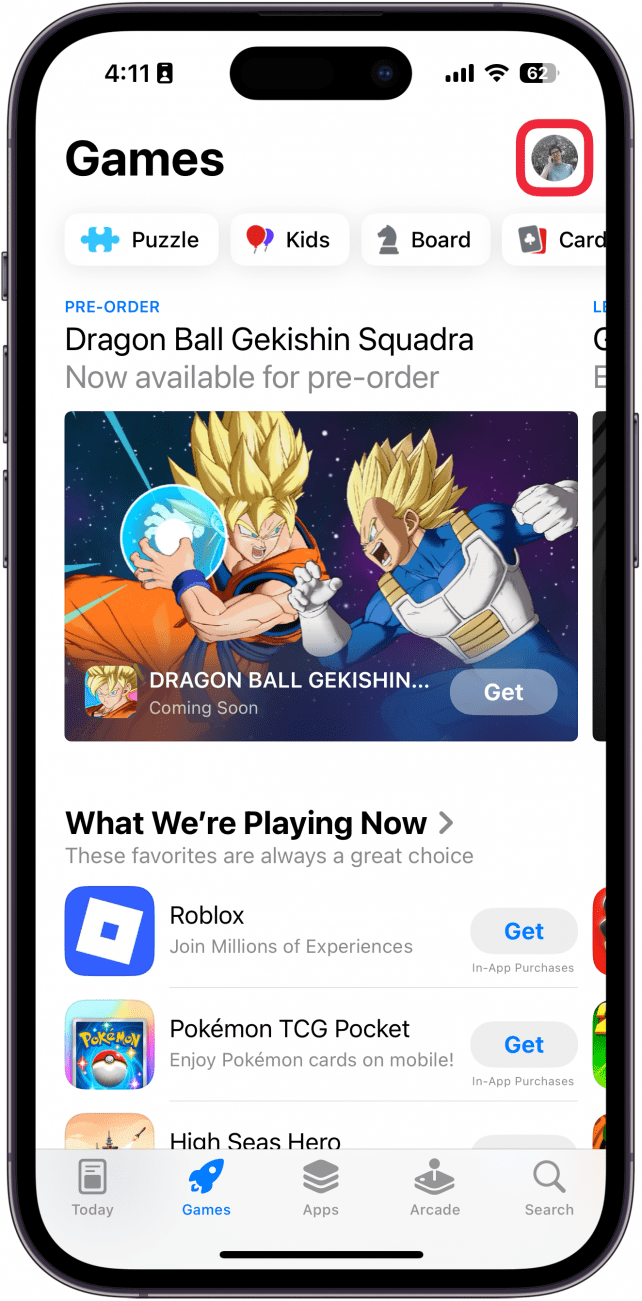
- Tap Purchase History.
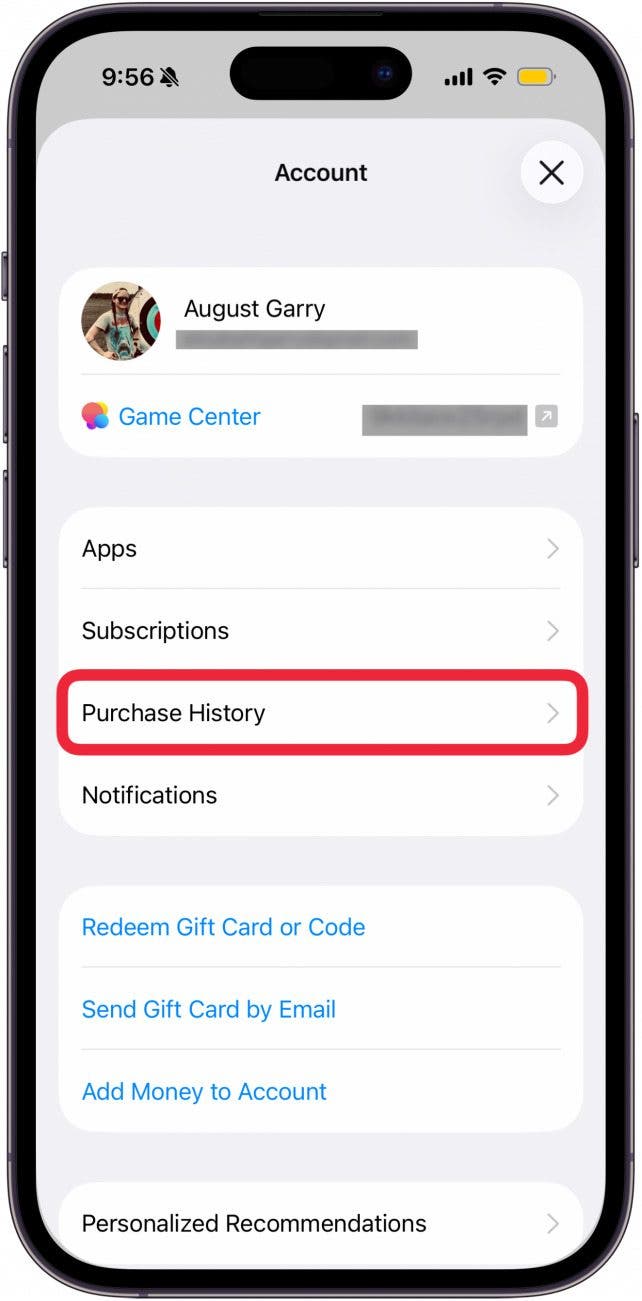
- You may need to sign in to continue. Enter your Apple ID password and tap Sign In.
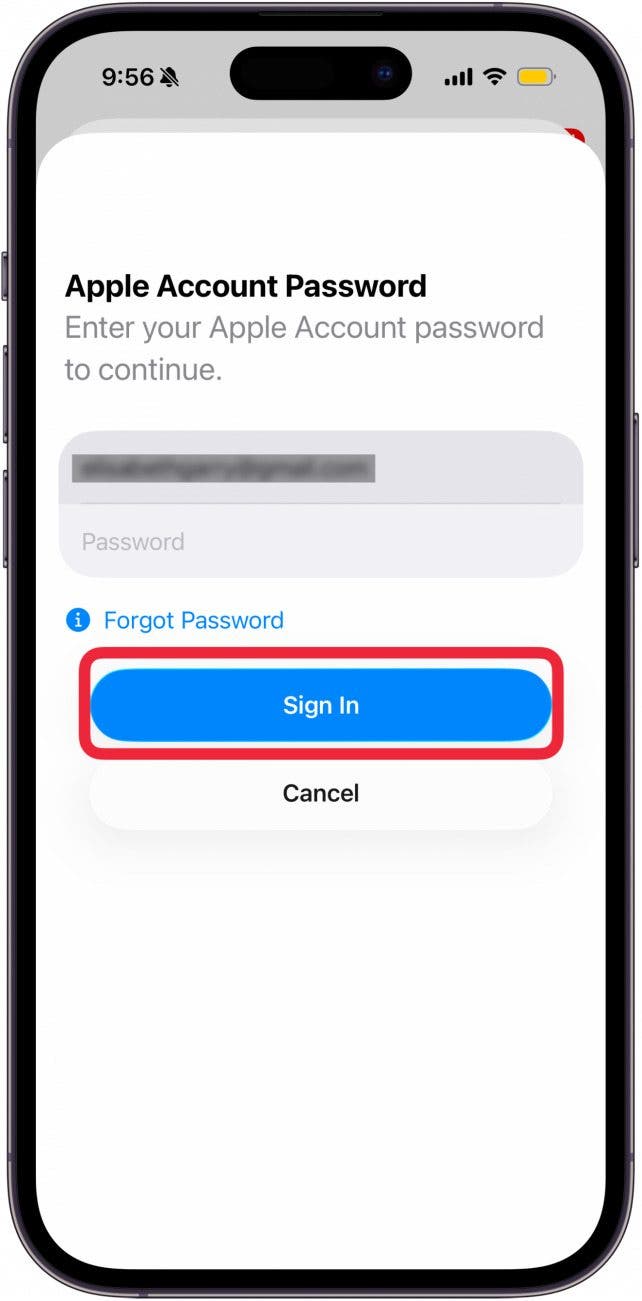
- From here, you will be able to see your purchase history. To adjust the time period you're viewing, tap the blue text next to Showing.
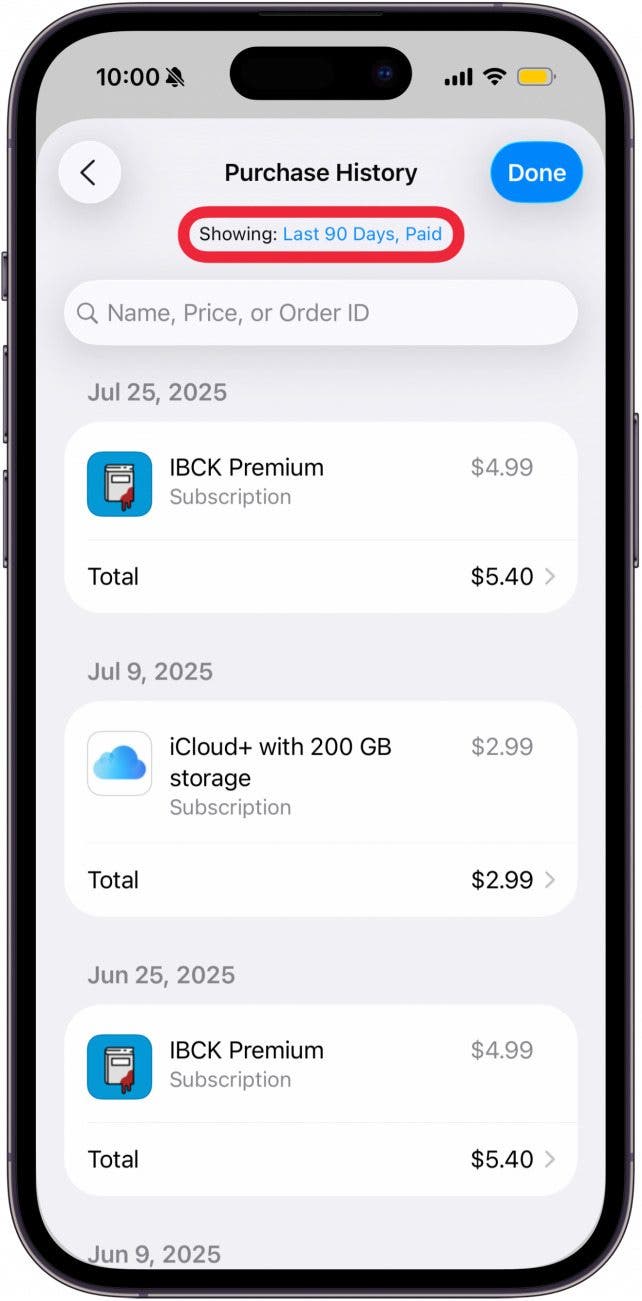
- Now, you can adjust the date range to go back as far as your account has been in existence.
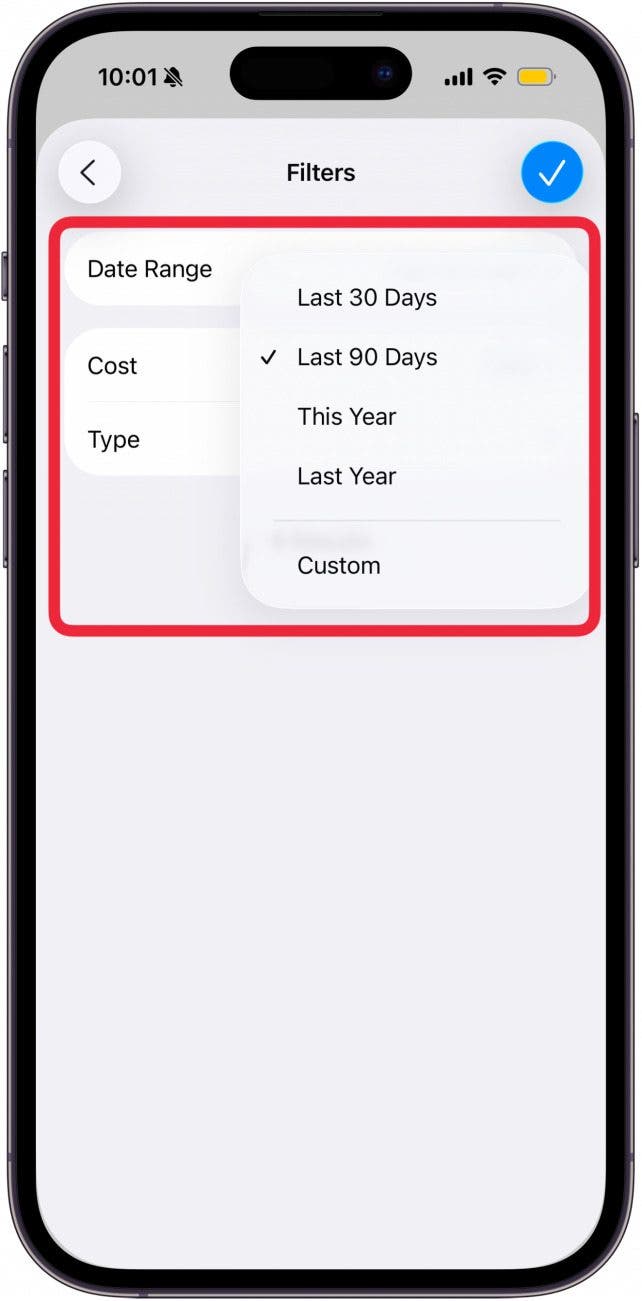
- You can also sort by Cost.
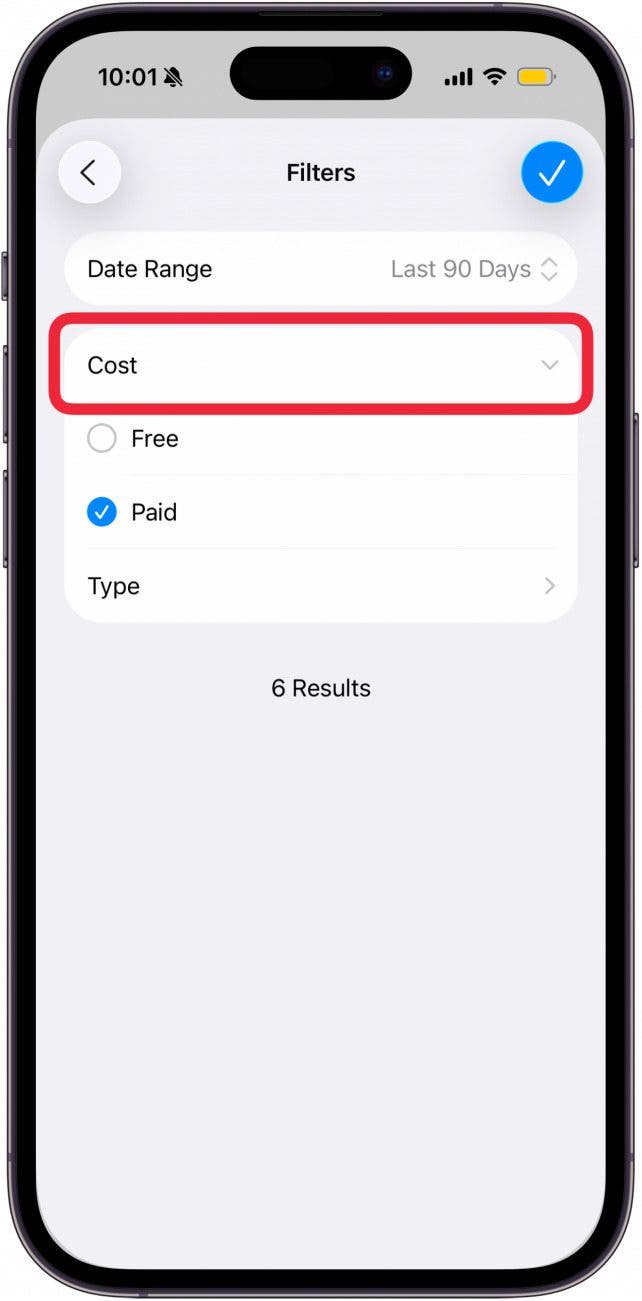
- Or, by Type of purchase.
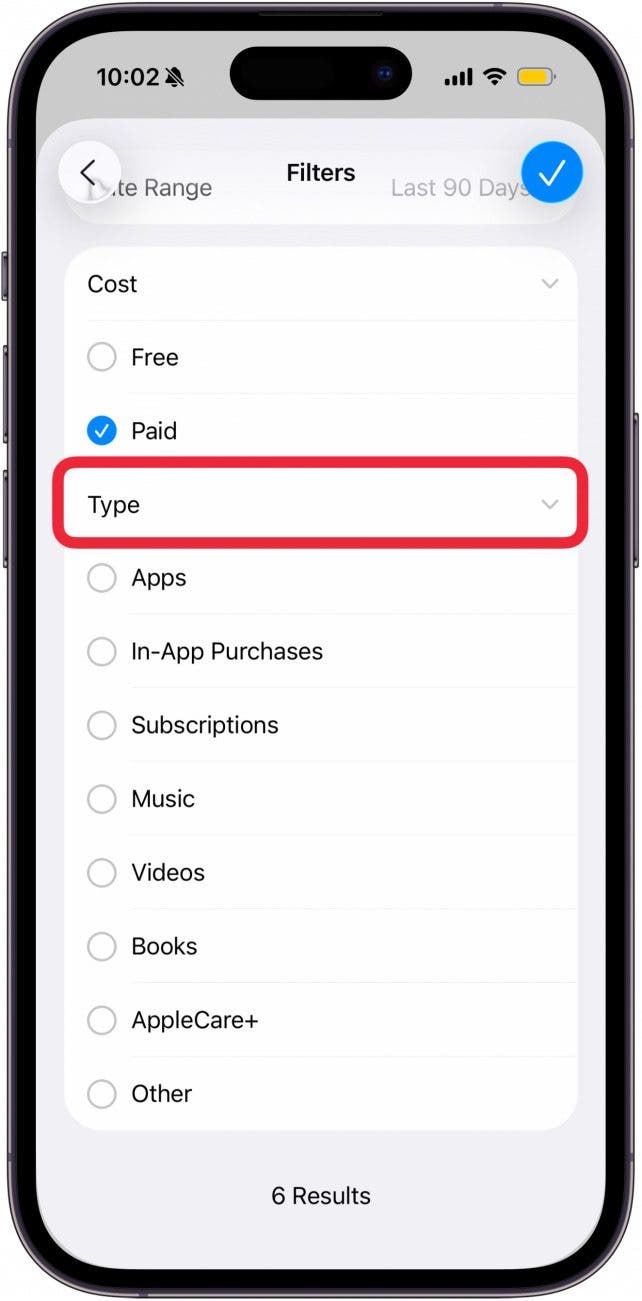
- Tap the checkmark icon to apply the filter.
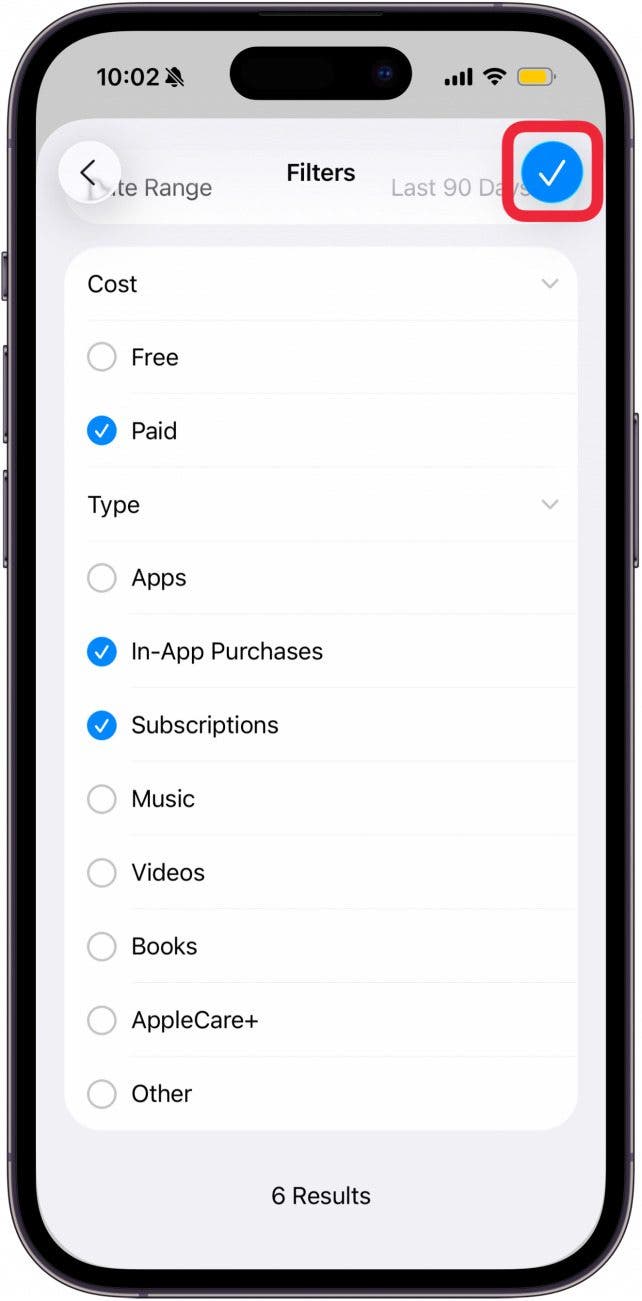
- To cancel a subscription, tap it.
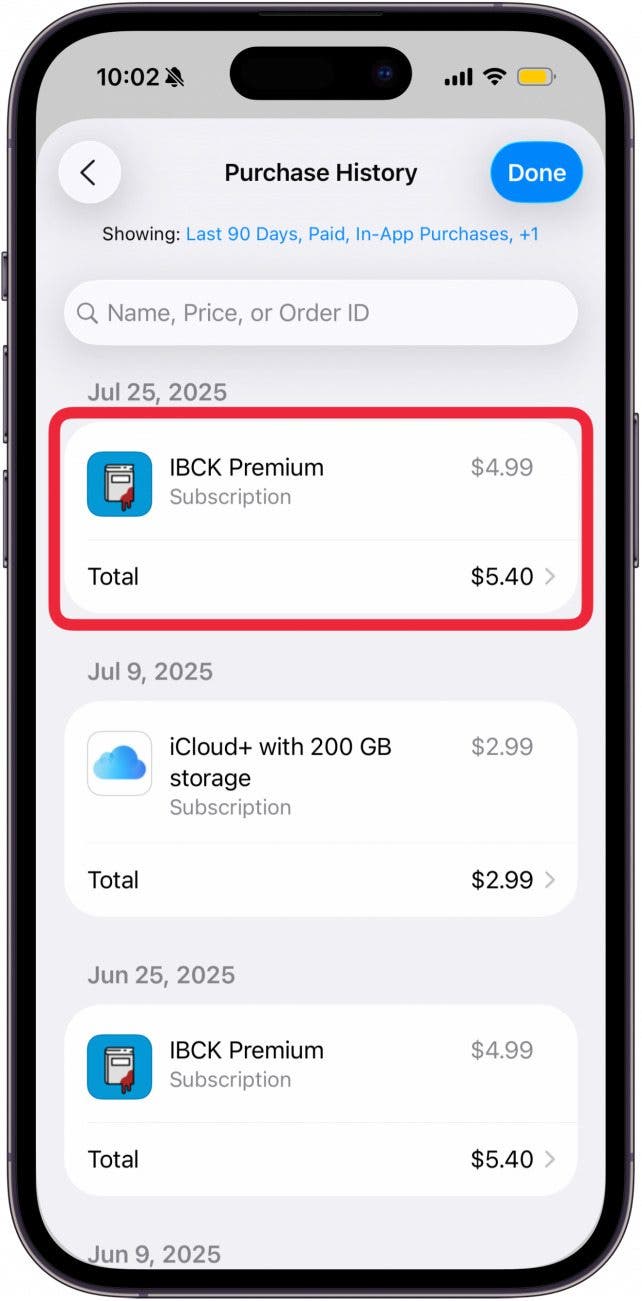
- Tap Manage Subscriptions.
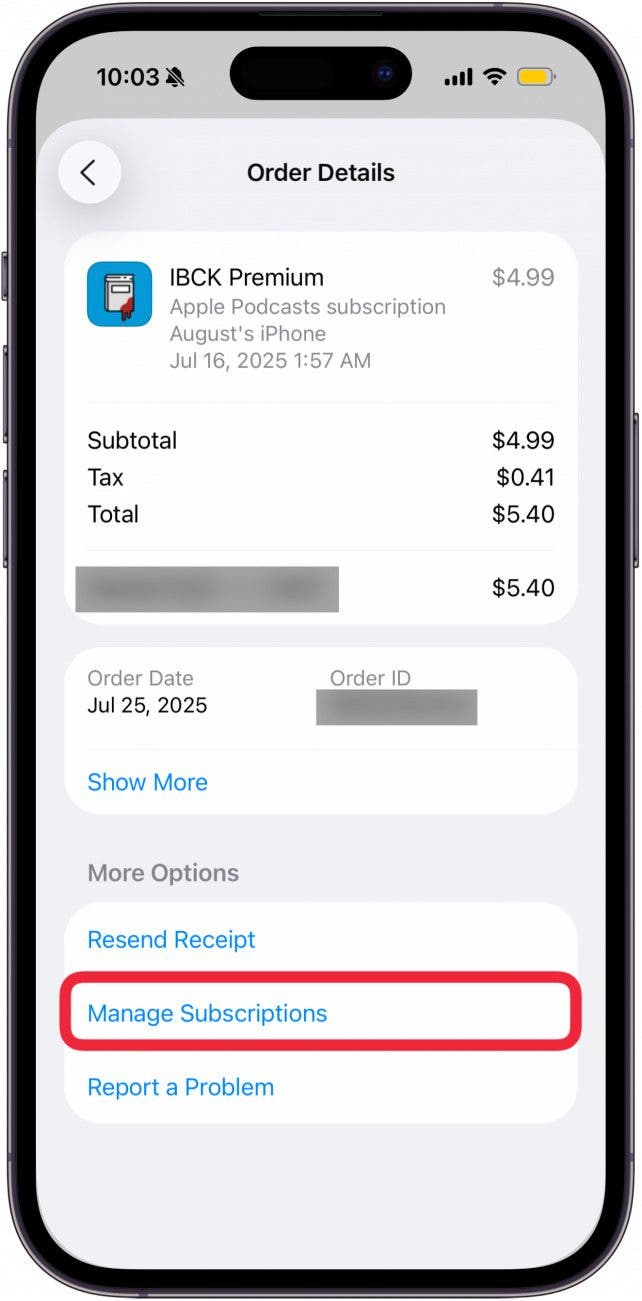
- Tap Cancel Subscription.
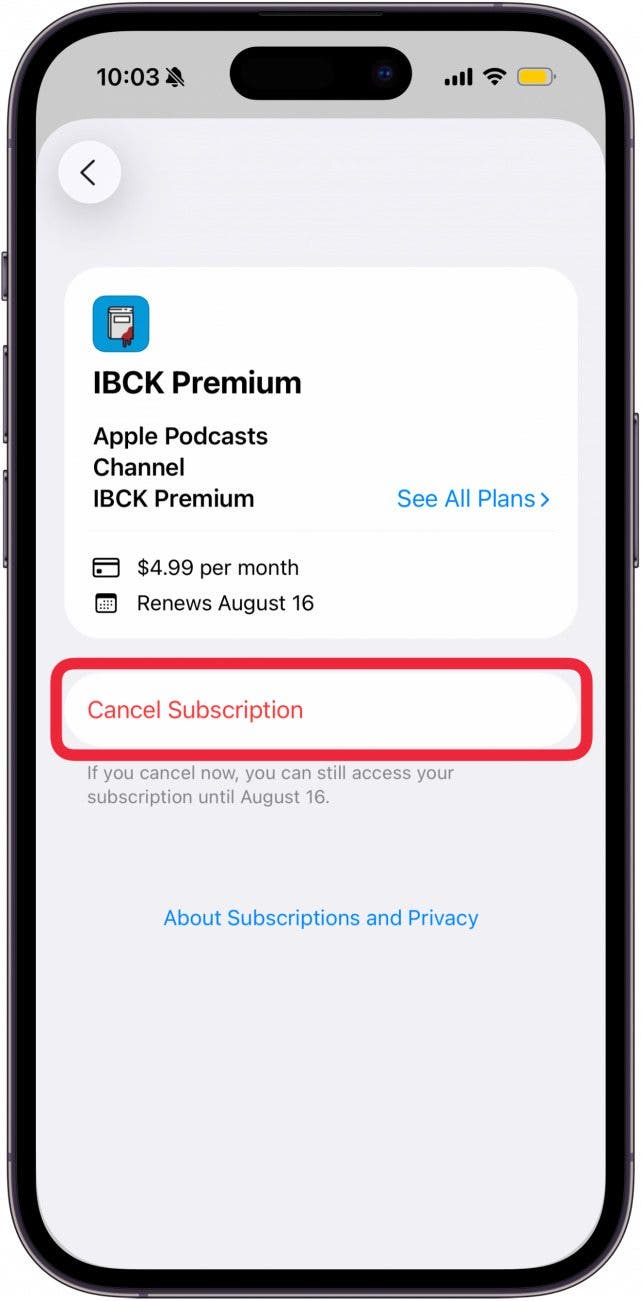
- Tap Confirm or Cancel Subscription to cancel.
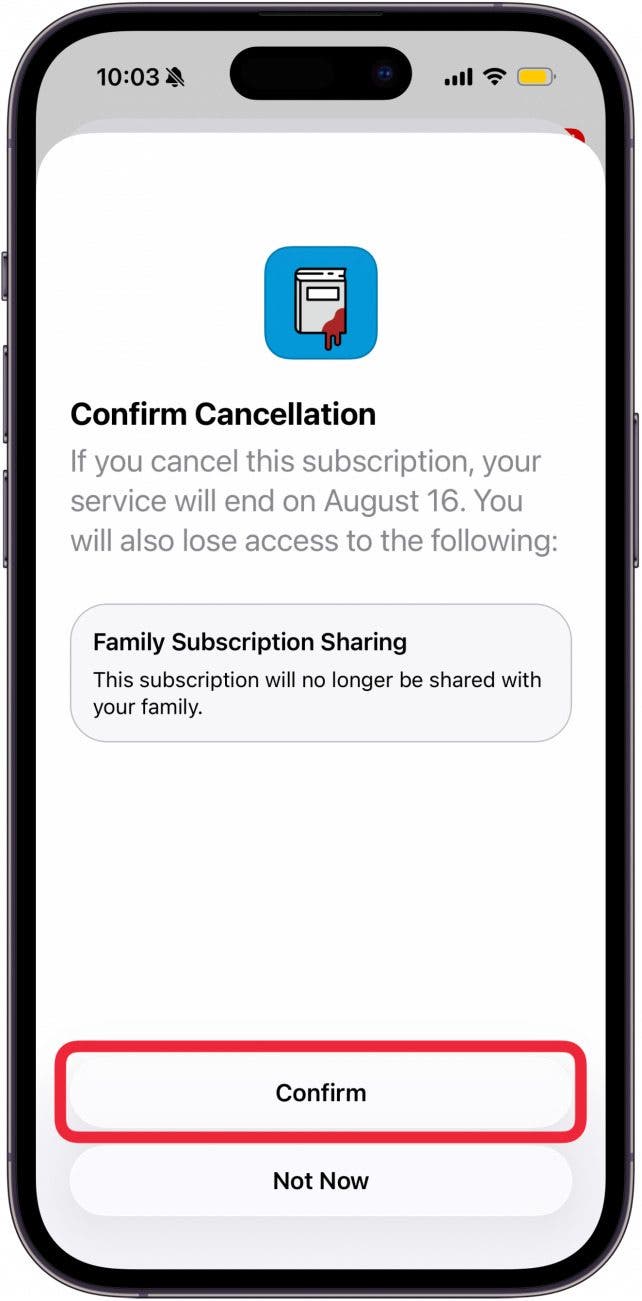
That's how to check your purchase history on iPhone. Now, you never have to lose track of pesky subscriptions again! Next, find out how to redeem an Apple Gift card with your Family Sharing group.
Every day, we send useful tips with screenshots and step-by-step instructions to over 600,000 subscribers for free. You'll be surprised what your Apple devices can really do.

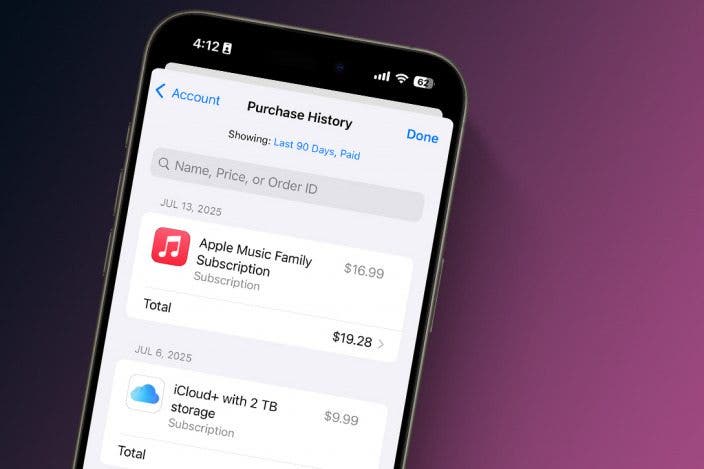

 Leanne Hays
Leanne Hays

 Rhett Intriago
Rhett Intriago
 Olena Kagui
Olena Kagui

 Amy Spitzfaden Both
Amy Spitzfaden Both
 Rachel Needell
Rachel Needell







