How to Turn Off RTT (Real Time Text) on an iPhone


What to Know
-
To turn off RTT calling, open the Settings app, tap Accessibility, tap RTT/TTY, and toggle off Software RTT/TTY and Hardware TTY.
-
If RTT randomly turns on, you may be calling someone who only has RTT service, or your iPhone may be set to use RTT calls.
-
You can easily turn RTT calling back on after turning it off.
RTT on an iPhone is a built-in assistive technology that lets users call and receive phone calls with text instead of voice. If you don't need to make RTT calls, here's how to turn off RTT on your iPhone or iPad.
How to Turn Off RTT on an iPhone & iPad (Real Time Text)
TTY and RTT calls are very useful for deaf and hard-of-hearing iPhone users, but if you don't need or want this accessibility feature, you can turn it off in a few easy steps; here's how! For more great tutorials about iPad and iPhone Accessibility settings and assistive technology, check out our free Tip of the Day.
- Open the Settings app.
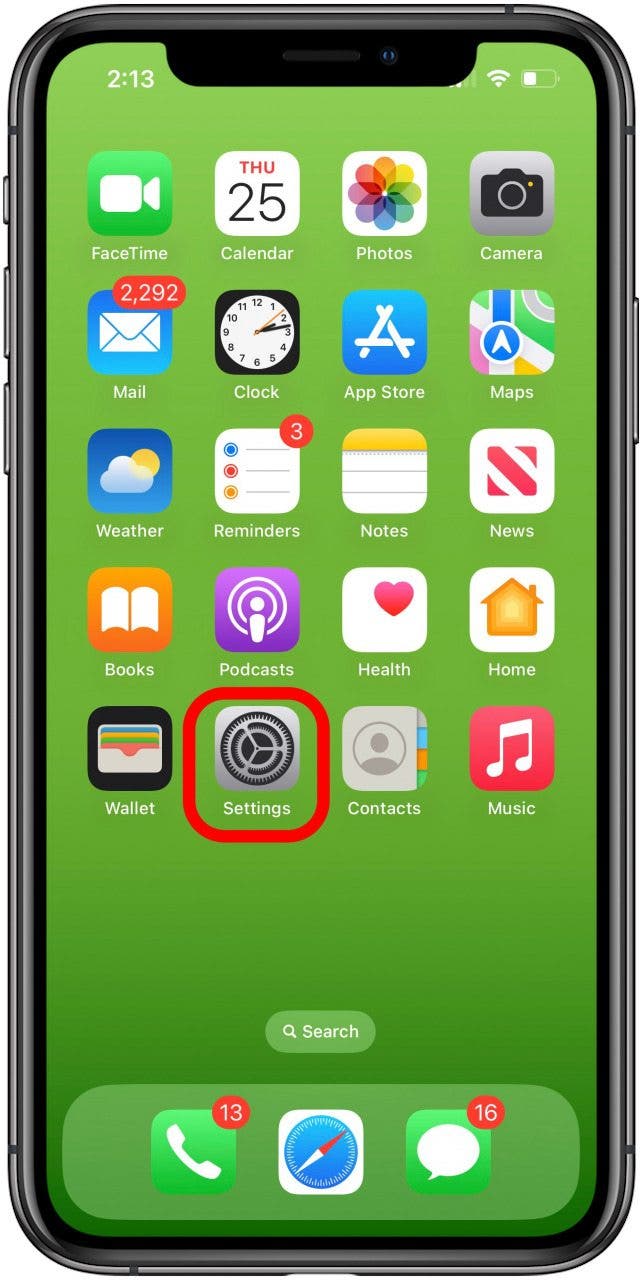
- Scroll down and tap Accessibility.
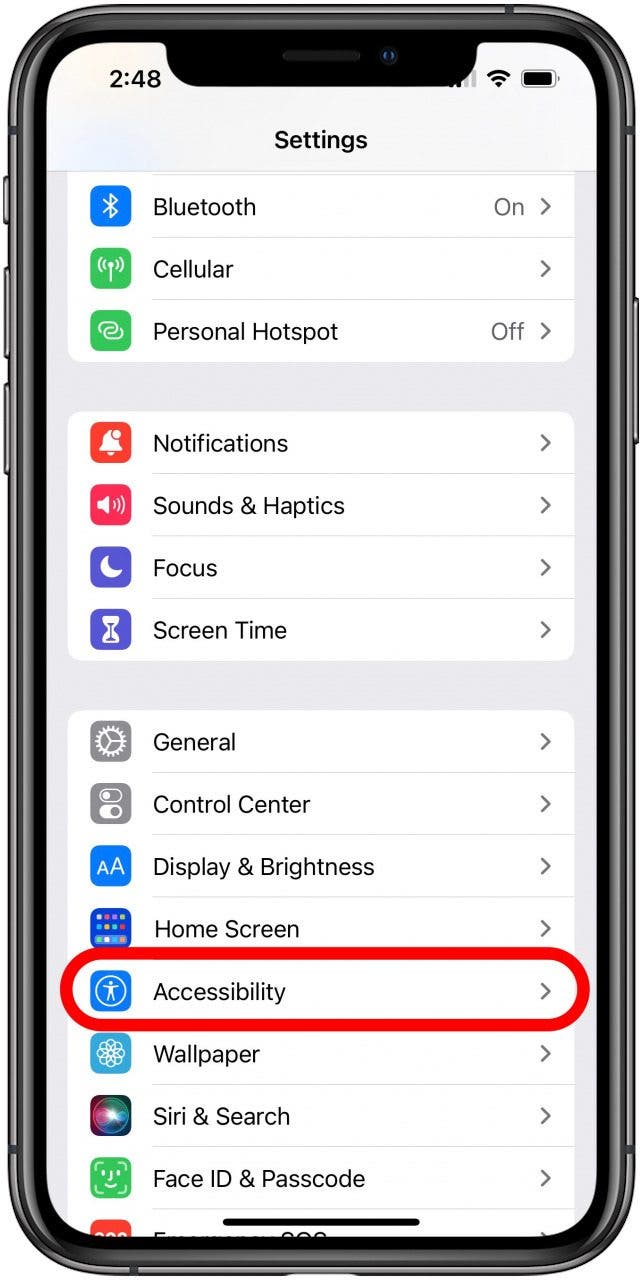
- Tap RTT/TTY.
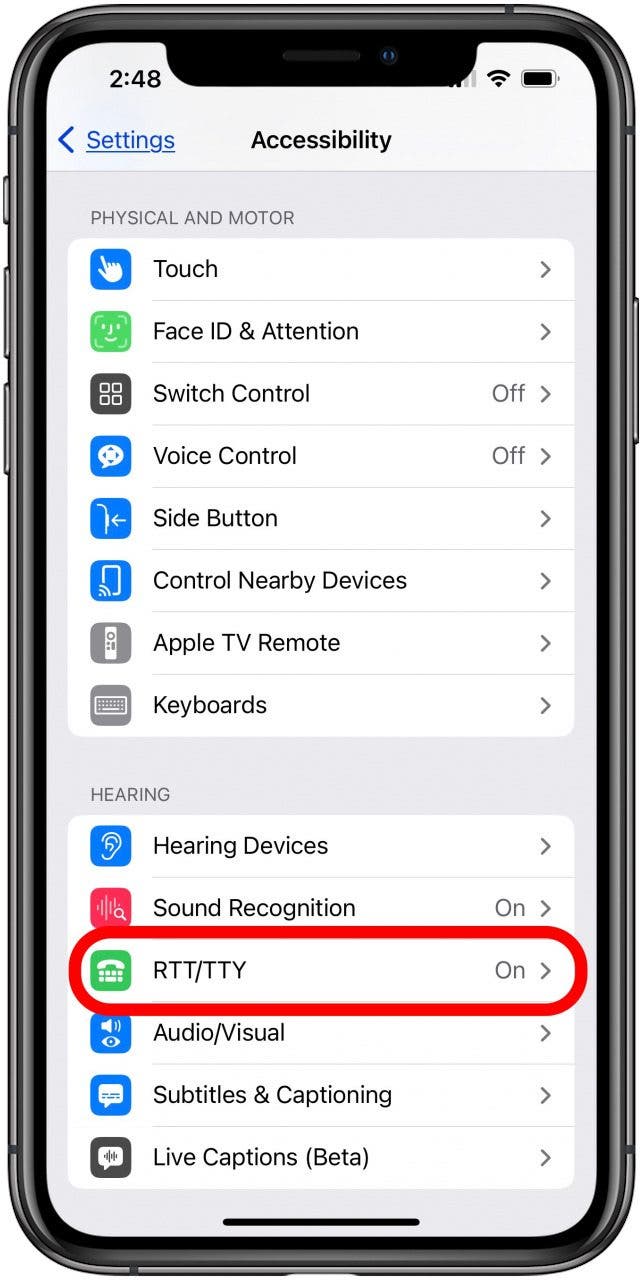
- Toggle off Software RTT/TTY, this will turn the button from green to gray.
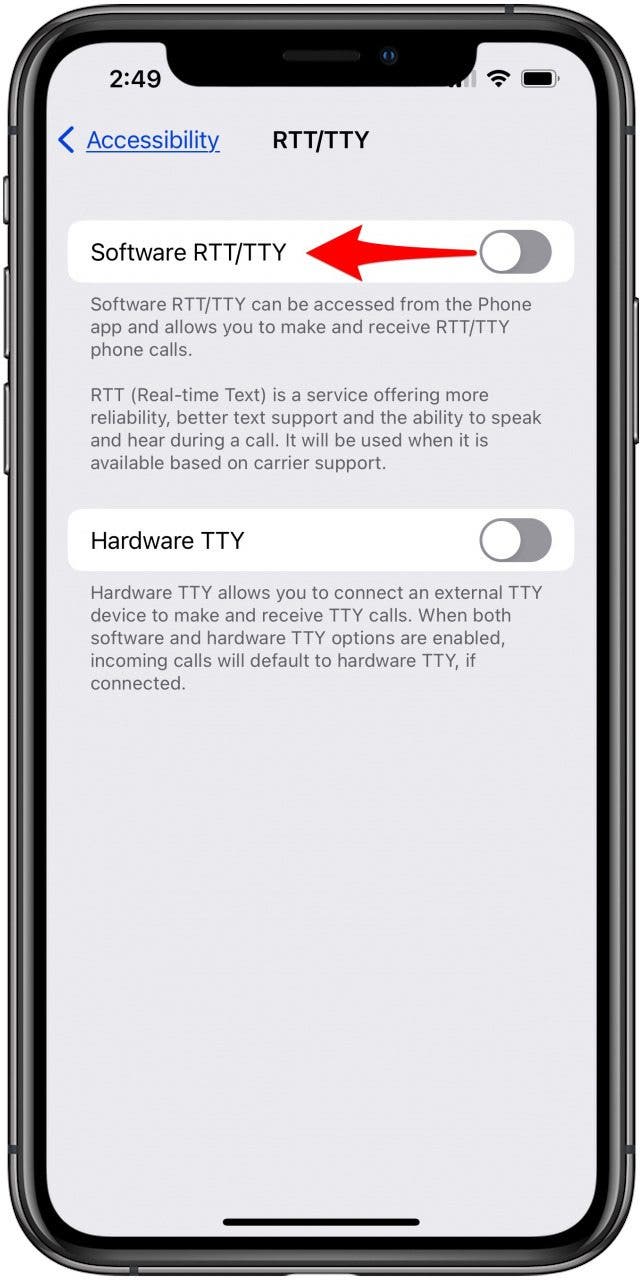
- If Hardware TTY is on, toggle this off as well.

FAQ
-
What is RTT calling? RTT stands for Real Time Text; this assistive technology lets you use text to communicate during a phone call right from your iPhone or cellular iPad.
-
What is TTY calling? TTY is similar to RTT, but calls require extra hardware like an external Teletypewriter (TTY), Telecommunications Device for the Deaf (TDD), or Text Telephone (TT).
-
Are RTT calls recorded? RTT and TTY calls have archived transcripts, which you can review: open the Phone app, tap Recents, tap the More info button next to the call, then tap the Outgoing Call or Incoming Call history to view the RTT transcript.
Now you know how to turn on RTT, and how to turn off RTT on an iPhone or iPad. Come back to iPhone Life any time you want to learn more about your iPhone's features and settings!

Leanne Hays
Leanne Hays has over a dozen years of experience writing for online publications. As a Feature Writer for iPhone Life, she has authored hundreds of how-to, Apple news, and gear review articles, as well as a comprehensive Photos App guide. Leanne holds degrees in education and science and loves troubleshooting and repair. This combination makes her a perfect fit as manager of our Ask an Expert service, which helps iPhone Life Insiders with Apple hardware and software issues.
In off-work hours, Leanne is a mother of two, homesteader, audiobook fanatic, musician, and learning enthusiast.
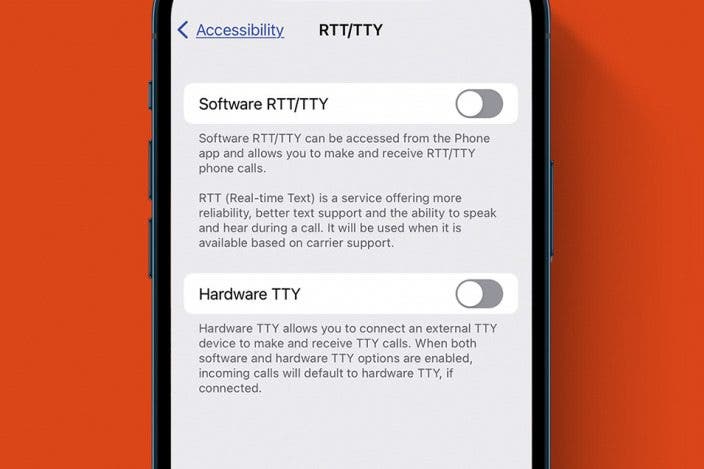

 Rhett Intriago
Rhett Intriago
 Sarah Kingsbury
Sarah Kingsbury
 Olena Kagui
Olena Kagui
 Leanne Hays
Leanne Hays


 Ashleigh Page
Ashleigh Page
 Susan Misuraca
Susan Misuraca


 Rachel Needell
Rachel Needell




 Hal Goldstein
Hal Goldstein