How to Pause Your Location on Find My iPhone


What to Know
- Find My iPhone lets users see the location of their own devices, as well as the locations of their friends and family.
- To stop sharing location with Find My iPhone, open the Find My app, tap People, tap the contact, then tap Stop Sharing My Location.
- You can pause location sharing with Airplane Mode or by turning off your phone.
Here's how to freeze your location on Find My iPhone, make your location stay in one spot, or even how to spoof or fake your location on an iPhone. Remember, use your powers for good, everyone!
How to Pause Your Location on Find My iPhone
It's essential to turn on Find My iPhone in case your iPad or iPhone gets lost or stolen; it's also a great way to share your location with friends and family members and see their locations. But, if you want a little more privacy, here's how to freeze your location on Find My iPhone, and how to fake your location on an iPhone. Be sure to check out our free Tip of the Day for more great Find My iPhone tutorials!
How to Turn Off Location Sharing in Find My iPhone
The easiest way to pause or freeze your location on Find My iPhone is to turn off Location Sharing. Here's how to turn off location sharing on an iPhone or iPad. Keep in mind that this is not a way to stop sharing your location without notifying the other person. When you stop sharing your location in Find My, your friend or family member will be able to tell you stopped sharing your location—if they're checking—because they'll see a screen that says No location found. They will not, however, get an official notification from their phone that says you have stopped sharing your location.
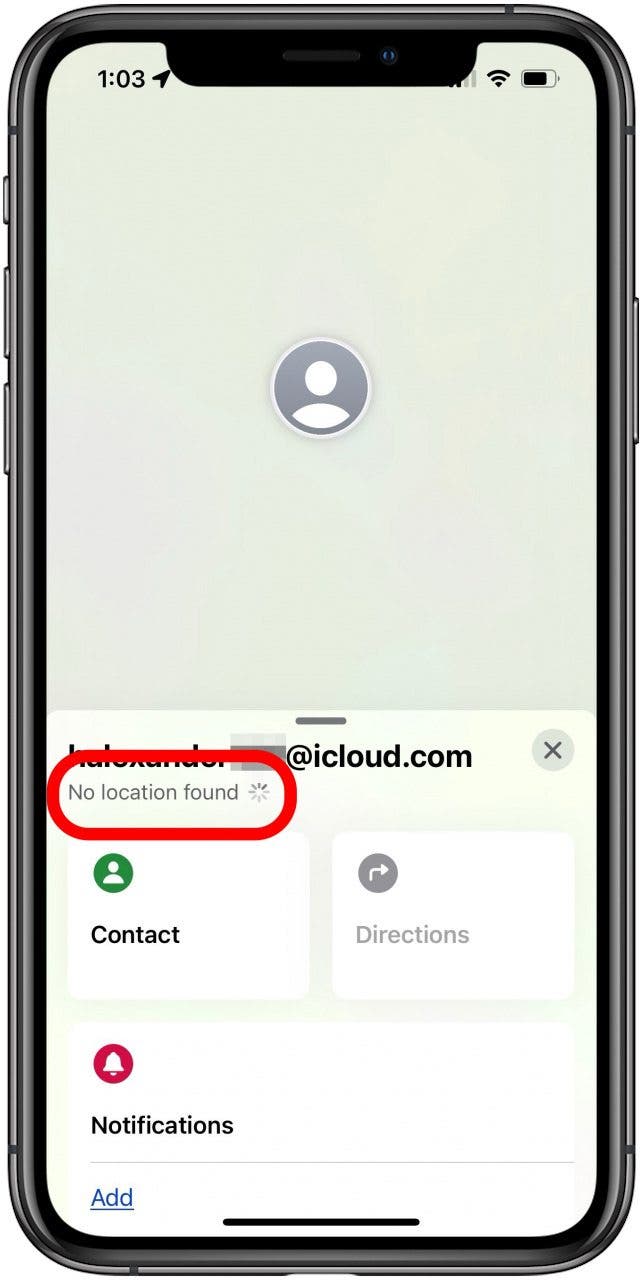
How to Freeze Your Location on an iPhone
If you want to stop sharing your location temporarily, you can turn on Airplane Mode. Airplane Mode turns off the wireless features on your iPhone or iPad, so your location will not be updated in the Find My app. You can still use Bluetooth devices like AirPods, headphones, and speakers. Here's how to turn on Airplane Mode.
- Open the Control Center on your iPhone or iPad.
- Tap the Airplane icon to turn on Airplane Mode; it will turn from gray to orange, and you'll see a small white airplane icon at the top of your screen while Airplane Mode is on.
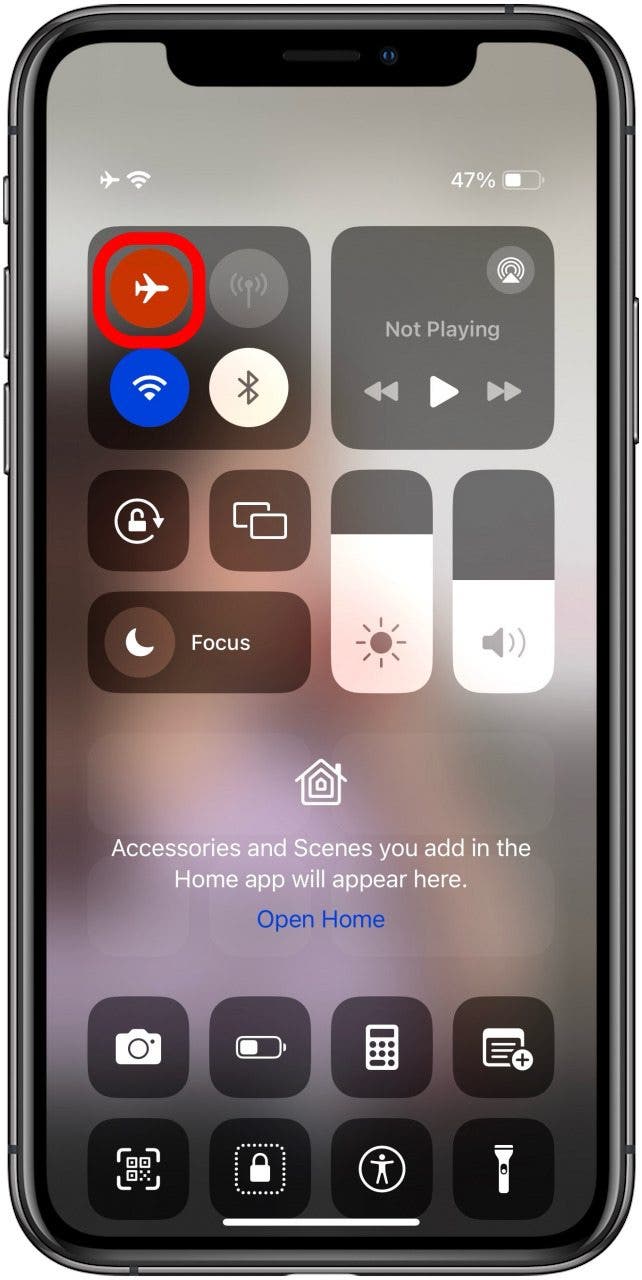
If you don't want to use Airplane Mode, you can just turn your iPhone or iPad off. These methods are also not a way to stop sharing your location without a notification, because there will be a slight difference in the description at the top of the screen. As with above, the person with whom you are sharing your location will not received an official notification that you've stopped sharing. They will just see the difference in how you appear in the app.
- While you are sharing your location and not using Airplane Mode, and have not turned your iPhone off, your friend or family member will see Live at the top of the screen.
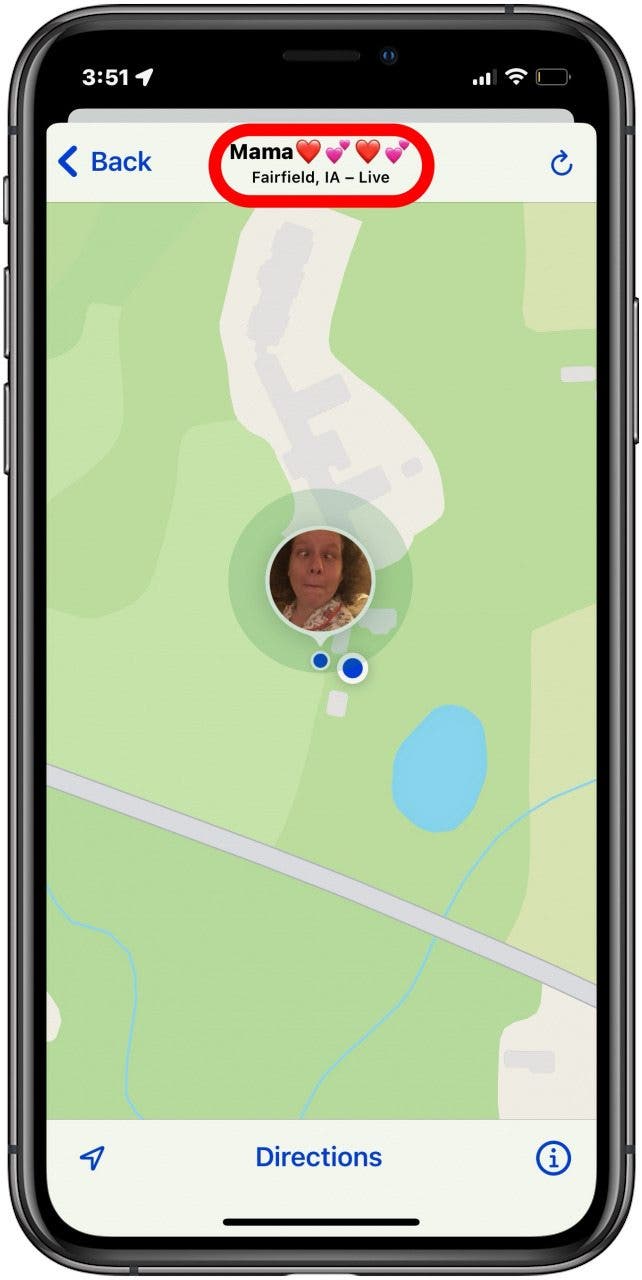
- When you turn on Airplane Mode or turn your phone or tablet off, your friend or family member will see a number of minutes at the top, which indicates how many minutes ago Find My was connected.
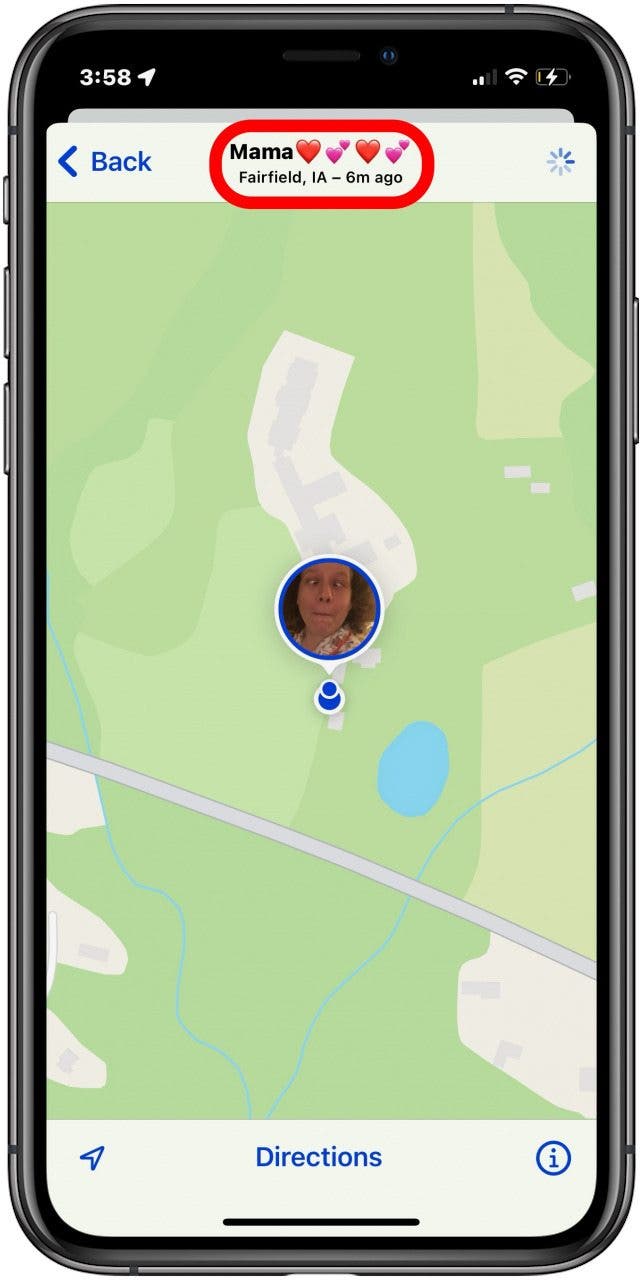
If you no longer want someone to have access to your location, you can stop sharing location without notifying in iMessage.
How to Fake a Location on an iPhone &iPad
If you want to fake a location on your iPhone or use an iPhone location spoofer, here's how, and I surely hope you're using this information for something innocuous like playing Pokemon Go. There are several third-party apps that will allow you to fake a GPS location on your iPhone or iPad, but it's difficult to find a highly-rated one. Here's one that seems to check all the boxes:
Tenorshare iAnygo ($14.95/ month)
This app for Mac and iPhone will let you change your GPS location without jailbreaking. This works with all location-based apps, and is compatible with the latest iOS update.
FAQ
- What happens when you pause your location on Find My iPhone? When you pause your location on an iPhone or iPad, your friends and family members will see the location where you were when you froze or paused your location with the number of minutes since your location was live.
- Does Find My iPhone work if Wi-Fi and cellular are off? Apple says, "If you turn on Find My network, you can locate your device or item even if it's not connected to a Wi-Fi or cellular network. The Find My network is an encrypted anonymous network of hundreds of millions of Apple devices that can help you locate your device or item."
- Can you find a lost iPhone if the location is off? You can find a lost iPhone, even if it's dead or offline, but if you've turned off Find My iPhone, you're only going to see the last location of your iPhone before your turned off Find My or before the battery died.
I hope this article has taught you how to freeze or pause your location on Find My iPhone. If you enjoyed this article, you may also want to learn more about the accuracy of Find My iPhone.

Leanne Hays
Leanne Hays has over a dozen years of experience writing for online publications. As a Feature Writer for iPhone Life, she has authored hundreds of how-to, Apple news, and gear review articles, as well as a comprehensive Photos App guide. Leanne holds degrees in education and science and loves troubleshooting and repair. This combination makes her a perfect fit as manager of our Ask an Expert service, which helps iPhone Life Insiders with Apple hardware and software issues.
In off-work hours, Leanne is a mother of two, homesteader, audiobook fanatic, musician, and learning enthusiast.
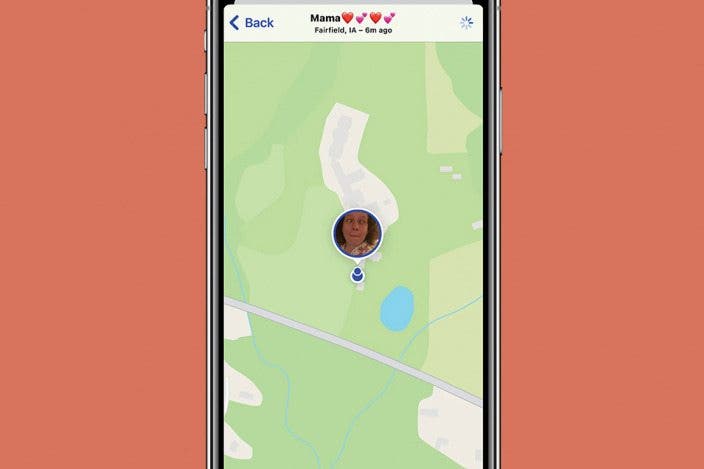

 Brian Peters
Brian Peters
 Rachel Needell
Rachel Needell
 Rhett Intriago
Rhett Intriago

 Hal Goldstein
Hal Goldstein
 Susan Misuraca
Susan Misuraca

 Amy Spitzfaden Both
Amy Spitzfaden Both
 Devala Rees
Devala Rees
 Cullen Thomas
Cullen Thomas

 Olena Kagui
Olena Kagui
 Leanne Hays
Leanne Hays
