How to Create a Family Calendar on Your iPhone & iPad


What to Know
- You can use the Apple Calendar app to create a shared calendar for your family.
- To create a family calendar, open the Calendar app, tap Calendars, and select Add Calendar.
- Share the newly-created calendar with family members so they can see updates when you add, edit, or delete an event.
It can be difficult to keep up with appointments, tasks, and activities, especially if you're coordinating with family members. Here's how to create a family calendar on an iPhone or iPad, how to share an iPhone calendar with family, and how to add an event to an Apple family calendar, so you can keep your schedule organized and up to date!
How to Create a Family Calendar on iPhone
Does Apple have a family calendar option? Yes, but in order to share your calendar with family members, you need to make sure you have the Calendars app enabled in iCloud. To quickly check this, open the Settings app, tap your name in the banner at the top, tap iCloud, and tap See All. Make sure iCloud Calendar is on. You'll also need to check that anyone you share a calendar with has iCloud Calendar enabled in iCloud. Once you've done that, you're ready to create and share your calendar! Here's how to set up a family calendar on an iPhone or iPad:
- Open the Calendar app.
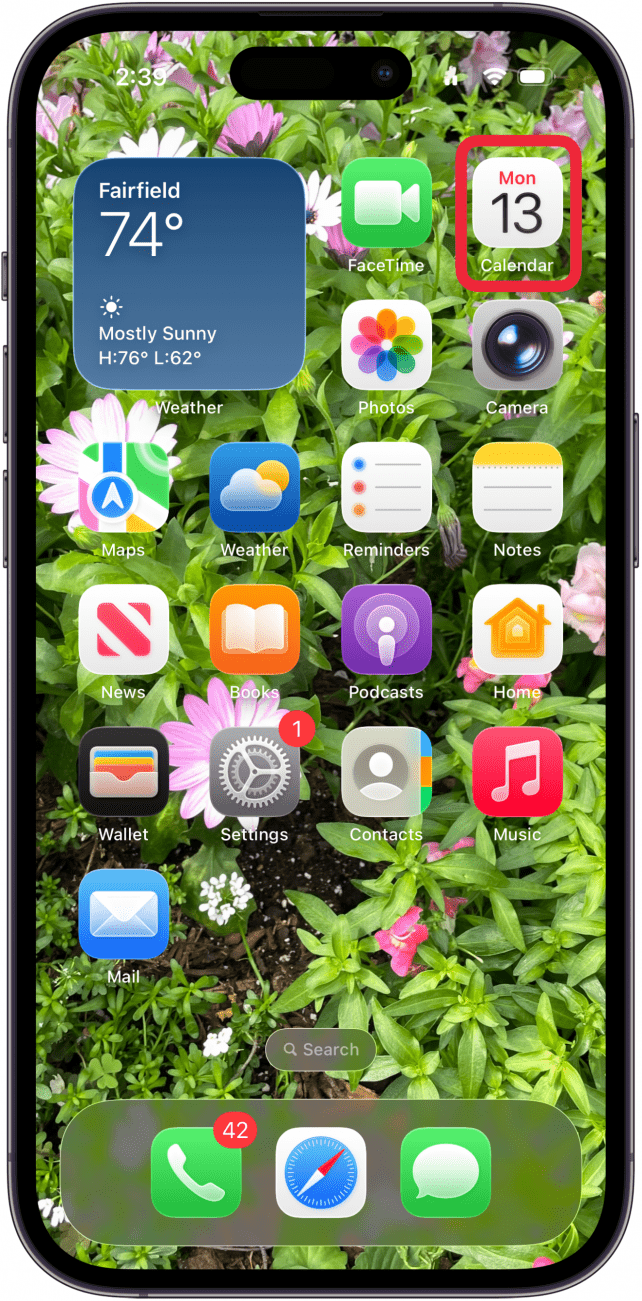
- Tap the Calendar icon.
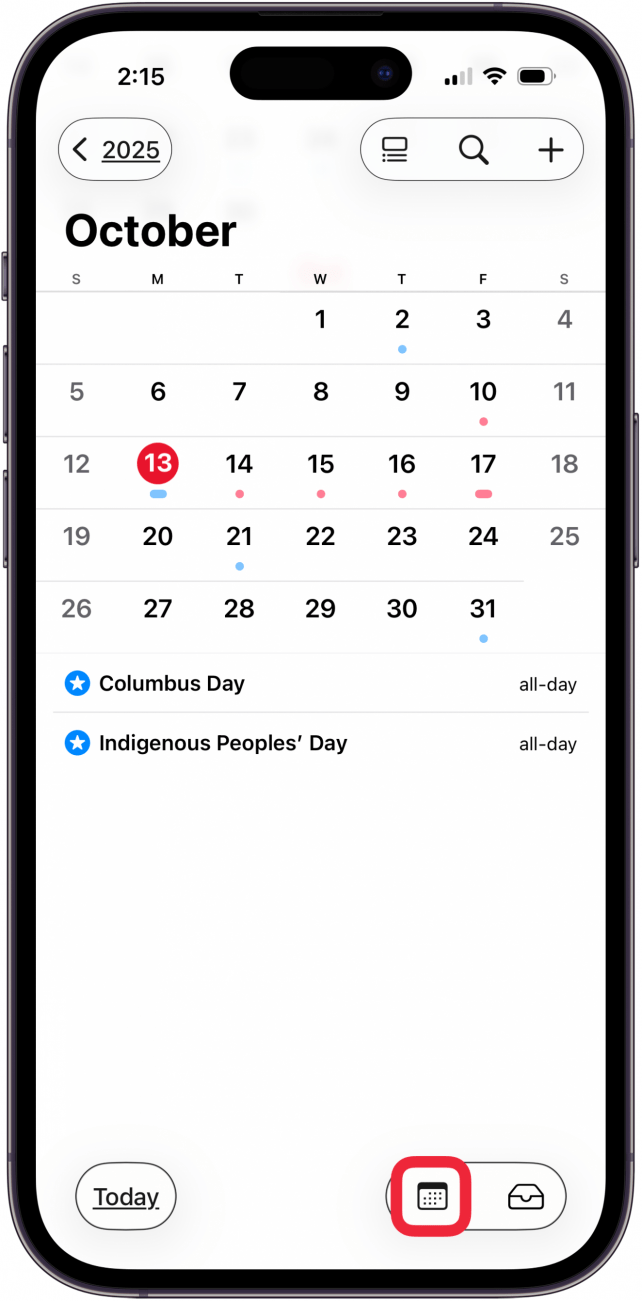
- If you're creating a new calendar, tap Add Calendar at the bottom of the page. If you want to share an existing calendar, skip to below.

- From the menu that appears, tap Add Family Calendar.
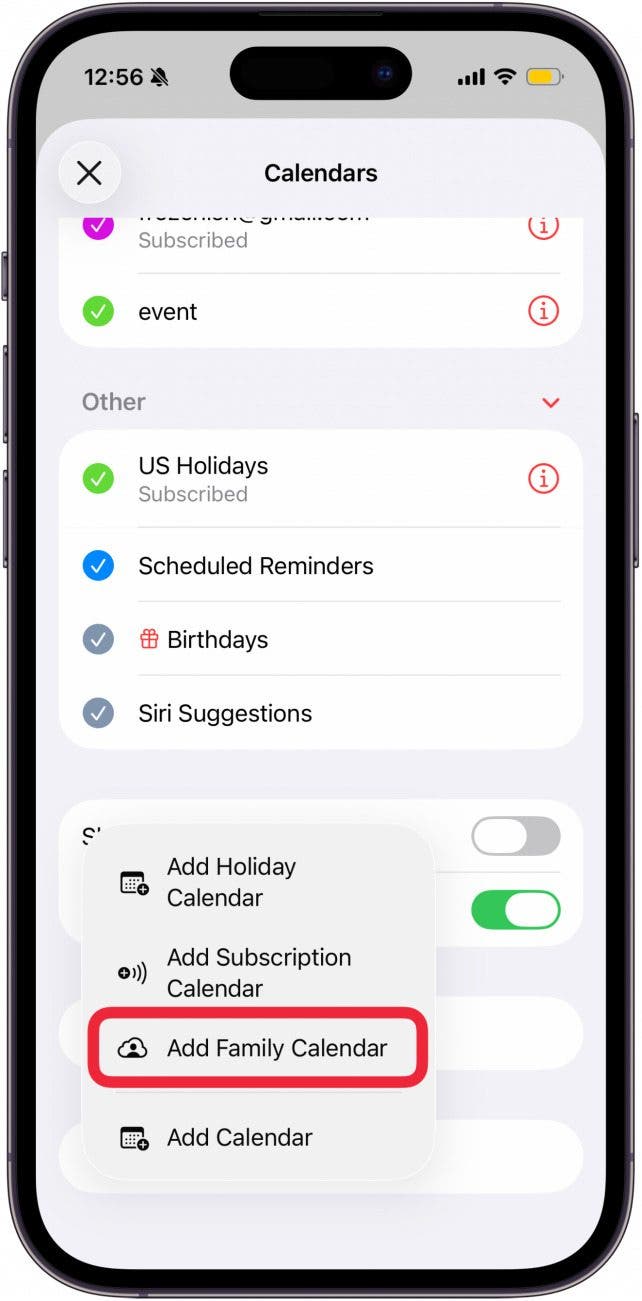
- Your entire family group will be automatically added to the family calendar. The name "Family Calendar" will be preloaded, but you can change the name if you wish. Tap Color to change the color your family calendar's events will appear in your Calendar app.
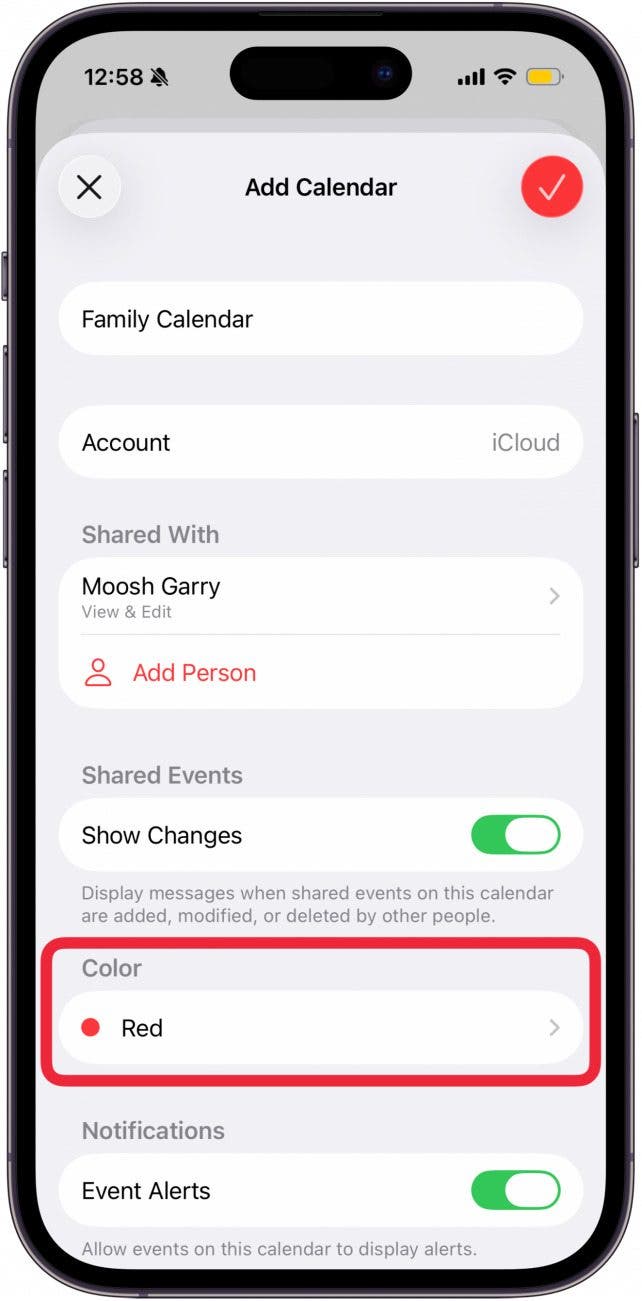
- Tap the back arrow after you select the color.

- You can also tap Add Person to share your family calendar with someone not in your Family Sharing group. (Your Family Sharing group should have been automatically added already.)
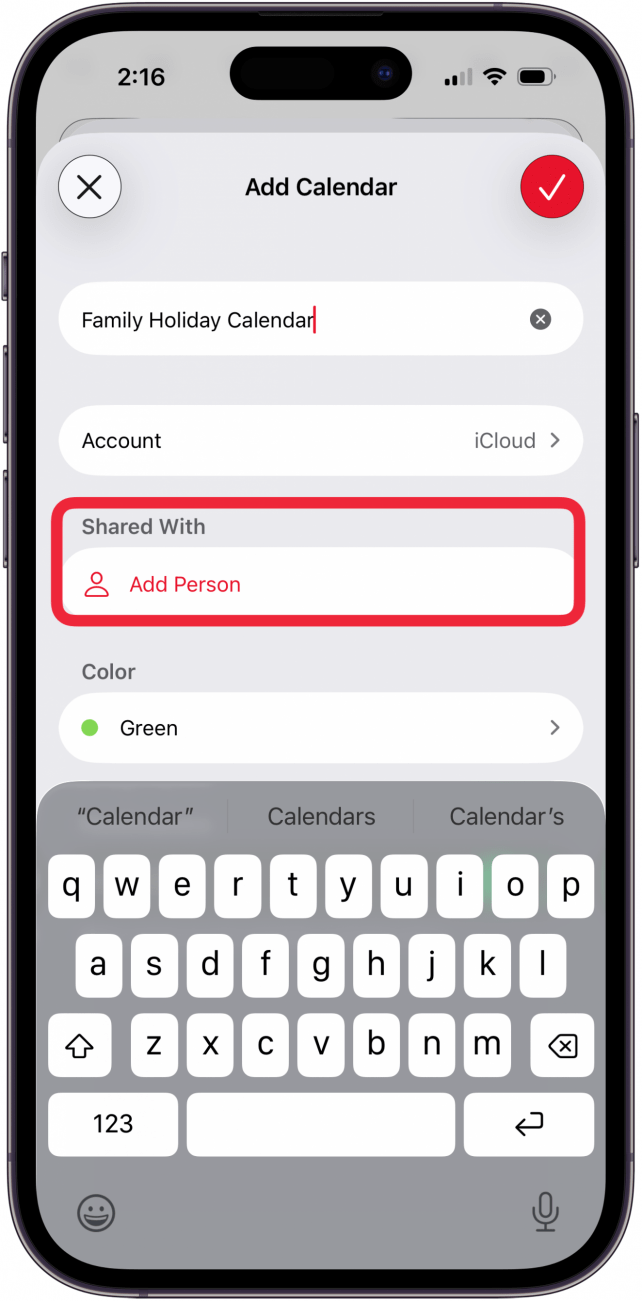
- Type in the name of another person you want to invite to your calendar. Tap their name when it appears in the options below.

- Tap the check mark in the red circle to save your new Apple family calendar.
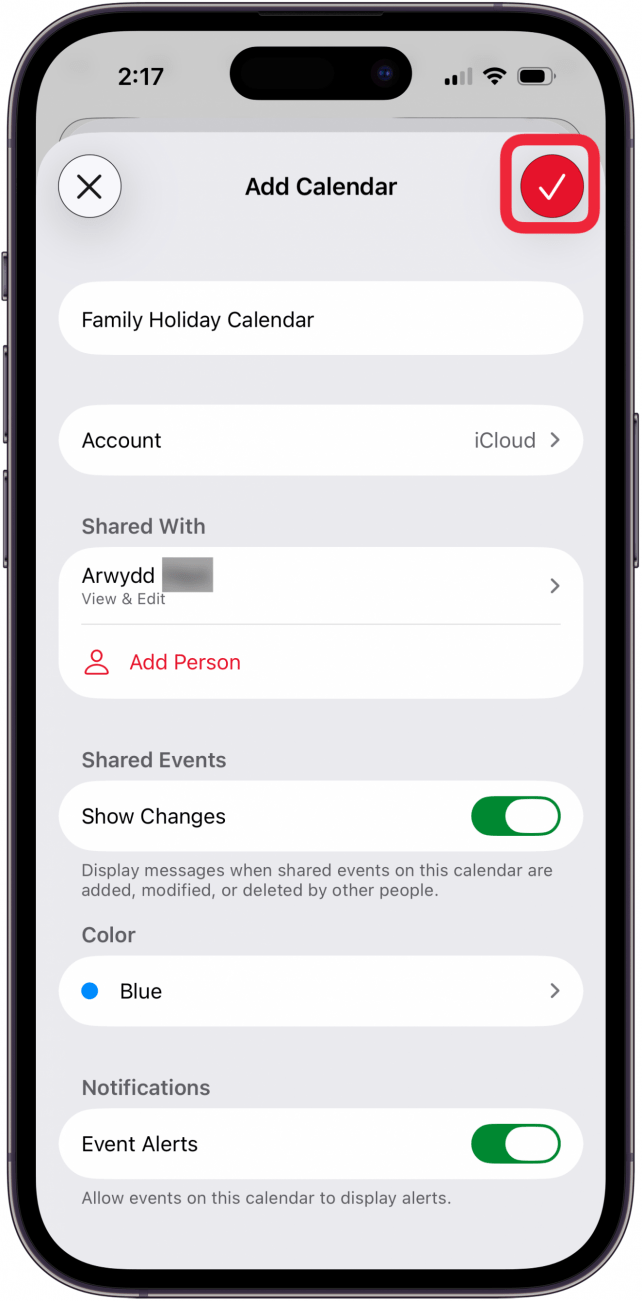
Your invited family members will receive an email invitation. To gain access to the shared calendar, they will just need to tap Join Calendar in the email. Alternatively, they can open the Calendar app, and they will see the invite to join the shared calendar in their Inbox.
Add an Event to a Shared Family Calendar
Now that you have an Apple shared calendar, we'll show you how to create a new event and add it to that Apple family calendar. There are many fun options you can make use of when creating events, but we'll stick to the basics of creating an event and adding it to your new shared calendar below.
- Tap the plus icon at the top of the screen.

- Type in the name of your new family calendar event.

- Toggle on All-day if applicable, or select dates and times in Starts and Ends. You can also add in Travel Time.

- Tap the Calendar field to open a menu of all your calendars; tap your family calendar.
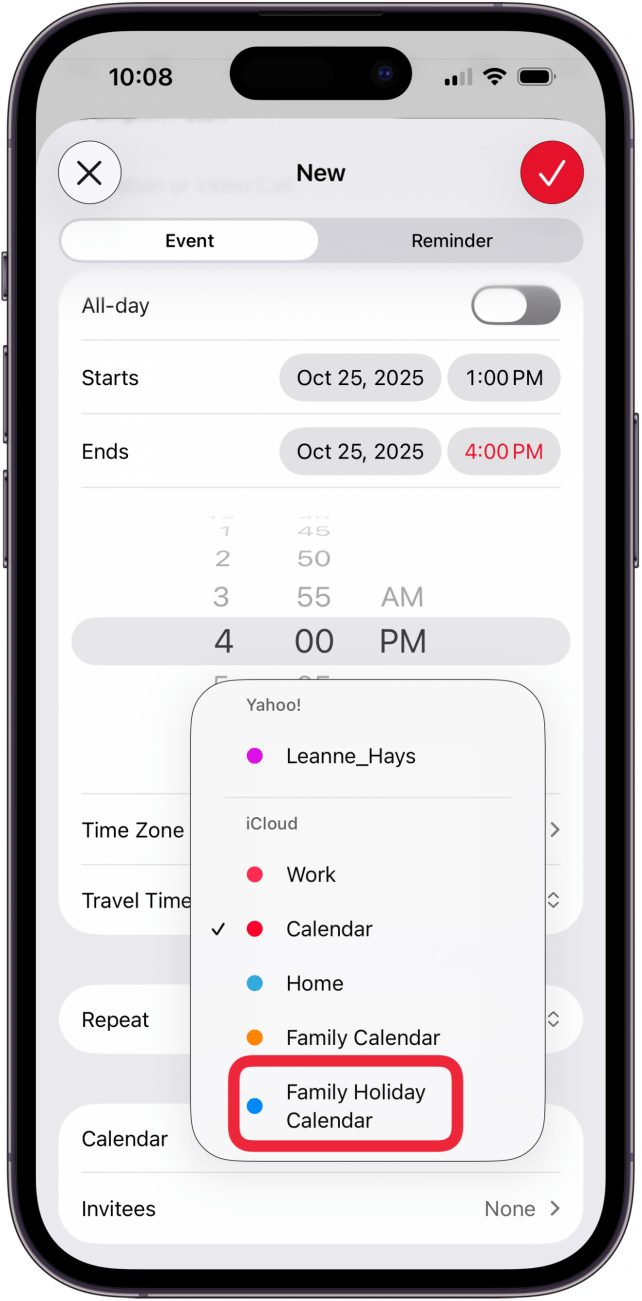
- Tap and choose an Alert and Second Alert if desired to choose alert times for your event.
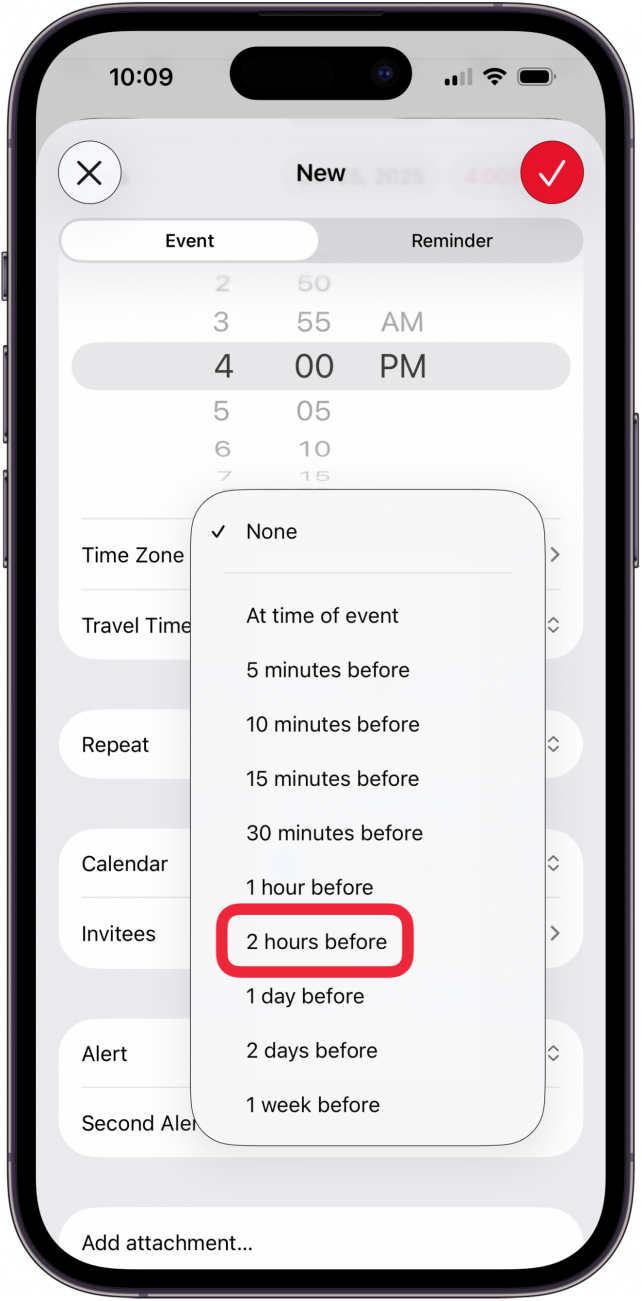
- Tap the check mark inside the red circle to create the calendar event.

Now the event will appear on the calendar of everyone who has joined the shared family calendar! Once an event has been saved in the shared calendar, it will be updated on the devices for all people who are part of the family calendar. This way, they can see when an event has been canceled, or when a time or meeting location has changed.
If you're unfamiliar with the Apple Calendar app on your iPhone, you can also learn more options to create and edit calendar events, see how to delete calendar events, and move an event from one calendar to another in the Calendars app on your iPhone. The process for moving, deleting, and adding events to a shared family calendar is similar to that of a calendar you haven't shared. Just keep in mind that when you add a new event, assign it to your shared calendar so it will appear on your family member's devices.
For more handy organizational tips, check out our free Tip of the Day Newsletter.
FAQ
- What's the best app to share photos with a group on an iPhone or iPad? You don't need a photo-sharing app. You can use a shared album, even with Android users. You can even share your entire Photos Library!
- How do I share my contacts from my iPhone or iPad? You can open the Contacts app, tap the contact you want to share, tap Share Contact, and choose how you want to share the contact. For more details, check out our tutorial on how to share contacts!
- How can I use Family Sharing to share apps and music purchases? To share apps and purchases, open the App Store, tap your profile icon, tap Purchases, then choose the family member you'd like to share content from.
Top image credit: Prathankarnpap / Shutterstock.com

Belinda Sanmiguel
Belinda is a passionate digital marketer and content writer who loves creating unforgettable experiences for audiences with compelling copywriting and other forms of media. She used to live in England, has traveled to over 15 countries, and loves swimming in the ocean. In her free time, she enjoys planning women's events and trying new restaurants in Chicago.
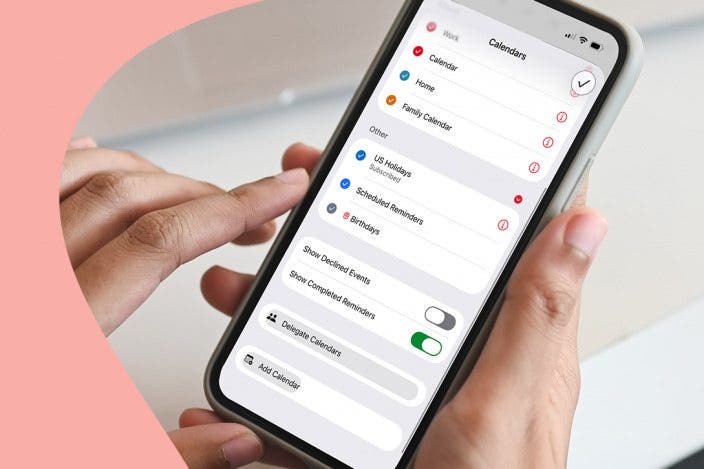

 Leanne Hays
Leanne Hays
 Michael Schill
Michael Schill

 Cullen Thomas
Cullen Thomas


 Rhett Intriago
Rhett Intriago

 Olena Kagui
Olena Kagui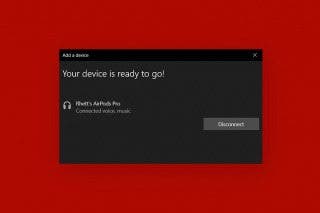

 Rachel Needell
Rachel Needell



