How to Track a Shipment with Apple Wallet


Did you know you can track orders in Apple Wallet? The Wallet app allows you to track online orders from participating merchants, but many people, myself included, have trouble getting this feature to work. If you've made a purchase with Apple Pay from a participating merchant, here's how to use Apple order tracking.
Why You'll Love This Tip
- Track orders straight from the Wallet app, no third-party app needed.
- Keep a record of orders that you place through Apple Pay.
How to Use Apple Tracking in the Wallet App
System Requirements
This tip was performed on an iPhone 15 Pro running iOS 26. Find out how to update to the latest OS.
When you place a new order with participating merchants, it should automatically appear in your Apple Wallet when you use Apple Pay (Apple should be adding other partners you can use to pay, but we haven't found any that reliably work yet). However, as I've tested this, I've found orders showing up very inconsistently with no obvious rhyme or reason. Be sure to sign up for our free Tip of the Day newsletter for more helpful iPhone tips. Here's how to track your order on iPhone:
- To start, you'll need to open the Settings app and select Wallet & Apple Pay.
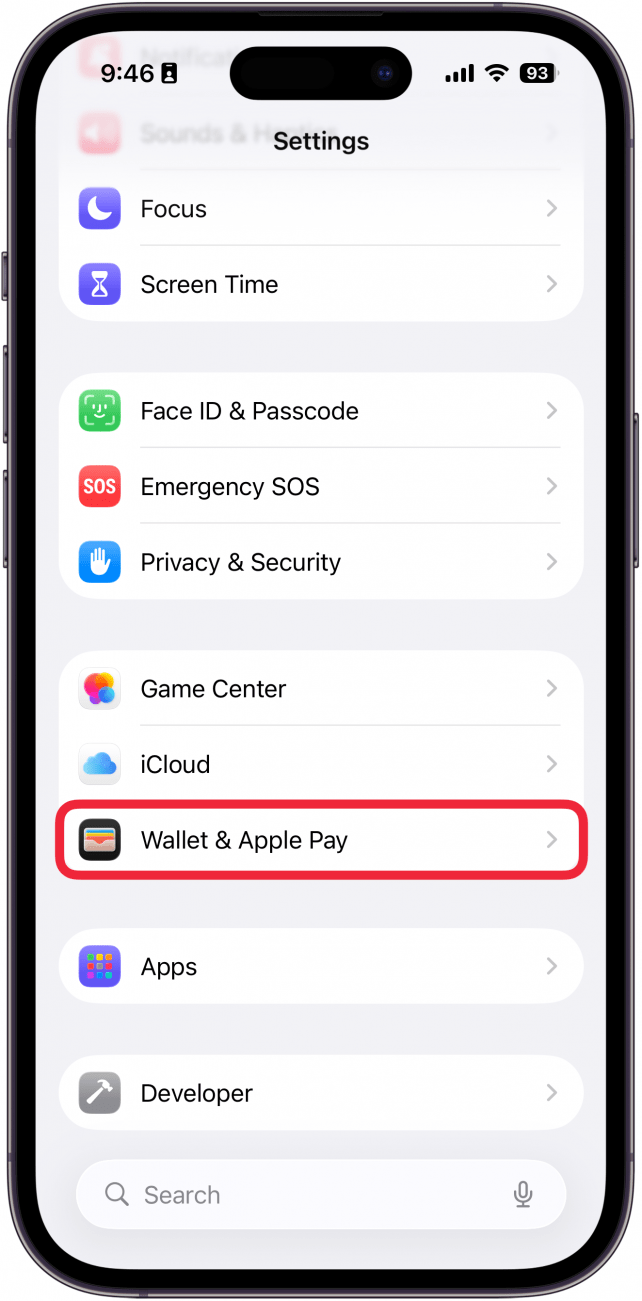
- Scroll to the bottom and tap Order Tracking.
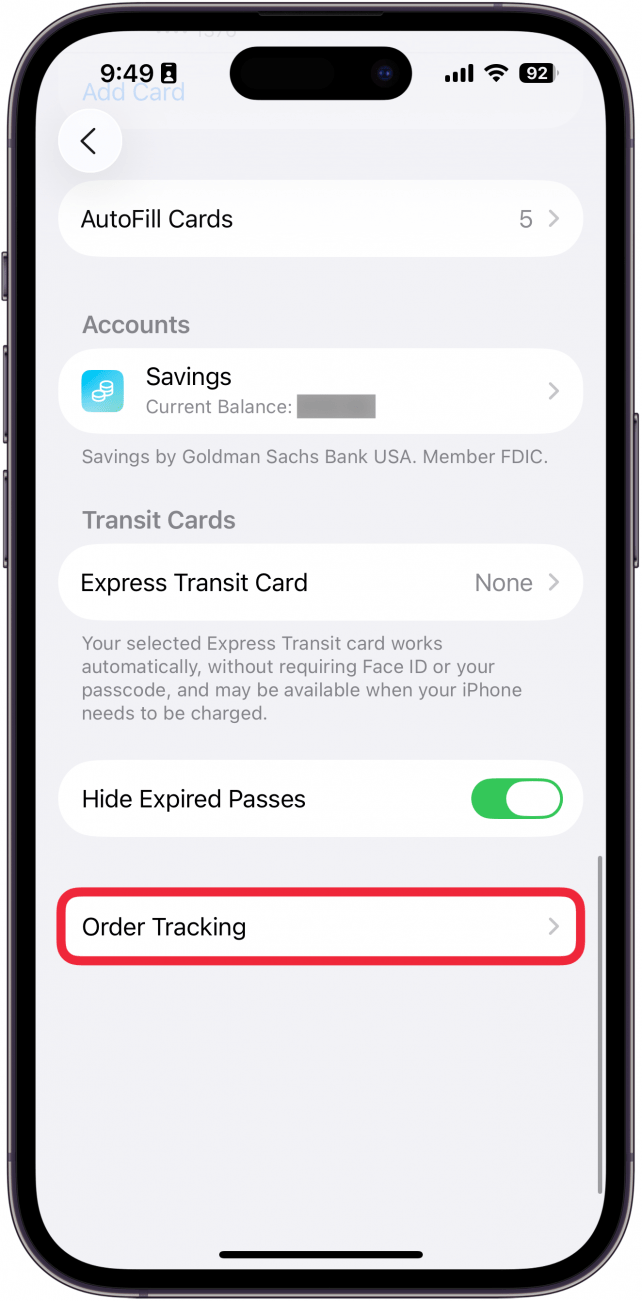
- Make sure Apple Pay is enabled. This means when you make Apple Pay purchases from participating merchants, they should show up in the Wallet app.
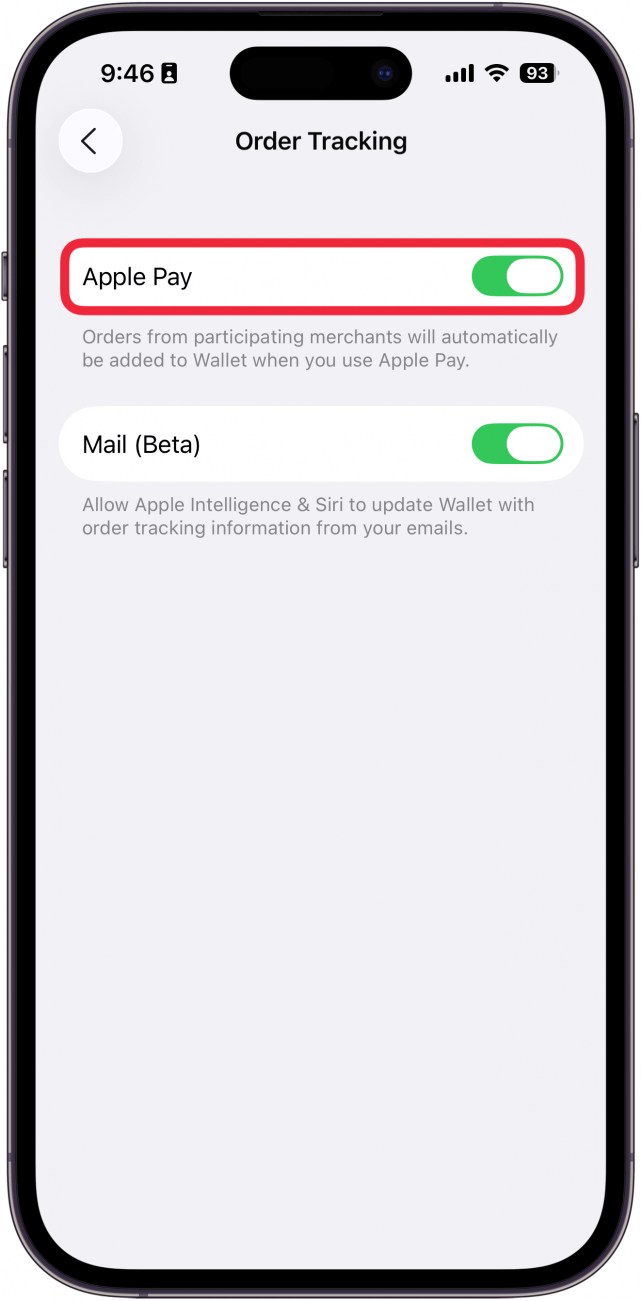
- If you have an Apple Intelligence-enabled iPhone, you can also enable the toggle next to Mail (Beta). This makes it so that Apple Intelligence can check your email for orders and populate the information in the Wallet app, even if you made the purchase outside of a participating merchant. This feature is in beta, so it may not work as expected.
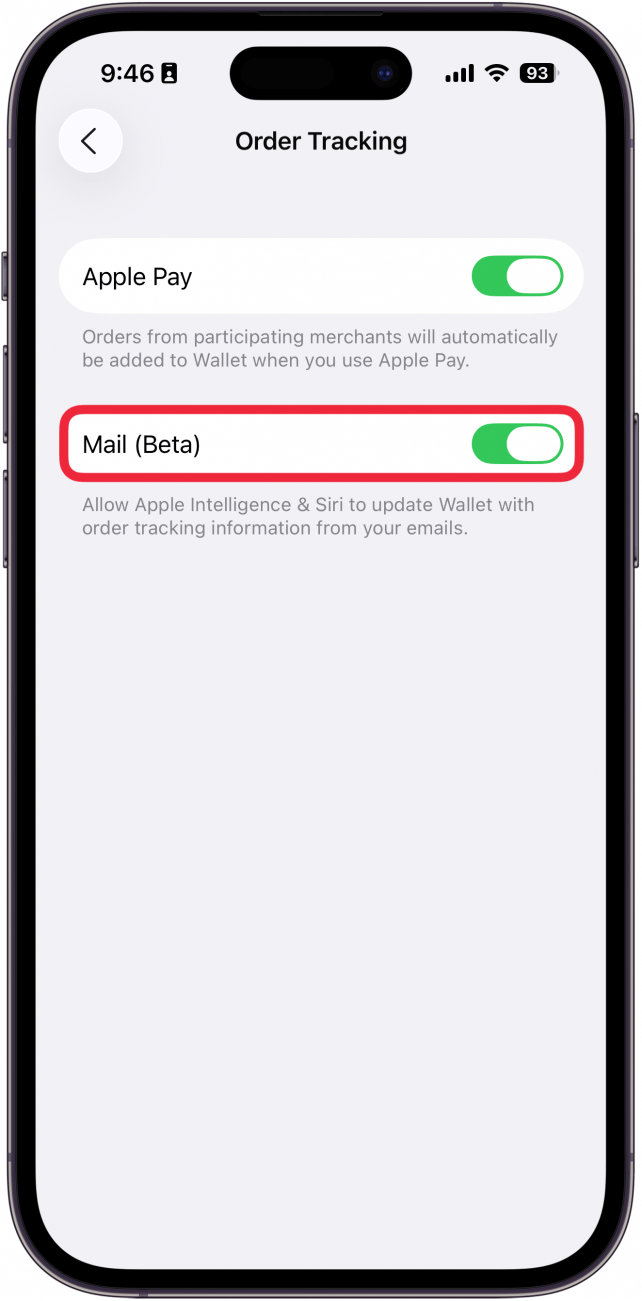
- Now, open your Wallet app.
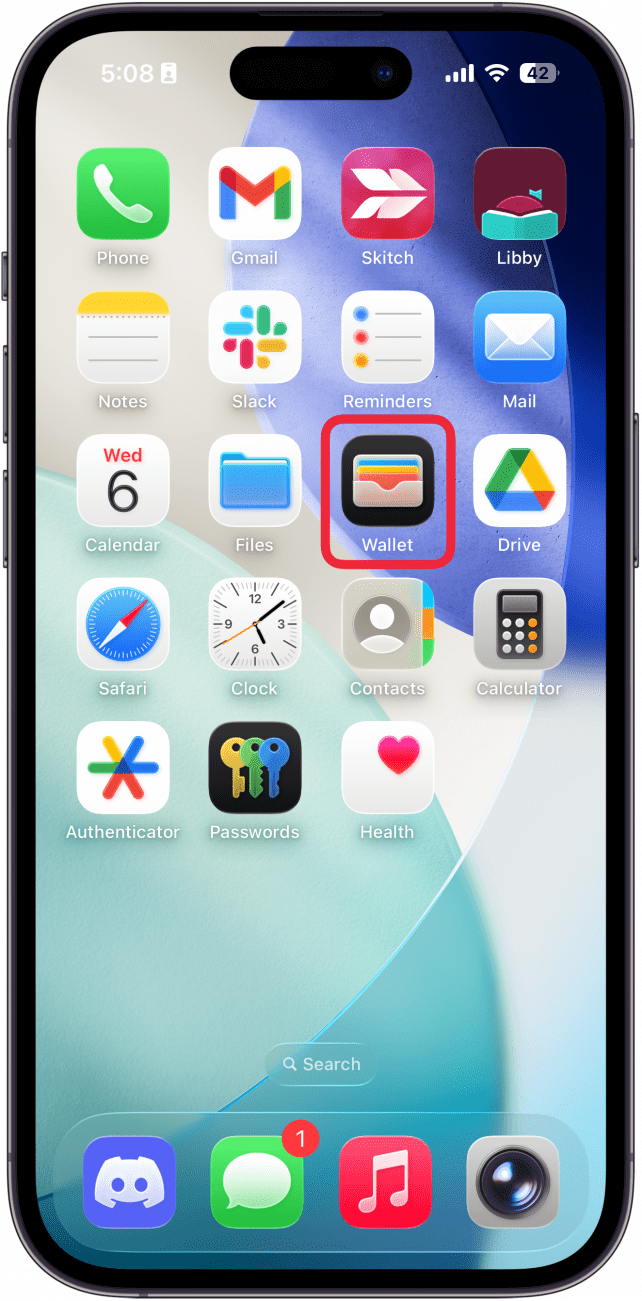
- Tap the three-dot icon.
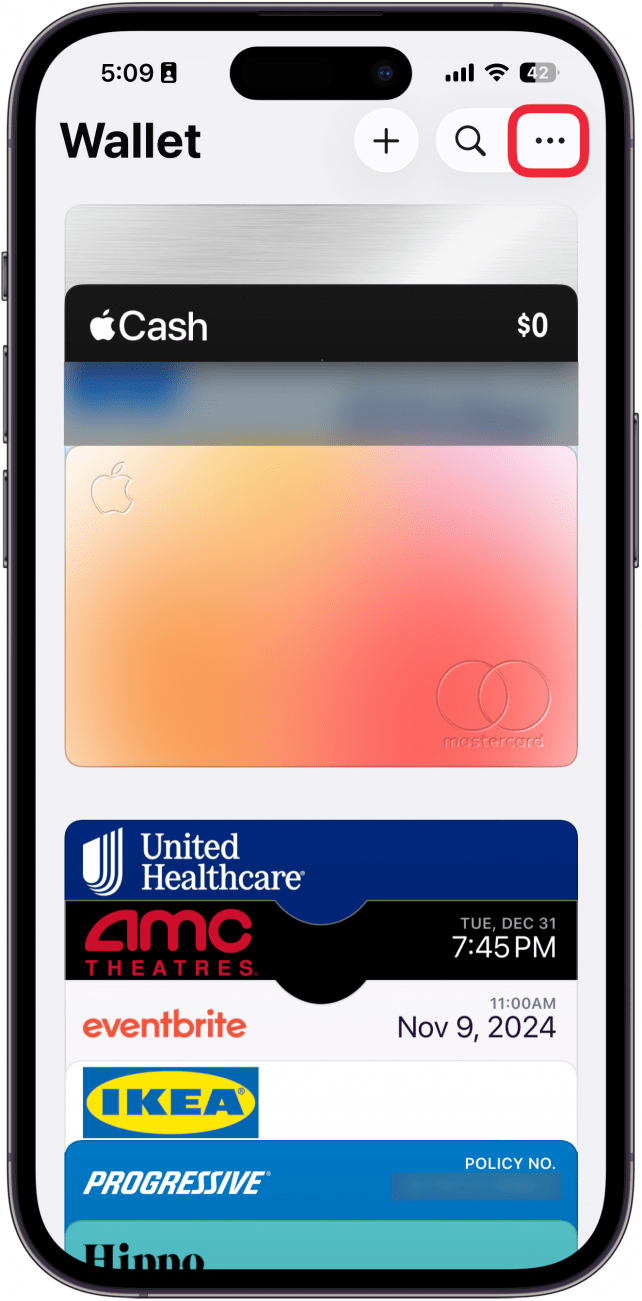
- Tap Orders.
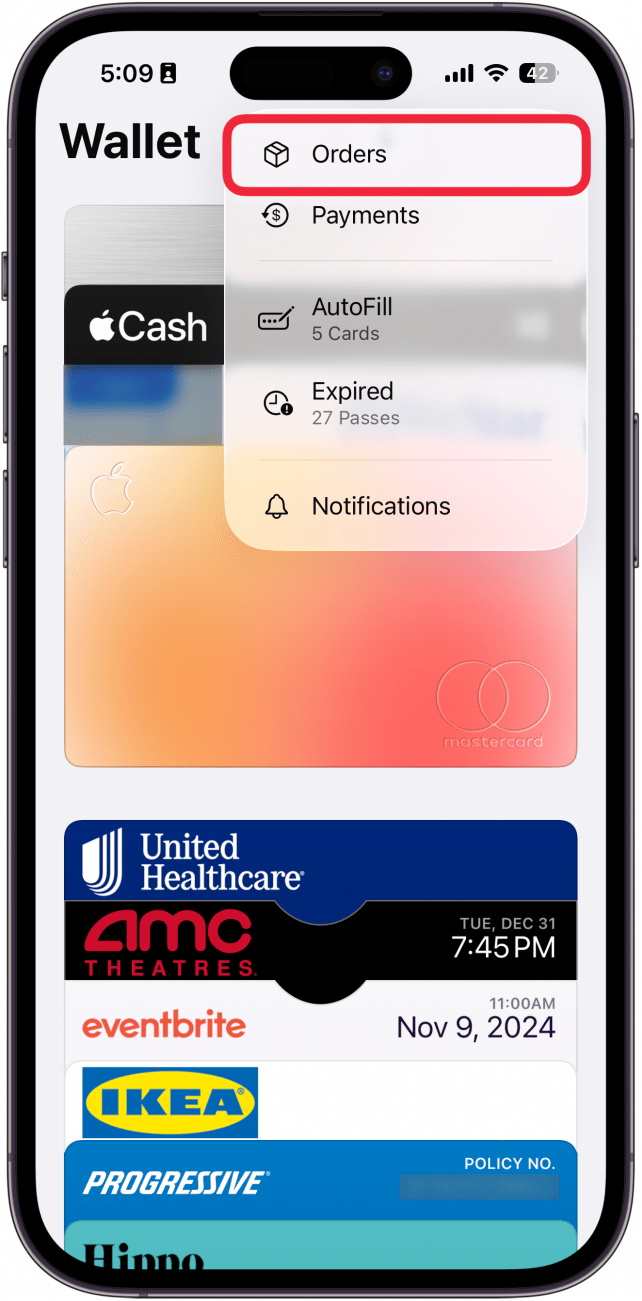
- Tap an order to open it and view more details.
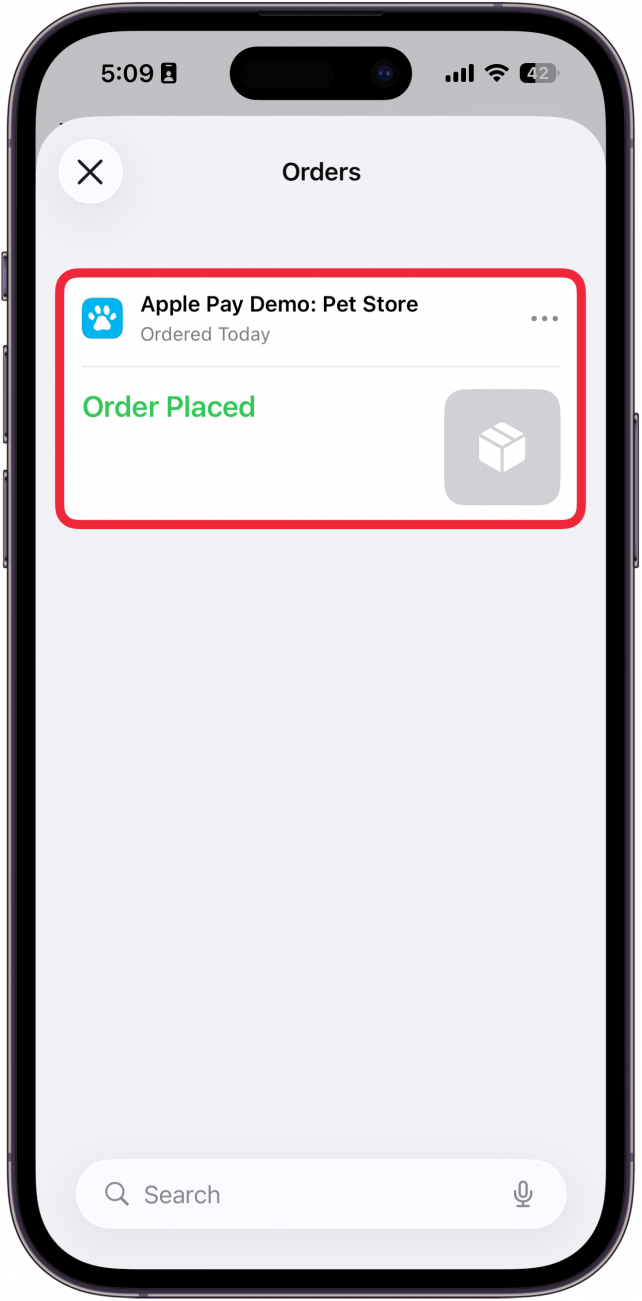
- Normally, you'll be able to see its status, cost, order and tracking numbers, and where you ordered it from. You'll also be able to manage the order or visit the merchant website. The screenshot below uses a test order, so your orders will likely have more information than this one.
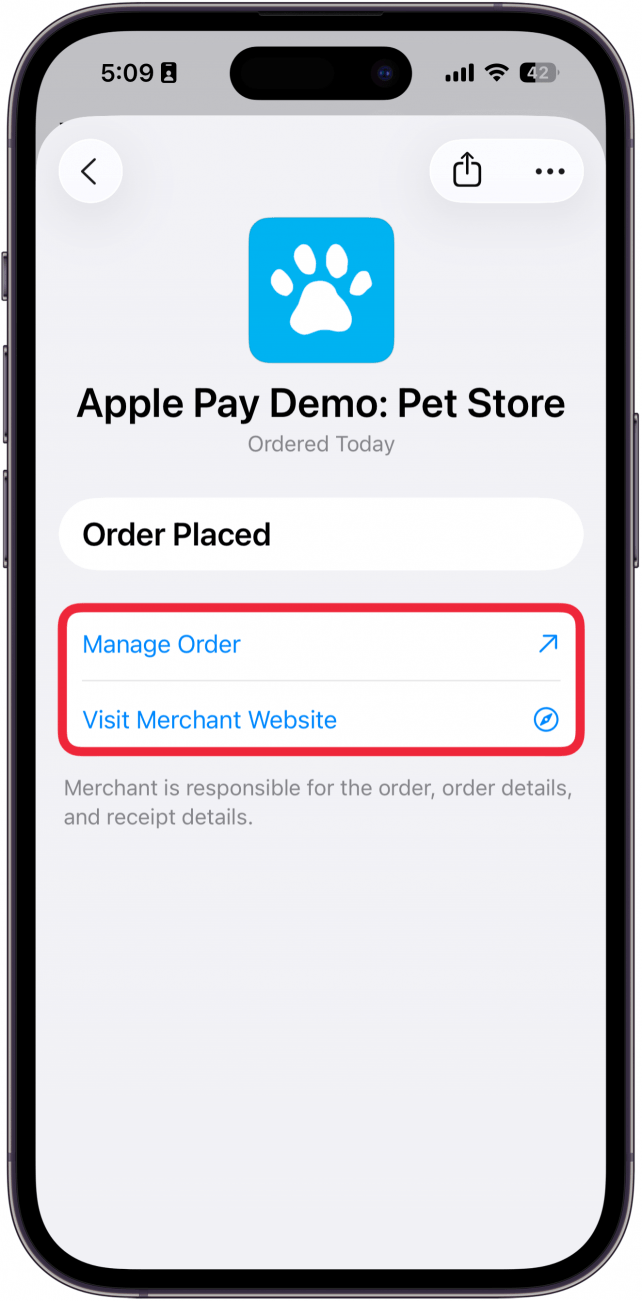
- Tap the three-dot icon up top for more options.
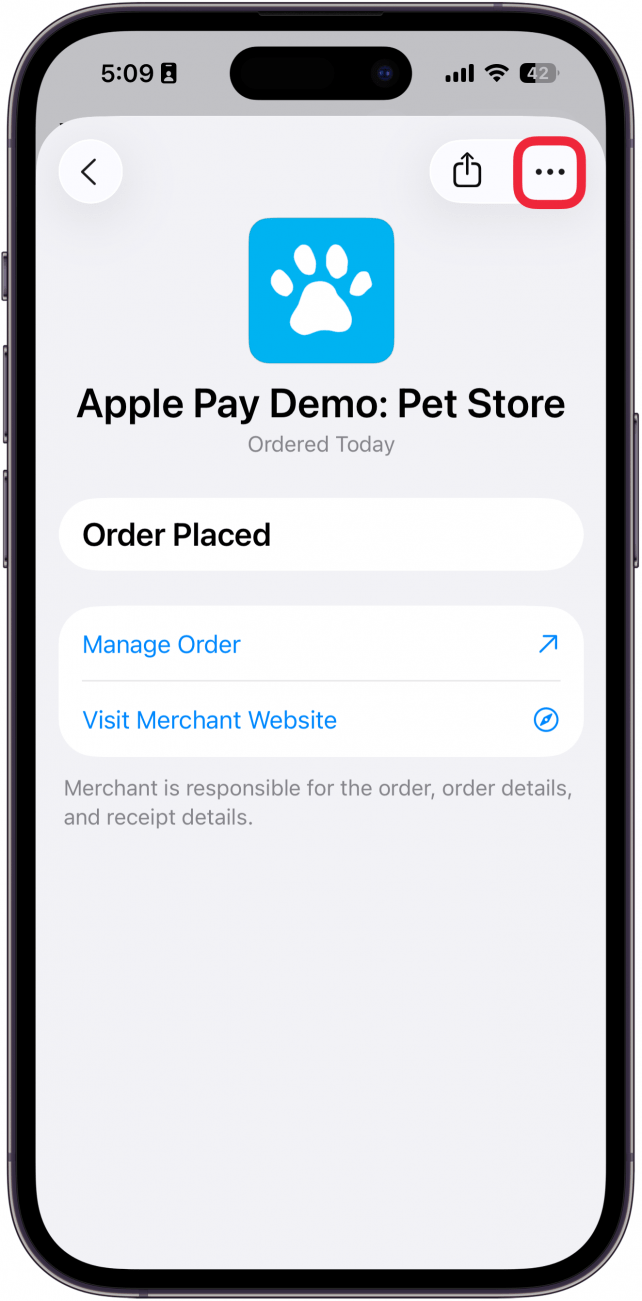
- You can Mark as Complete, Mute Notifications, or Delete the order (this will not cancel your order; it only removes it from your Apple Wallet).
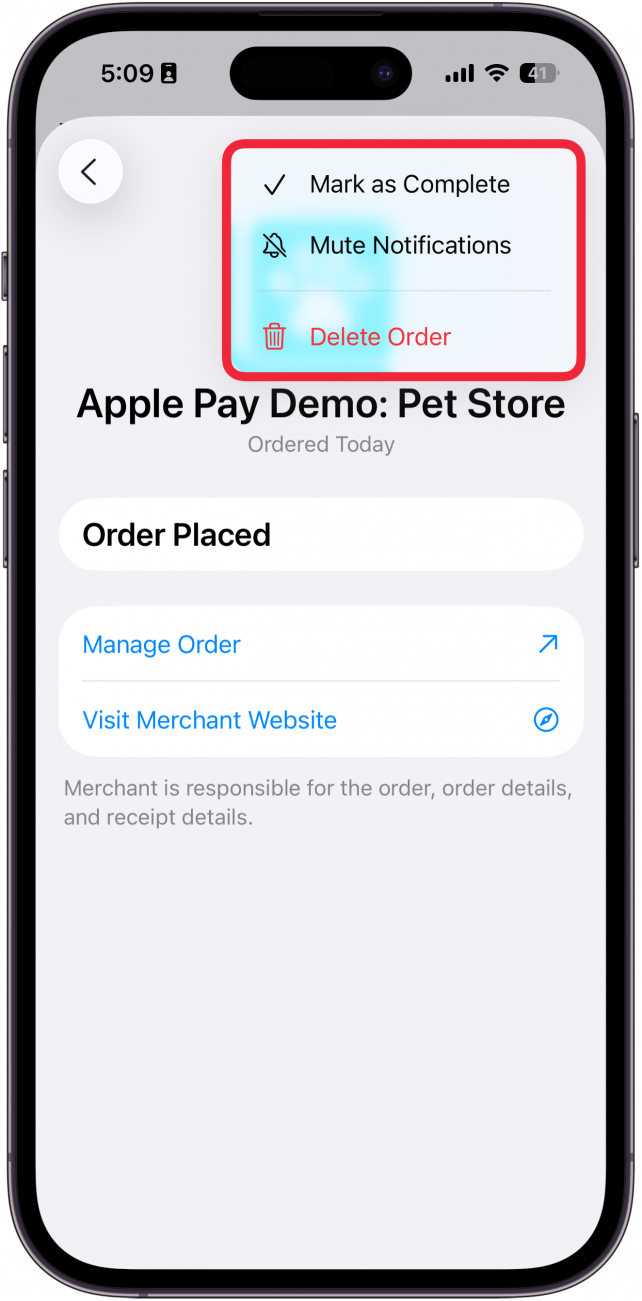
Why Don’t I See Order Tracking in Apple Wallet?
If your order is not showing up in your Apple Wallet, it could be for several reasons. You might have used a card that is not linked to your Apple Wallet, or paid with a system that is not currently linked to the Wallet app, such as Amazon or PayPal.
That's how to use Apple tracking in the Wallet app. Now that you know how to track Apple Pay orders, learn the best Apple Wallet shortcut to open your Wallet instantly.
More On: Wallet & Apple Pay
Every day, we send useful tips with screenshots and step-by-step instructions to over 600,000 subscribers for free. You'll be surprised what your Apple devices can really do.

Amy Spitzfaden Both
Amy Spitzfaden-Both is the Managing Editor for iPhone Life magazine and an award-winning novelist, with over 10 years of experience in the publishing industry. She specializes in Apple news and rumors, health and fitness tech, and parenting in the digital age. She graduated from MIU with a BA in Literature and Writing.
Amy lives in New Hampshire with her husband and daughter. When she’s not writing or glued to her iPhone, she enjoys hiking, traveling, and creating her own tea blends.
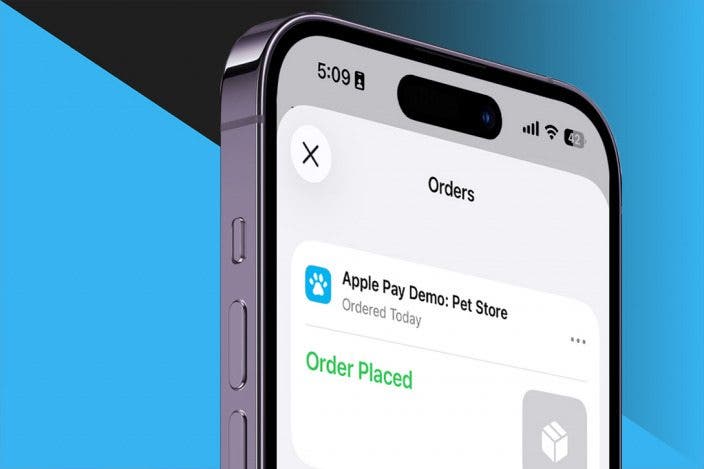

 Olena Kagui
Olena Kagui
 Rhett Intriago
Rhett Intriago
 August Garry
August Garry
 Leanne Hays
Leanne Hays

 Rachel Needell
Rachel Needell
 Amy Spitzfaden Both
Amy Spitzfaden Both
 Susan Misuraca
Susan Misuraca




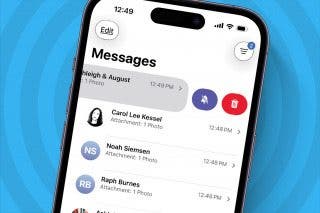

 Hal Goldstein
Hal Goldstein