How to Delete Calendar Events on Your iPhone
Learn how to remove single calendar events and repeating events.


Deleting events from your iPhone calendar is a simple process—with a few quick taps you can clear clutter of canceled appointments. There are two types of events you might want to delete from your iPhone: a single event and an event series. A single event is a one-time event saved in your Calendar app (such as your call with a friend). An event series is a recurring event (like your weekly coffee meeting on Fridays). In either case, the process is the same except that deleting a recurring event requires an extra step.
Related: How to Create & Add Events to Calendar on iPhone & iPad
Delete a Single Event
- Open the Calendar app, and navigate to the event you wish to delete. You can do this by either searching for the event name at the top or tapping on the day of the event to view it.

- Tap the event to select and open it.

- Tap Delete Event at the bottom of the screen.
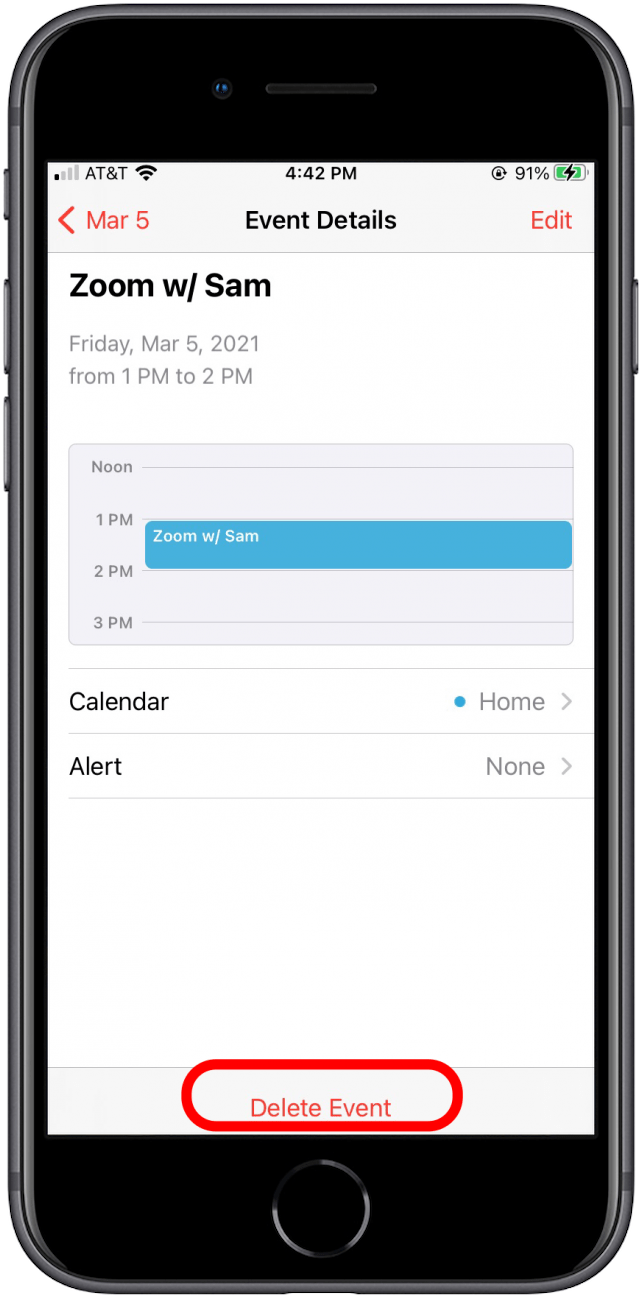
- Tap Delete Event from the pop-up window to confirm you want to remove this event.
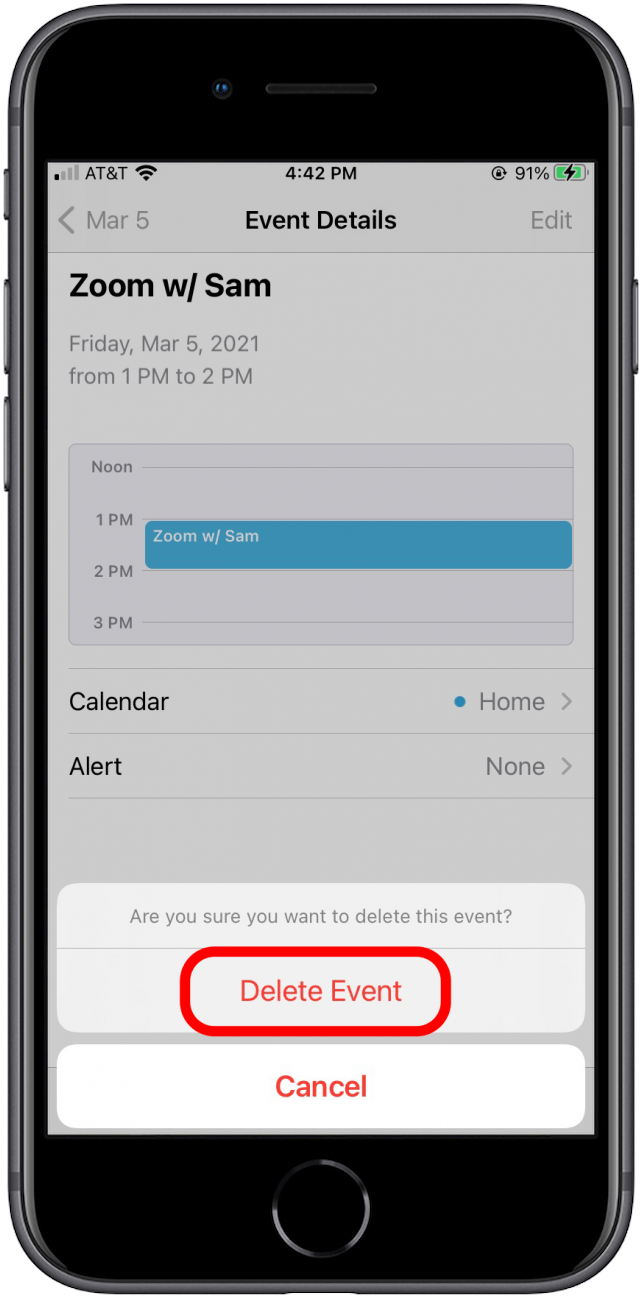
Delete a Recurring Event
- Open the Calendar app, and navigate to the event you wish to delete. You can do this by either searching for the event name at the top or tapping on the day of the event to view it.
- Tap the event to select and open it.

- Tap Delete Event at the bottom of the screen.

- From the pop-up window, you will have two options:
- Tap Delete This Event Only if you only want to delete this week’s event.
- Tap Delete All Future Events if you want to remove the entire event series from your calendar. (Say goodbye to those Friday coffee meetings!)
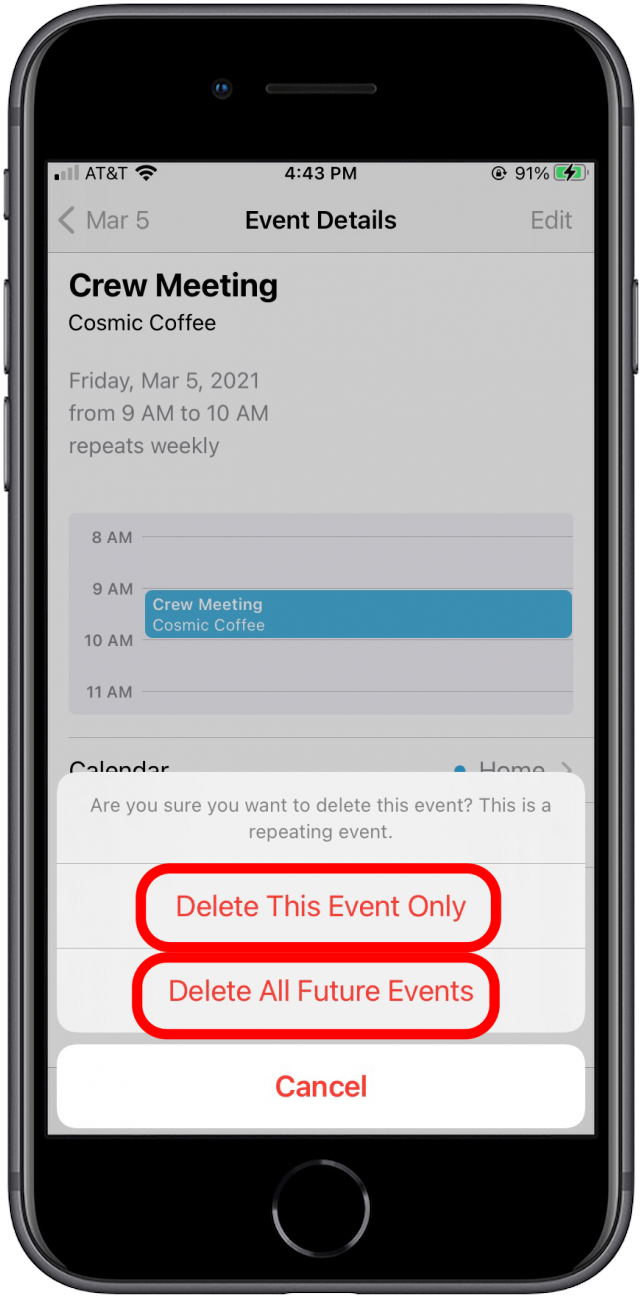
And just like that, you’re off to a great start on clearing that calendar clutter!
Every day, we send useful tips with screenshots and step-by-step instructions to over 600,000 subscribers for free. You'll be surprised what your Apple devices can really do.

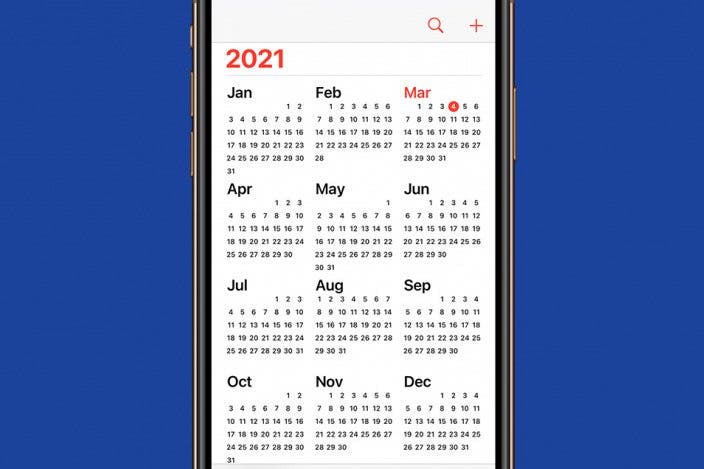

 Amy Spitzfaden Both
Amy Spitzfaden Both Rachel Needell
Rachel Needell
 Olena Kagui
Olena Kagui

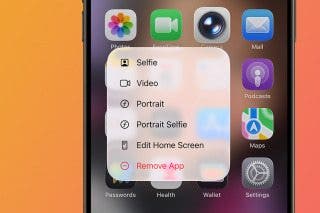


 Rhett Intriago
Rhett Intriago

 Leanne Hays
Leanne Hays

 Susan Misuraca
Susan Misuraca


 Hal Goldstein
Hal Goldstein