How to Lock iPhone Screen & Disable Face ID in a Pinch
Protect your iPhone’s personal data.


While Face ID is arguably the most secure way to protect your device, if you’re ever in a situation where someone might compel you to unlock your phone with Face ID, there’s a convenient shortcut to disable biometrics. Let’s go over how to lock your iPhone screen and quickly turn off Face ID.
Why You’ll Love This Tip
- Temporarily disable biometrics and protect your data.
- Prevent unauthorized access to your iPhone.
How to Lock iPhone & Disable Biometrics
Whether your iPhone uses Face ID or Touch ID, you can quickly disable the biometric sensors in your device so that it can only be unlocked with your passcode. For more iPhone security advice, be sure to sign up for our free Tip of the Day newsletter. Now, here’s how to turn off Face ID and lock down your iPhone:
- Press and hold the side button and either the volume up or volume down button until the power down slider appears. If your iPhone has a Home Button, you can just press and hold the power button. Note: If you have the Emergency SOS option Call with Hold and Release enabled and you hold down the buttons for too long, it will automatically place a call to emergency services. Be sure to release the buttons as soon as you see the power down slider.
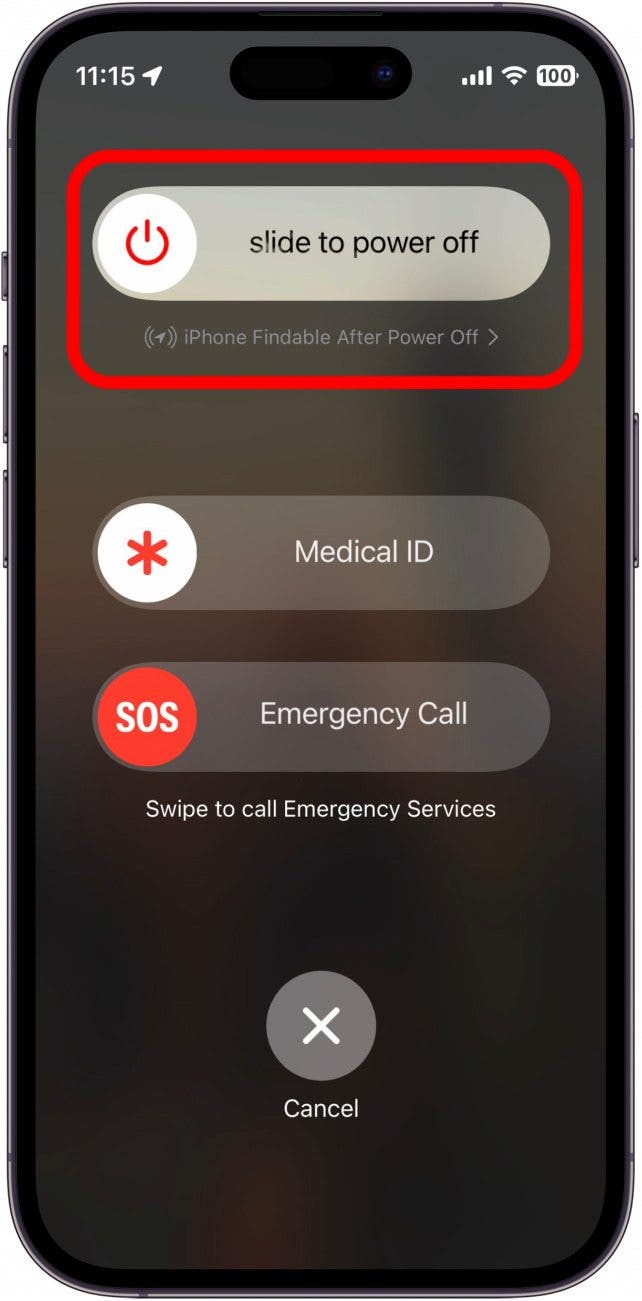
- Tap Cancel.
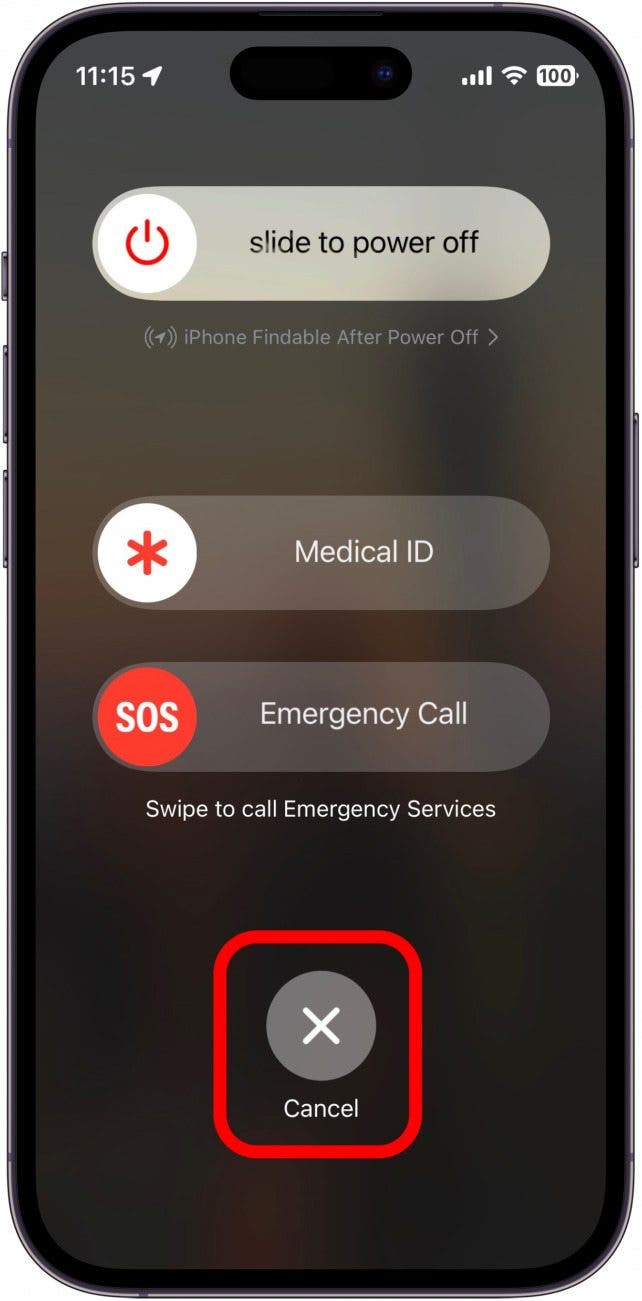
- If you attempt to unlock the device, you’ll see a message that says Your passcode is required to enable Face ID. This means Face ID has been temporarily disabled until you unlock your iPhone with the passcode.
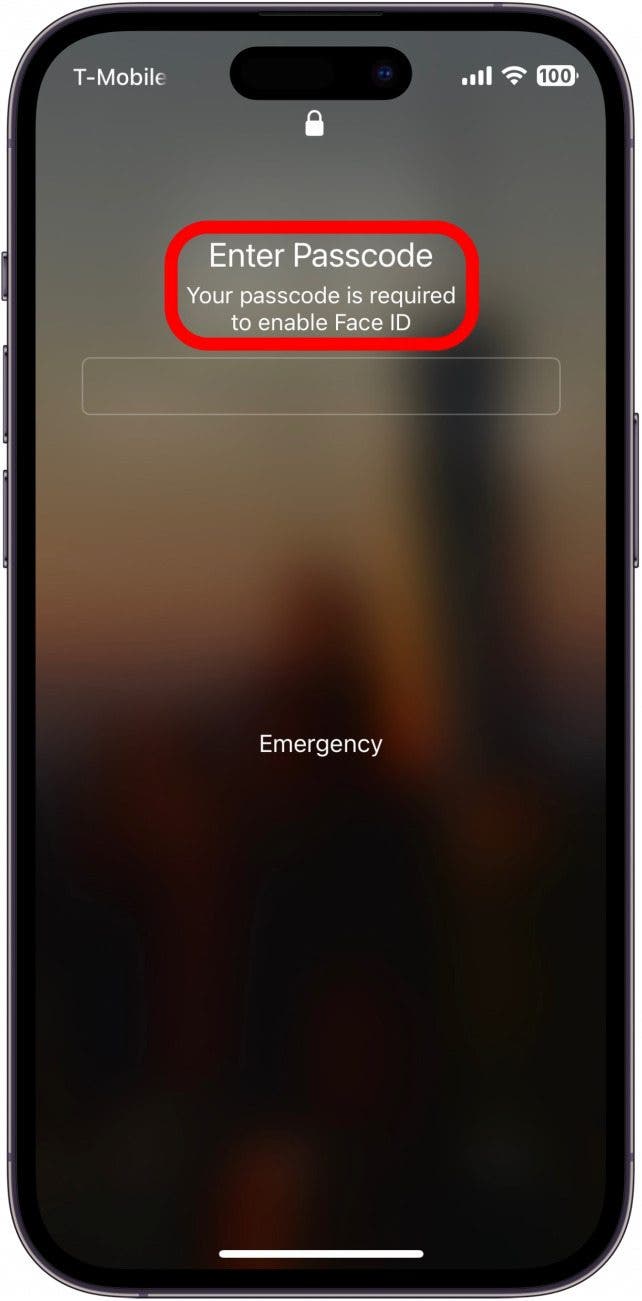
This is the fastest way to temporarily disable Face ID on your iPhone. If you’re ever in a situation where you think you may be forced to unlock your device with your face, you can now protect yourself and ensure your data remains protected. Next, find out how to lock your notes.
Every day, we send useful tips with screenshots and step-by-step instructions to over 600,000 subscribers for free. You'll be surprised what your Apple devices can really do.

Rhett Intriago
Rhett Intriago is a Feature Writer at iPhone Life, offering his expertise in all things iPhone, Apple Watch, and AirPods. He enjoys writing on topics related to maintaining privacy in a digital world, as well as iPhone security. He’s been a tech enthusiast all his life, with experiences ranging from jailbreaking his iPhone to building his own gaming PC.
Despite his disdain for the beach, Rhett is based in Florida. In his free time, he enjoys playing the latest games, spoiling his cats, or discovering new places with his wife, Kyla.
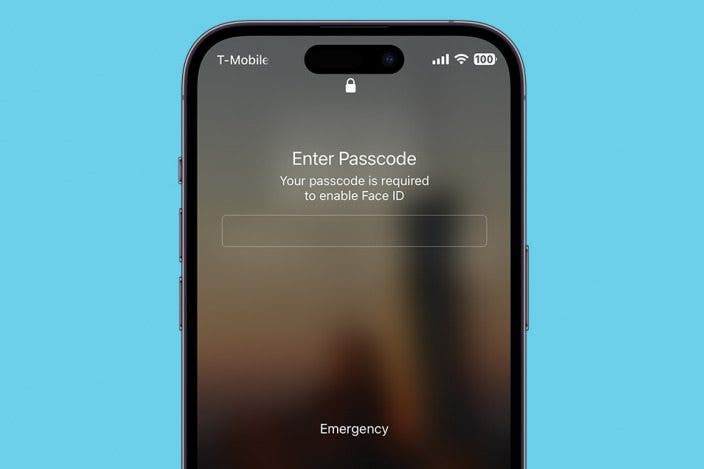

 Olena Kagui
Olena Kagui

 Rachel Needell
Rachel Needell
 Rhett Intriago
Rhett Intriago


 Leanne Hays
Leanne Hays

 Devala Rees
Devala Rees



 Amy Spitzfaden Both
Amy Spitzfaden Both

