How to Create a Photo Album on iPhone


iPhone photo albums are the best way to keep your Photos app organized. Creating albums to sort your photos and videos can help you easily share specific memories with loved ones or simply make them easier to access whenever you need them. Let's learn how to make iPhone albums!
Why You'll Love This Tip
- Learn how to create an album on iPhone to keep your memories organized.
- Creating iPhone photo albums is the best way to quickly access certain photos and videos and share them with others.
How to Make an Album on iPhone in the Photos App
System Requirements
This tip was checked on an iPhone 16 Pro Max running iOS 18.5. Learn how to update to the latest operating system.
All the photos and videos you take or save to the Photos app end up in your Library. While you can search the Photos app to find the exact content you are interested in seeing, creating and using albums is the best way to keep things organized and shareable. If you like tips about using your iPhone, don't forget to sign up for our free Tip of the Day! Here's how to add a photo album on iPhone:
- Open the Photos app.
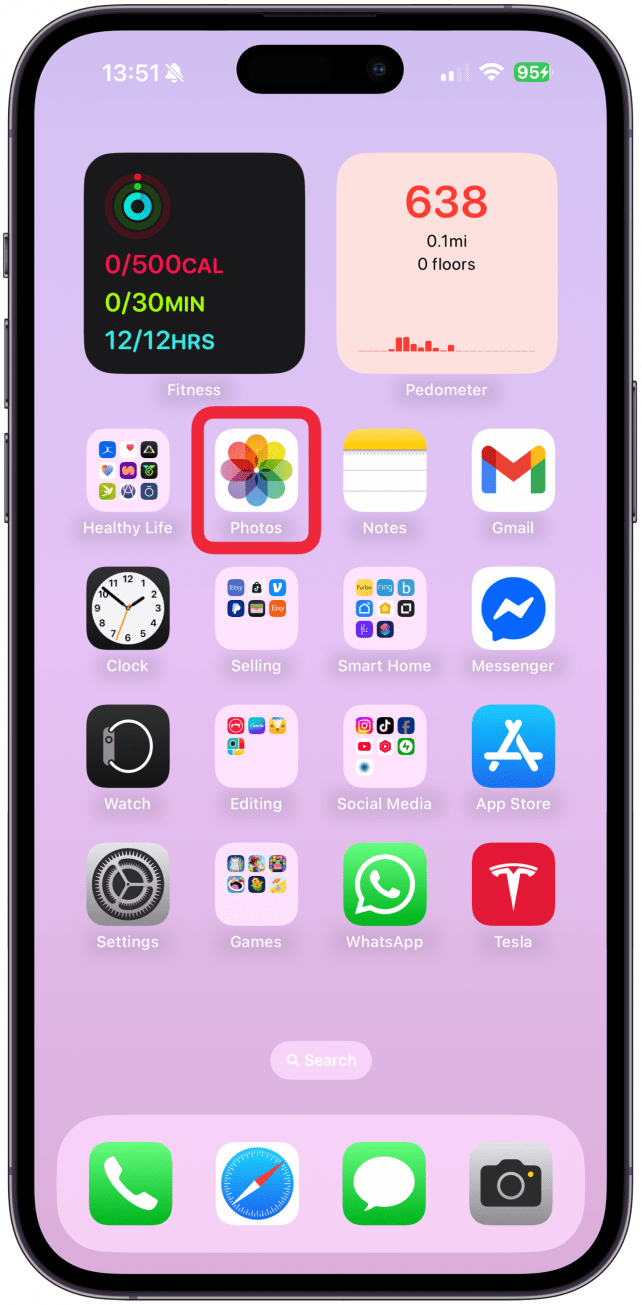
- Scroll down until you see Albums and tap on the 'Albums' text.
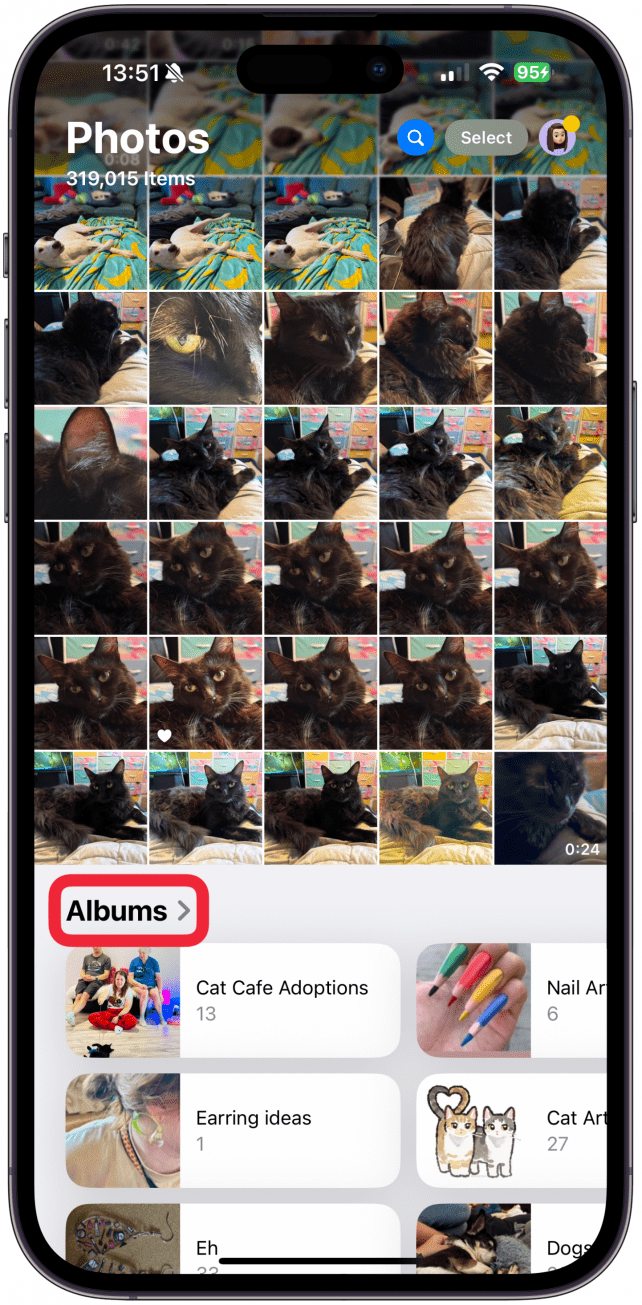
- Under Albums, make sure Personal is selected, then tap Create in the top right corner.
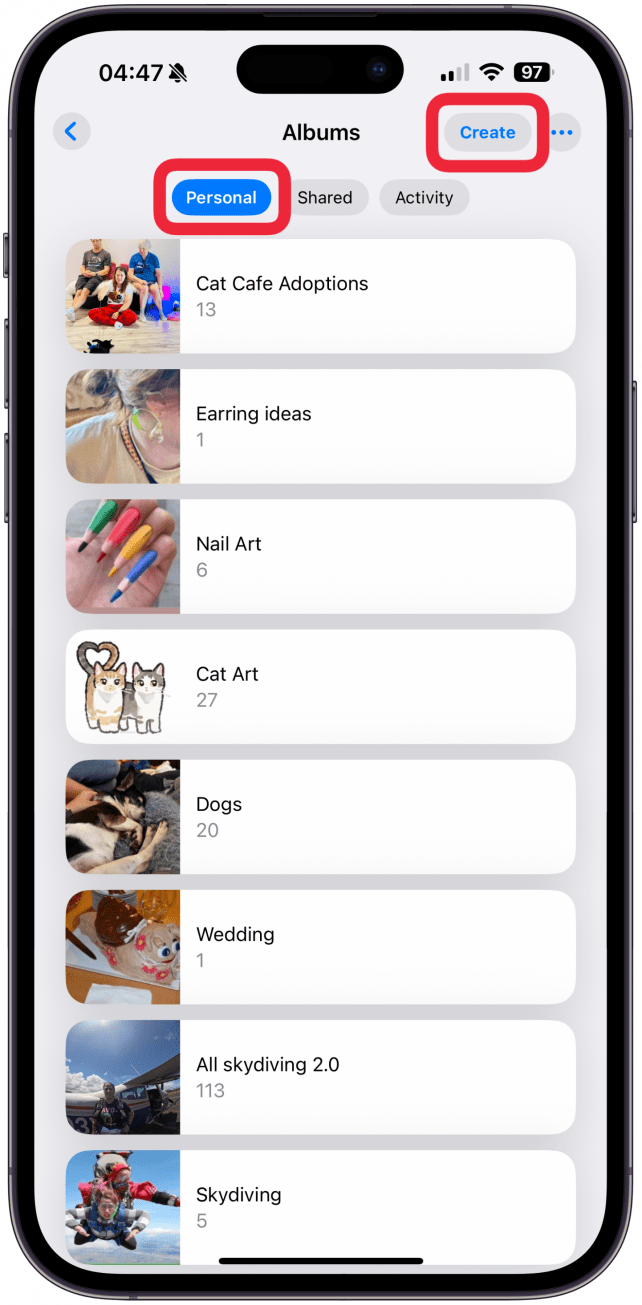
- Select New Album.
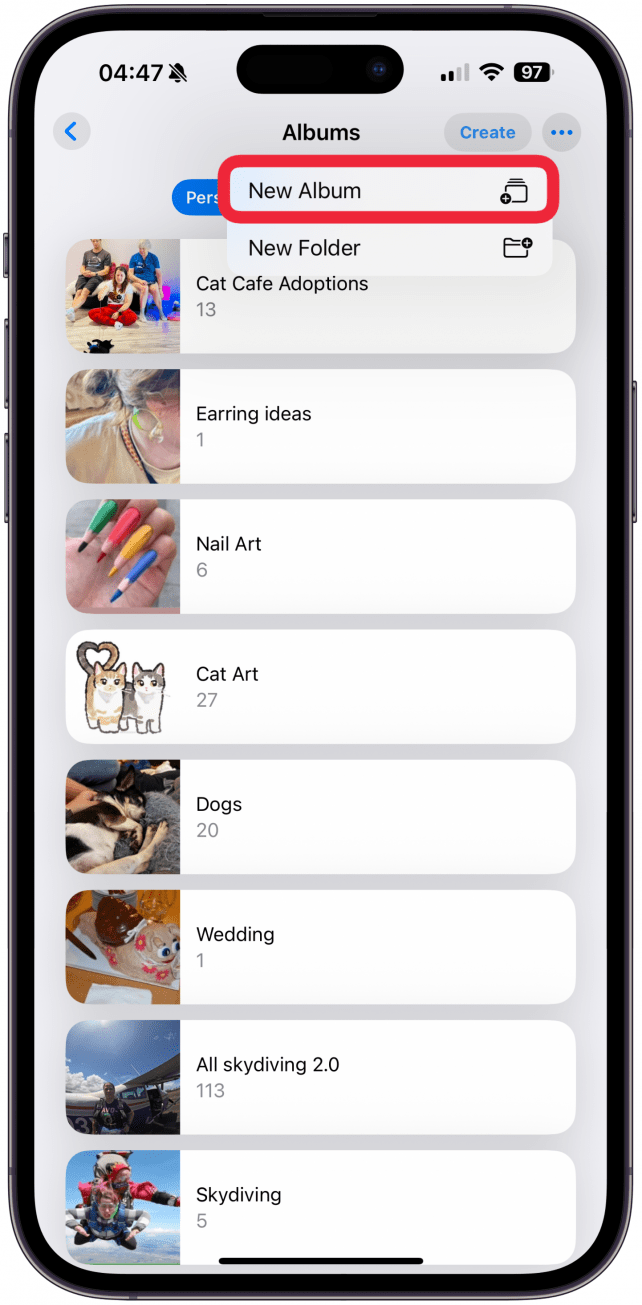
- Type the name of your album.
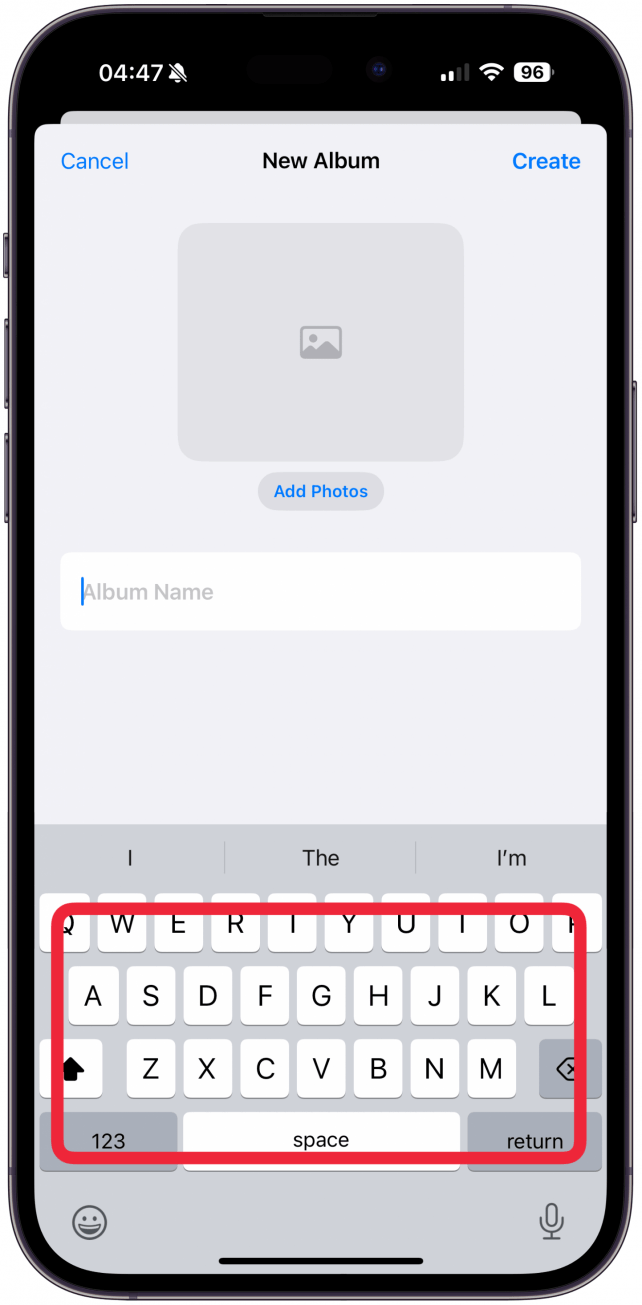
- Now you can either add photos to the album or create the album to add them later. Let's tap Add Photos for this demonstration.
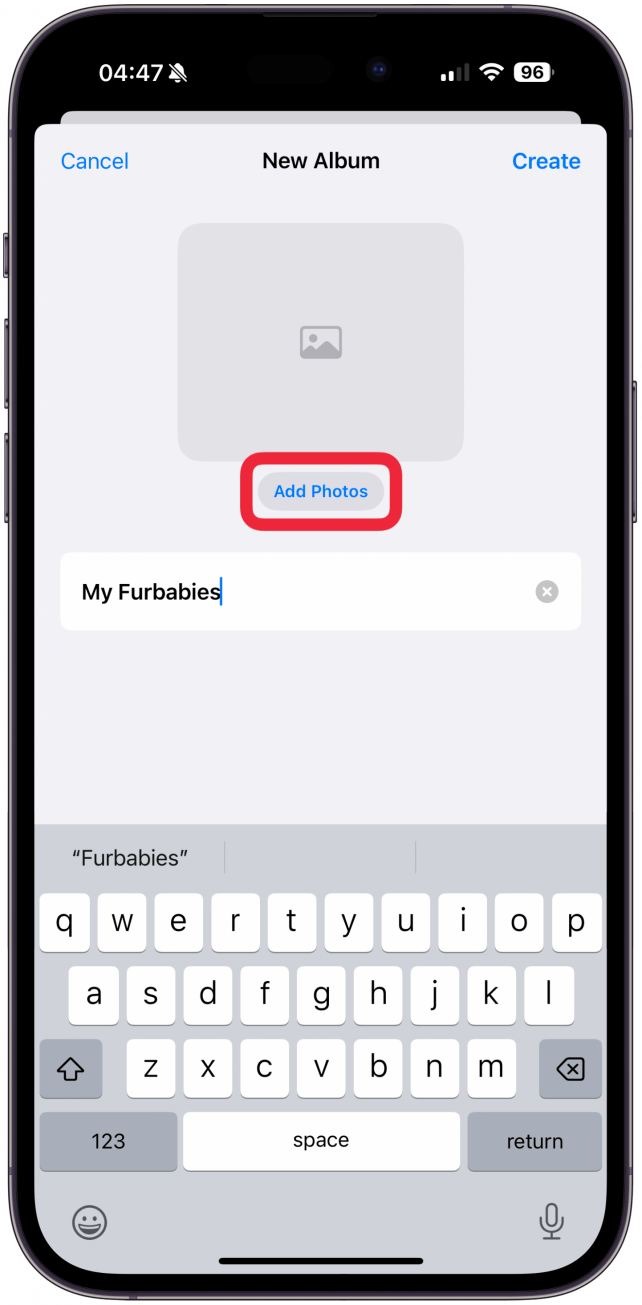
- Here you can tap on the photos you wish to add. You can search your Library, scroll through your Photos, Collections, or use the Filter feature to find what you are looking for. Once you are done selecting photos, tap Add. You can always add more photos and videos or delete content from your album.
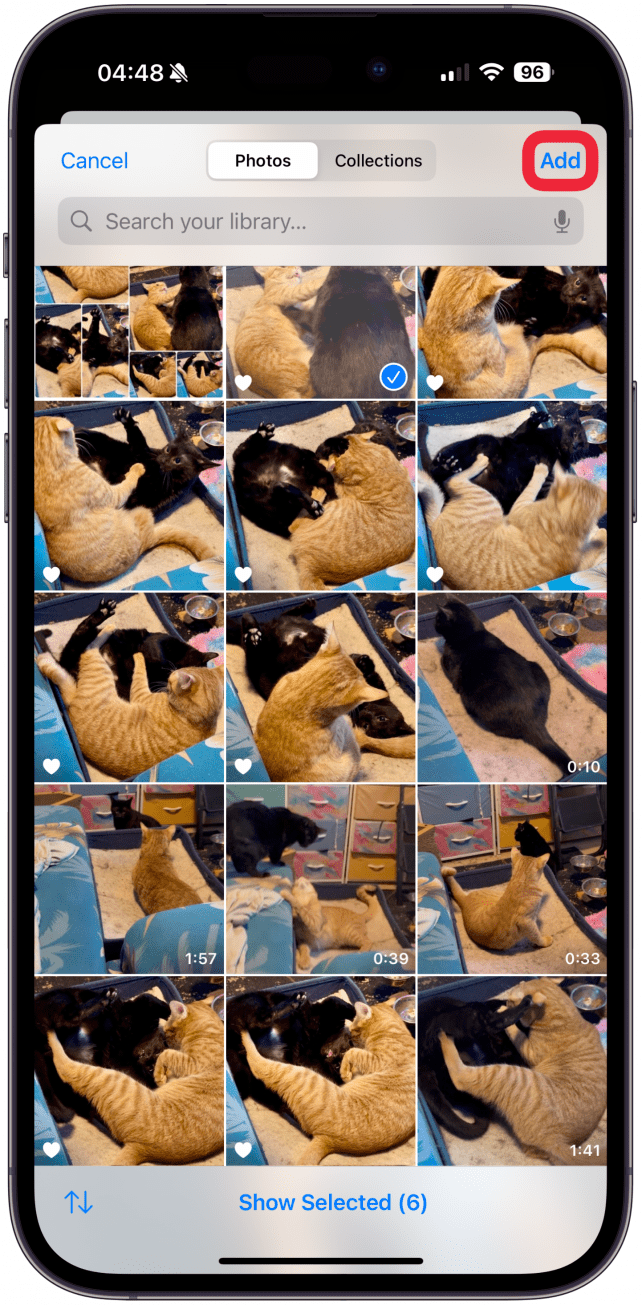
- Tap Create and your new album will show up in your Albums collection.
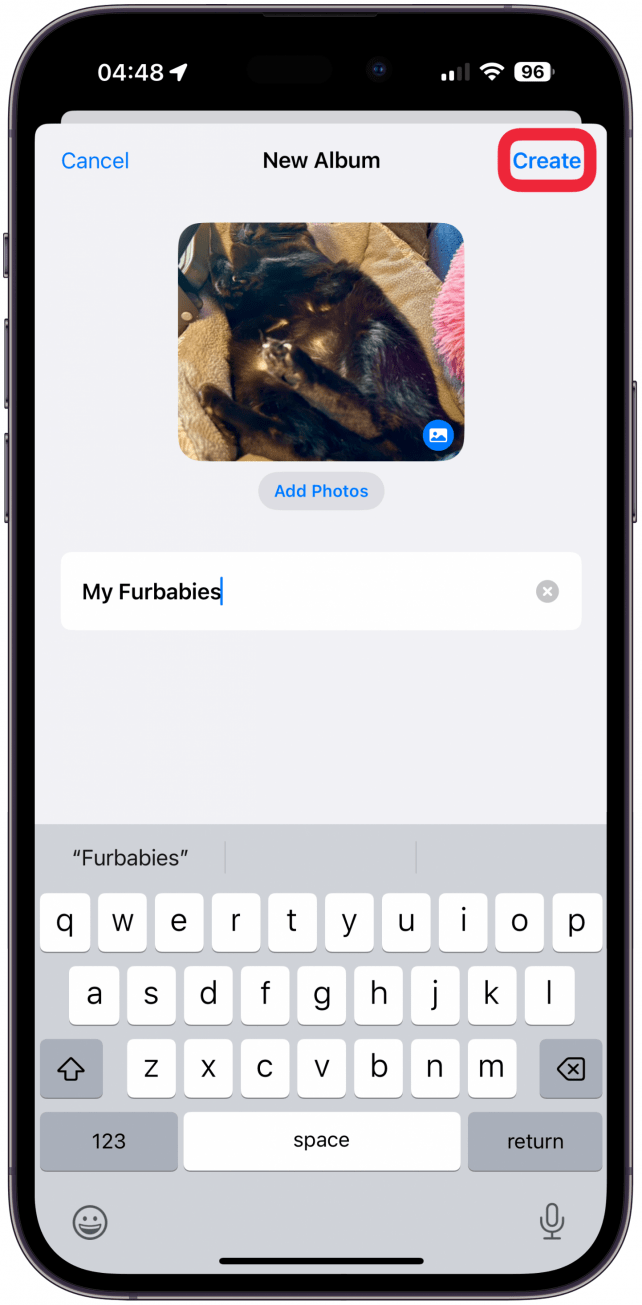
You might need to swipe down to refresh the app to see your new album appear at the top of your Albums list.
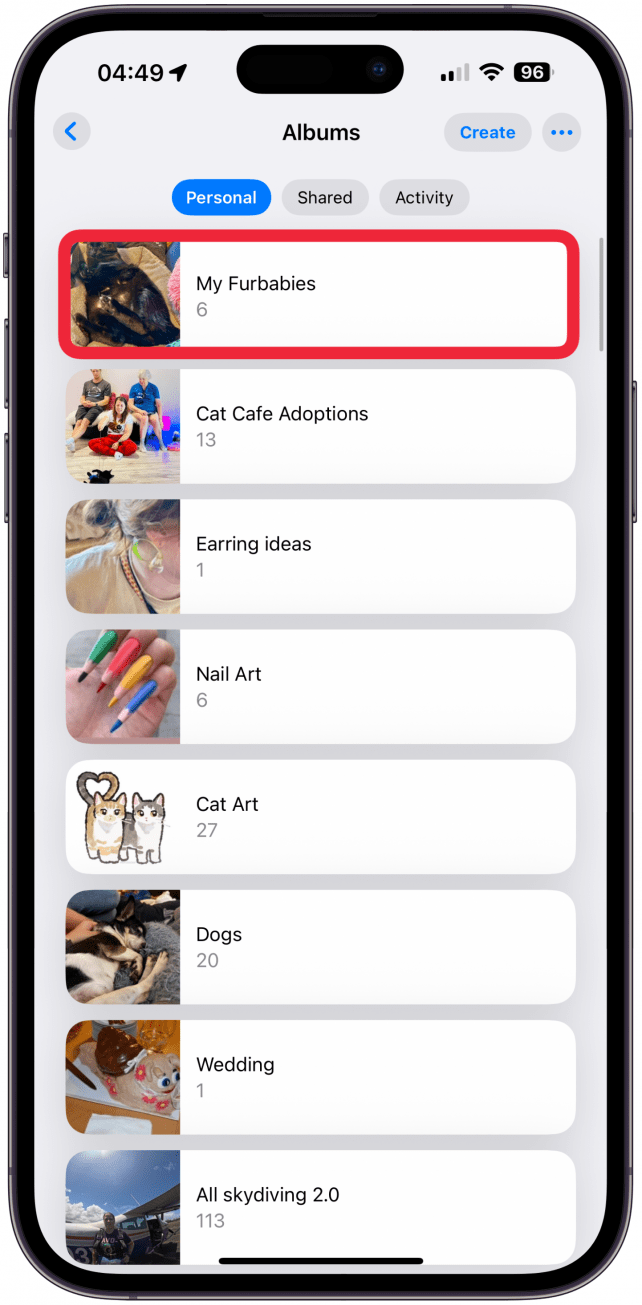
Now you know how to make a picture album on your iPhone in the Photos app. Next, learn how to use search filters in the Photos app.
Every day, we send useful tips with screenshots and step-by-step instructions to over 600,000 subscribers for free. You'll be surprised what your Apple devices can really do.

Olena Kagui
Olena Kagui is a Feature Writer at iPhone Life. In the last 10 years, she has been published in dozens of publications internationally and won an excellence award. Since joining iPhone Life in 2020, she has written how-to articles as well as complex guides about Apple products, software, and apps. Olena grew up using Macs and exploring all the latest tech. Her Maui home is the epitome of an Apple ecosystem, full of compatible smart gear to boot. Olena’s favorite device is the Apple Watch Ultra because it can survive all her adventures and travels, and even her furbabies.
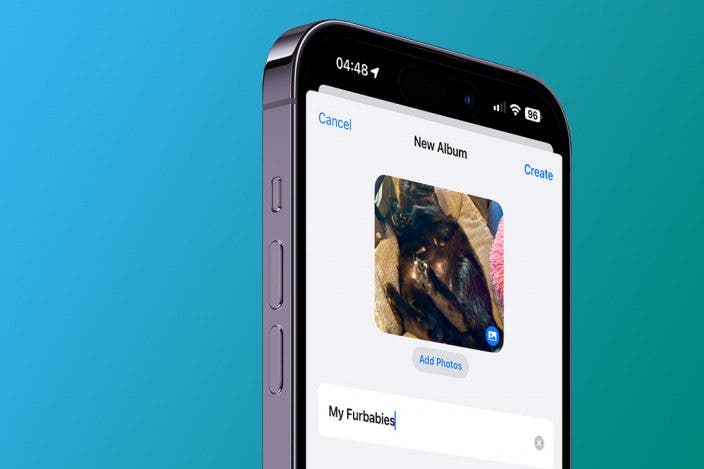

 Rhett Intriago
Rhett Intriago
 August Garry
August Garry
 Rachel Needell
Rachel Needell
 Olena Kagui
Olena Kagui

 Leanne Hays
Leanne Hays

 Devala Rees
Devala Rees




 Kenya Smith
Kenya Smith

 Amy Spitzfaden Both
Amy Spitzfaden Both