Face ID Not Working? Check These Settings


What to Know
- If your iPhone Face ID is not working, restarting your iPhone might fix the issue.
- If that doesn't work, go into Settings, tap Face ID & Passcode, and toggle all the settings off and then back on.
- Partially covering your face, poor lighting, or an issue with your camera could also be the cause.
Face ID is an important part of iPhone security, but what should you do if your Face ID is not working? Here are the settings to check when Face ID isn't available, plus some other troubleshooting steps you can take.
Face ID Not Available? Try This First
A hard reboot is usually the first tactic to use in making any electronic gadget behave again. The old “turn it off and turn it on again” instruction has deep roots in the technical community for a good reason.
How to Hard Reset Your iPhone
- Press and hold one of your Volume buttons and your Side button until the Apple restart screen appears.
- Slide right on Slide to Power Off.
- Press and hold your Side button to turn your iPhone back on.
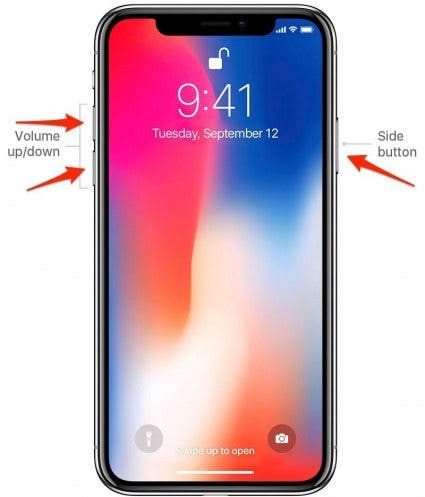
Why is My Face ID Not Working?
Some owners have reported some issues after updating their iPhones. Before you try anything else, make sure you have installed the latest version of the software. Often bugs and other problems are fixed very soon after a significant update, so make sure you’re up to date. For more iPhone troubleshooting tips, check out our free Tip of the Day newsletter.
Is Face ID Disabled for All My Functions?
If Face ID is still not working after making sure your iPhone is completely updated, you should double-check that Face ID is actually enabled for the functions you want to use it for.
- Open the Settings app.

- Tap Face ID & Passcode.
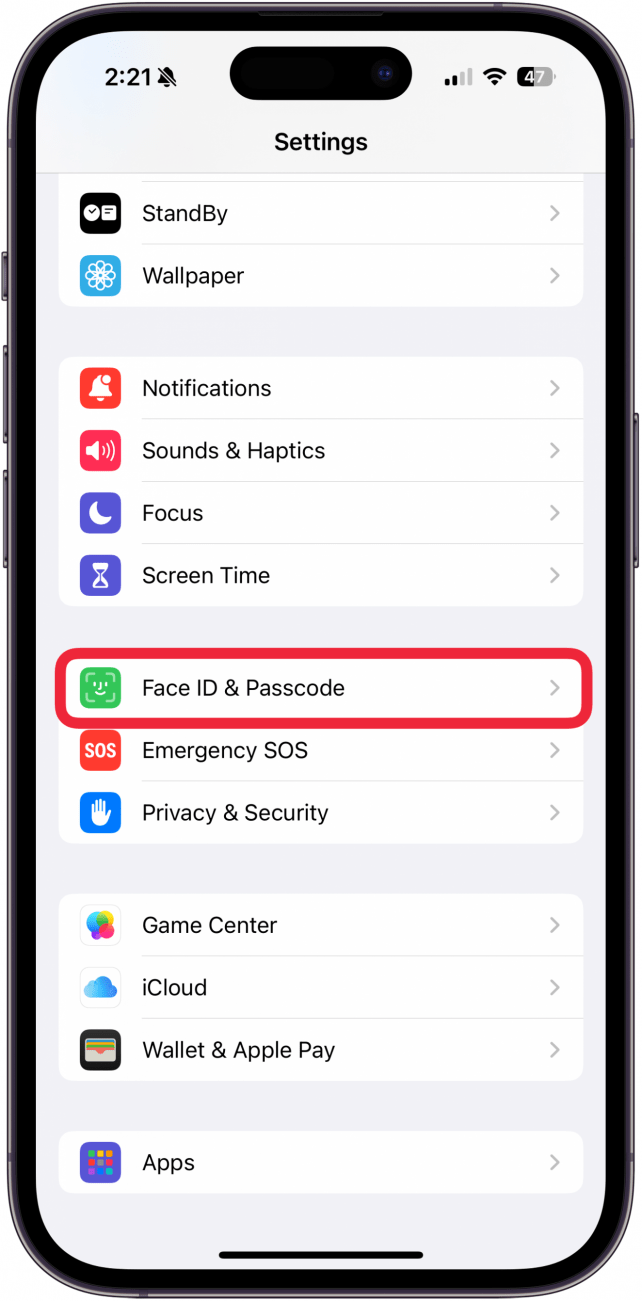
- Enter your passcode.
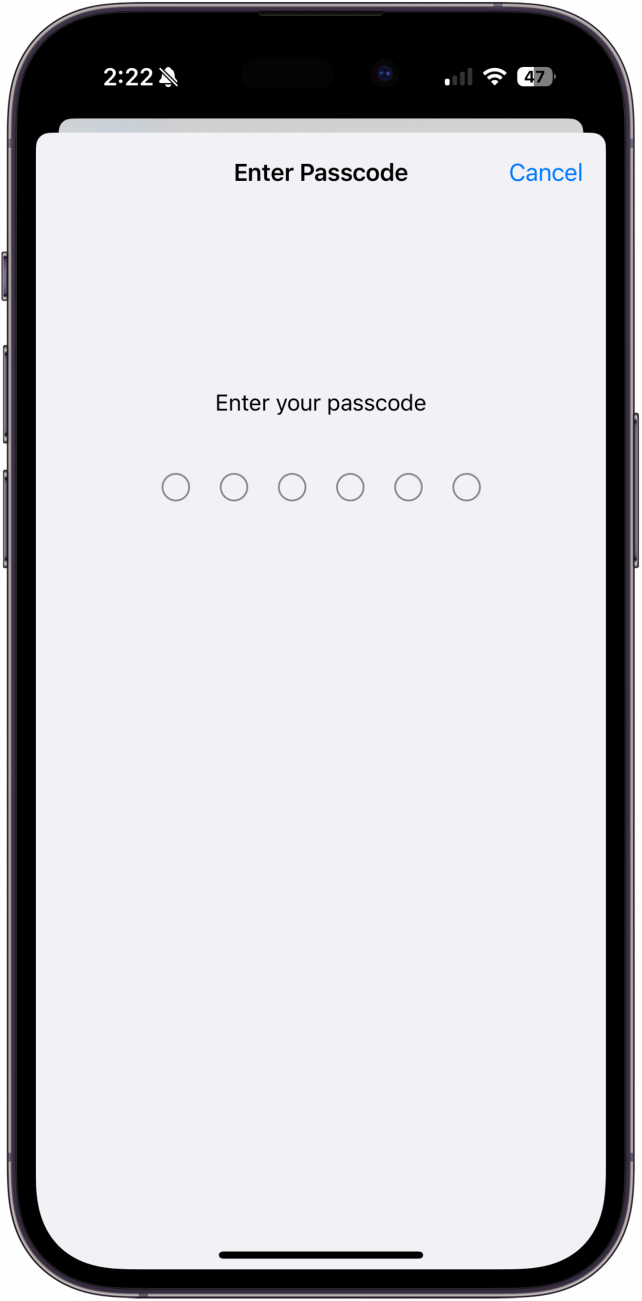
- Make sure that your Face ID is set up and that you have enabled all the functions that you want to use your face ID for.
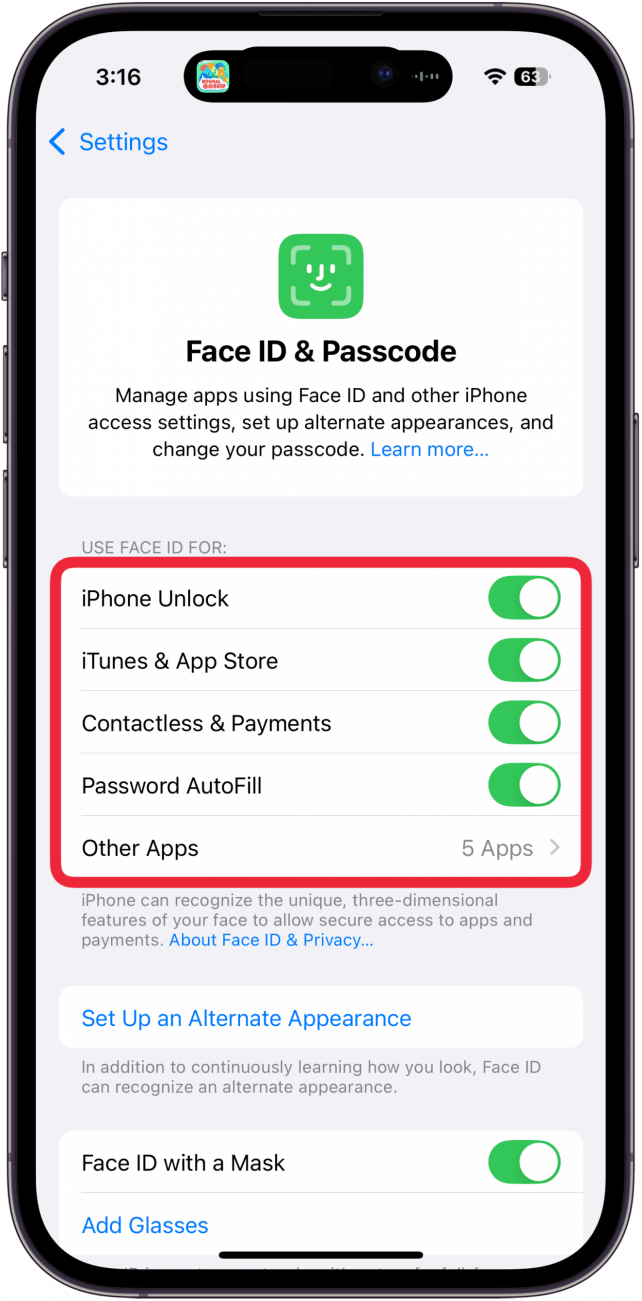
Your TrueDepth Camera Can Make Face ID Not Available
Screen protectors and cases can prevent your camera from recognizing your face. Dirt and debris can also cause faulty recognition results. Check to make sure your camera is clean and unobstructed.
Covering Your Face Can Make Your Face ID Not Available
Make sure your face is uncovered. The TrueDepth camera must have a full view of your eyes, nose, and mouth to process all the information that it needs. Also, check to make sure your sunglasses aren’t preventing your face ID. The camera works with some sunglasses, but infrared-blocking glasses can obstruct the camera’s view. Also, make sure that your iPhone is in portrait orientation and that you are facing the camera.
How Can I Reset My Face ID? An Alternate Appearance Can Hep
If Face ID just isn't working, you can reset Face ID and start over with fresh scans of your face. Or you may have different makeup looks or facial hair changes, in which case you can set up an alternate appearance to assist your iPhone's Face ID in learning the different ways that you can look. You can do this by using the following steps:
- Open the Settings app, then tap Face ID & Passcode once again.
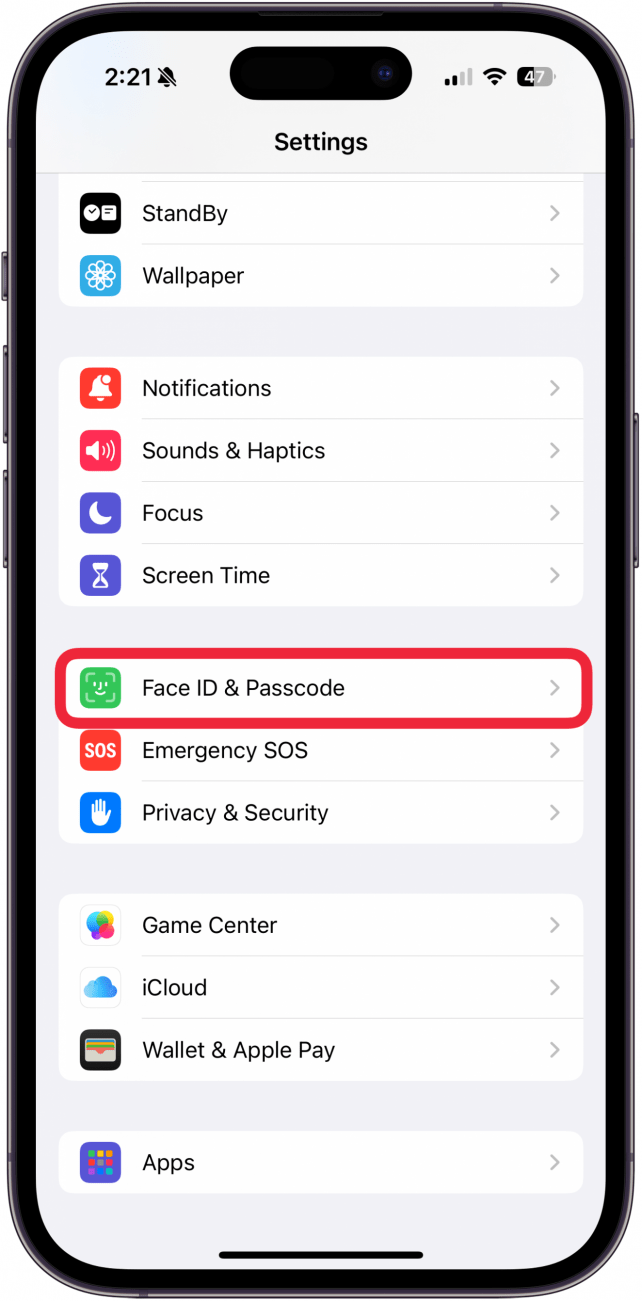
- Enter your passcode.
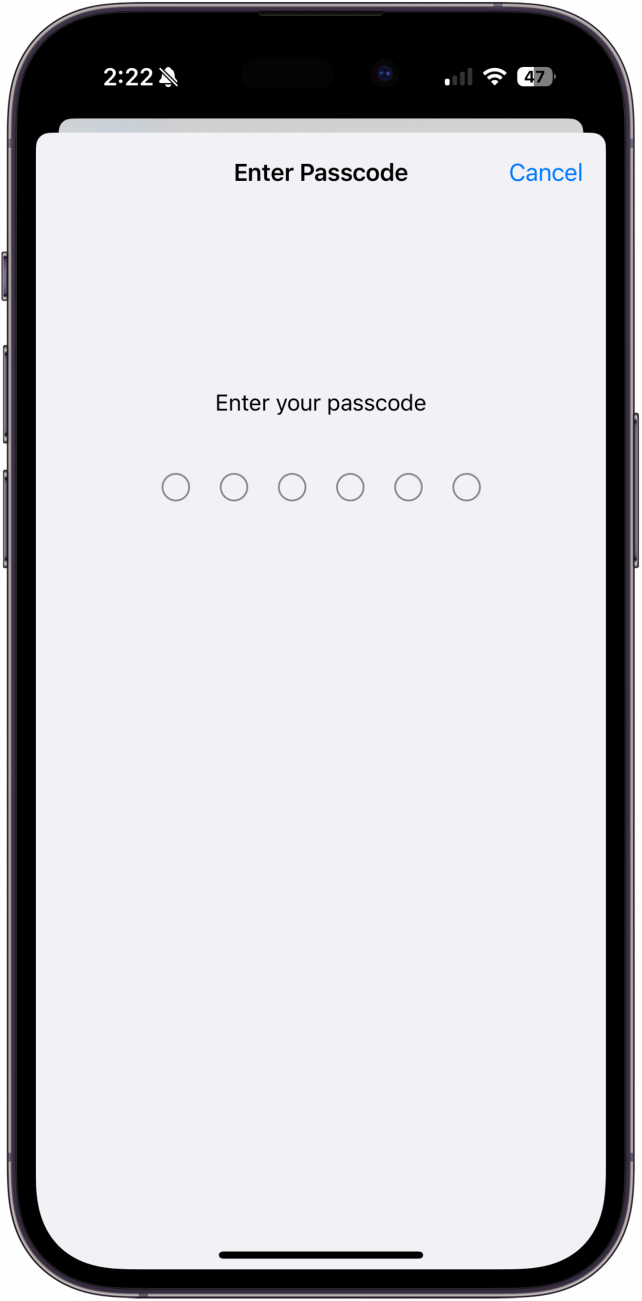
- Tap Set Up an Alternate Appearance or Reset Face ID.
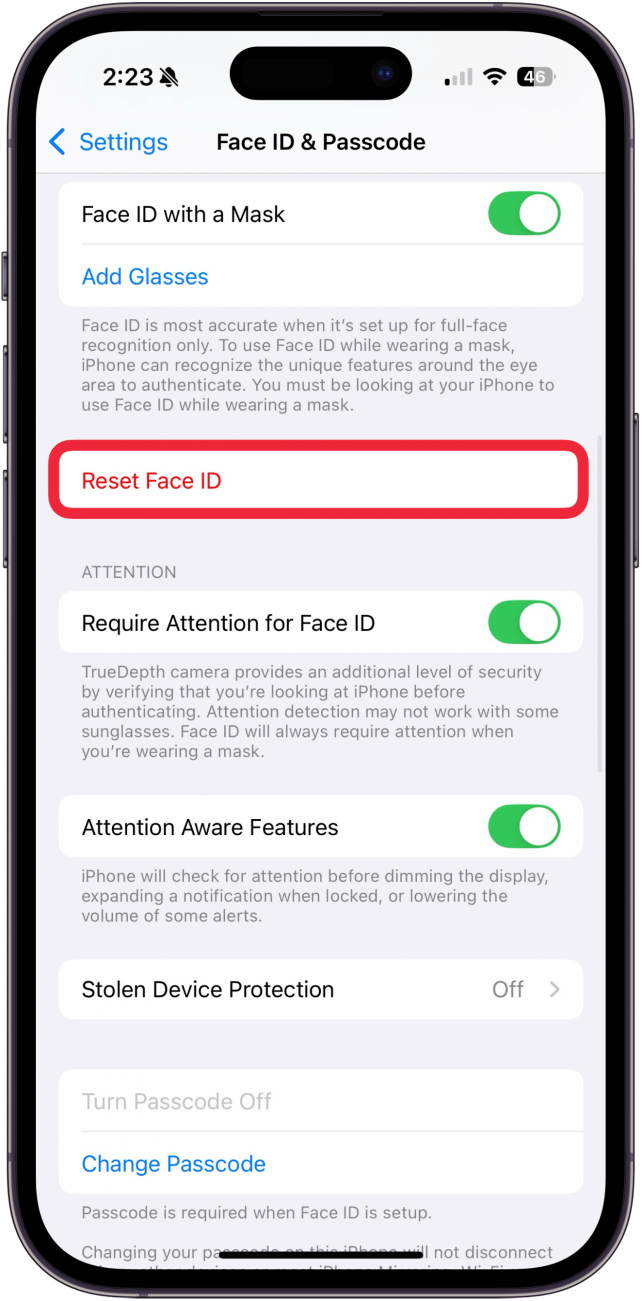
- Tap Get Started.
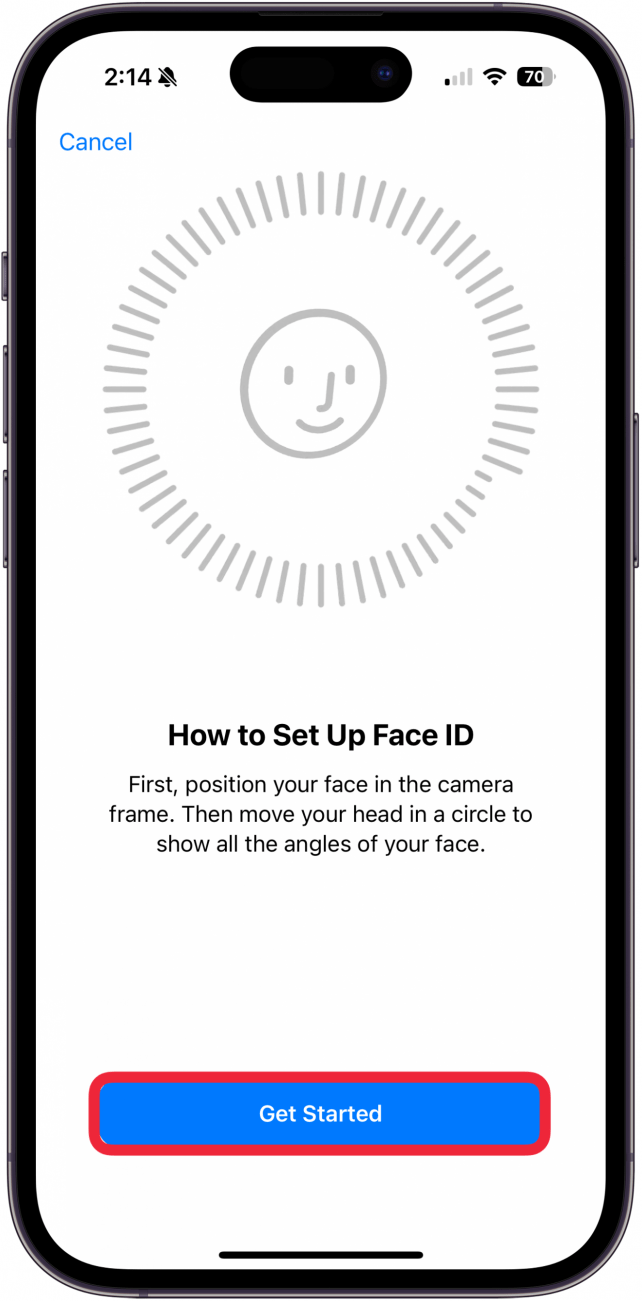
- Look at your phone and make sure your face is inside the frame.
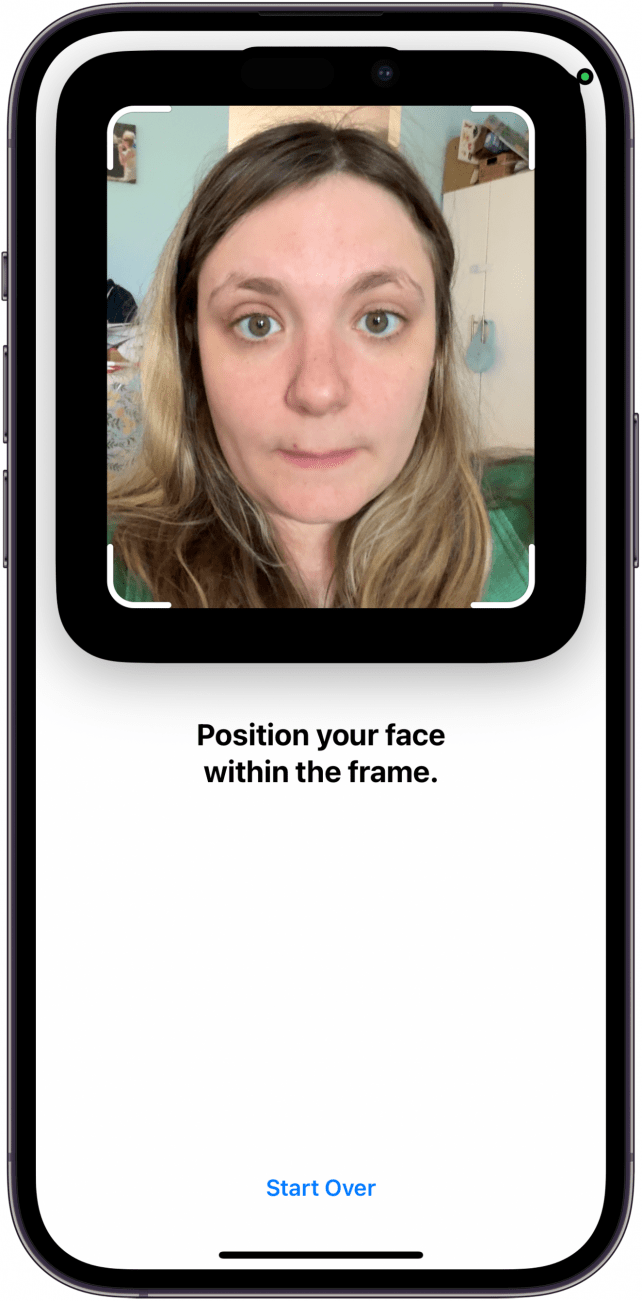
- Move your head to complete the circle.

- Tap Done when the Face ID setup is complete.
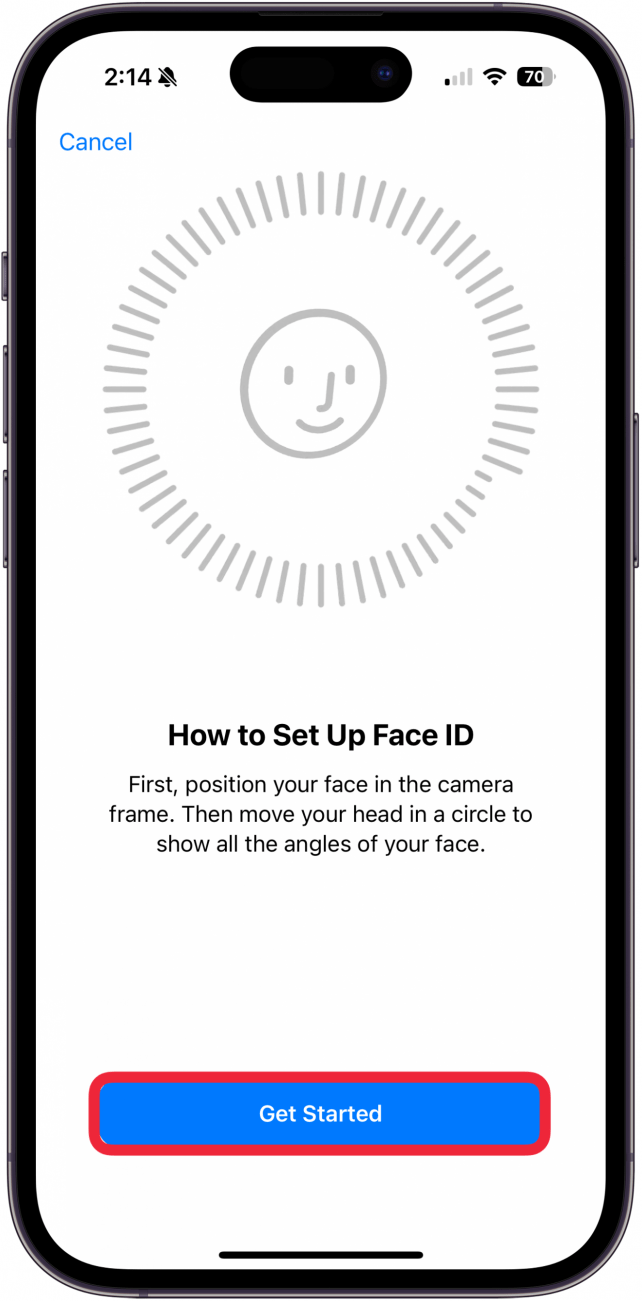
5 Reasons Why Your iPhone May Require a Passcode Instead of Face ID
There are some times when you may find Face ID is not available even if it is set up correctly and your iPhone is working correctly:
- You have just restarted or turned on your iPhone.
- Forty-eight hours have passed since your iPhone was unlocked.
- It has been six-and-a-half days since your passcode was used to unlock your iPhone, and Face ID has not unlocked the iPhone in the previous four hours.
- Your iPhone has been locked remotely.
- You have not been able to unlock your phone with your face five times.
If none of these tips help you, there could be something more serious happening with your iPhone, and it would be wise to have it looked at by an Apple support professional.
FAQ
- How do you use Face ID to log into apps? You can use Face ID to log in to apps by going into Settings, tapping Face ID & Passcode, then tapping Other Apps. You can choose the apps you want to enable Face ID for here.
- Can you use Face ID while wearing a mask? Yes, if you set up this feature. In Settings, tap Face ID & Passocde, then tap Set Up Alternate Appearance. Follow the prompts to set up Face ID with a mask.

Leanne Hays
Leanne Hays has over a dozen years of experience writing for online publications. As a Feature Writer for iPhone Life, she has authored hundreds of how-to, Apple news, and gear review articles, as well as a comprehensive Photos App guide. Leanne holds degrees in education and science and loves troubleshooting and repair. This combination makes her a perfect fit as manager of our Ask an Expert service, which helps iPhone Life Insiders with Apple hardware and software issues.
In off-work hours, Leanne is a mother of two, homesteader, audiobook fanatic, musician, and learning enthusiast.
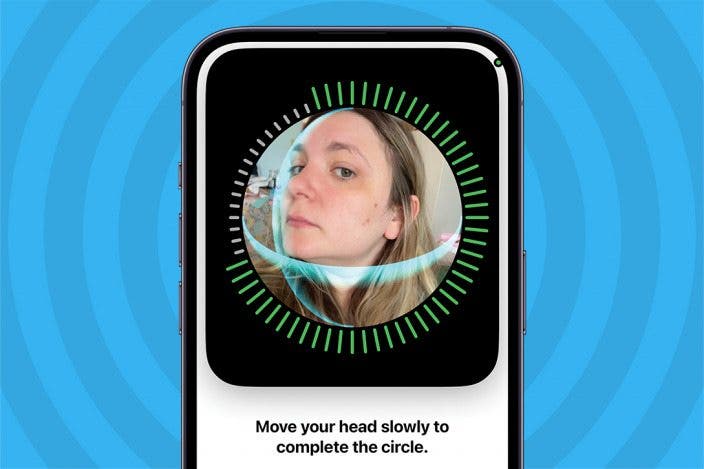

 Rhett Intriago
Rhett Intriago

 Olena Kagui
Olena Kagui


 Amy Spitzfaden Both
Amy Spitzfaden Both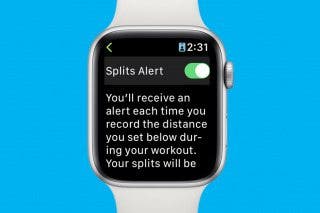




 Rachel Needell
Rachel Needell


 Susan Misuraca
Susan Misuraca

 Leanne Hays
Leanne Hays