HomePod Mini Bluetooth Range & How to Improve It
How far away can your HomePod hear you? The Bluetooth range of your HomePod and ways to improve range and volume.


During the HomePod mini Bluetooth pairing process, you have to keep your iPhone close. However, once your HomePod is set up, it will have a surprisingly good range. I will clarify how far you can be without needing to raise your voice and give you tips for improving it.
How Far Away Can HomePod Hear You?
The range depends on various factors. If your HomePod's microphone isn't covered and there is nothing between you and the device, it will easily hear you from up to 30 feet. The distance does depend on the volume of your voice and other noises in the room. However, your HomePod may hear you through a wall depending on the construction materials, etc.
I usually use my HomePod from 10-15 feet away. It can hear me without any issues, even though I always have music or a movie playing on my TV next to it. If there isn't any noise and I place it down the hallway in my home, the HomePod can still hear me from 40-50 feet away when I raise my voice, but this could be due to how sound carries in a hallway.
Unfortunately, a HomePod on it's own isn't portable because it needs to be plugged in to work, unless you have this third-party accessory! To learn more about your HomePod or another Apple device, don't forget to sign up for our free Tip of the Day!
How to Improve Your HomePod Range
When setting up your HomePod mini, I recommend experimenting with different placements to see what works best. While I like my HomePod in cute stands that decorate my home, Apple suggests that you place them on a flat surface with 6 inches of space all around them. This means that keeping items around your HomePod may affect the range.
If the range still seems below average, there may be an issue with Siri recognizing your voice. A common problem in homes with multiple users is that one person seems 'preferred' by the virtual assistant. It may be someone who uses Siri more often or someone with clearer enunciation that makes their voice better recognized. If you ask, "Siri, who am I?" and your HomePod responds with, "I don't know who you are," I recommend following these steps:
- In order to improve the range of your Home Pod, open your Home app on your iPhone (or other Apple device.)
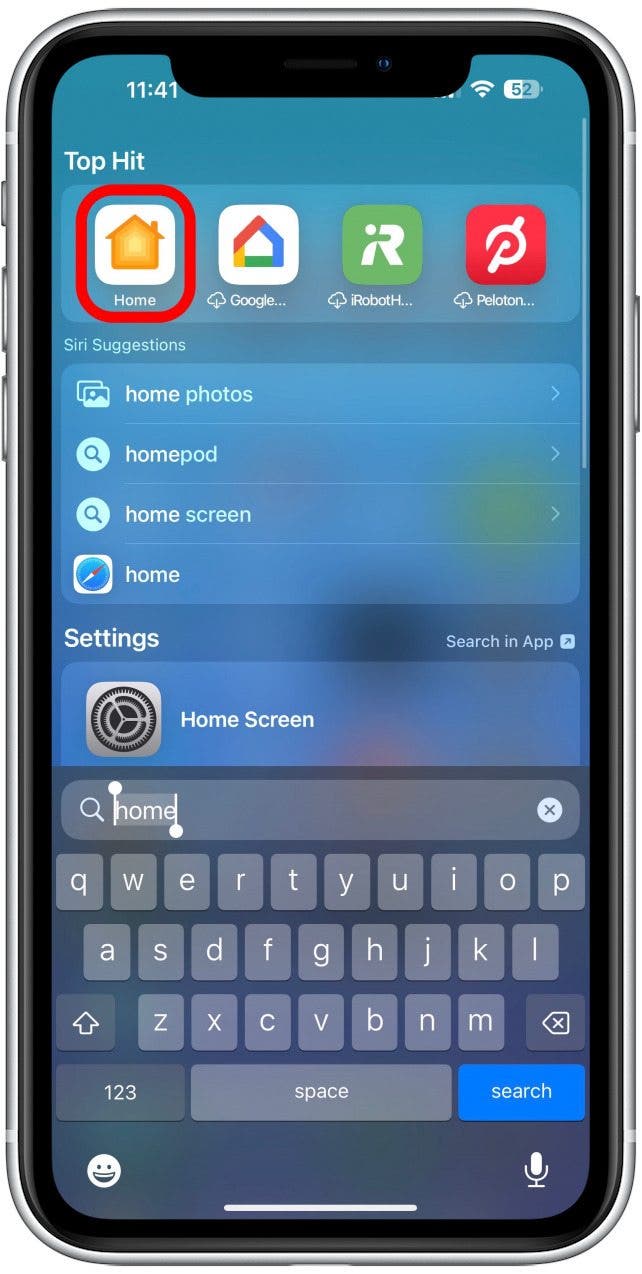
- If you’ve gotten this response from Siri, you’ll be prompted to Teach Siri Your Voice right in the Home tab. Tap Continue.

- Tap Continue again.

- Tap Set Up "Hey Siri". You should do this in a silent room and use your usual pitch, tone, and volume so that Siri will recognize you in an everyday situation.

- Follow the five on-screen prompts and proceed as instructed.

Once this is completed, Siri should recognize your voice and hear you better.
Pro Tip: Keep in mind that if you have your HomeKit setup, you can activate your HomePod by using Siri on virtually any Apple device. The Intercom Feature allows you to use your HomePod as an intercom. This will enable you to send messages via Intercom to all your HomePods at once or a single device or group (for example, your Bedroom HomePods). This works even if you are miles away because you send the message via another Apple device.
Now you know how far your HomePod can hear you from and how to improve your HomePod’s range. Next, learn how to figure out which HomePod model you own.

Olena Kagui
Olena Kagui is a Feature Writer at iPhone Life. In the last 10 years, she has been published in dozens of publications internationally and won an excellence award. Since joining iPhone Life in 2020, she has written how-to articles as well as complex guides about Apple products, software, and apps. Olena grew up using Macs and exploring all the latest tech. Her Maui home is the epitome of an Apple ecosystem, full of compatible smart gear to boot. Olena’s favorite device is the Apple Watch Ultra because it can survive all her adventures and travels, and even her furbabies.


 Rachel Needell
Rachel Needell
 Rhett Intriago
Rhett Intriago
 Amy Spitzfaden Both
Amy Spitzfaden Both


 Olena Kagui
Olena Kagui


 August Garry
August Garry

 Leanne Hays
Leanne Hays



