How to Delete Multiple Apps on iPhone—3 Ways


With 10-plus years of experience with Apple devices, Rachel specializes in all things iPad and is a Notes app expert. Find her writing in the Daily Tip newsletter and iPhone Life magazine.
Learn More

With 10-plus years of experience with Apple devices, Rachel specializes in all things iPad and is a Notes app expert. Find her writing in the Daily Tip newsletter and iPhone Life magazine.
Learn MoreWhat to Know
- While you can't mass delete apps on the iPhone or the iPad anymore, you can still delete multiple apps quickly.
- You can delete multiple apps via the Home Screen or Settings on iPhone or iPad.
- If you want to free up storage without completely deleting apps, you can try Offloading Apps.
Is there a way to mass delete apps on iPhone or iPad? Years ago, Apple used to allow you to bulk delete apps on your devices by going into iTunes. While this feature doesn't exist anymore, there are still a few ways you can delete apps on iPhone. Let's go over the fastest ways to delete apps on iPhone and iPad.
Is There a Way to Mass Delete Apps on iPhone?
Unfortunately, there is no way to mass delete apps iPhone. You will have to delete apps individually. Luckily, there are options to make it much quicker to remove multiple apps from your iPhone or iPad. There are three primary ways for how to delete apps on iPhone or iPad, and we'll go over all of them in the sections below.
How to Delete Apps on iPhone from the Home Screen
If you have a lot of apps you want to delete at once, the method below is the quickest way to permanently remove apps from your iPhone or iPad, saving you time as you do your organizing. If you like tips about using your Apple devices, be sure to sign up for our free Tip of the Day newsletter! Here's how to uninstall apps on iPhone or iPad:
- Long press any blank space on your iPhone or iPad's Home Screen. Your Home Screen will enter jiggle mode.
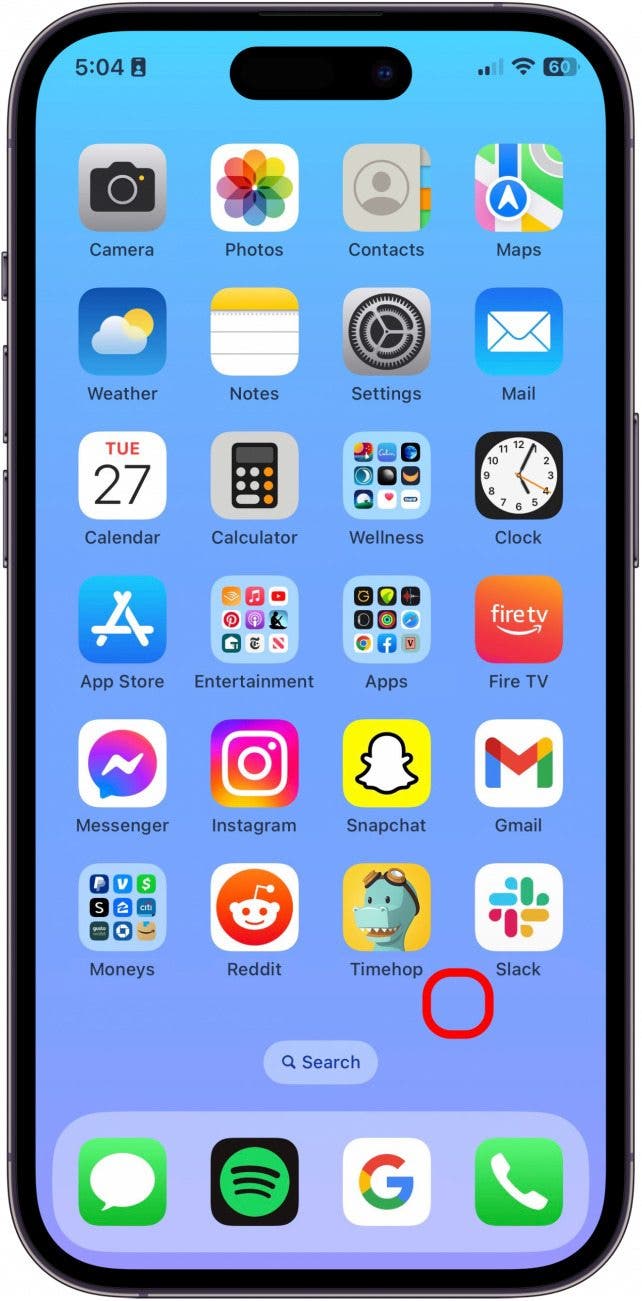
- Find the app you want to remove, and tap the minus icon.
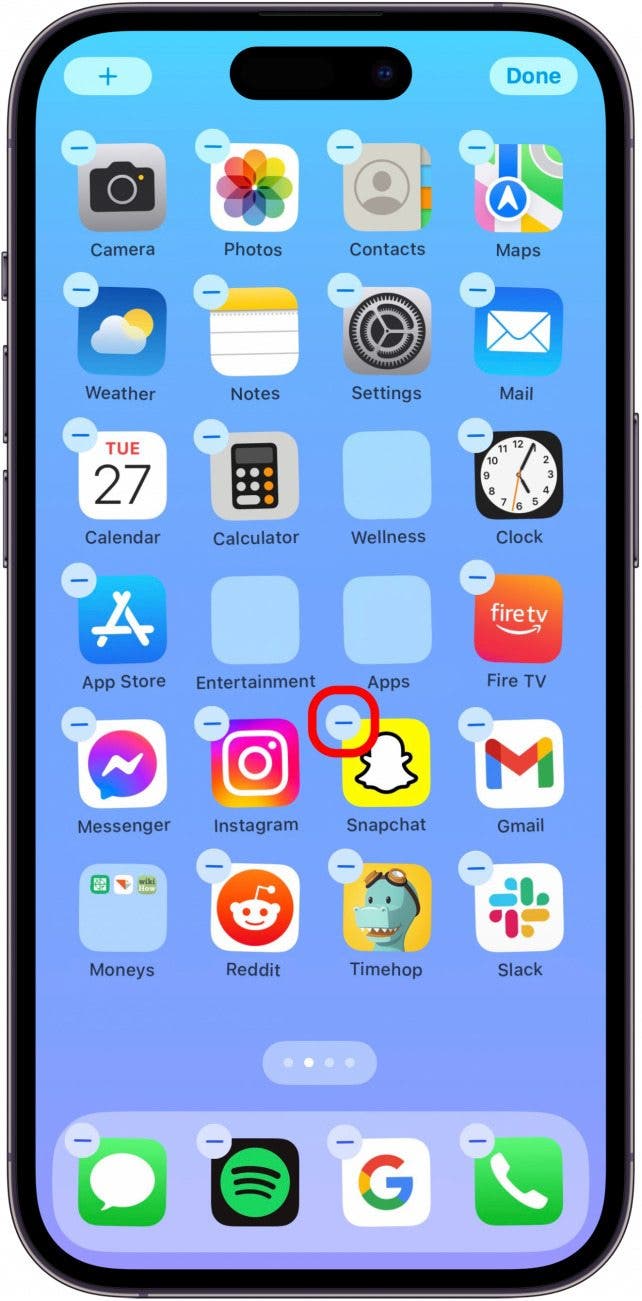
- Then, tap Delete App.
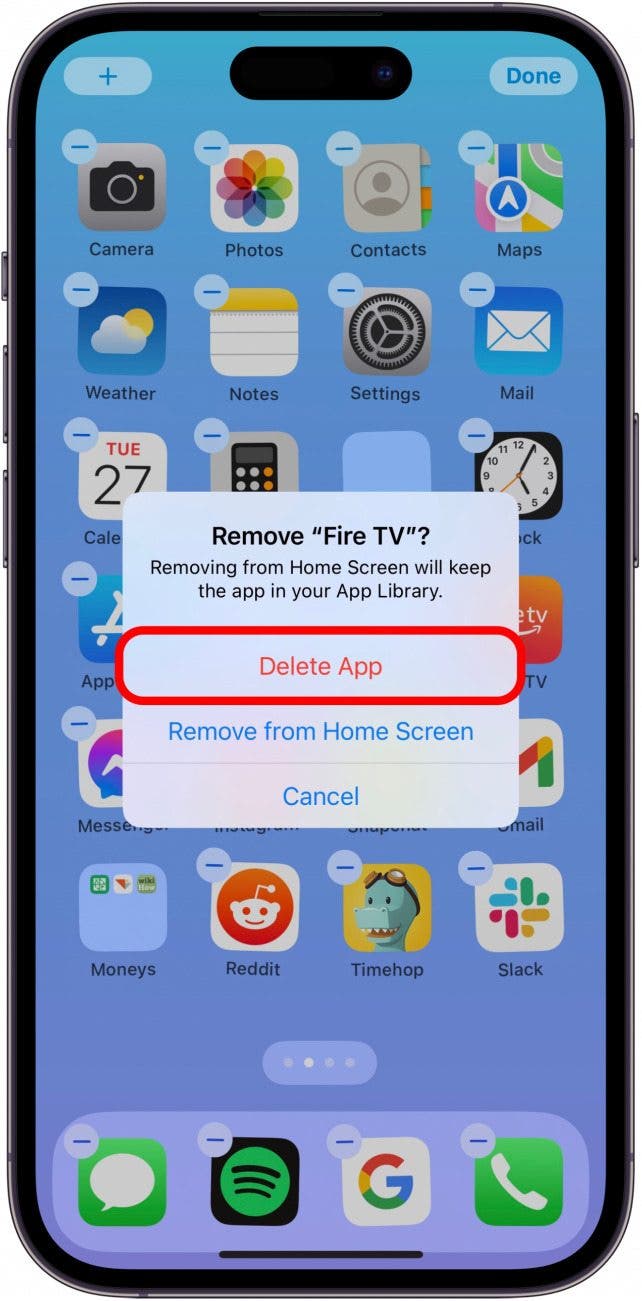
- Confirm by tapping Delete. Repeat to delete even more apps.
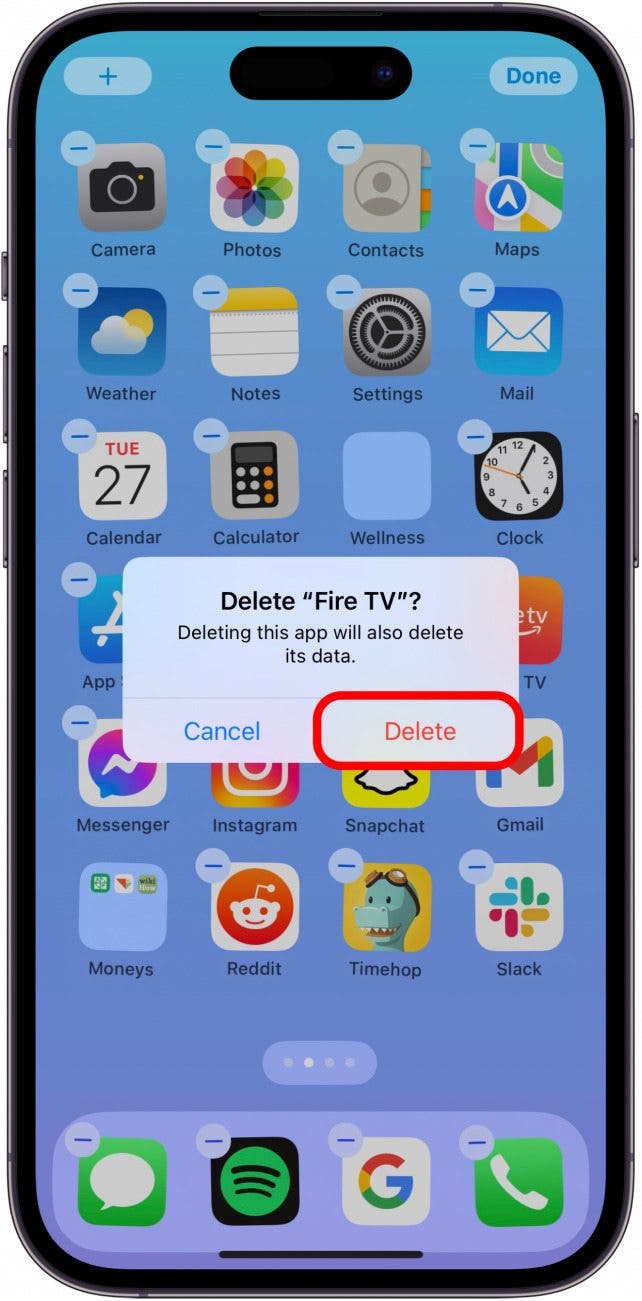
- Tap Done at the upper-right corner of your screen when you're finished deleting apps.

That's how to delete apps on iPad and iPhone! While you can't bulk delete apps on iPhone, this method is probably the fastest way to get rid of your unwanted apps. However, you can also delete apps from the Settings app.
How to Delete Apps on iPhone from Settings
While it's not as snappy as deleting apps from your iPhone's Home Screen, you can go into Settings to see a list of apps on your iPhone sorted by storage size and decide which ones to remove from there. Here's how to uninstall an app on iPhone or iPad from Settings:
- Open the Settings app, and tap General.
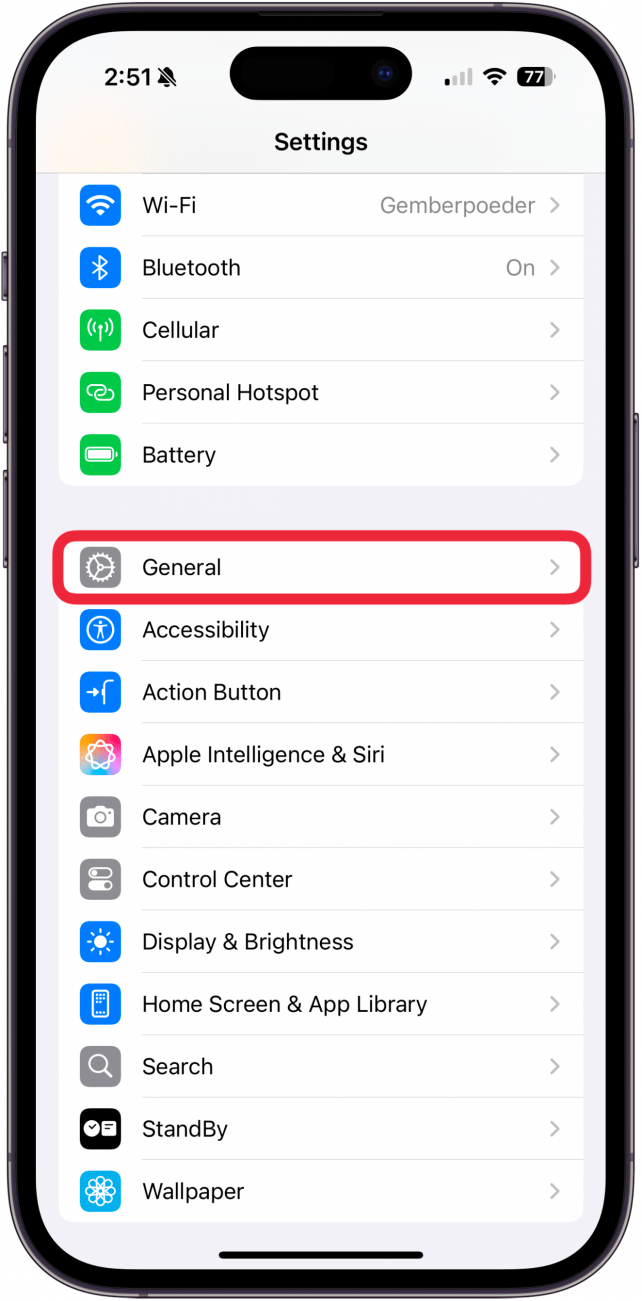
- Tap iPhone Storage.
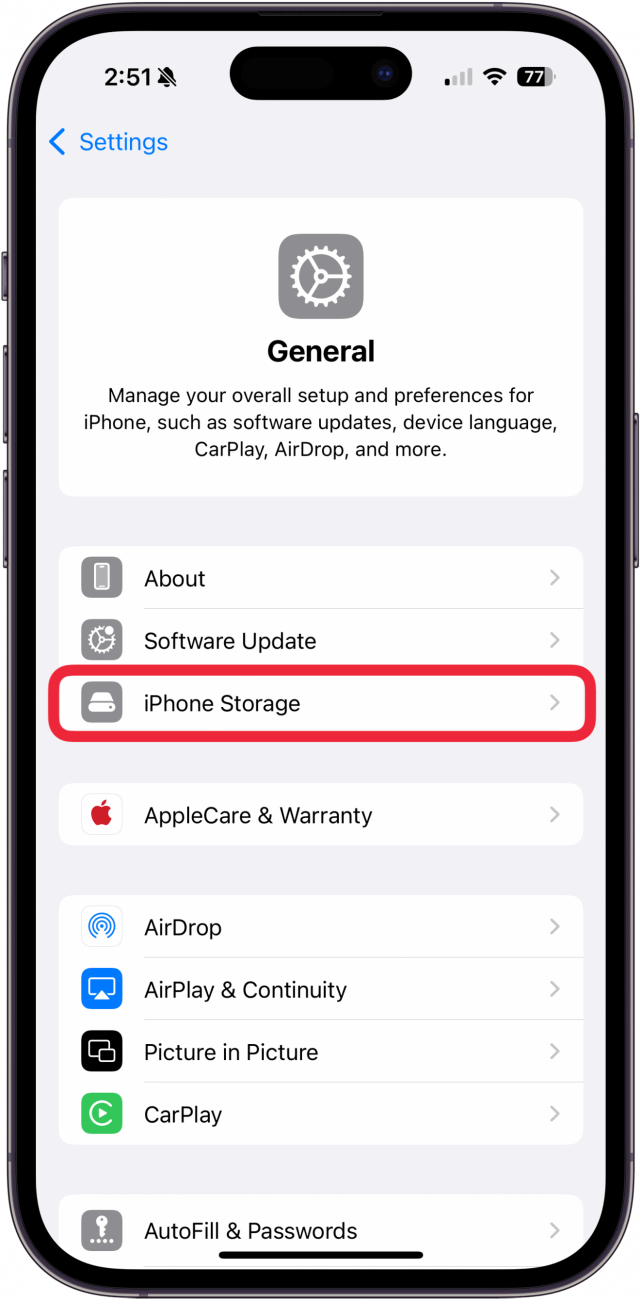
- When you've located an app you want to delete, swipe on it from right to left.
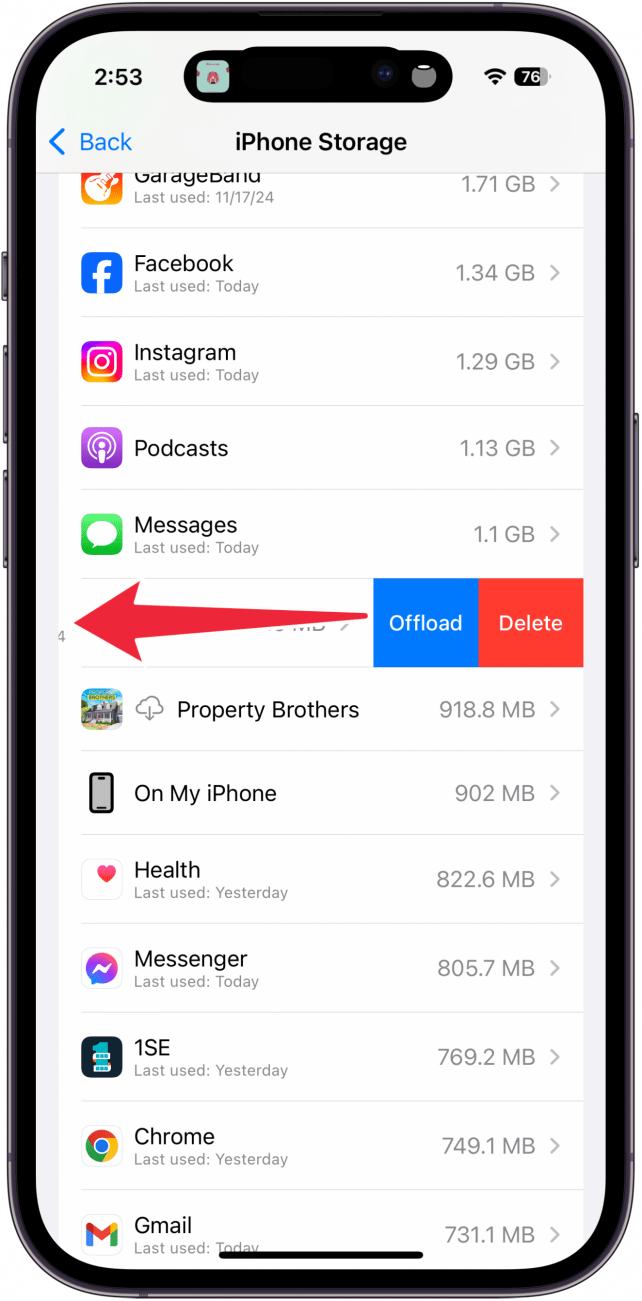
- Tap Delete.
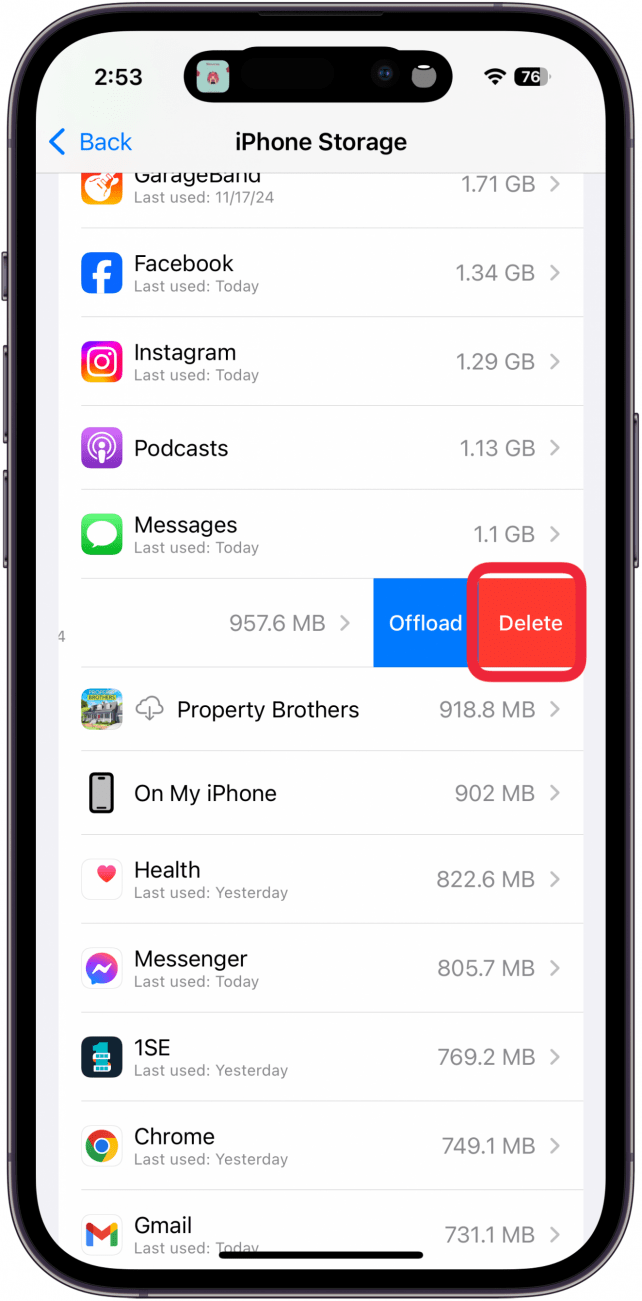
- Then, tap Delete again to confirm.
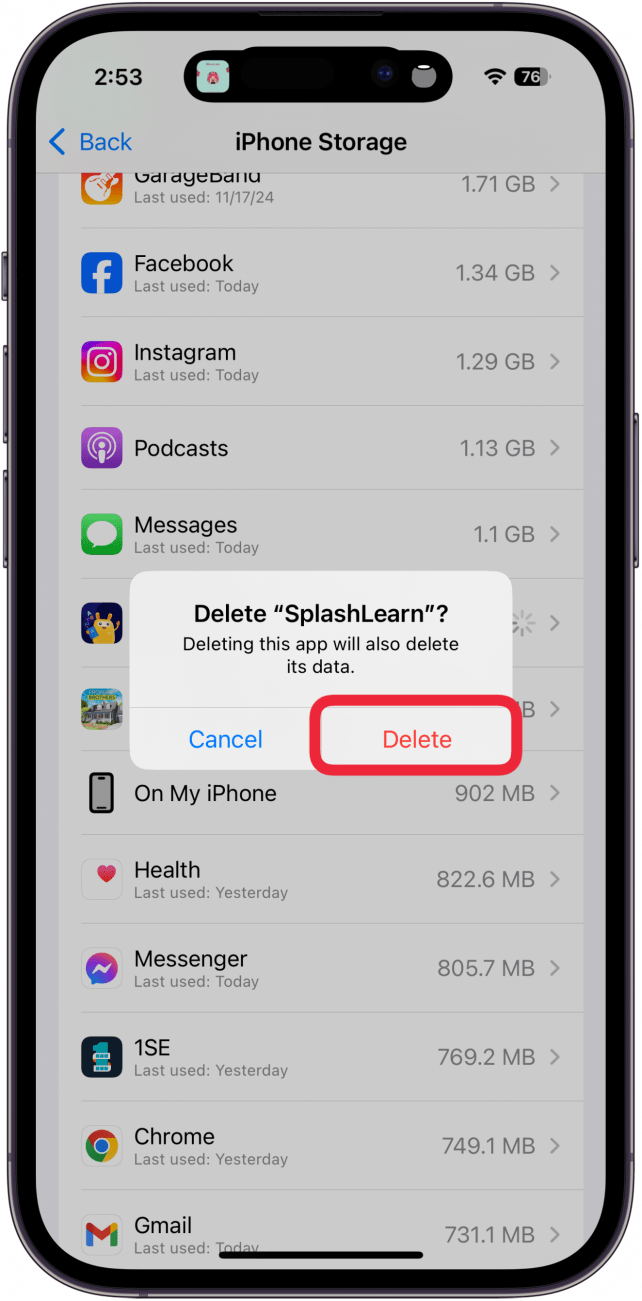
Now, you know how to uninstall apps on iPhone or iPad from the Settings app. This method is nice, because you can determine which apps are using up the most storage and remove those before deleting other apps.
How to Remove an App from iPhone with Offload
While you can't actually mass delete apps on your iPhone or iPad by Offloading them, it does end up keeping a large number of unused apps from clogging up your device storage. The feature Offload Unused Apps uninstalls an app you haven't used in 12 days but doesn't remove the app from your device. An offloaded app will still appear on your Home Screen and in your App Library, but it may have a small cloud by it, indicating that it will need to redownload when tapped. Here's how to uninstall apps on iPhone and iPad with te Offload Unused Apps feature:
- On your iPhone, open the Settings app.
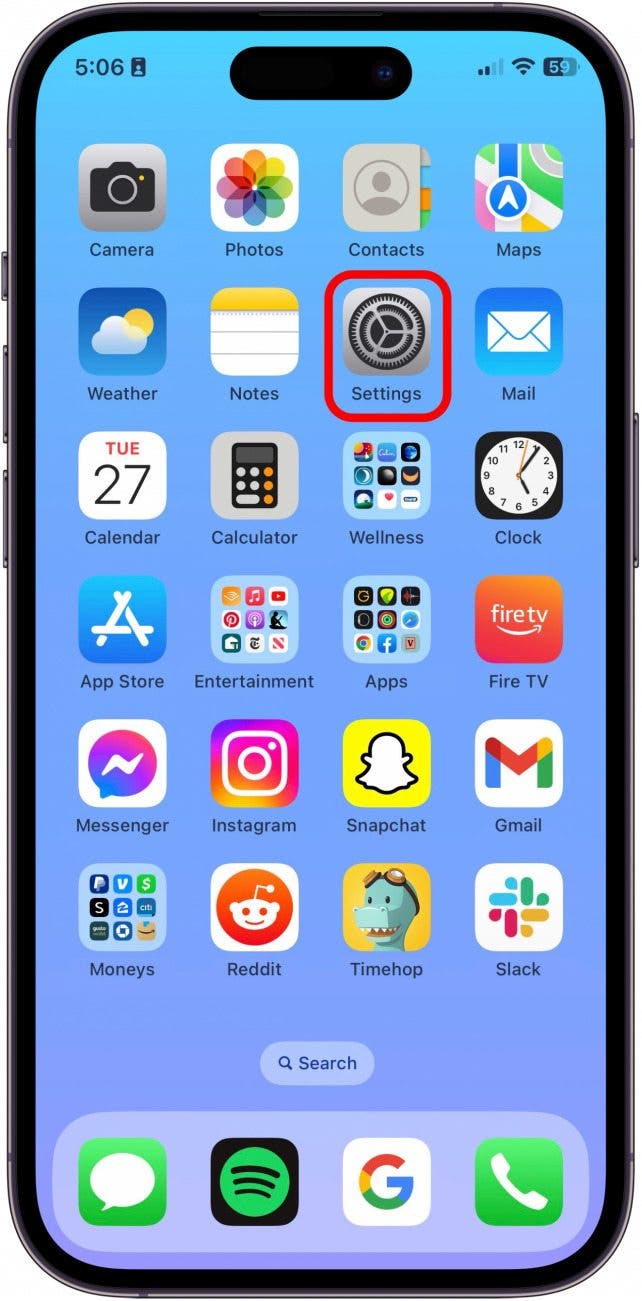
- If using iOS 18 or later, tap Apps.
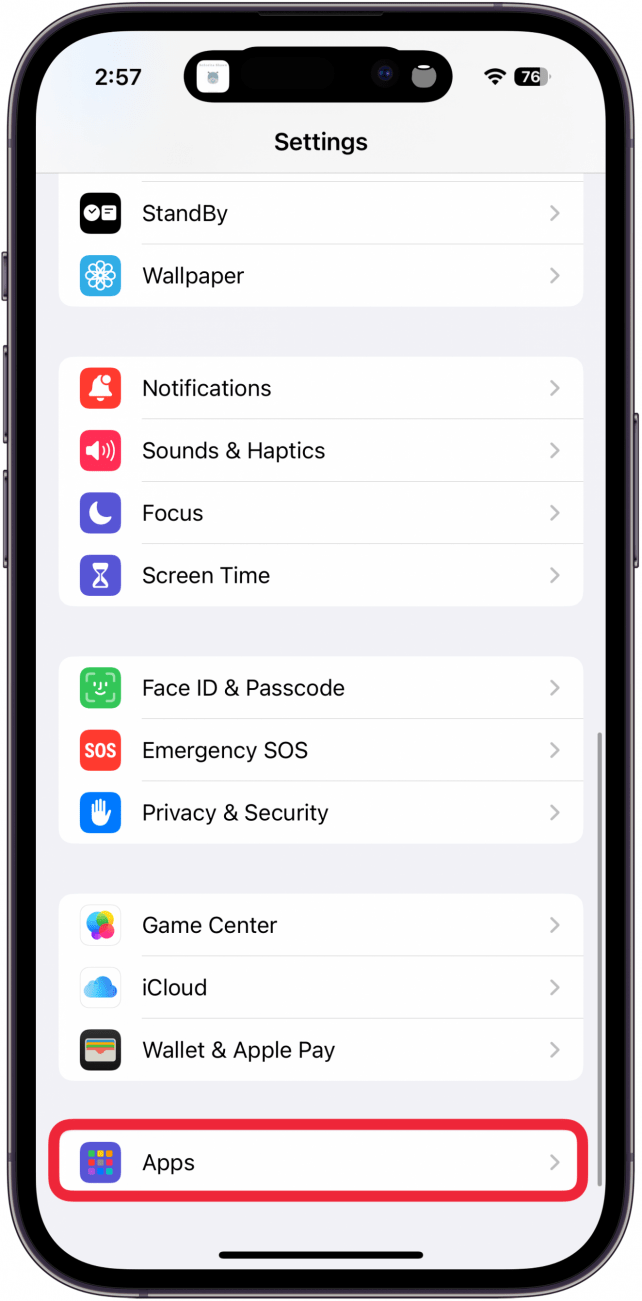
- Tap App Store.
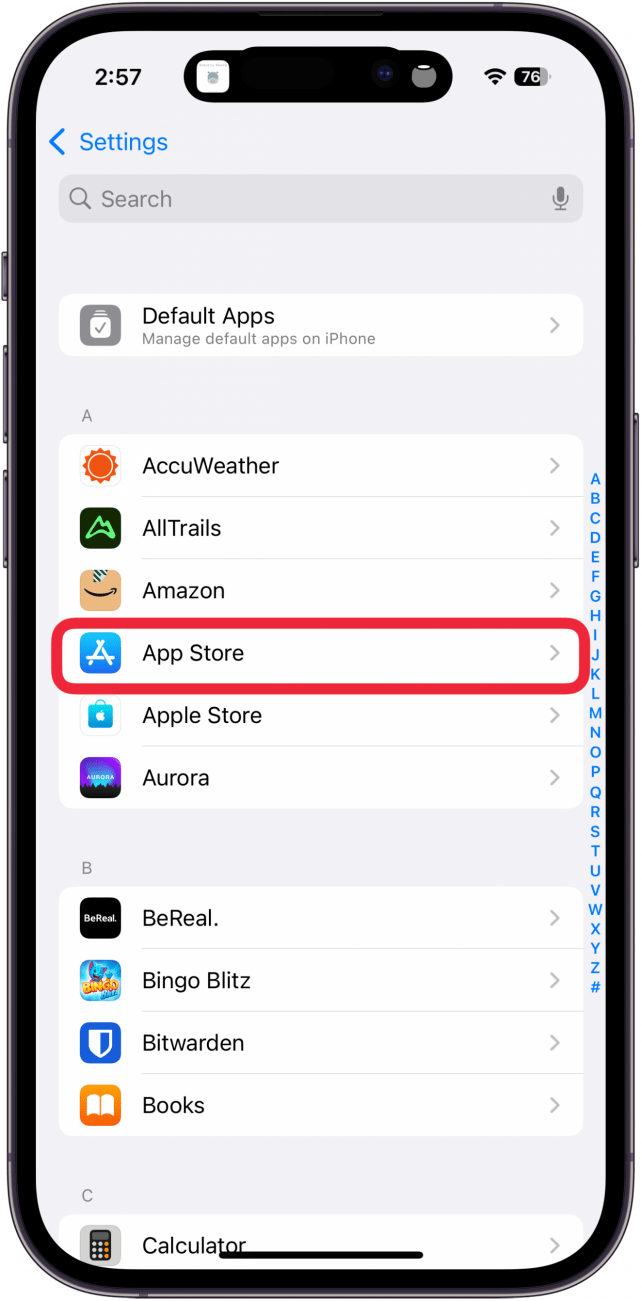
- Scroll down and toggle on Offload Unused Apps. The toggle will be green and to the right when enabled.
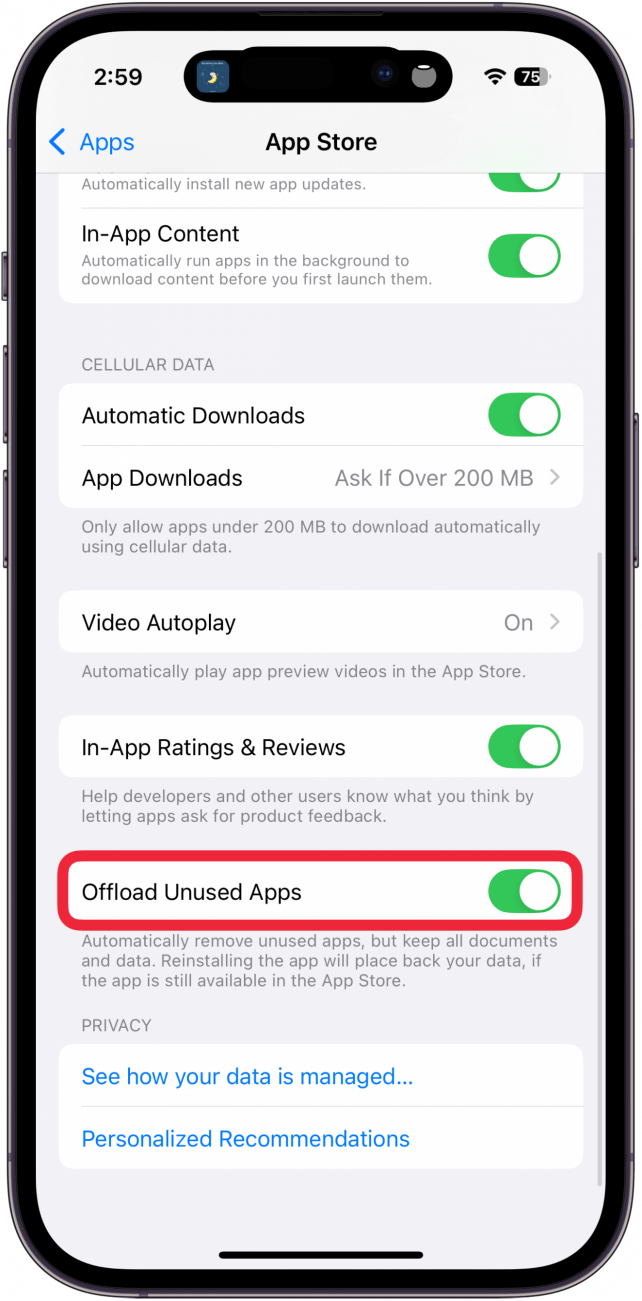
Now, you know how to delete apps on your iPad or iPhone. Happy purging! Also, if your App Store icon is missing, we'll show you how to easily get it back on your iPhone.
FAQ
- Is there a way to mass delete apps on iPhone or iPad? There is no way to mass delete apps. When deleting apps, you will need to remove each one, individually.
- Why can't I delete an app on my iPhone? While you can delete most apps from your iPhone, there are some that cannot be removed. These include core apps like the Phone app, Messages, Safari, Settings, etc. These apps can be removed from the Home Screen but since they perform vital system functions, they cannot be deleted.
- How do I completely uninstall an app from my iPhone? As long as you use either Home Screen or Settings methods mentioned above, you can completely uninstall apps from your device. However, if you use the Offload Unused Apps feature, your apps will be uninstalled but the app icon will remain on your device for you to re-download in the future.
- Is removing an app the same as uninstalling it on iPhone? If you are deleting apps from your Home Screen, you will see an option to remove the app or delete it. Removing an app just takes it off of the Home Screen. It will still be in the App Library and appear in Search results. You will need to delete the app to uninstall it.
Top image credit: wk1003mike / Shutterstock.com

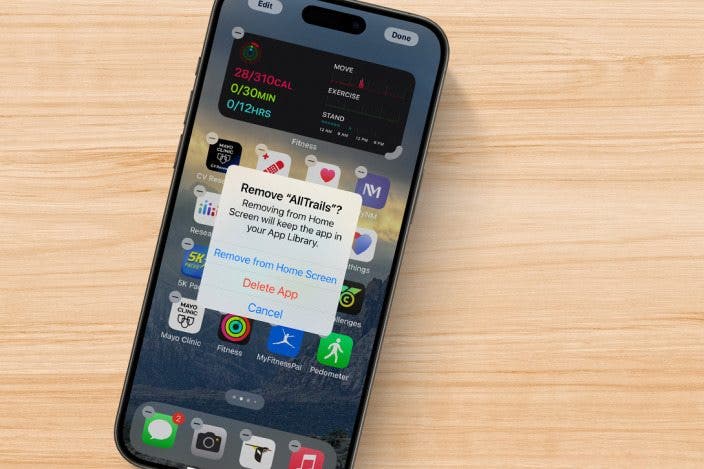

 Amy Spitzfaden Both
Amy Spitzfaden Both
 Olena Kagui
Olena Kagui

 Rhett Intriago
Rhett Intriago
 Rachel Needell
Rachel Needell





 Leanne Hays
Leanne Hays
 Susan Misuraca
Susan Misuraca


