Why Does My Apple Watch Keep Locking While I’m Wearing It


Things to Know
- If your Apple Watch keeps locking while you wear it, you might need to tighten your watch band.
- If your watch band isn't the problem, we'll go over other reasons why your Apple Watch keeps locking and the easy ways to fix them.
If your Apple Watch keeps locking while you’re wearing it, you may be wearing your watch band too loosely. Fortunately, a locked Apple Watch still tracks your steps, heart rate, and activities. However, I’ll teach you ways to prevent your Apple Watch from locking accidentally (or at all) and an automatic way to unlock it, just in case!
Why Does My Apple Watch Keep Locking While I’m Wearing It?
If your Apple Watch thinks it has been removed from your wrist, it will lock itself to keep your data safe. A locked Apple Watch can still track your activities, such as measuring your respiratory rate while you sleep, but it can't access your messages, Apple Wallet, or any other sensitive information. Your Apple Watch may lock automatically if the band is loose, if you have a tattoo right under the sensors, and if your Apple Watch gets wet.
To prevent your Apple Watch from locking, you can try fastening your Apple Watch band more tightly. When the sensors lift off your skin, they assume that the watch has been removed. But how tight should an Apple Watch be? For your Apple Watch sensors to be as accurate as possible, your watch should fit comfortably on your wrist. If your watch keeps shifting, it is likely too loose.
Unfortunately for ink lovers, if the skin touching your Apple Watch sensors is tattooed, you may experience various Apple Watch problems. The substances in tattoo ink can interact with the sensors and result in your Apple Watch locking or tracking your activities incorrectly. The only solution is to place your Apple Watch on your other wrist. If that is tattooed as well, you could consider a different fitness tracker, such as the Oura Ring.
Is your Apple Watch locked after getting wet? This is a different type of automatic lock. If you get your Apple Watch wet or enable Sleep mode on your iPhone, your Apple Watch will lock automatically. To unlock Apple Watches that are in Water or Sleep mode, you'll have to press and hold the Home button on the Digital Crown to unlock it. For more Apple Watch tips and tricks, sign up for our free Tip of the Day newsletter.
Pro Tip
Keep in mind that some Apple Watch bands are more adjustable than others. In addition to making sure your Apple Watch band is the correct size, I recommend switching to an infinitely adjustable band like the Apple Watch Sport Loop or a third-party alternative.
Quick Fixes: Apple Watch Keeps Locking On Its Own
If you want to prevent your Apple Watch from locking on your wrist, you have several options to take.
- Tighten your Apple Watch band or switch to an infinitely adjustable band. A loose Apple Watch will not only lock itself automatically, but it won't offer accurate tracking.
- Enable your Apple Watch to open with your iPhone. This way, if your Apple Watch locks itself, it will unlock automatically if your iPhone is within range and unlocked.

- If you don’t mind taking the risk, you can turn off your Apple Watch passcode.

If you enjoy the feature that lets you unlock your Apple Watch with your iPhone, check out our article on the unlock with Apple Watch feature next.
How to Turn Passcode Off on Apple Watch
Warning
If you turn off your Apple Watch passcode, anyone can access the data on your Apple Watch. Removing your passcode will disable Apple Pay on your Apple Watch, but anyone who picks up your watch will be able to track you and your devices, read your messages, and have access to all your apps and data.
While we don't recommend turning your passcode off for security and privacy purposes, it is possible, and it will prevent your Apple Watch from locking. To do this:
- Open Settings on your Apple Watch.

- Select Passcode.
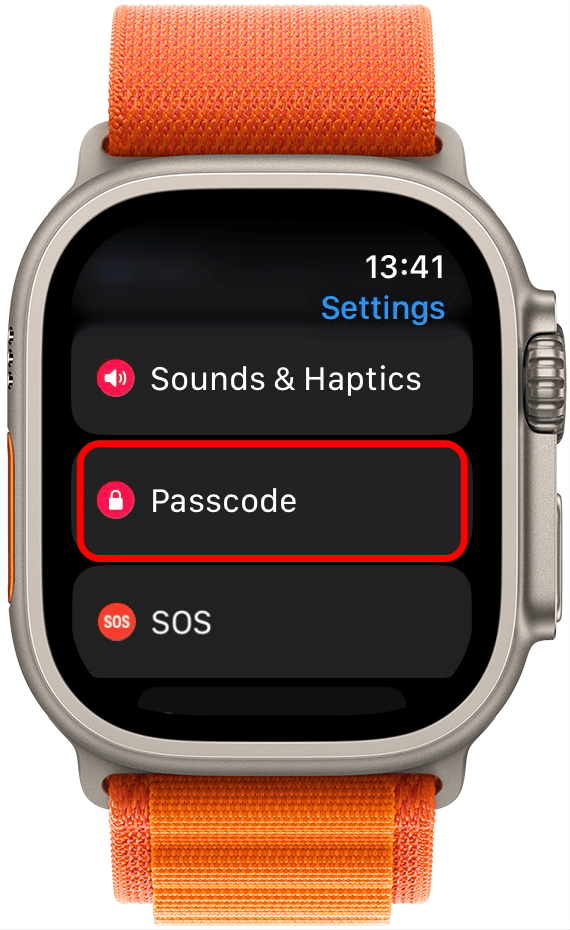
- Tap Turn Passcode Off.
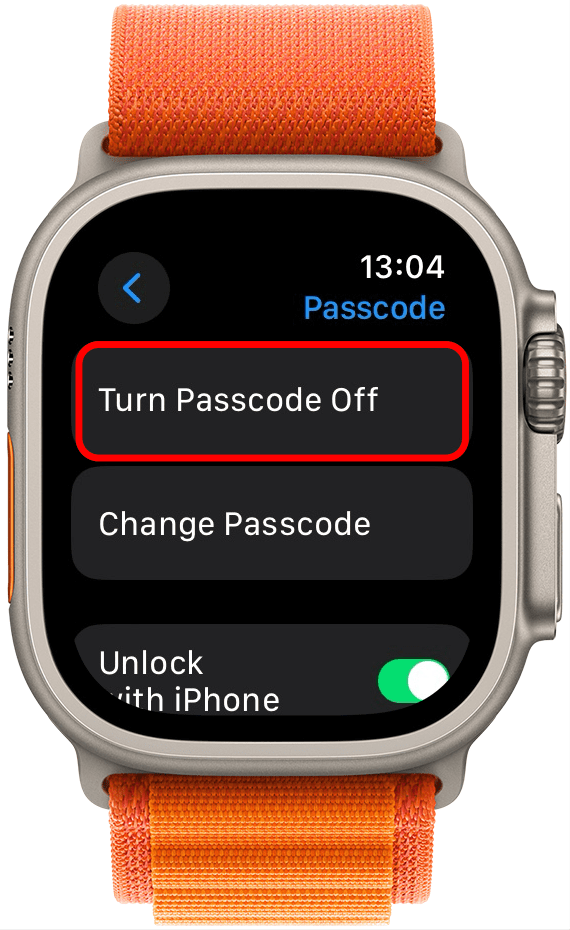
- Confirm by tapping Turn Off.
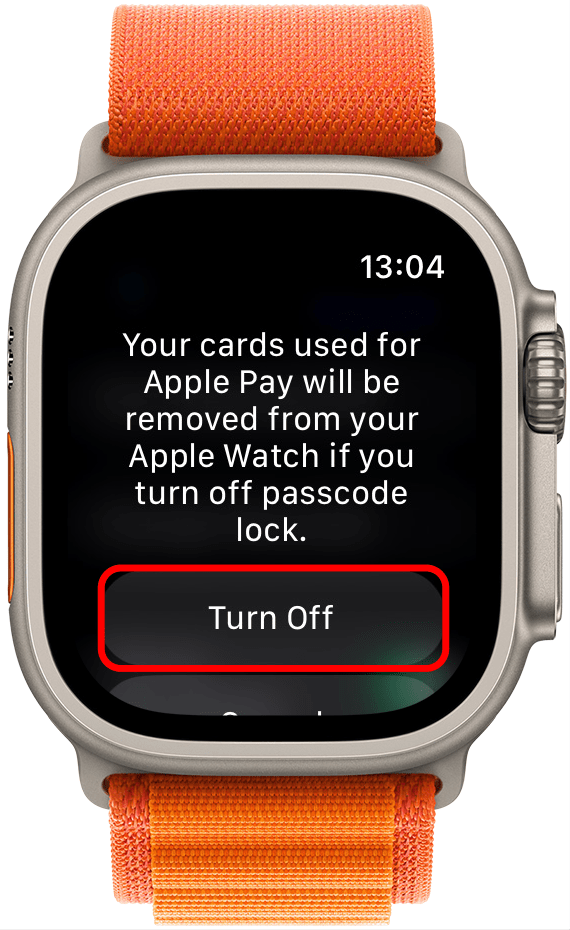
That's it! Your Apple Watch won't lock anymore, even if you take it off or lose it. You can always turn the passcode back on at a future time.
Now you know what to do if your Apple Watch keeps locking! We hope our tips helped you fix this annoying problem. Next, learn how to lock Apple Watches manually. Also, consider checking out our Apple Watch gear buyer's guide to find the best equipment for your device.
FAQ
- Why is my wrist detection on my Apple Watch not working? If your Wrist Detection is not working, double-check the settings to make sure you didn't accidentally disable it. If it is enabled, try restarting your Apple Watch.
- Why does my Apple Watch keep turning off? First, check that your Apple Watch battery is charged because it could be turning off to preserve the battery. Next, make sure your Apple Watch is running the latest watchOS; it may be turning off in an attempt to update.

Olena Kagui
Olena Kagui is a Feature Writer at iPhone Life. In the last 10 years, she has been published in dozens of publications internationally and won an excellence award. Since joining iPhone Life in 2020, she has written how-to articles as well as complex guides about Apple products, software, and apps. Olena grew up using Macs and exploring all the latest tech. Her Maui home is the epitome of an Apple ecosystem, full of compatible smart gear to boot. Olena’s favorite device is the Apple Watch Ultra because it can survive all her adventures and travels, and even her furbabies.


 Amy Spitzfaden Both
Amy Spitzfaden Both
 Rachel Needell
Rachel Needell
 Rhett Intriago
Rhett Intriago

 Olena Kagui
Olena Kagui

 August Garry
August Garry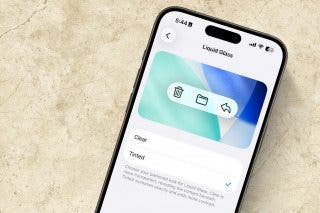

 Hal Goldstein
Hal Goldstein





