How to Fix Apple TV Audio Sync Problems


What to Know
- Once your Apple TV audio and video are out of sync, it can get progressively worse with longer delays.
- If you experience video and audio out-of-sync issues on Apple TV, tweak your settings to fix the issue.
- Apple TV app sound delays can also be caused by running an old tvOS or using faulty cables.
Is your Netflix audio out of sync? Or maybe another app on your Apple TV? Don't worry! Audio and video out-of-sync problems are common and easy to fix! Learn what to do if you experience sound delays, glitches, or lags once and for all.
Apple TV Audio Sync Issues: The Quick Fix (Temporary)
If you're in the middle of watching something and want to fix an Apple TV audio sync issue quickly but only temporarily, tap the back button on your Apple TV remote to return to the app you are streaming, then open and play your movie/TV show/video again. 9/10 times this will fix the issue for at least the next hour or so. If it doesn't fix it or if starts happening again, follow the steps below for a long-term solution. For more Apple TV tips, don't forget to sign up for our free Tip of the Day newsletter.
How to Fix Sound Delay on TV Streaming Apps on Apple TV
Have you ever started watching your Apple TV, then after a while, the audio is no longer synced to the video? This is more common than you think. If you experience your Hulu audio out of sync (or another streaming app), there are a few surefire ways to fix it:
- Make sure your Apple TV is up to date. First, navigate to your Apple TV's Settings. If you have a Siri remote, you can activate Siri and say, "Open Settings."
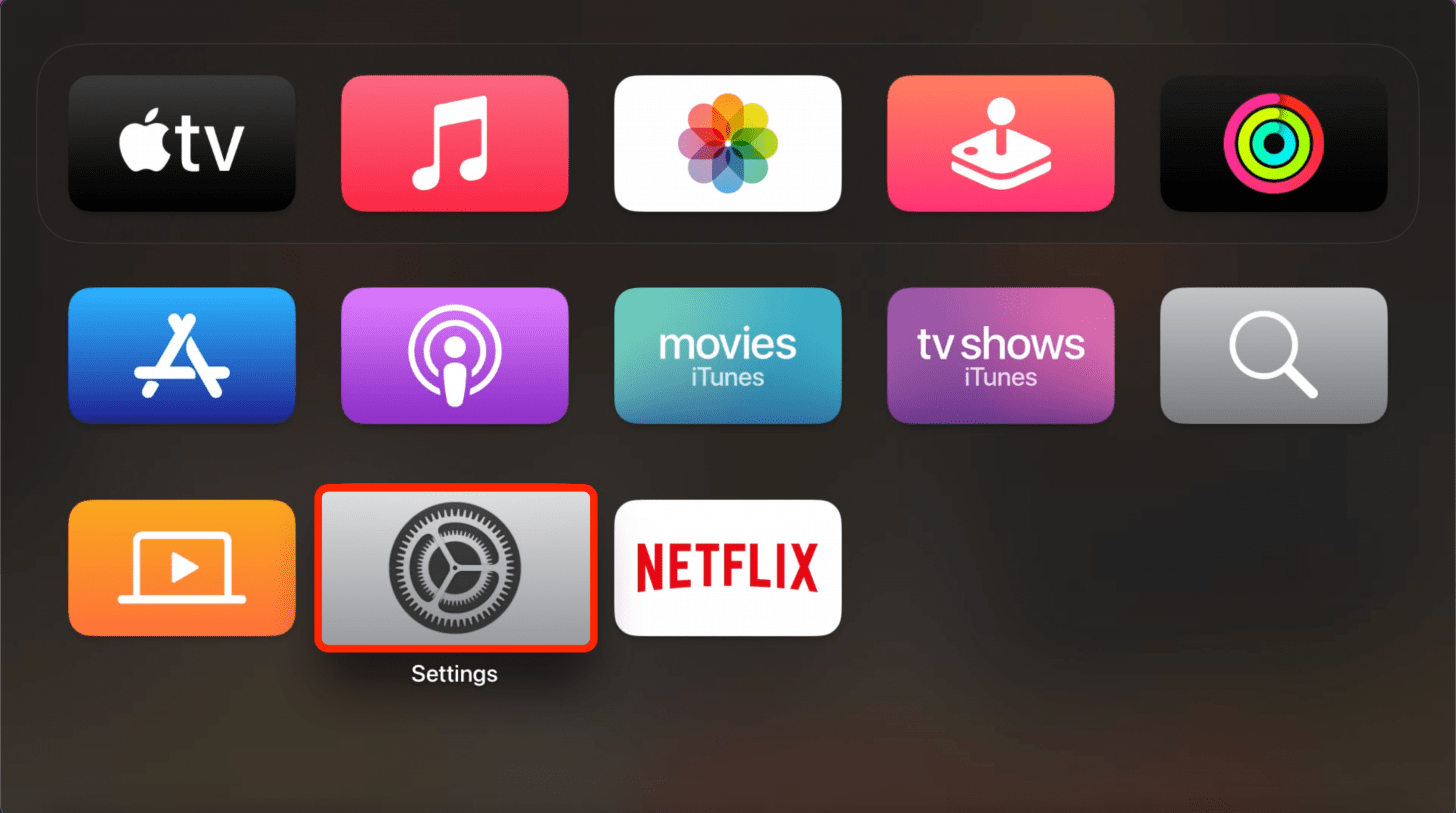
- Select System (for Apple TV 4K or HD) or General (for older Apple TVs).
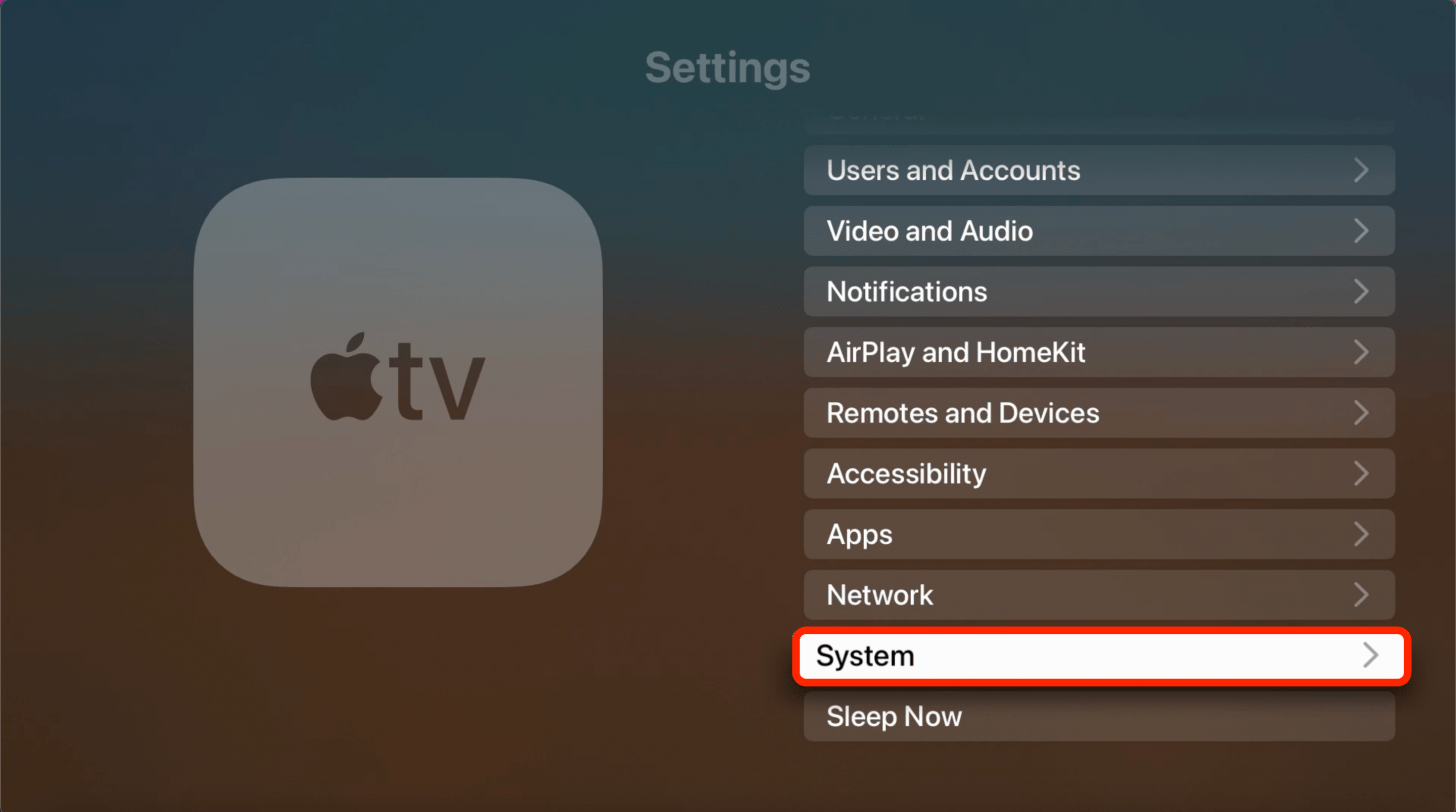
- Select Software Updates.
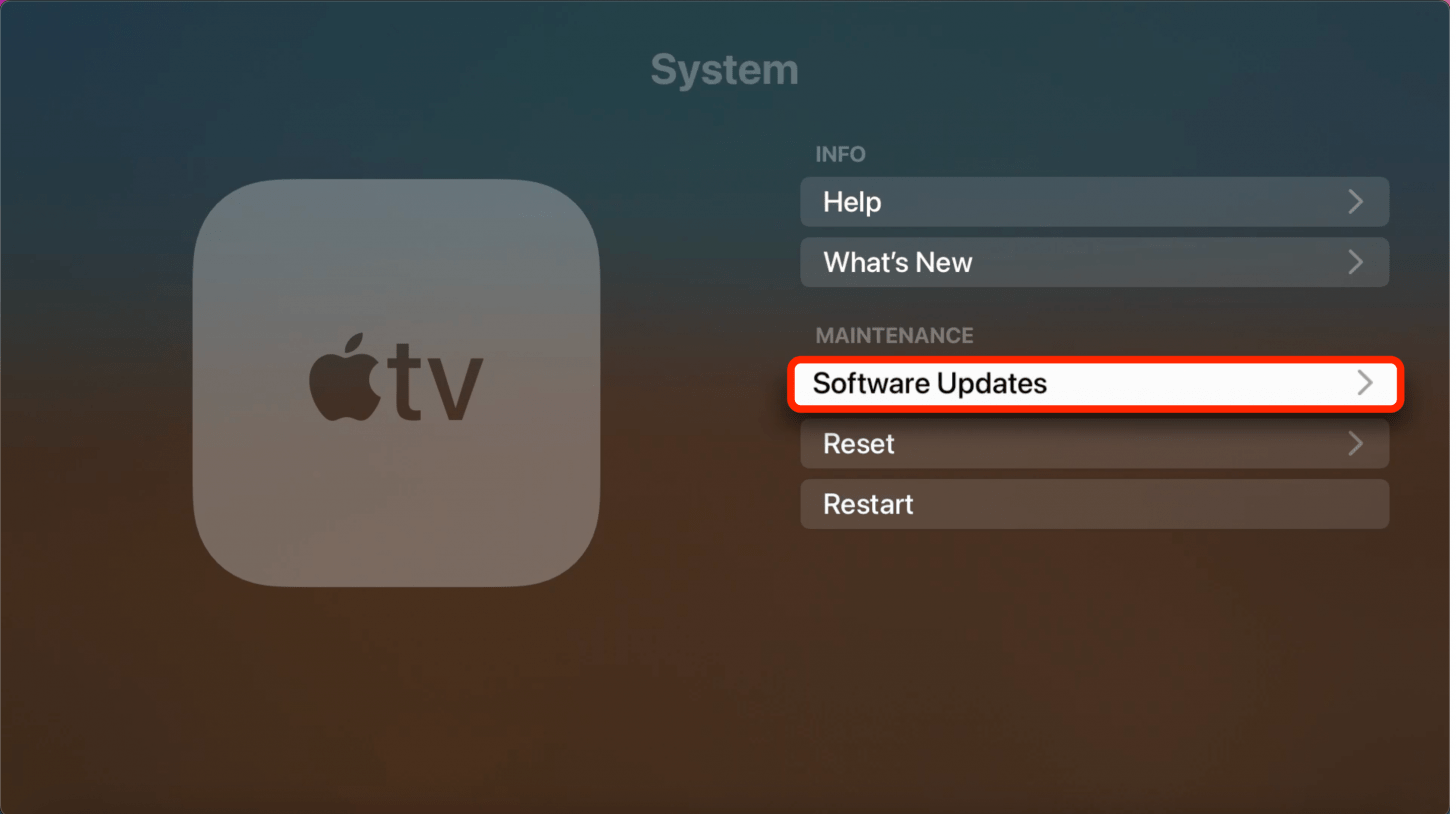
- Select Update Software.
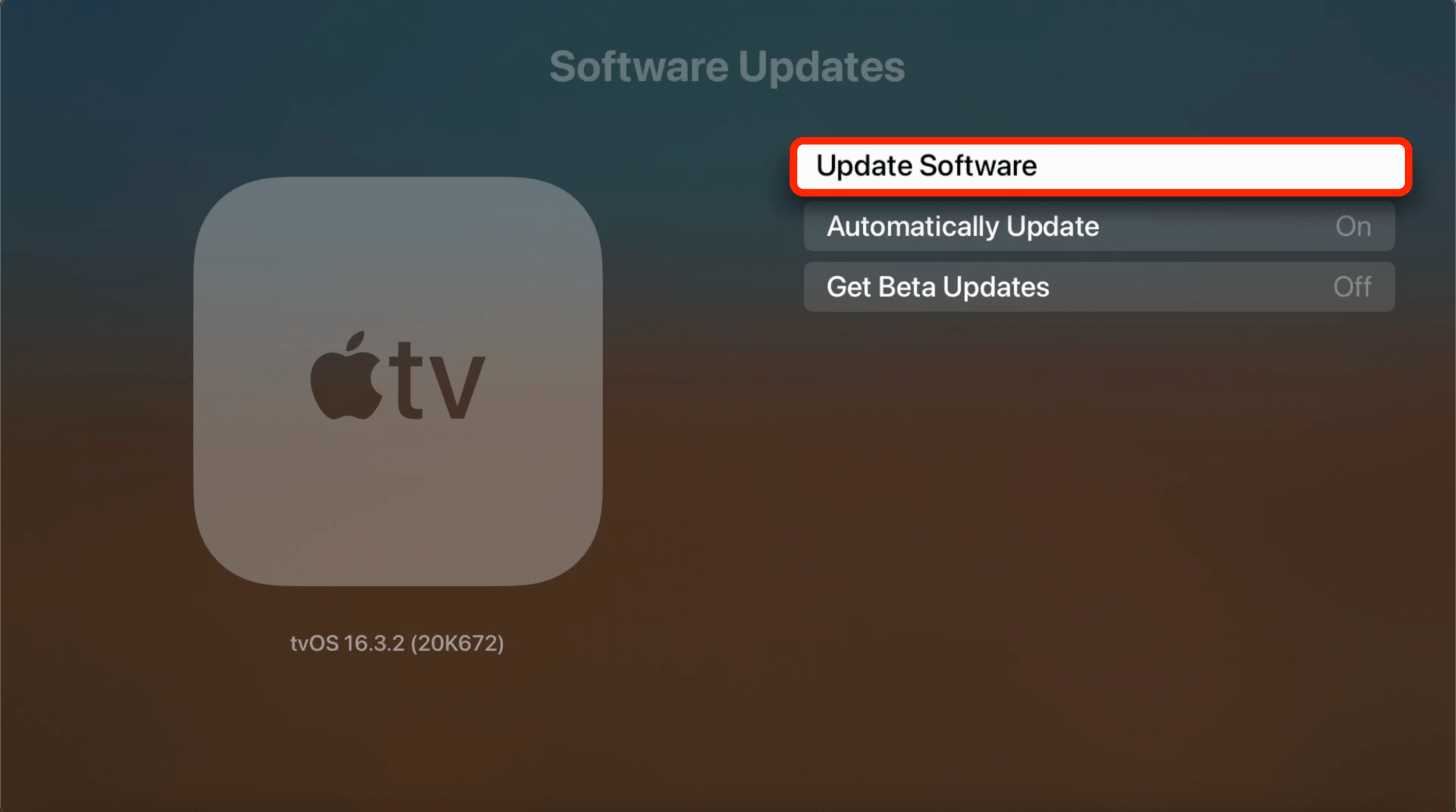
- If an update is available, select Install or Download and Install, depending on which is available. Consider turning Automatic Updates on to keep things running smoothly in the future.
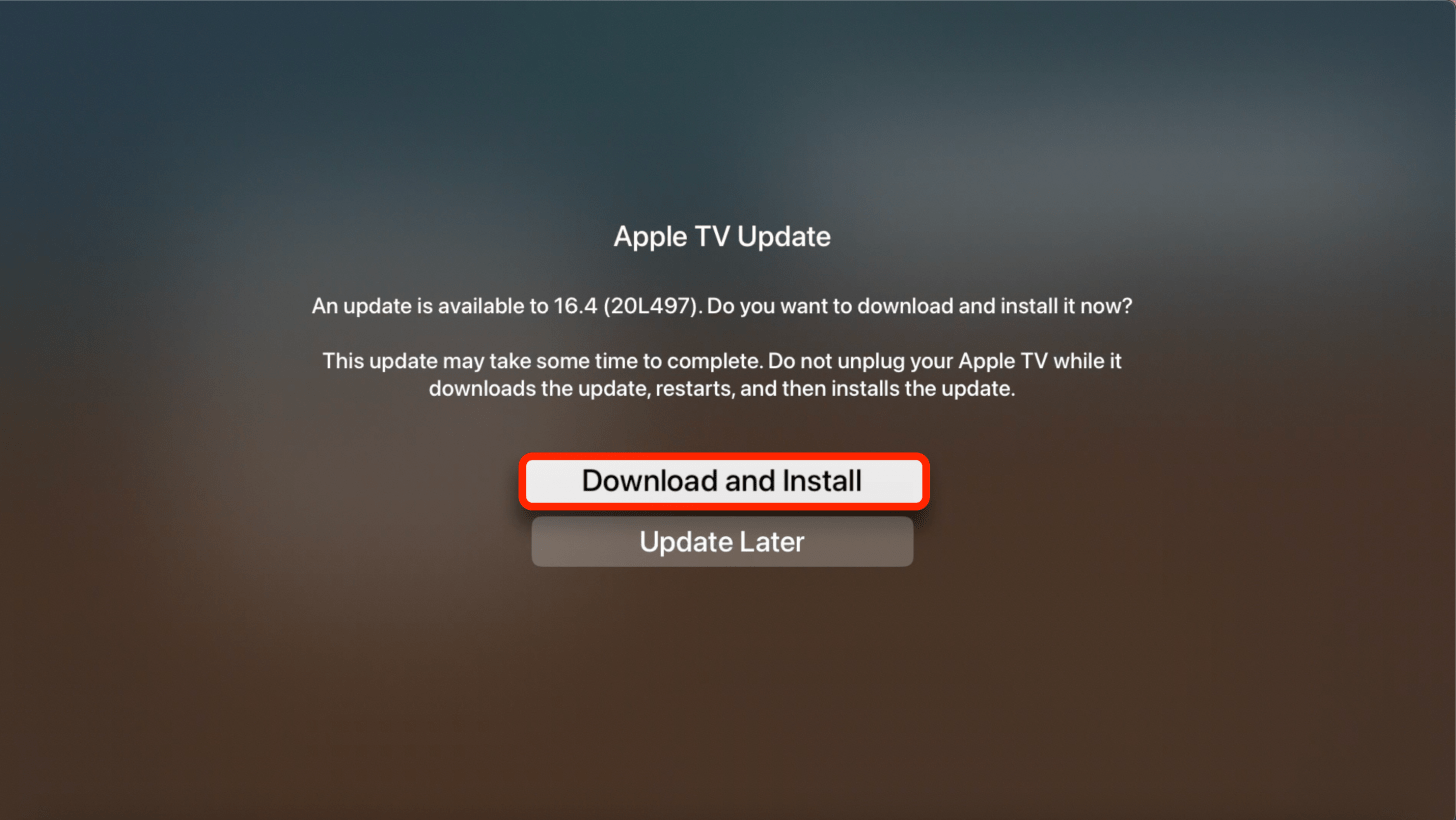
- Next, if you still experience a lag, you may need to adjust your audio and video settings. To do this, select Video and Audio in Settings.

- Under Video, select Format.
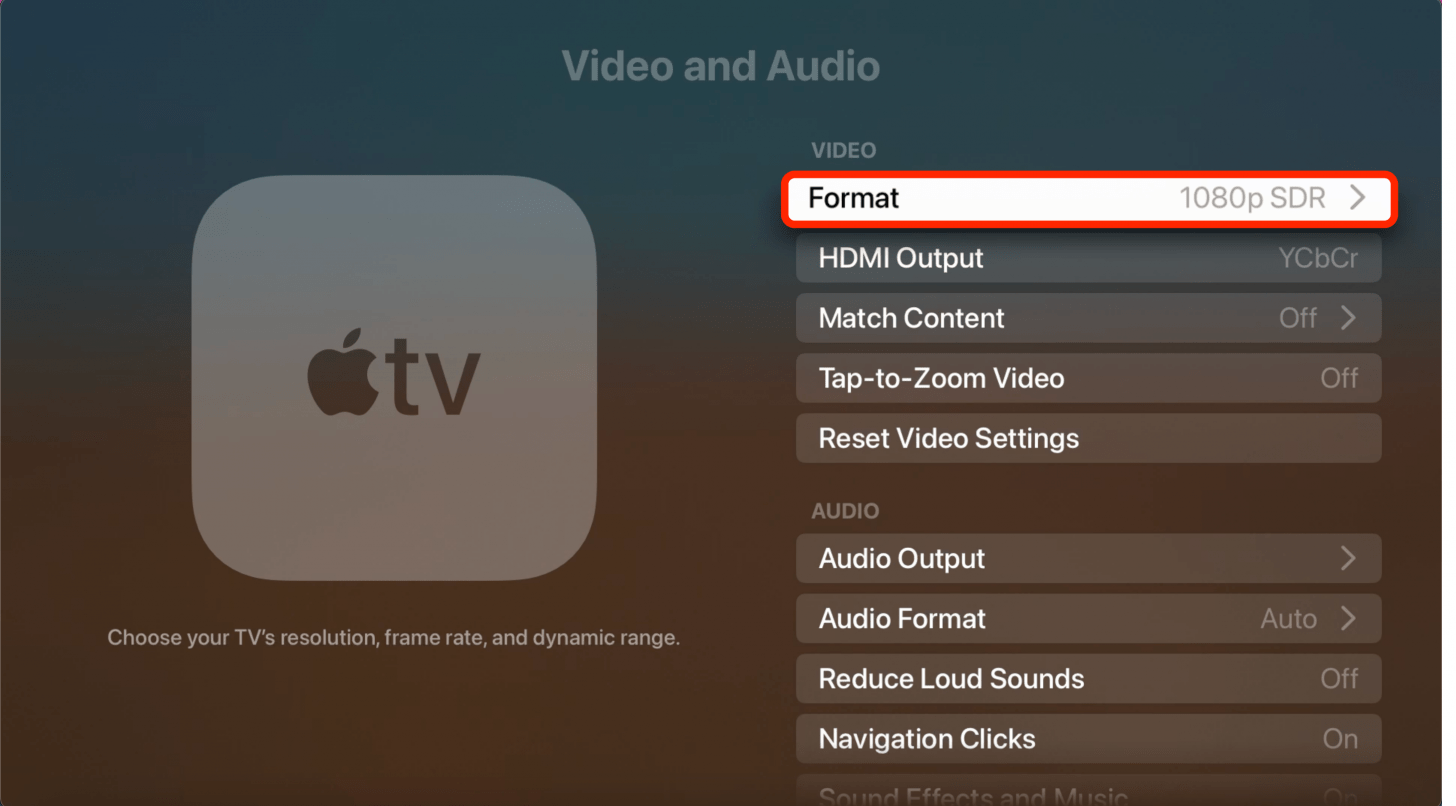
- Select a different format. It is possible that certain apps work best with some formats and experience delays with others, so you may need to experiment to see which format works best for the app that is experiencing audio sync problems. If you use a speaker for your TV, you may need to restart it before you test each format, which may include unplugging it and waiting before plugging it back in.
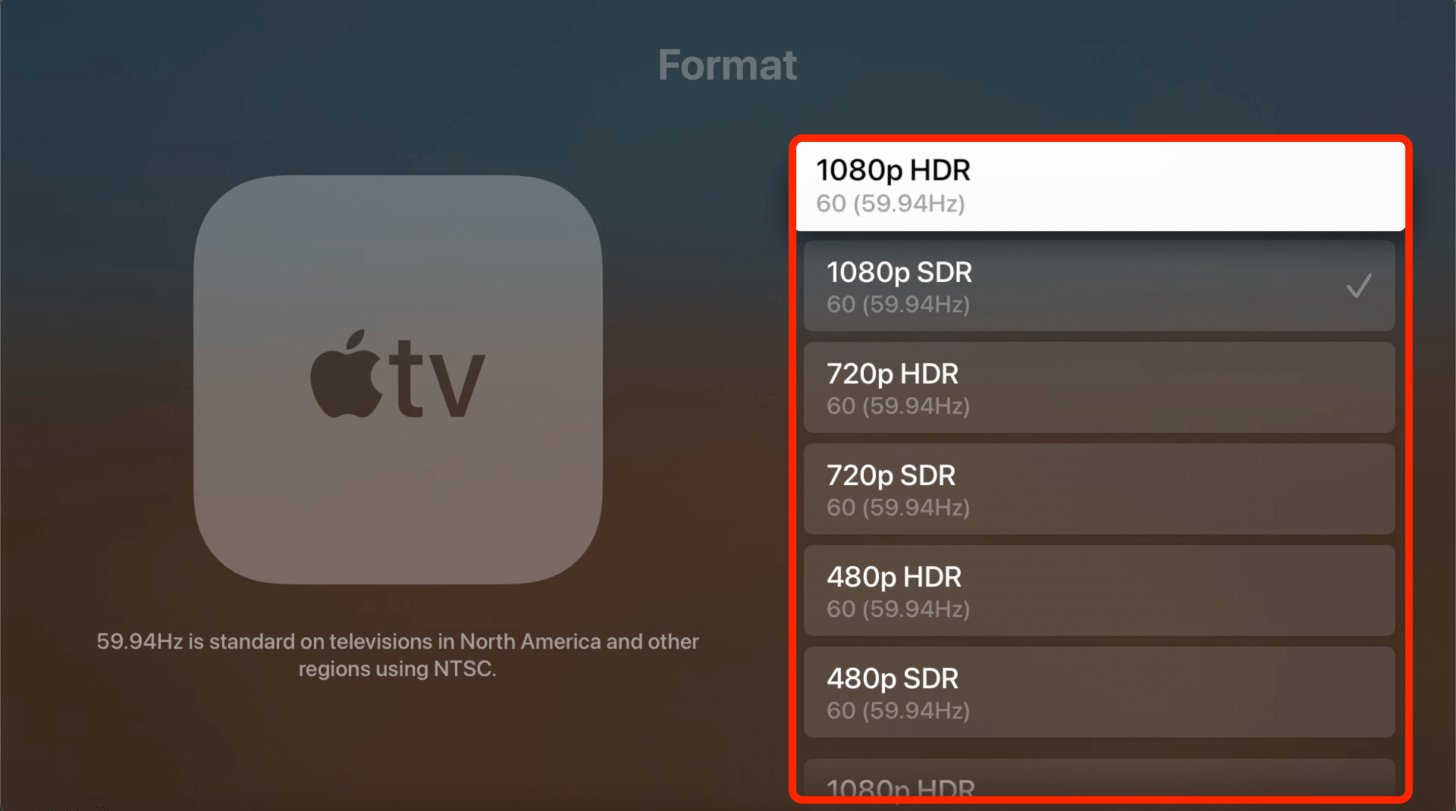
- Next, in your Video and Audio settings, tap Match Content.
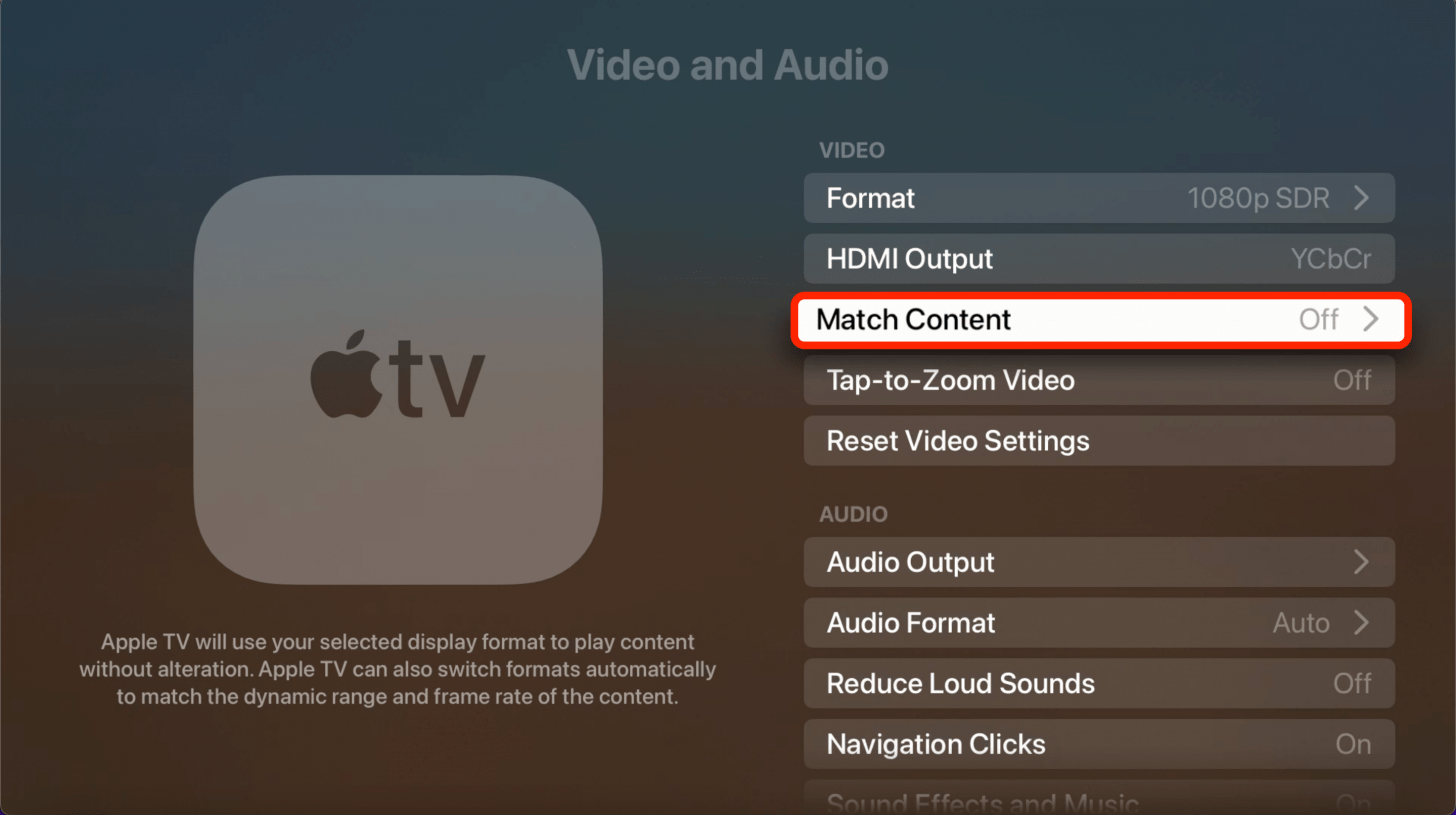
- Make sure Match Frame Rate is turned off, as this could cause audio sync problems.
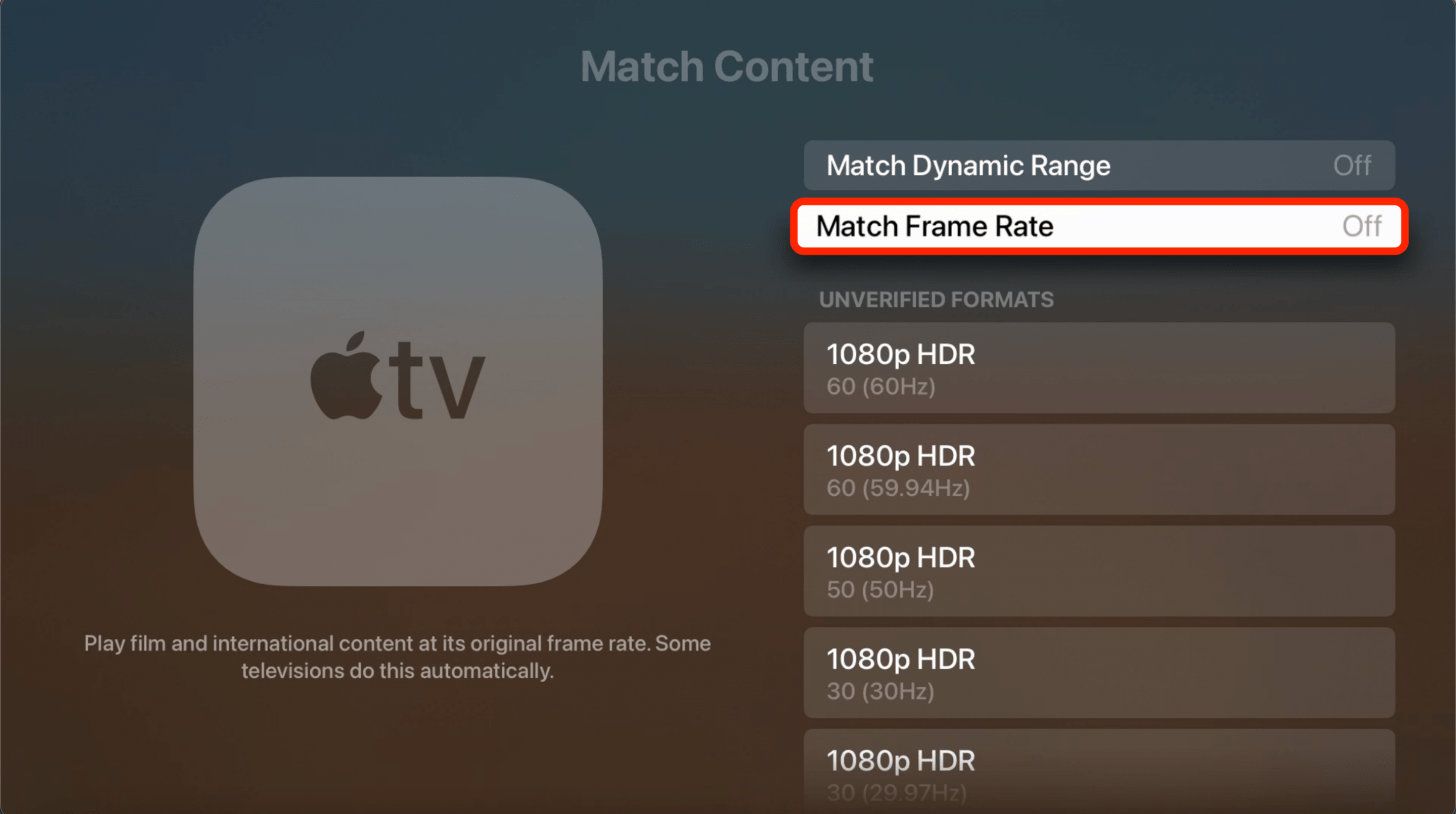
- If none of the steps above have helped and you are using a speaker for your TV, consider changing back to using your TV's built-in speaker. To do this, tap Audio Output under Audio.
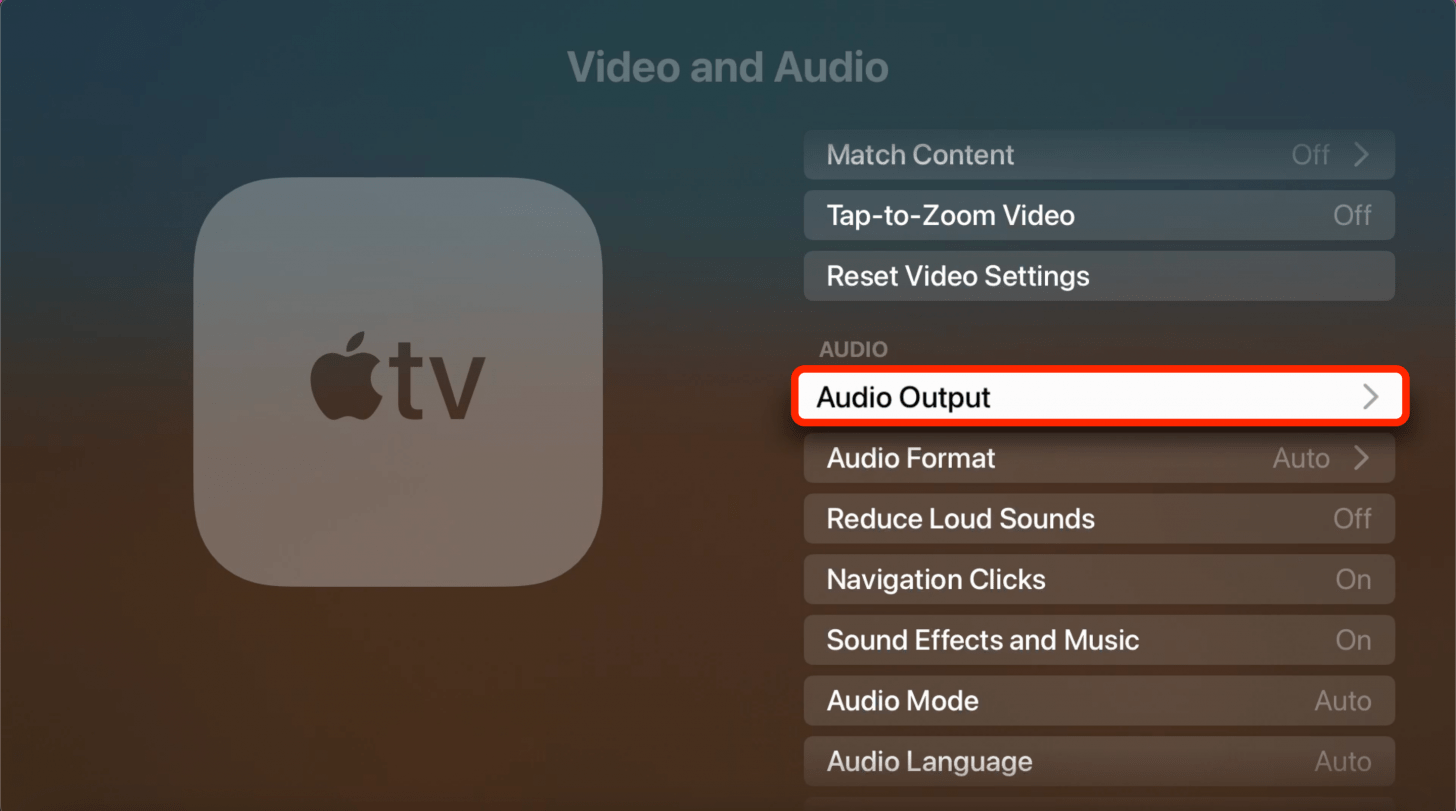
- Select TV Speakers.
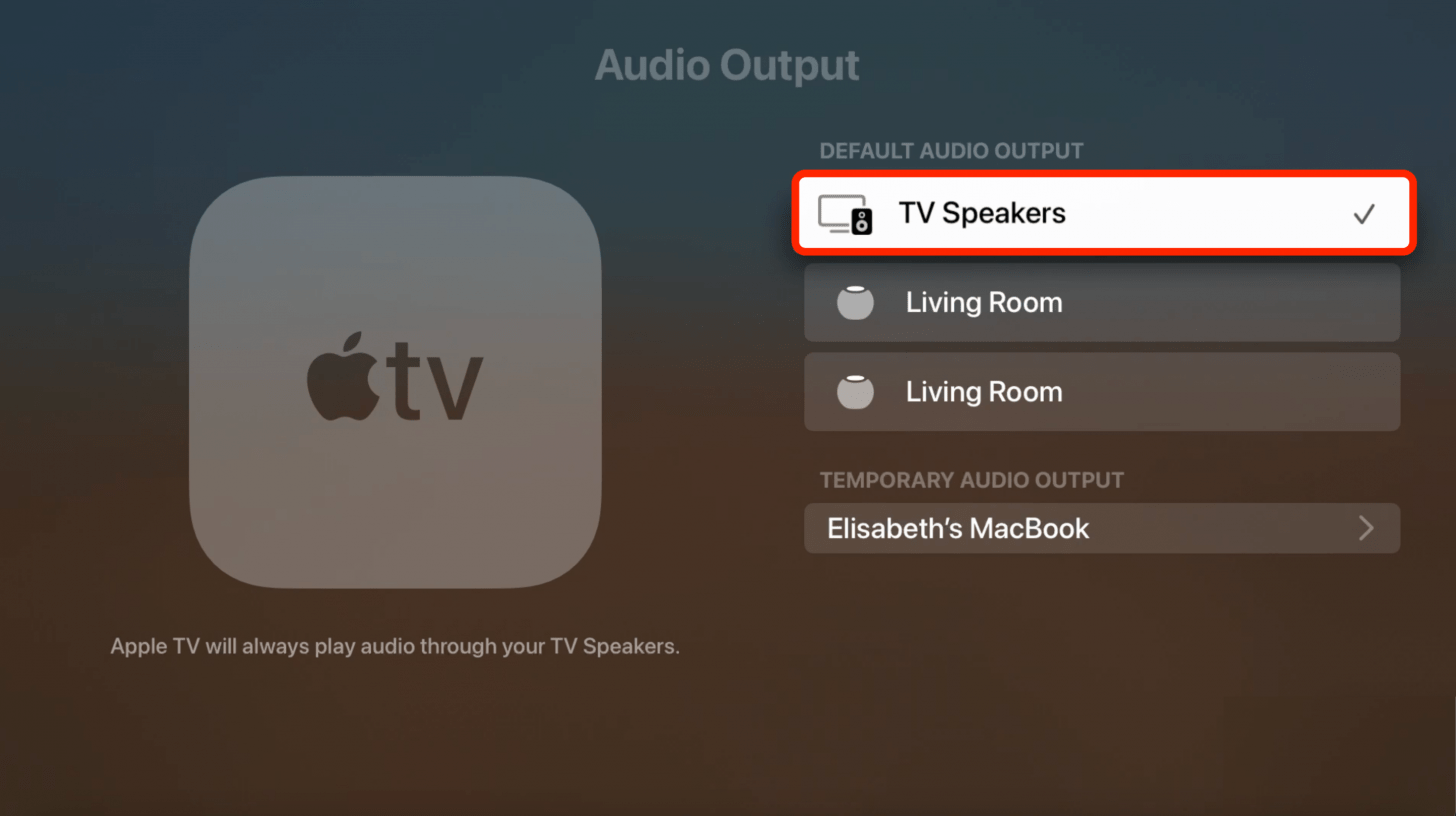
- If you are still experiencing audio and video sync issues, tap Reset Video Settings in the Video and Audio settings.
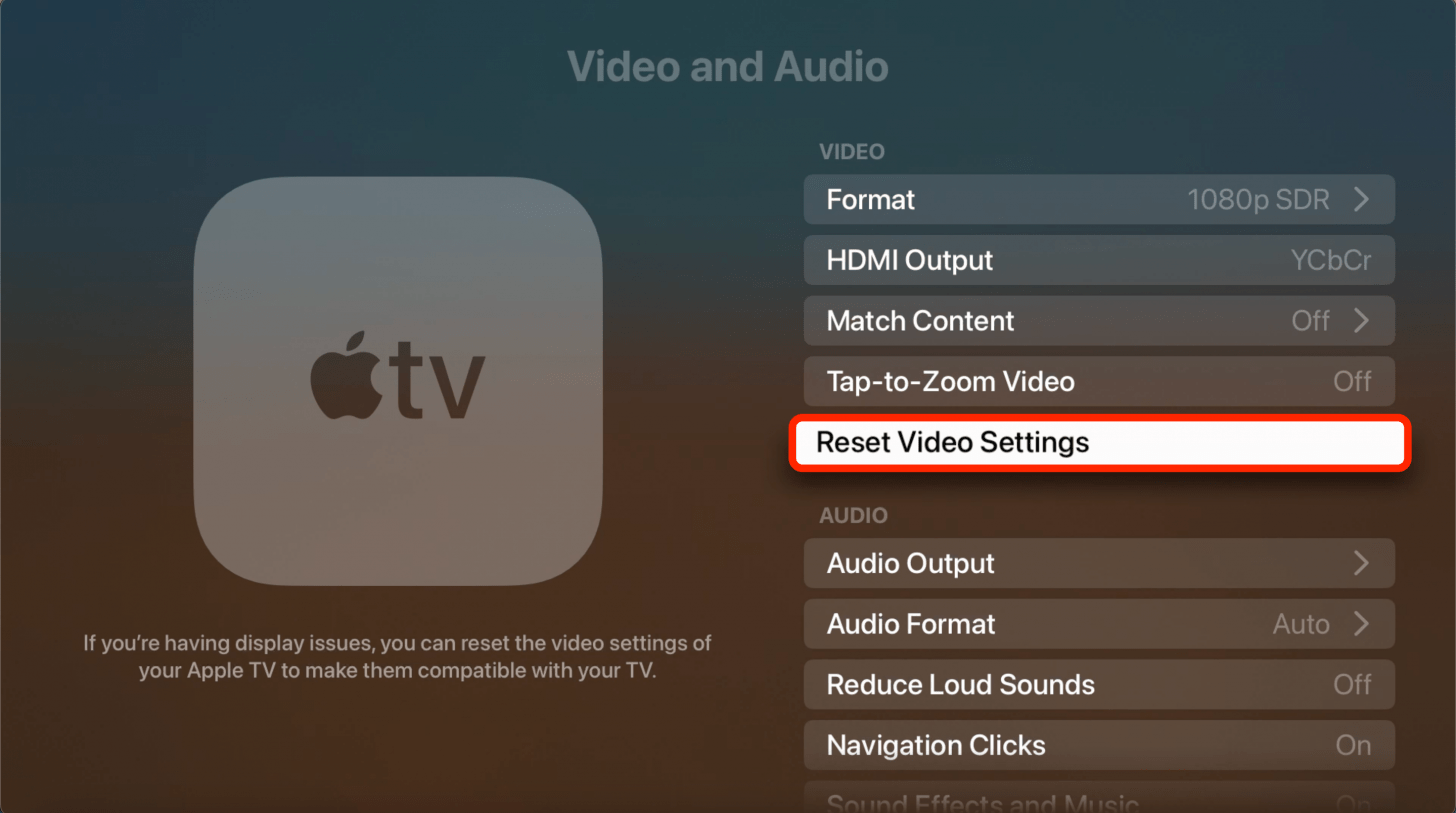
- You'll have to confirm that you want to Reset Video Settings to do this.
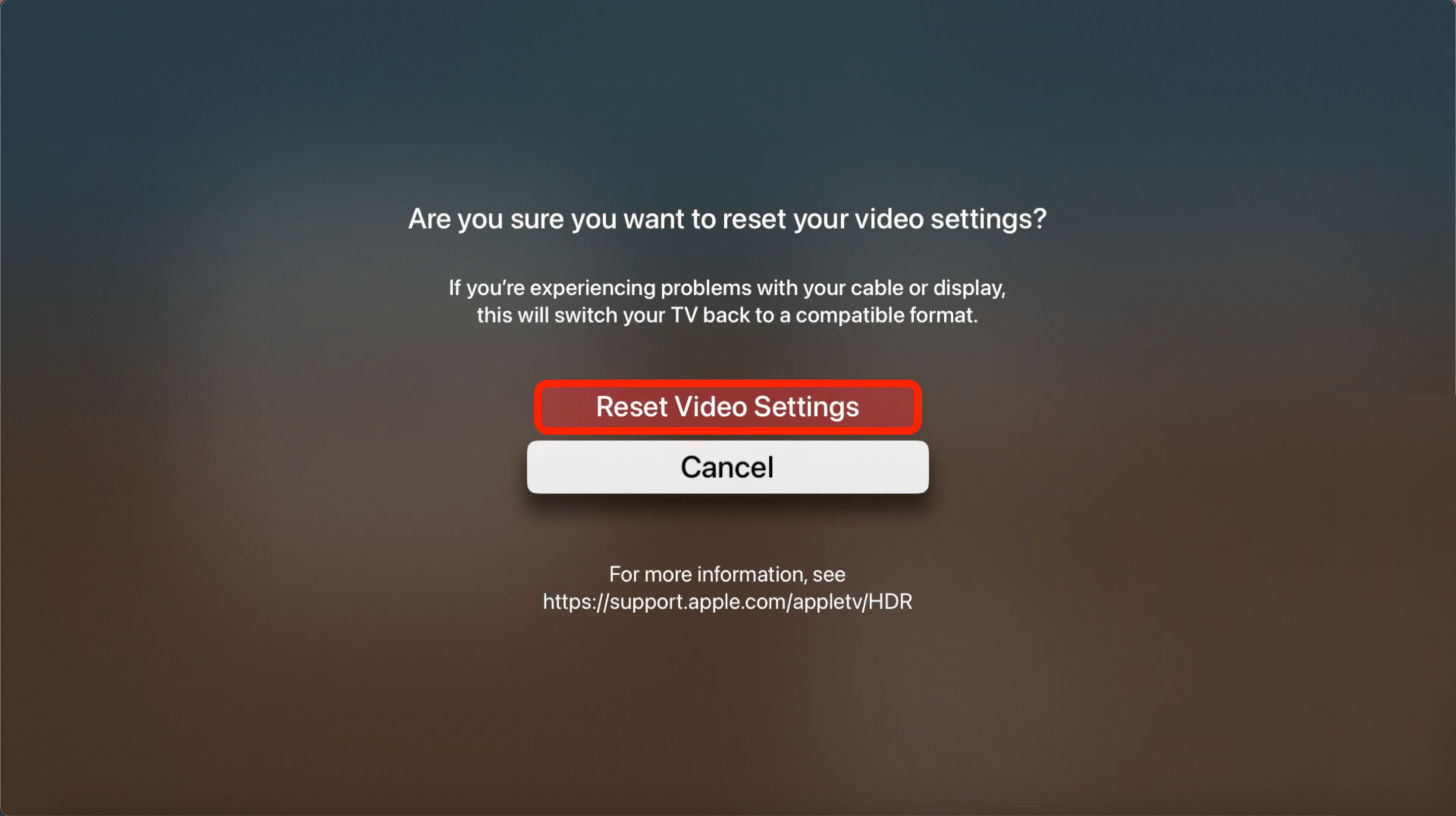
That's it! The steps above will resolve most audio syncing problems. However, if you keep experiencing out-of-sync audio, check your TV, Apple TV, HDMI, and speaker cables for any visible damage and replace them if necessary. As a final measure, reach out directly to the official Apple Support team.
We hope that once you follow the steps above, you will never experience Netflix sound delays, YouTube TV sound out of sync, HBO Max audio out of sync, or any audio and video out-of-sync Apple TV issues ever again! Next, learn how to Chromecast from your iPhone.
FAQ
- How do I use my iPhone as an Apple TV remote? You can use your iPhone as an Apple TV remote by adding the Apple TV Remote icon to your Control Center, then opening it.
- How do I reset my Apple TV remote? Resetting Apple TV remotes (of any model) can be done by pressing the TV and volume down buttons simultaneously for five seconds.

Olena Kagui
Olena Kagui is a Feature Writer at iPhone Life. In the last 10 years, she has been published in dozens of publications internationally and won an excellence award. Since joining iPhone Life in 2020, she has written how-to articles as well as complex guides about Apple products, software, and apps. Olena grew up using Macs and exploring all the latest tech. Her Maui home is the epitome of an Apple ecosystem, full of compatible smart gear to boot. Olena’s favorite device is the Apple Watch Ultra because it can survive all her adventures and travels, and even her furbabies.
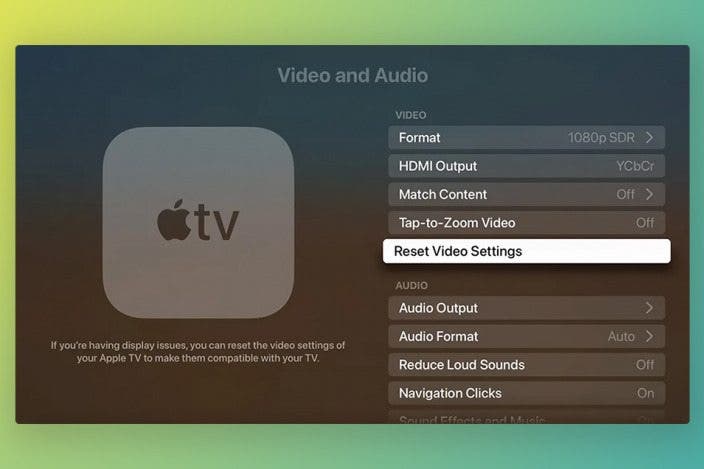

 Rachel Needell
Rachel Needell
 Rhett Intriago
Rhett Intriago
 Susan Misuraca
Susan Misuraca
 Olena Kagui
Olena Kagui


 Linda Ruth
Linda Ruth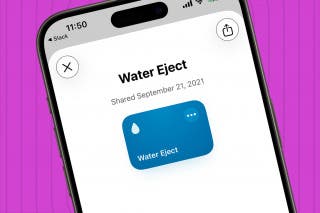


 Cullen Thomas
Cullen Thomas

 Amy Spitzfaden Both
Amy Spitzfaden Both



 Hal Goldstein
Hal Goldstein