Your Top 5 Questions About the Passwords App Answered


Apple has finally launched its own dedicated password manager, available since September 2024 on all Apple devices and even on Windows, with the new updated iCloud for Windows apps. It’s important to look at any security system closely, so here are the top five questions about the Passwords app.
1. Is the Passwords App Safe to Use?
You may have noticed the new Passwords app as soon as you updated to iOS 18, but is it really safe to save passwords on your phone? Yes. In fact, it’s much safer than saving them in your head or on a piece of paper, even a journal.
We need to use passwords in so many different places these days: from banking, to Netflix, to hundreds of other accounts online. Every one of those accounts has a copy of the password you use there—a record that can be compromised. If you try to keep track of a few good passwords on a piece of paper or in your head, then you will inevitably have to reuse passwords, and any password that is reused is unsafe, since it can be compromised when any of the places it was used is hacked.
Instead, it is much easier and more secure to use your iPhone to generate a unique, strong password that you don’t need to memorize for every account. That’s what the Passwords app does: it generates and saves unique, strong passwords, so all your accounts are secure and you don’t have to memorize anything.
“YOUR SECURITY IS WORTH TAKING SERIOUSLY, AND IT’S WORTH THE TIME AND EFFORT TO SET UP AND MAINTAIN YOUR PASSWORD MANAGER.”
Passwords stored in the Passwords app are encrypted and protected with the same passcode you use to lock your iPhone. It’s a strong system and a good way to protect your online accounts.
2. How Do I Create a New Password in the Passwords App?
Safari has suggested strong passwords and offered to save them for years. That same exact system now saves your passwords to the Passwords app, which is more secure. If you don’t use the Safari web browser, you can simply place your cursor in the password field of any web form and then select the key icon in the text suggestion bar. That will open the Passwords app, where you can create a new record by tapping the + icon.
3. How Do I Move My Passwords into the Passwords App?
If you’ve been using a third-party password manager such as Dashlane or Bitwarden, then you may consider moving to the Passwords app. Every reputable password manager app has a way to export your password vault to a spreadsheet file, and you should be able to find out how to do this on your password manager’s website. Once you’ve created that spreadsheet file full of all your credentials, you’ll need a Mac computer. On a Mac that’s signed in to your Apple ID, open the Passwords app, then click File > Import Passwords, and you’ll be asked to select the spreadsheet you created. Select the file, and it will load your passwords into the Passwords app.
4. How Do I Remove Duplicate Passwords?
It’s common to open the Passwords app and notice that you have lots of duplicate records. Duplicate records can be a real annoyance, too. Unfortunately, Apple has not implemented a duplicate detection feature in the Passwords app. It’s one of two big missing features (along with a password history) that we hope they add to the Passwords app in the future.
5. The Passwords App Says Some of My Passwords Are Compromised. How Do I Fix Them?
The Passwords app checks all the credentials in your archive against known breaches and will let you know if one of your passwords has been compromised and is in the hands of hackers, or if it is so weak that it can be easily guessed. You’ll find those compromised passwords in a folder called Security. But if you have some compromised passwords, what should you do about them?
A password only works when you and the gatekeeper you’re trying to get past both know the same password. So, for every password, there are at least two records: one record that you have (in the Passwords app) and the one that the gatekeeper has. If a password is weak or compromised, you’ll need to first update the record that the website or service keeps of that password, then update your own record to match. Unfortunately, every website and service has its own password reset process, so there’s no way for the Passwords app to just do this simply. You’ll have to go through each service and click on "I forgot my password" or similar to reset your password on that service.
Your security is worth taking seriously, and it’s worth the time and effort to set up and maintain your password manager. But the good news is that using a password manager usually makes your life easier, not harder. It takes most of the work out of remembering passwords, and you won’t ever forget one again.
Top image credit: Pix Sell / Shutterstock.com

Cullen Thomas
Cullen Thomas is a senior instructor at iPhone Life. For ten years as faculty at Maharishi University, Cullen taught subjects ranging from camera and audio hardware to game design. Cullen applies a passion for gadgetry to answer questions about iPhones, iPads, Macs, and Apple cloud services; to teach live classes; and to specialize in the privacy and security aspects of the Apple ecosystem. Cullen has dual degrees in Media & Communications and Literature, and a Masters degree from the David Lynch Graduate School of Cinematic Arts.
Offline, Cullen designs videogames with Thought Spike Games, writes fiction, and studies new nerdery.
Mastodon: @CullenWritesTech@infosec.exchange
Email: cullen@iphonelife.com
Signal: @cullen.99
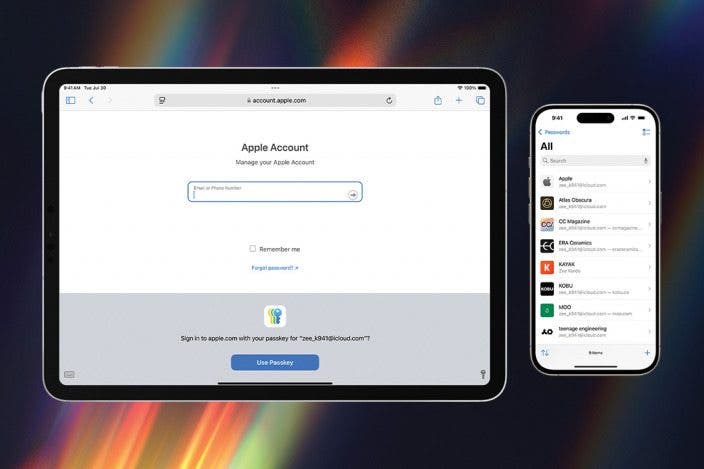

 Ashleigh Page
Ashleigh Page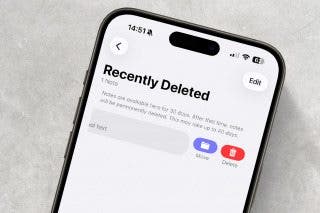
 Rhett Intriago
Rhett Intriago

 Hal Goldstein
Hal Goldstein

 Rachel Needell
Rachel Needell
 August Garry
August Garry
 Nicholas Naioti
Nicholas Naioti
 Olena Kagui
Olena Kagui


 Leanne Hays
Leanne Hays

