How Long Can You Screen Record on iPhone?


With 10-plus years of experience with Apple devices, Rachel specializes in all things iPad and is a Notes app expert. Find her writing in the Daily Tip newsletter and iPhone Life magazine.
Learn More

With 10-plus years of experience with Apple devices, Rachel specializes in all things iPad and is a Notes app expert. Find her writing in the Daily Tip newsletter and iPhone Life magazine.
Learn MoreWhat to Know
- You can screen record on your iPhone for up to three hours, depending on your iPhone's available storage.
- Keep in mind that screen recording will drain your battery, so if possible, plug your phone in to charge while recording.
iPhone's screen record feature is amazingly useful for capturing exactly what's happening on your iPhone's screen. When you're finished screen recording on iPhone, the video will automatically save to your Photos app for easy access. However, have you wondered how long the iPhone can screen record? We have the answers below!
How to Screen Record on iPhone
Before we get started, if you've never used the screen record feature on an iPhone, we will cover that now. If you like learning about using your Apple devices, be sure to sign up for our free Tip of the Day!
You will need to add the Screen Record button to the Control Center first before using Screen Record. To find out how to do this, check out this article. Once you've added the button to Control Center, you can now access Screen Recording.
- On your iPhone, swipe down from the top right of the screen.
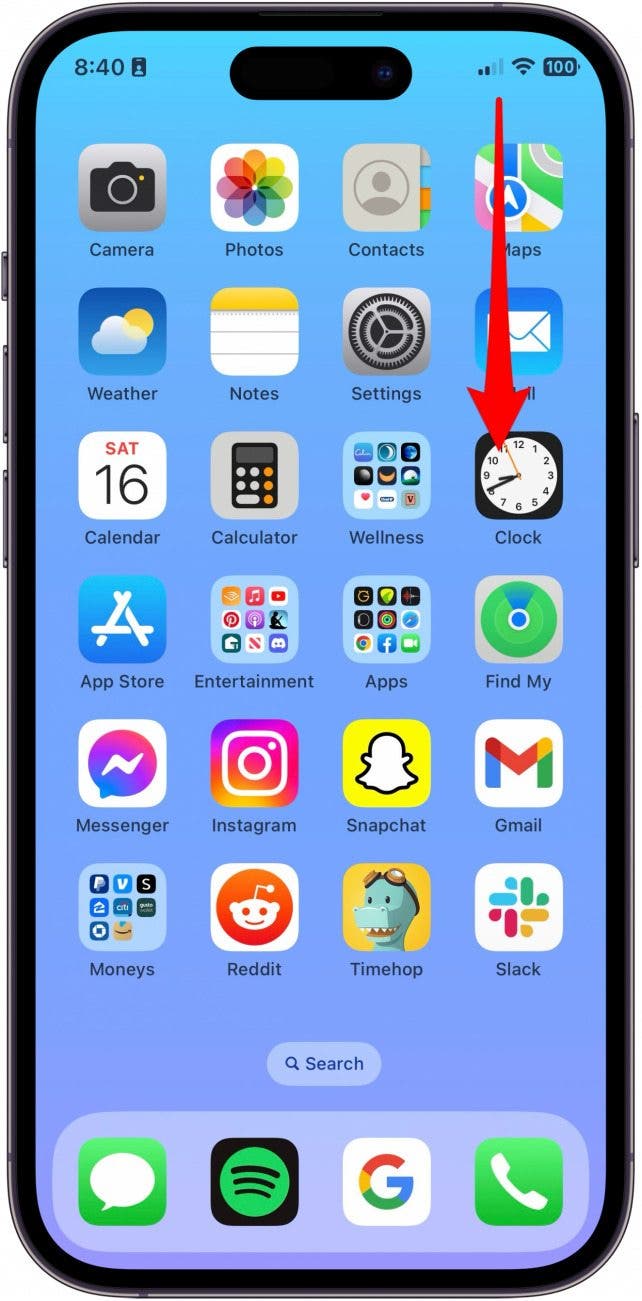
- Tap the Screen Record to begin recording. There will be a brief 3-second countdown.

- Tap the red recording button in the top left.
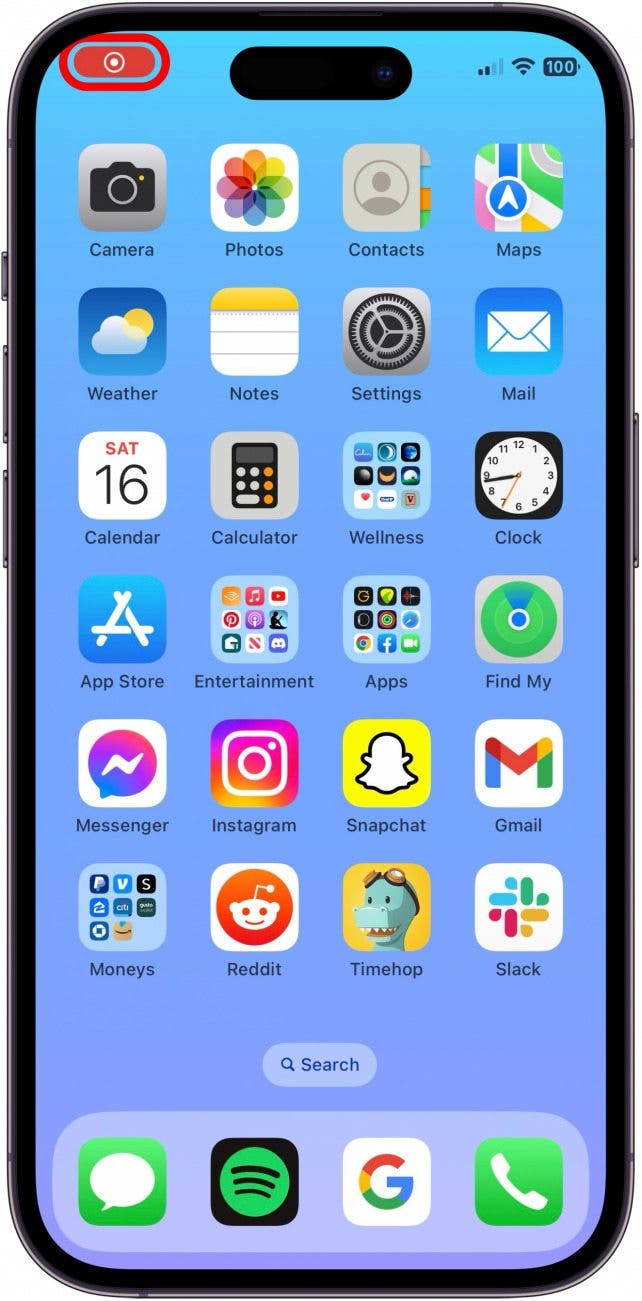
- Then tap Stop to stop recording. The video will be saved to the Photos app.
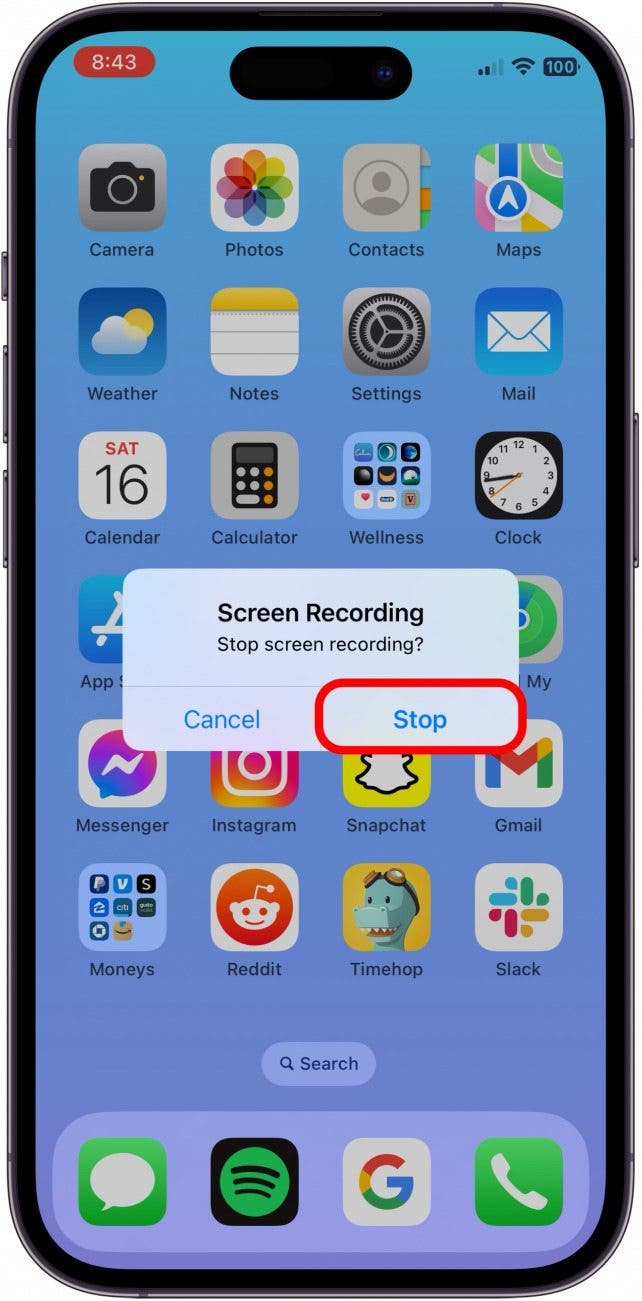
How Long Can You Screen Record on iPhone
Now that you know how to screen record, you may be wondering how long you can record your screen on an iPhone. To answer this question, it's important to note that how much storage you have available, as well as how much of a charge your iPhone has at the time of recording, should be taken into consideration.
All that being said, if you have plenty of storage and your iPhone is plugged into a charger, you will be able to screen record for up to three hours on most devices.
How to Edit Screen Recordings on iPhone
Once you've taken a long screen recording, you may want to be able to edit that file. Luckily, it's as simple as editing any other video in the Photos app. Here's how:
- Open the Photos app.

- Tap the screen recording.

- Tap Edit.
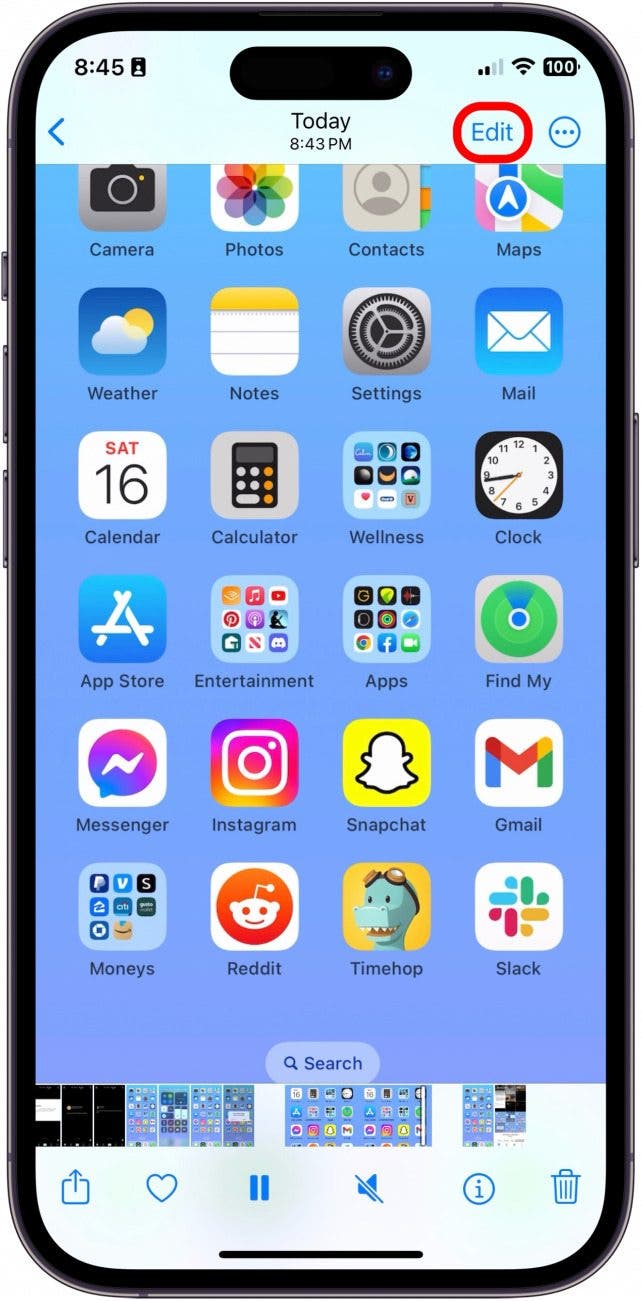
- Drag the arrows on either side of the video reel to cut the video at the beginning or the end.

- Tap Done.

- Choose either Save Video to edit the original video.

- Or tap Save Video as New Clip to save the clip as a new video in your camera roll.
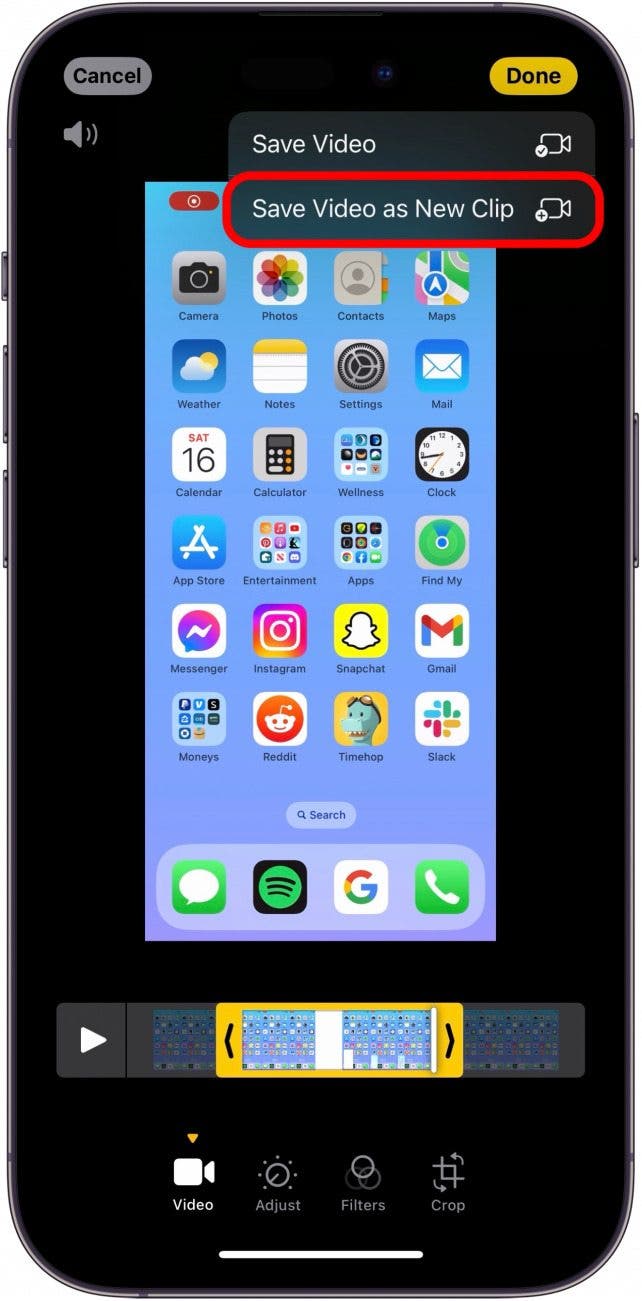
FAQ
- How many GB is a two-hour screen recording on iPhone? While the exact answer to this varies depending on the age of the device, the resolution, and the software version, on average, a 2-hour screen recording might consume roughly 6-7 GB of space.
- How long can a recording be on iPhone? As far as using the Camera app to record a video, you can record for an unlimited amount of time. As long as your iPhone has enough storage and enough battery life, it can continue to record until you stop it.
- Can an iPhone record overnight? Just like the answers to the previous questions, as long as your iPhone has enough battery and enough storage, you can record a video over night with your iPhone.

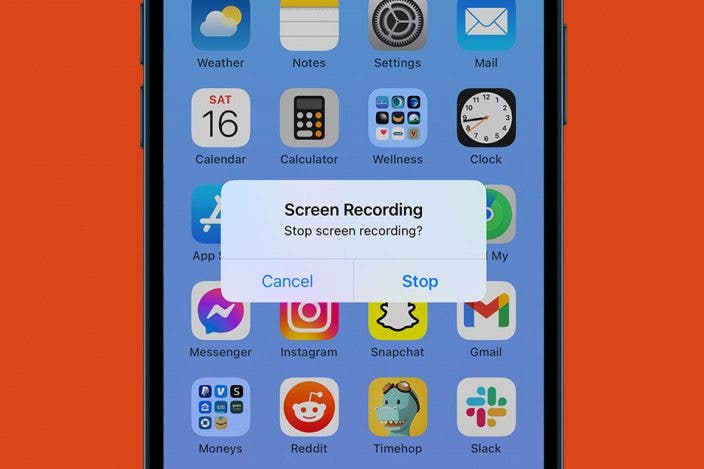

 Amy Spitzfaden Both
Amy Spitzfaden Both
 Nicholas Naioti
Nicholas Naioti
 Olena Kagui
Olena Kagui
 Rachel Needell
Rachel Needell

 Rhett Intriago
Rhett Intriago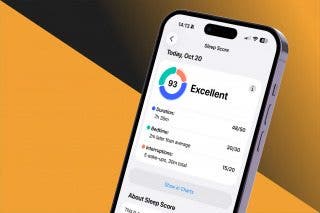



 Leanne Hays
Leanne Hays




