Open Your Most Recent Photo with a Single Tap


Did you know that in iOS 18, long pressing on an app icon will give you extra options? These quick actions can help you do a lot of helpful things! In this tip, I’ll show you how to see your most recent photo with a single tap on the Photos app.
Why You’ll Love This Tip
- Instantly open the last photo you took in a single tap.
- Review your most recent photos in an instant.
How to Use a Long Press on iPhone to Open Your Recent Photos
System Requirements
This tip was performed on an iPhone 15 Pro running iOS 18.5. Find out how to update to the latest version of iOS.
A long press on the iPhone allows you to perform extra actions. Think of it the same way you would when right clicking on something on a PC. Long pressing an app icon is like performing a right click. For more useful tips and tricks, be sure to sign up for our free Tip of the Day newsletter. Now, here’s how to use a long press on the iPhone Photos app:
- Tap the Photos app icon, but do not lift your finger. Keep it in place for a moment.
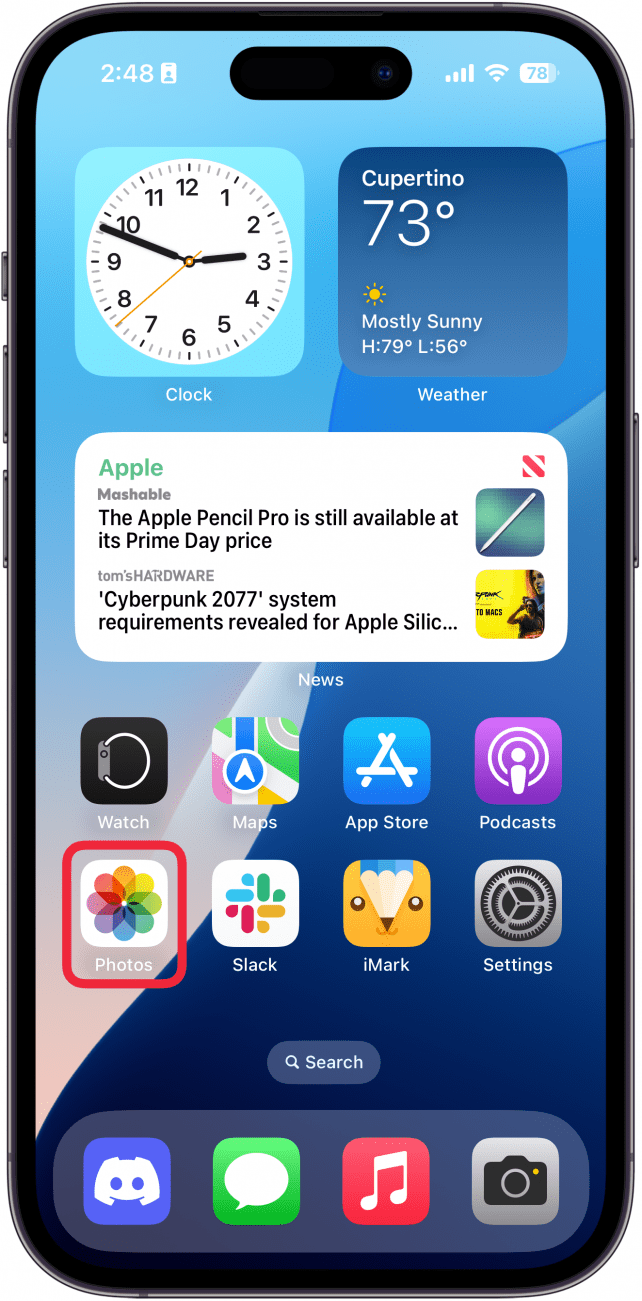
- The app icon should enlarge slightly before a list of options appears. Keep your finger on the app icon.

- Without lifting your finger, slide it up to Most Recent. Now, you can lift your finger.
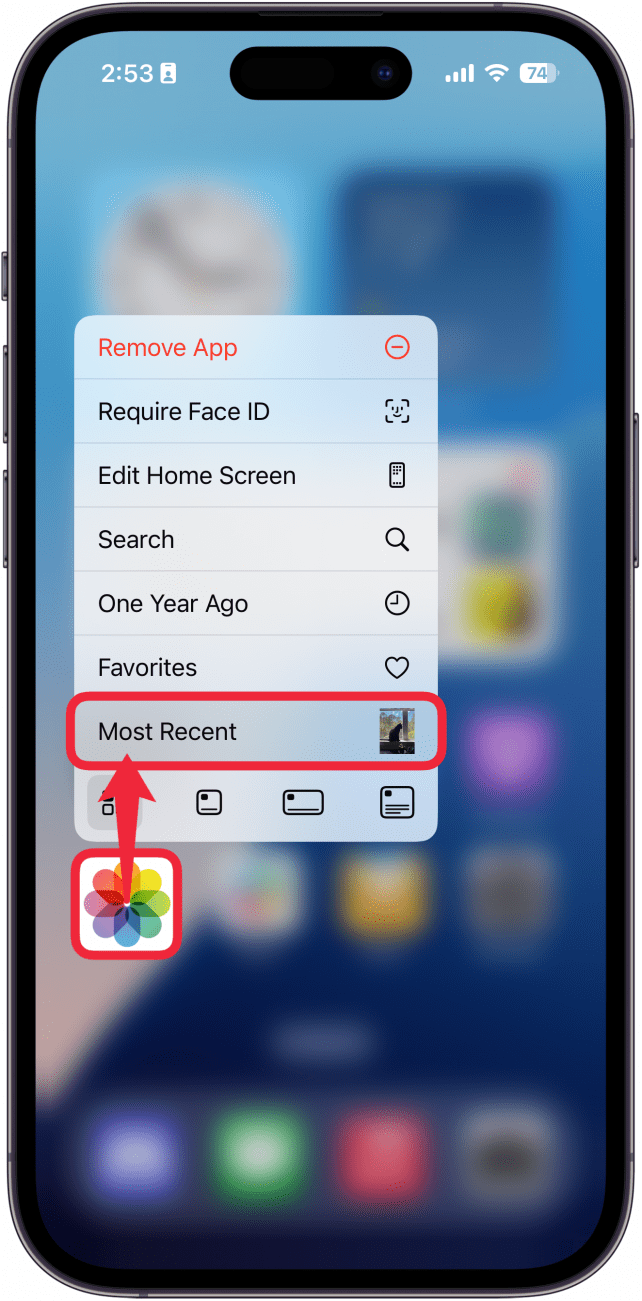
- Your most recent photo will open.
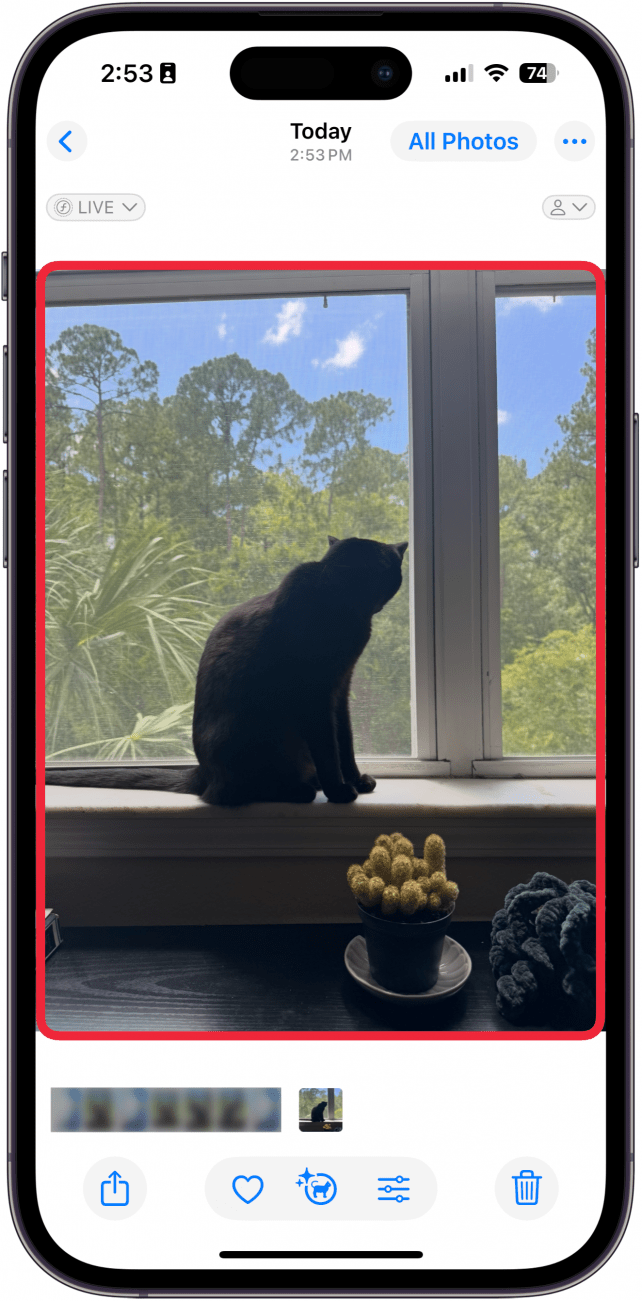
That’s how to use the iOS long-press action to open your most recent photo. While you can lift your finger between steps 2 and 3, keeping it on the screen is faster, if only by a second. Try this long-press action with other apps; you never know what secrets you’ll find! Next, find out how to reorder photo albums on iPhone.
Every day, we send useful tips with screenshots and step-by-step instructions to over 600,000 subscribers for free. You'll be surprised what your Apple devices can really do.

Rhett Intriago
Rhett Intriago is a Feature Writer at iPhone Life, offering his expertise in all things iPhone, Apple Watch, and AirPods. He enjoys writing on topics related to maintaining privacy in a digital world, as well as iPhone security. He’s been a tech enthusiast all his life, with experiences ranging from jailbreaking his iPhone to building his own gaming PC.
Despite his disdain for the beach, Rhett is based in Florida. In his free time, he enjoys playing the latest games, spoiling his cats, or discovering new places with his wife, Kyla.
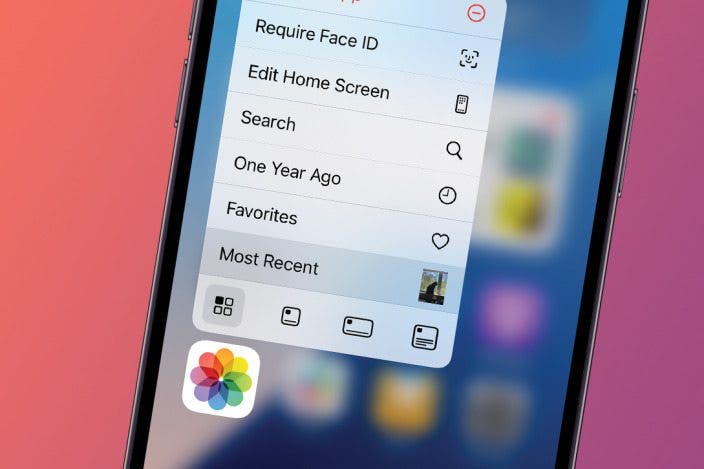

 Rhett Intriago
Rhett Intriago
 Leanne Hays
Leanne Hays
 Devala Rees
Devala Rees

 Olena Kagui
Olena Kagui



 Ashleigh Page
Ashleigh Page
 David Averbach
David Averbach
 Susan Misuraca
Susan Misuraca

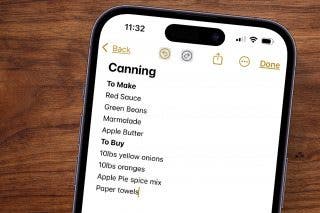

 Sarah Kingsbury
Sarah Kingsbury