Make Liquid Glass More Opaque on iPhone


The iOS 26 update introduced us to a redesigned version of iOS called Liquid Glass. The user response to Liquid Glass was very divisive, with some people loving it and others absolutely hating it. Thankfully, Apple has added a new setting to adjust how translucent Liquid Glass is, so you can decide how you want your iPhone to look.
Why You’ll Love This Tip
- Make it easier to see certain icons by making Liquid Glass tinted.
- Customize Liquid Glass to look how you want it to look.
How to Change Liquid Glass on iPhone
System Requirements
This tip was performed on an iPhone 15 Pro running iOS 26.1. Find out how to update to the latest version of iOS.
What is Liquid Glass? Liquid Glass is the name Apple has given to the style of its new user interface in iOS 26, due to its glassy appearance. Because of the divisive response to Liquid Glass, iOS 26.1 added an option to adjust the translucency. For more iPhone customization tips and tricks, be sure to check out our free Tip of the Day newsletter. Now, here’s how to adjust your iPhone’s Liquid Glass:
- Open the Settings app and select Display & Brightness.

- Tap Liquid Glass.
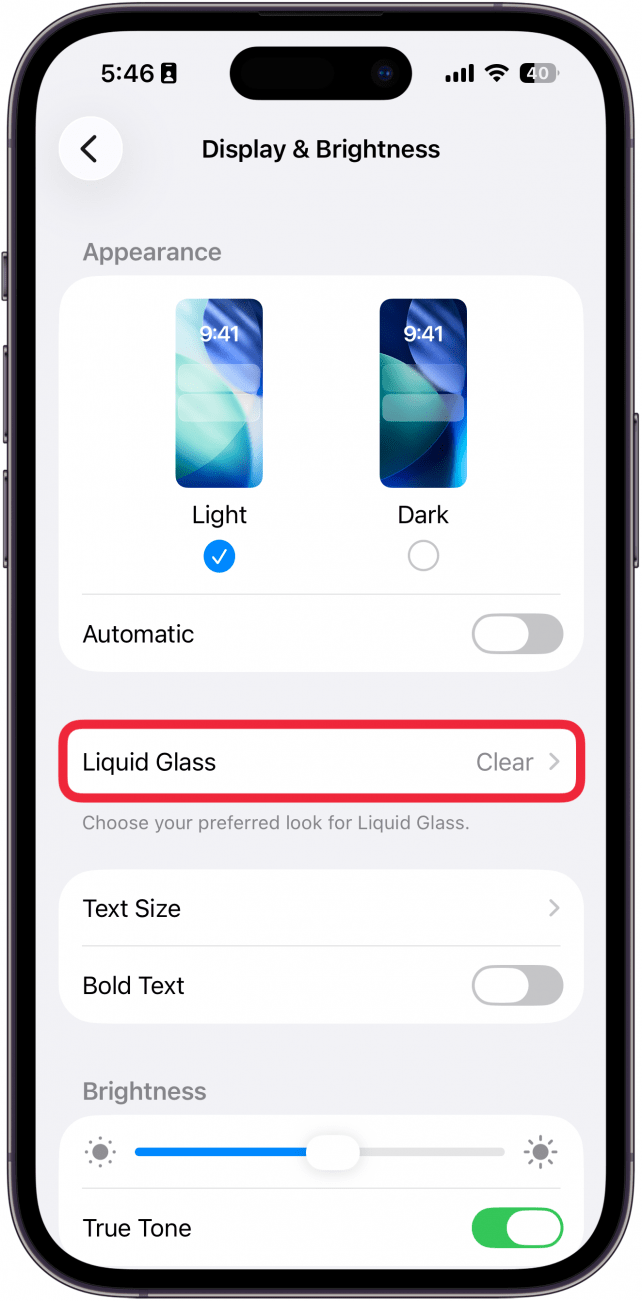
- Tap Clear if you want Liquid Glass to have a translucent appearance (you can see a preview above the option you select).

- Select Tinted if you want Liquid Glass to have a more opaque appearance (you can see a preview above the option you select).

That’s how to change Liquid Glass on iOS 26.1! If you have trouble seeing different UI elements, the Tinted option might be better, while Clear is good if you want to maintain the effect as Apple intended.
More On: iPhone Customization
Top image credit: B art / Shutterstock.com
Every day, we send useful tips with screenshots and step-by-step instructions to over 600,000 subscribers for free. You'll be surprised what your Apple devices can really do.

Rhett Intriago
Rhett Intriago is a Feature Writer at iPhone Life, offering his expertise in all things iPhone, Apple Watch, and AirPods. He enjoys writing on topics related to maintaining privacy in a digital world, as well as iPhone security. He’s been a tech enthusiast all his life, with experiences ranging from jailbreaking his iPhone to building his own gaming PC.
Despite his disdain for the beach, Rhett is based in Florida. In his free time, he enjoys playing the latest games, spoiling his cats, or discovering new places with his wife, Kyla.
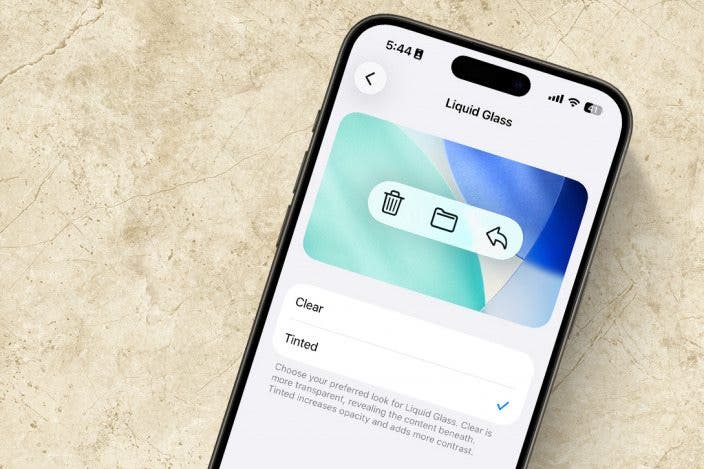

 Rhett Intriago
Rhett Intriago
 Ashleigh Page
Ashleigh Page
 Leanne Hays
Leanne Hays

 Rachel Needell
Rachel Needell
 Olena Kagui
Olena Kagui


 Hal Goldstein
Hal Goldstein
 Susan Misuraca
Susan Misuraca

 Amy Spitzfaden Both
Amy Spitzfaden Both

