How to Take the Best Live Custom Photo Stickers


What to Know
- You can turn Live photos into moving stickers, but you need the right photo to create the perfect sticker.
- To make stickers from photos that actually look good requires sharp images without cropped limbs and with clearly defined subjects.
- Learn all the dos and don’ts of making the best live custom photo stickers.
With iOS 17, users can now turn any photo that has a defined subject into a sticker. Live photos can be turned into live stickers that move like GIFs. These fun stickers are great to share with friends and family, and our guide will teach you how to make the perfect static and live stickers to wow your contacts with!
How To Make a Sticker on iPhone That Looks Amazing
The key to the perfect live sticker is a good live photo! The steps below will help you take the best live photos (and regular photos) to make your live stickers stand out from the crowd! For more fun iPhone tips, check out our free Tip of the Day.
- Don't forget that Live photos capture 1.5 seconds of video before you press the shutter button and 1.5 seconds after. So, if you want a cool moving shot, have the subject start moving before you take the shot.
- Make sure your subject isn’t the same color as your background so that the sticker can be cut out clearly without including parts of the background.
- Cut-off limbs or pieces of the subject look even worse in stickers than they do in regular photos; make sure to capture the subject in its entirety.
- The best live photos are of the subject moving while your phone stays still. If you are moving a lot as you follow your subject, the sticker may be blurry and jerky; try keeping still or using a tripod when possible.
- A live photo can be turned into a live sticker or a static one. But if you turn off Live photo in the Photos app before tapping on the subject to create the sticker, you won't be able to make it live until you revert it to a live photo. You also cannot create stickers out of Live photos that you changed to the Bounce or Loop effect. Long Exposure photos can be turned into stickers, but they will be blurry.
- Sometimes, a live sticker looks great, but reverting it to a static sticker turns it blurry. You may need to find the original image to turn it into a good static sticker. Consider creating an album of all the photos you want to turn into stickers so you can always return to them. Plus, your contacts can't save stickers to use as their own unless you send them the original image and have them create the sticker using the Photo app on their iPhone.
- If there are two subjects in your photo, you can crop out the unwanted subject to create a live or static sticker of just one of them. This works better when they're not touching; otherwise, you may need to crop limbs, which can be awkward.
- Keep in mind that adding an effect to a live sticker makes it static. You can revert back to the original sticker and make it live again if you wish.
- High-quality photos make high-quality stickers; make sure you are using the correct photo settings.
Warning
Don’t forget that anyone using Android phones or iOS 16 (and earlier) might not see your live stickers at all or might only see them as a still image. Next, learn what to do if your live stickers aren’t working.
Now you know how to take the best custom photo sticker in your social circle. We hope our tips make your friends and family envious of your superior iPhone skills!

Olena Kagui
Olena Kagui is a Feature Writer at iPhone Life. In the last 10 years, she has been published in dozens of publications internationally and won an excellence award. Since joining iPhone Life in 2020, she has written how-to articles as well as complex guides about Apple products, software, and apps. Olena grew up using Macs and exploring all the latest tech. Her Maui home is the epitome of an Apple ecosystem, full of compatible smart gear to boot. Olena’s favorite device is the Apple Watch Ultra because it can survive all her adventures and travels, and even her furbabies.
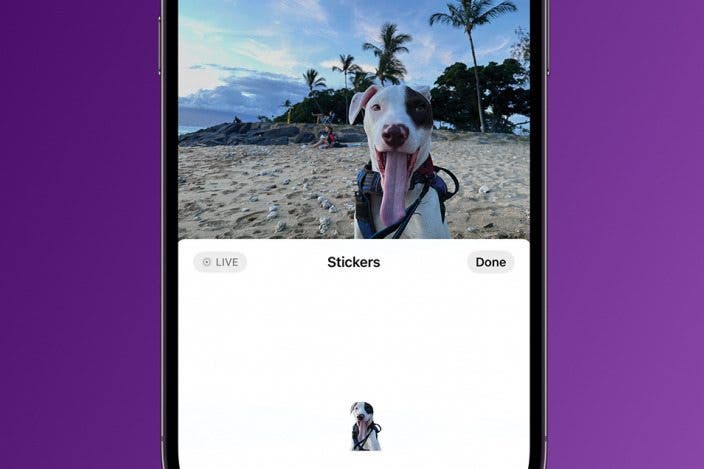

 Amy Spitzfaden Both
Amy Spitzfaden Both
 Rhett Intriago
Rhett Intriago
 Rachel Needell
Rachel Needell




 Leanne Hays
Leanne Hays




 Olena Kagui
Olena Kagui
