Make Quick Conversions on Your Camera with Live Text


Did you know you can convert inches to centimeters, ounces to milliliters, and more right on your iPhone? Live Text offers quick and easy conversions, perfect for cooking, measuring, or anything else where you don't want to have to do an entire Google search to find your answer. Here's how to do it.
Why You'll Love This Tip:
- Make conversions right in your Photos or Camera app.
- Use Live Text to figure out measurements while cooking.
- See a list of conversions with just one tap.
How to Use Live Text for Unit Conversions
System Requirements
This tip was performed on an iPhone 16 Pro running iOS 18.4. Learn how to update to the latest operating system.
If you've ever scaled a recipe and found yourself needing 8 tablespoons of something and wanted to know how many cups you should be using instead (the answer is half a cup) without stopping what you're doing to perform a whole Google search, you'll be happy to know that Live Text offers easy unit conversions, even offering you a whole list of options.
Note: This can be done either using a photo in your Photos app or right in your Camera app. For this tip, I'm using my Camera app. For more secret iPhone tricks to make your life easier, check out our free Tip of the Day newsletter.
- Open the photo with the units you want to convert or point your camera at text.
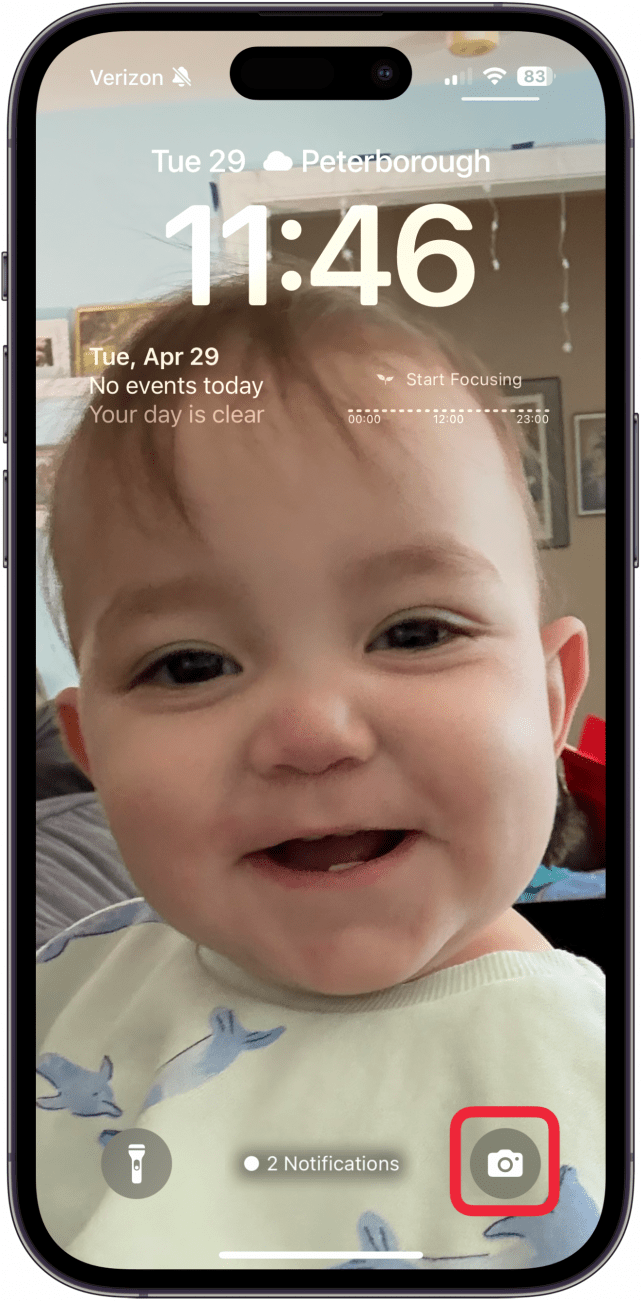
- Tap the Live Text icon on the bottom right of your screen.
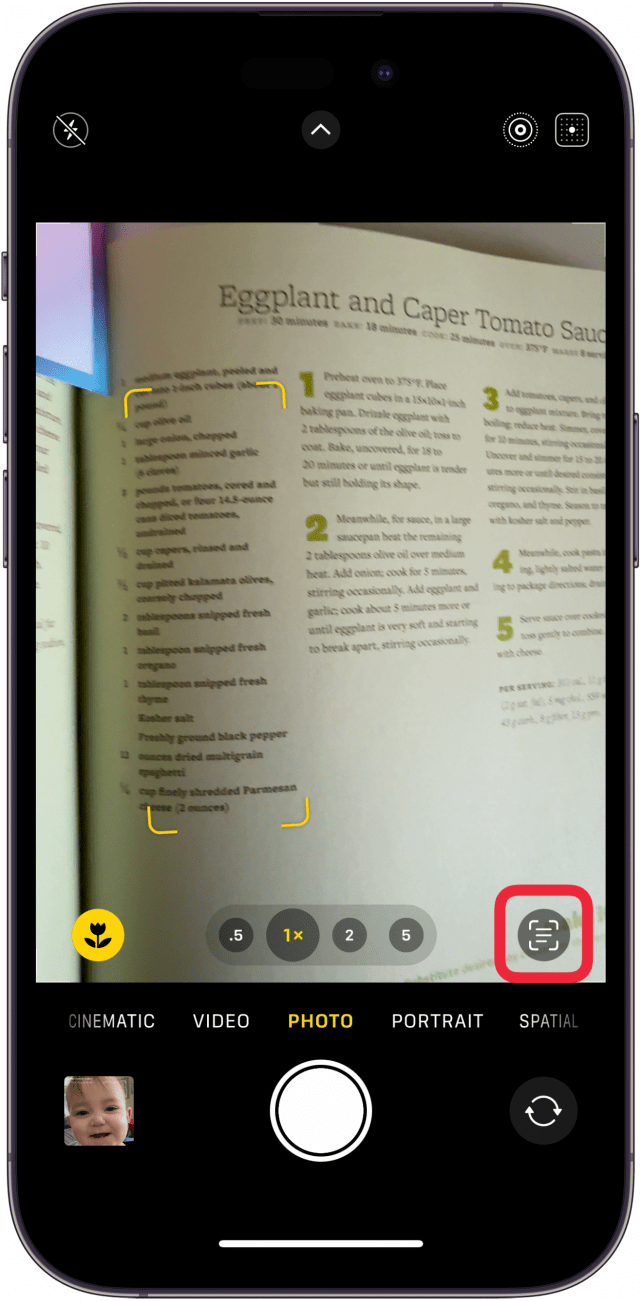
- Tap the recognized units at the bottom or the text that displays the units you want to convert.
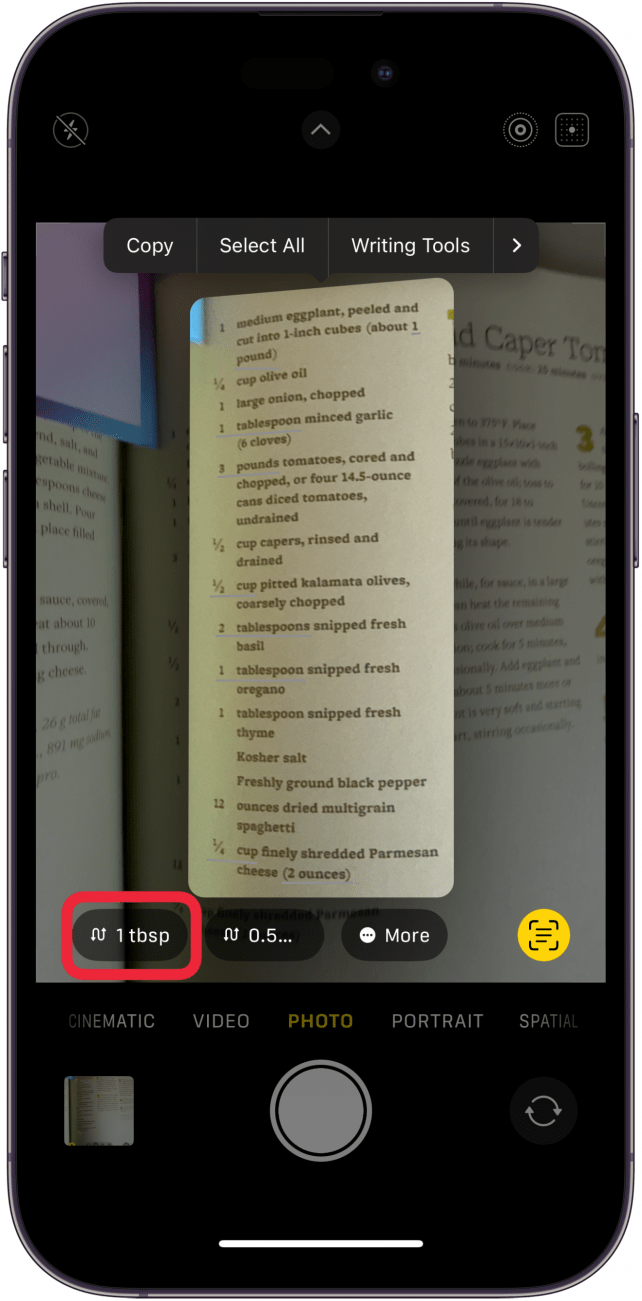
- You'll see a menu with conversions.

- Tap the copy icon to copy it to your clipboard.
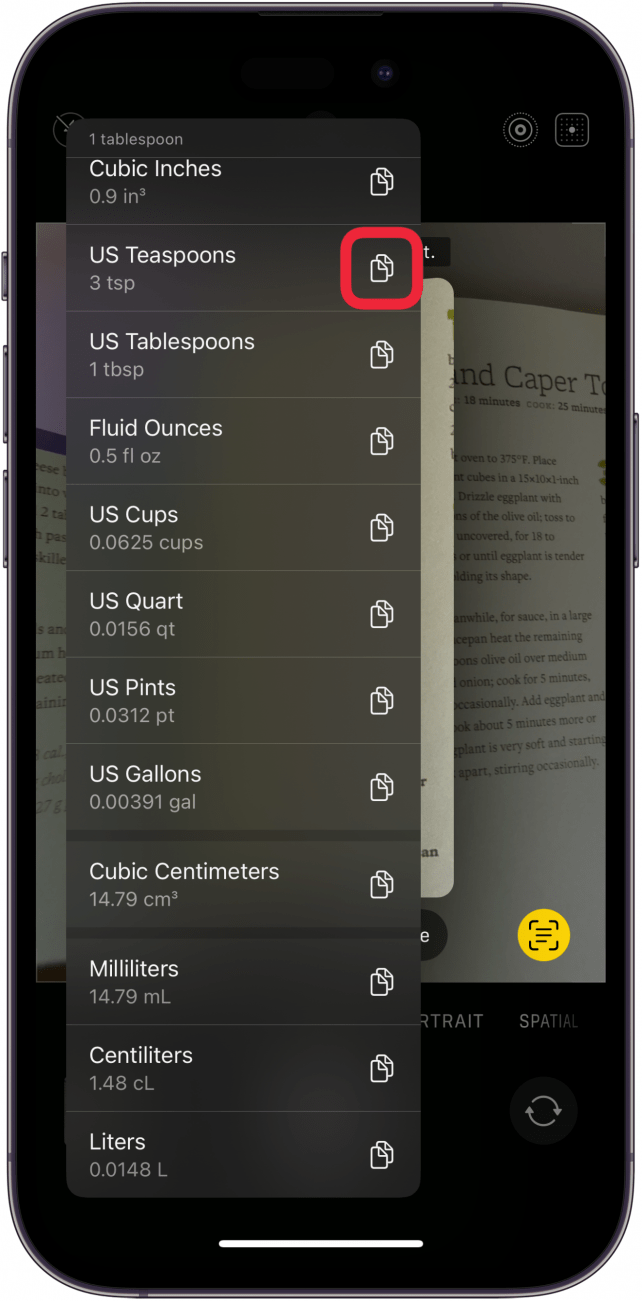
- Tap More if shown to see more conversion options.
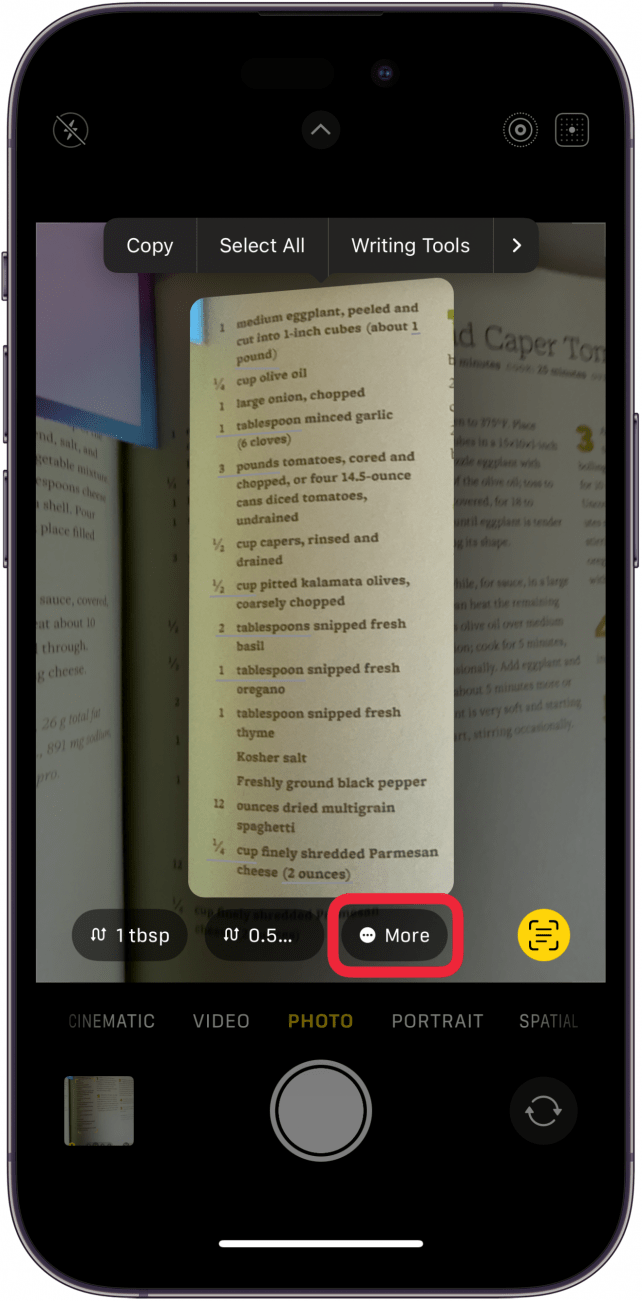
And that's how you see conversions in Live Text. If you don't see them show up, your iPhone may be having a hard time recognizing them due to font or clarity.
More On: Live Text

Amy Spitzfaden Both
Amy Spitzfaden-Both is the Managing Editor for iPhone Life magazine and an award-winning novelist, with over 10 years of experience in the publishing industry. She specializes in Apple news and rumors, health and fitness tech, and parenting in the digital age. She graduated from MIU with a BA in Literature and Writing.
Amy lives in New Hampshire with her husband and daughter. When she’s not writing or glued to her iPhone, she enjoys hiking, traveling, and creating her own tea blends.
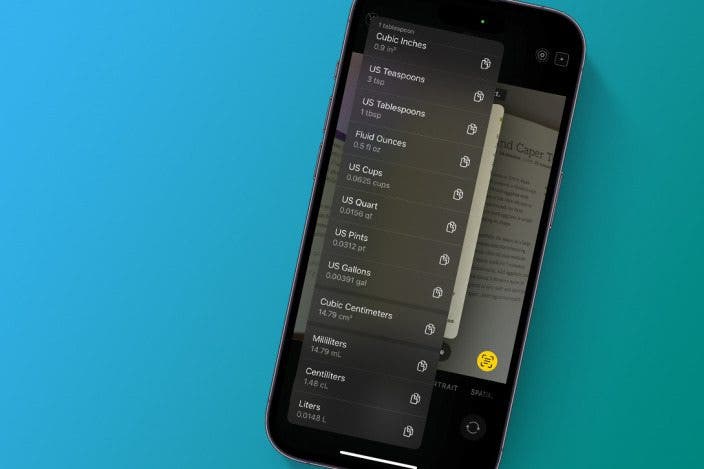

 Rachel Needell
Rachel Needell
 Olena Kagui
Olena Kagui
 Rhett Intriago
Rhett Intriago
 Amy Spitzfaden Both
Amy Spitzfaden Both

 Ashleigh Page
Ashleigh Page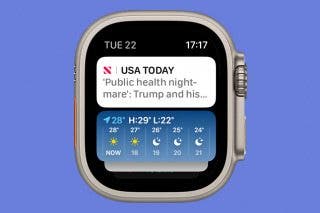



 Leanne Hays
Leanne Hays




