FaceTime Keeps Hanging Up on iPhone & iPad


What to Know
- If FaceTime randomly hangs up, check your cellular or Wi-Fi connection by looking for full bars at the top-right corner of your screen.
- If FaceTime keeps hanging up, open Settings, tap General, tap Date & Time, and make sure Set Automatically is on.
If FaceTime keeps hanging up, we have the fix! Here's what to do if FaceTime calls keep dropping on your iPhone or iPad.
FaceTime Keeps Hanging Up on iPhone & iPad
There are a few basic things to check if FaceTime calls keep dropping on your iPad or iPhone. Before we dive in, let's go over the basics:
- First, make sure your iOS or iPadOS are up to date.
- Next, reboot your iPhone or iPad, since this can often fix glitches.
- Finally, check the Apple System Status page to see if FaceTime is up and running.
If you've done those things and FaceTime randomly hangs up still, read on to fix the problem.
Check Cellular & Wi-Fi Signal
If your FaceTime call keeps dropping, make sure your iPhone or iPad has a strong Wi-Fi or cellular connection. The easiest way to check this is to look at the top-right corner of your screen. Your cellular signal is on the left, and can be up to four bars. Your Wi-Fi signal is between the Cellular and Battery icons, and can be up to three bars. The more bars, the stronger your signal.
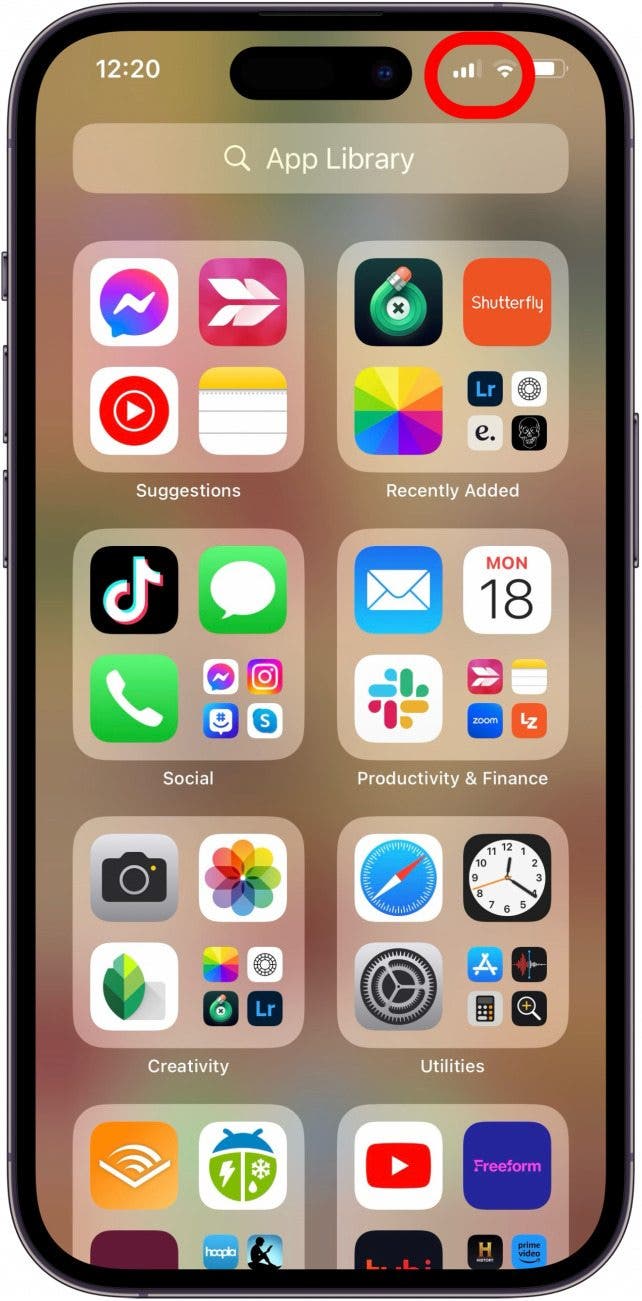
If you suspect that the problem is with your Wi-Fi connection, run an internet speed test to make sure your network offers speeds of 5Mbps or greater. If your Wi-Fi signal is weak and you can't move to an area with a stronger one, make sure cellular data is enabled for FaceTime in your iPhone or iPad's Settings.
Sign Out of FaceTime & Sign Back In
If FaceTime keeps hanging up on your iPhone or iPad, try signing out of FaceTime and then signing back in. Here's how to sign out of FaceTime:
- Open the Settings app.
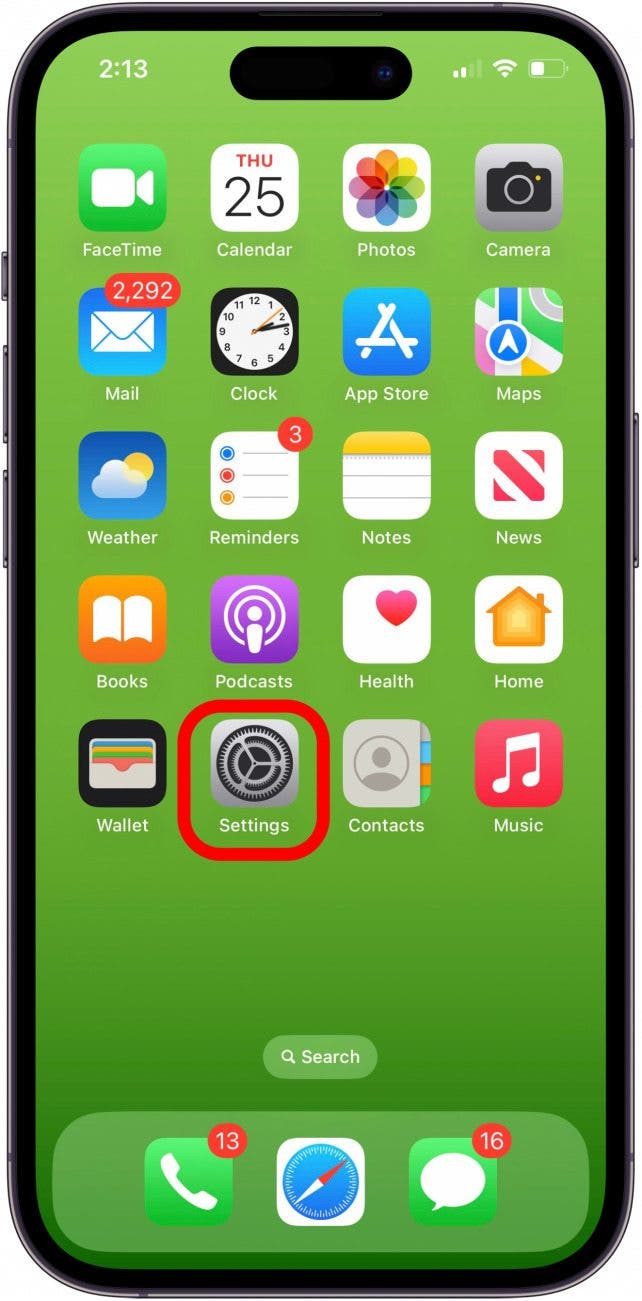
- Scroll down and tap FaceTime.
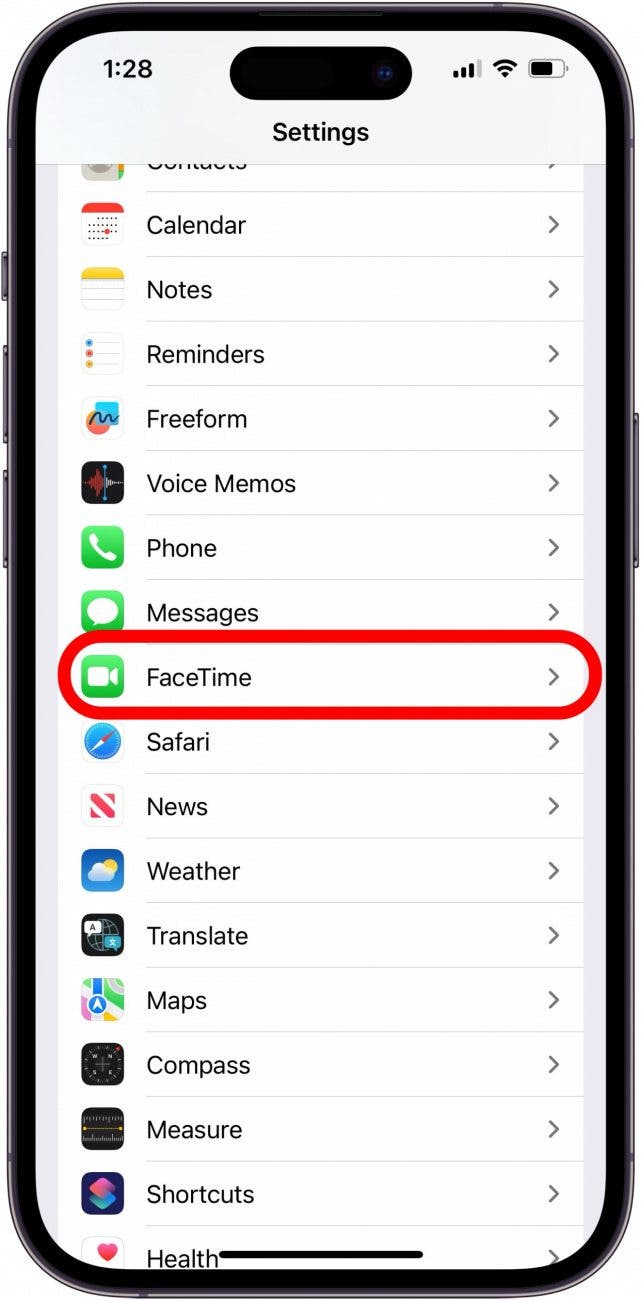
- Tap your Apple ID.

- Tap Sign Out.

- Once you are signed out, tap Use your Apple ID for FaceTime.
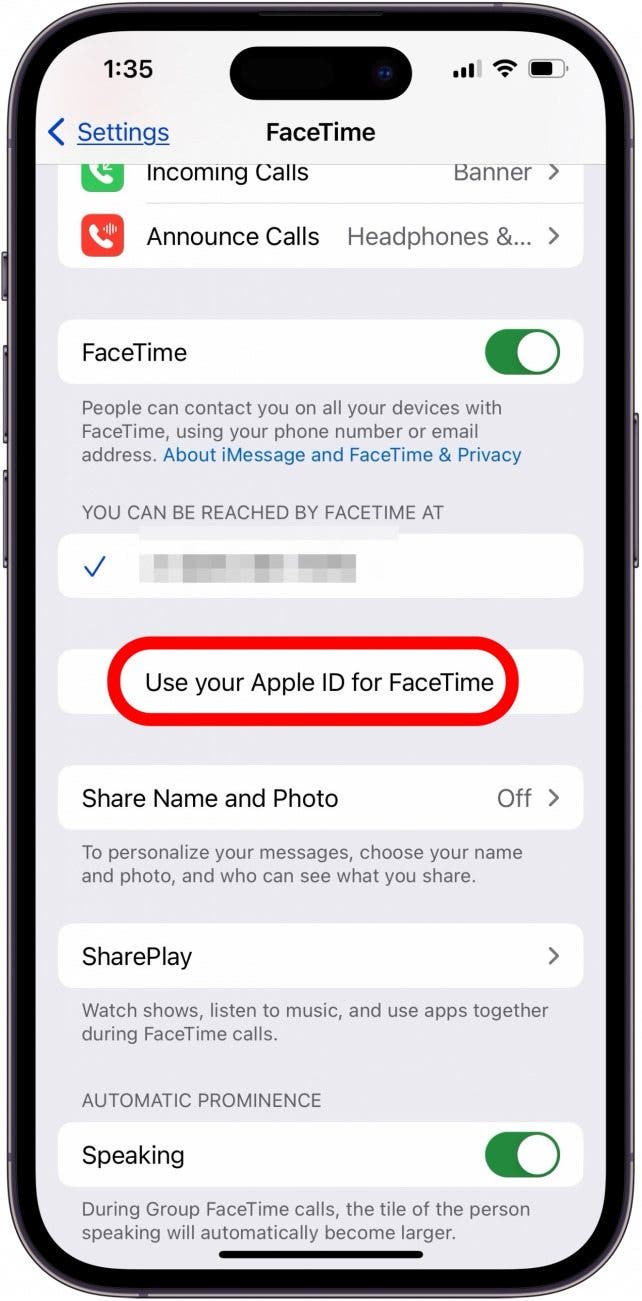
- Sign back in with your Apple ID and password.
Pro Tip
If FaceTime keeps hanging up on a Mac, open the FaceTime app, click FaceTime, click Settings, click General, then click Sign Out. To sign back in, open the FaceTime app, enter your Apple ID and password, AND click Next to sign in.
Check If Your Date & Time Are Set to Automatic
If FaceTime keeps hanging up or failing, the next step is to check the Date & Time settings on your iPhone, iPad, or other Apple device. Make sure Set Automatically is toggled on! For whatever reason, date and time settings can affect FaceTime.
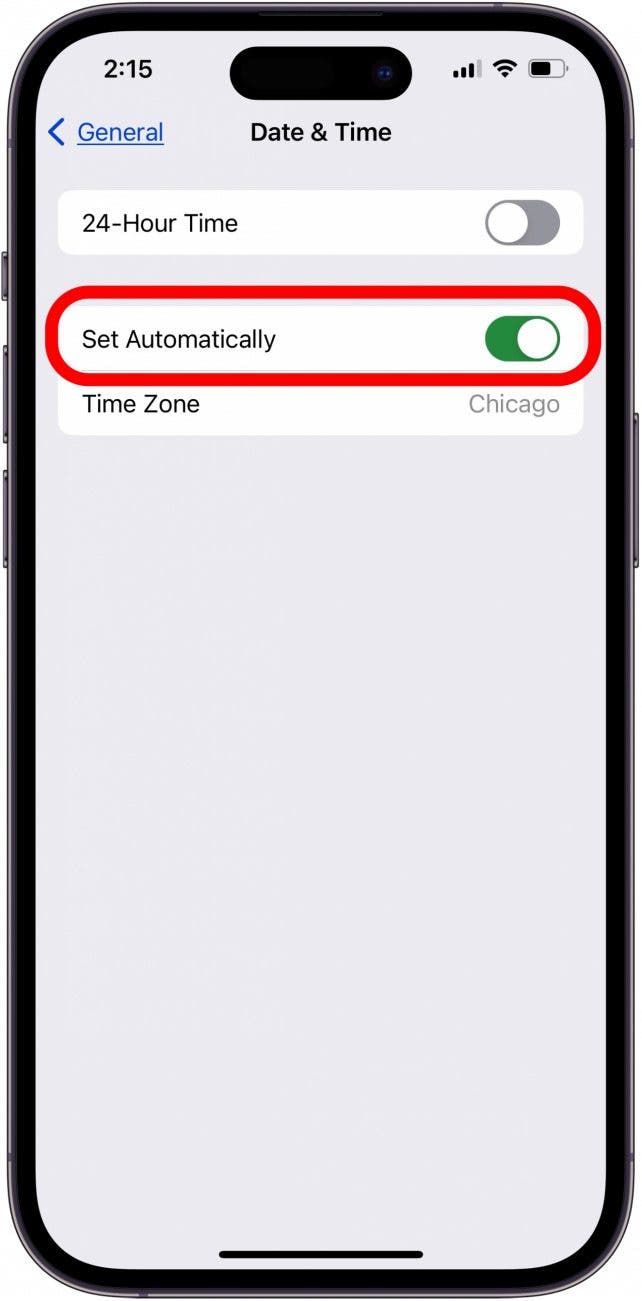
Be sure to check out our free Tip of the Day for more FaceTime tutorials!
FAQ
- Why does FaceTime keep failing? Sometimes FaceTime keeps hanging up because of a poor connection, incorrect date and time settings, or because you need to update your software or reboot.
- Does FaceTime automatically hang up after a certain time? No, you can stay on a FaceTime call for as long as you like!
- What if FaceTime keeps hanging up after these steps? If FaceTime randomly hangs up after you've followed all these steps, please contact Apple Support.
Hoepfully these steps helped stop FaceTime hanging up randomly, and you can enjoy your FaceTime calls again! Be sure to check back here at iPhone Life for more fixes to all your iPad and iPhone problems.

Leanne Hays
Leanne Hays has over a dozen years of experience writing for online publications. As a Feature Writer for iPhone Life, she has authored hundreds of how-to, Apple news, and gear review articles, as well as a comprehensive Photos App guide. Leanne holds degrees in education and science and loves troubleshooting and repair. This combination makes her a perfect fit as manager of our Ask an Expert service, which helps iPhone Life Insiders with Apple hardware and software issues.
In off-work hours, Leanne is a mother of two, homesteader, audiobook fanatic, musician, and learning enthusiast.


 Rhett Intriago
Rhett Intriago
 Olena Kagui
Olena Kagui




 Amy Spitzfaden Both
Amy Spitzfaden Both
 Rachel Needell
Rachel Needell
 August Garry
August Garry
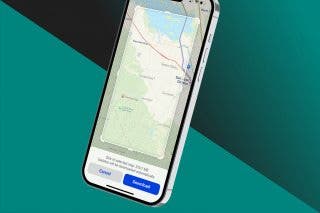


 Leanne Hays
Leanne Hays

