How to Turn Off Time Sensitive Notifications & Why You Shouldn’t


What to Know:
- Time Sensitive Notifications are more critical, so they break through your Focus modes and can interrupt your flow.
- You can completely turn off Time Sensitive Notifications or adjust which apps can send them.
Time Sensitive Notifications can be annoying because they break through your Focus modes and can cause interruptions. However, they can also give you critical information that you don't want to miss. While it is possible to turn them off completely, I recommend limiting which apps can send you Time Sensitive Notifications instead.
How to Turn Off Time Sensitive Notifications Completely or Partially
If you no longer want to receive Time Sensitive Notifications at all or if you want to limit which apps can send them to you, you can adjust your iPhone notifications settings.
- Open Settings.
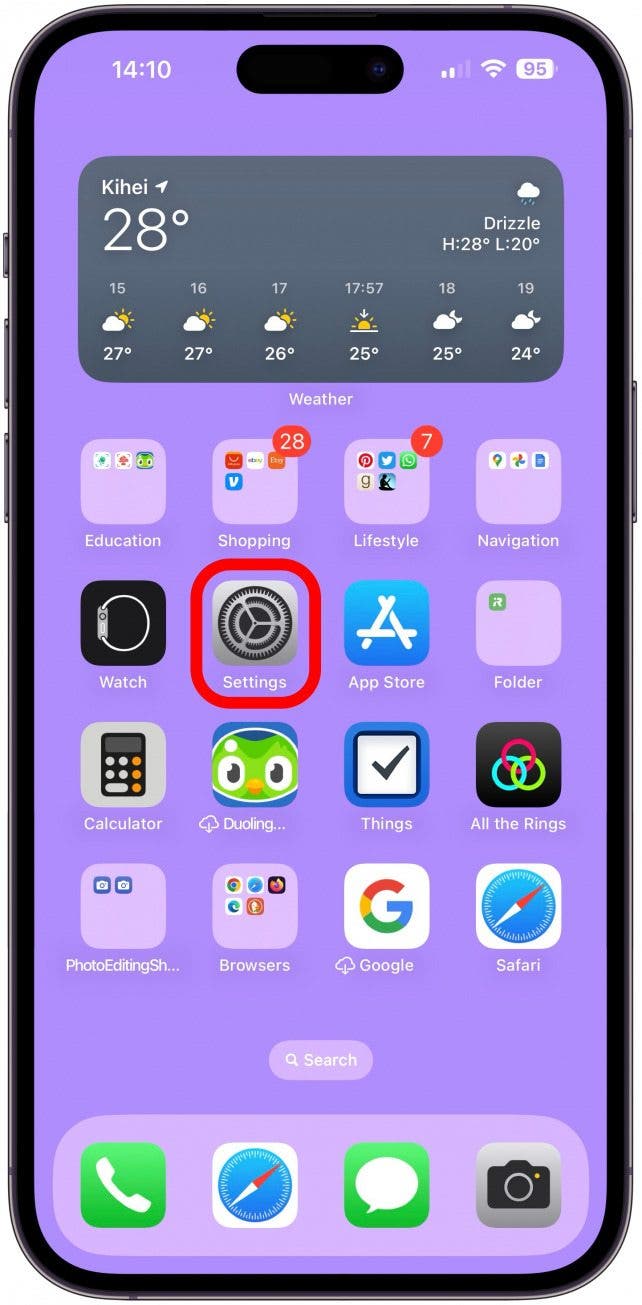
- Tap Notifications.
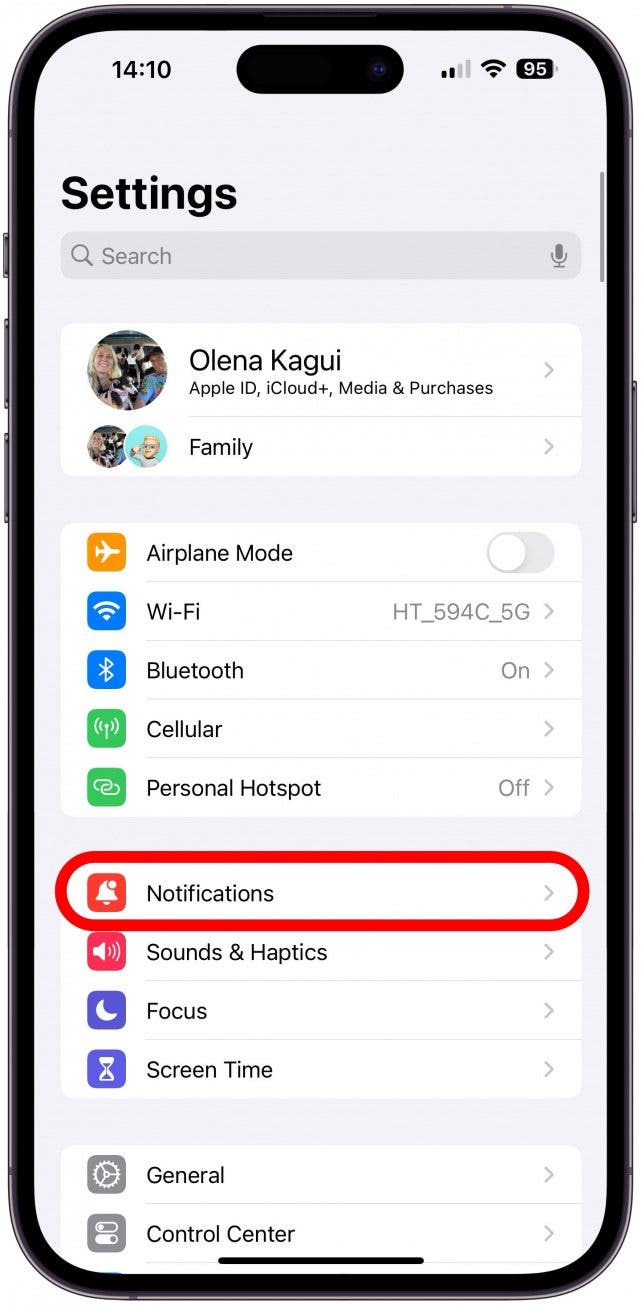
- Under NOTIFICATION STYLE, tap an app that sends Time Sensitive Notifications, such as the App Store.
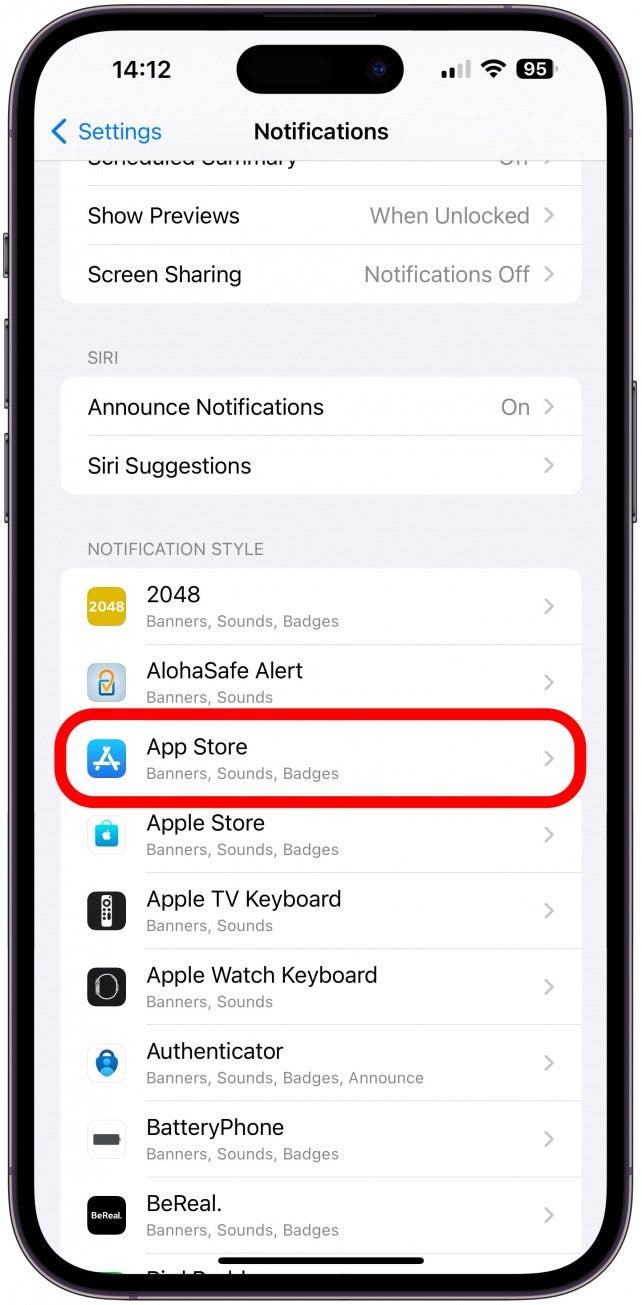
- Toggle Time Sensitive Notifications off (from green to gray.)
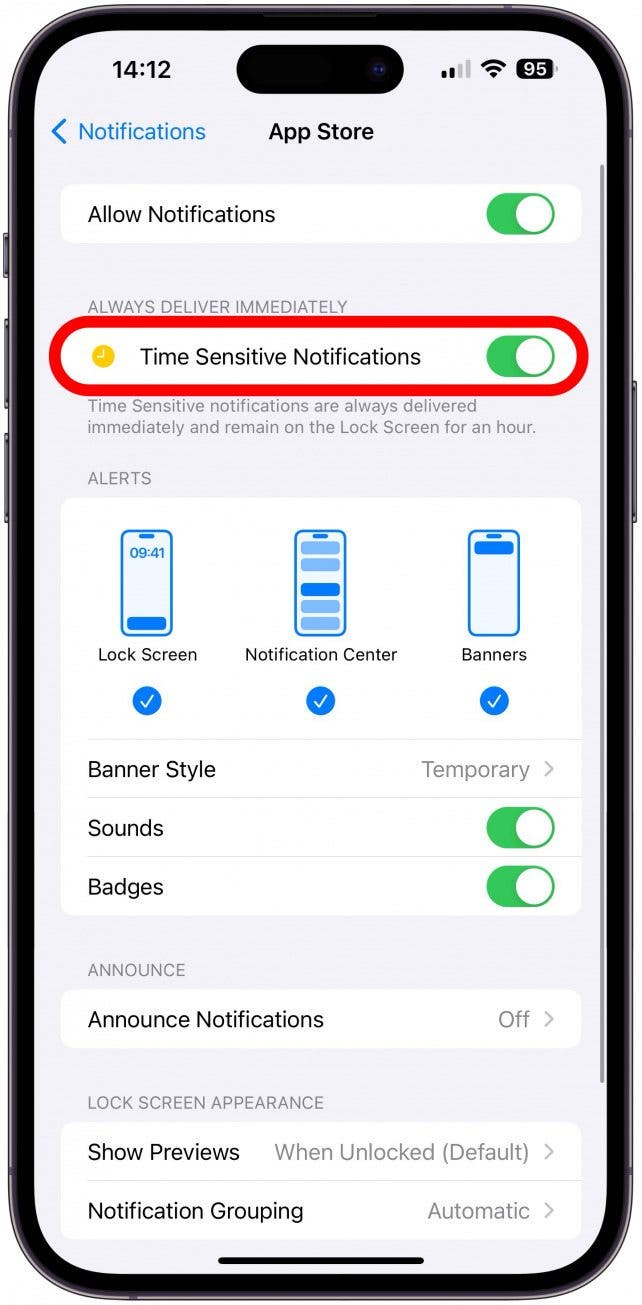
Go through your apps and toggle this on or off, depending on your needs. Most third-party apps don't have Time Sensitive Notifications, although the app developer is able to enable them. I recommend leaving Time Sensitive Notifications for apps such as FindMy, Health, and Apple's Support app. For more iPhone productivity tips, sign up for our free Tip of the Day newsletter!
Pro Tip
If your iPhone is stuck on Home Critical Alerts, there are ways to fix it!
What Are Time Sensitive Notifications
Time Sensitive Notifications are more important notifications that can break through your Focus modes. For example, the Health app can send you a Time Sensitive Notification reminding you to take your medications. Because these can impact your health and safety, I recommend going through your apps and only turning off Time Sensitive Notifications that aren’t important to you.
The steps above will only allow Time Sensitive Notifications to break through your Focus modes. However, you can customize Focus modes to allow or not allow certain apps (and contacts) to send you notifications. Just keep in mind that if you allow notifications from an app, you’ll get every notification despite your Focus mode being on, not just the critical ones.
Now you have a better understanding of Time Sensitive Notifications and know how to turn them off! Next, learn how to instantly clear out all your iPhone notifications.
FAQ: What Does Time Sensitive Mean on iPhone
- What does time-sensitive mean? Time-sensitive means that time is of the essence, so a Time Sensitive Notification may need you to take action as soon as possible.
- How to access notification history iPhone? You cannot view cleared notifications, but if you swipe up on your Lock Screen, you can open the Notification Center and view your more recent notifications.

Olena Kagui
Olena Kagui is a Feature Writer at iPhone Life. In the last 10 years, she has been published in dozens of publications internationally and won an excellence award. Since joining iPhone Life in 2020, she has written how-to articles as well as complex guides about Apple products, software, and apps. Olena grew up using Macs and exploring all the latest tech. Her Maui home is the epitome of an Apple ecosystem, full of compatible smart gear to boot. Olena’s favorite device is the Apple Watch Ultra because it can survive all her adventures and travels, and even her furbabies.
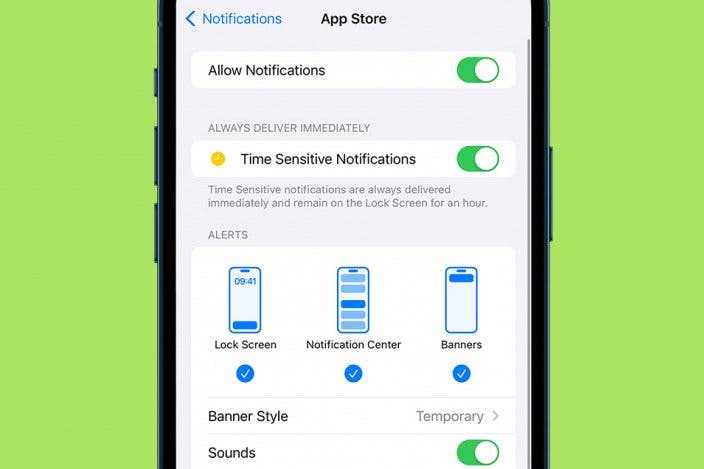

 Amy Spitzfaden Both
Amy Spitzfaden Both
 Cullen Thomas
Cullen Thomas
 Rhett Intriago
Rhett Intriago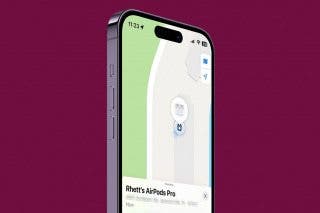

 Olena Kagui
Olena Kagui

 Susan Misuraca
Susan Misuraca


 Leanne Hays
Leanne Hays


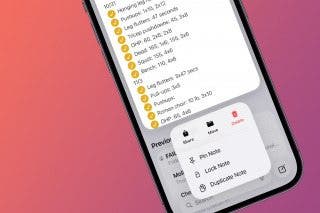
 Rachel Needell
Rachel Needell
