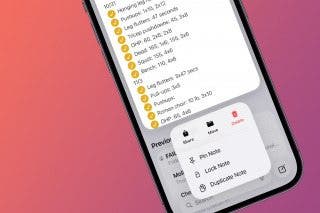Tesla Dog Mode: What Is It & How to Use It?


What To Know
- Tesla Dog Mode keeps your pet safe in your car with the doors locked and the climate set comfortably, no matter what the weather is like outdoors.
- Learn how to put Tesla in Dog Mode, understand the Tesla Dog Mode screen, and check in on your furbaby from afar using the Tesla app.
My absolute favorite Tesla feature is Dog Mode, also known as Pet Mode, because it gives me peace of mind. I’ll explain everything you need to know about Tesla Dog Mode, including potential safety risks and ways to keep an eye on your pets using the mobile app.
What Is Dog Mode in a Tesla?
Dog Mode is a Tesla feature that lets you leave your pets in the car safely. It leaves the AC on; you can set it based on your pet's preference and lock the door. Plus, it puts the Tesla Dog Mode screen on the display so that anyone who peeks in will see that your pup is safe. Some Tesla models even allow you to check your car's inside camera to see what your pets are up to; others only allow you to check out the external cameras.
Although it is mostly used for dogs, many people refer to it as Tesla pet mode because it can be used for any furbaby! During an emergency, we had three dogs and three cats chilling safely in our Tesla Model 3 with Dog Mode on. It has been a literal lifesaver, especially since I live on Maui and regularly experience high temperatures in the car.
How to Turn on Dog Mode in a Tesla (Three Ways)
Turning on Dog Mode is easy, but you want to make sure you do it correctly to keep your pet(s) safe. There are actually three ways to do it.
- The quickest way is by using Tesla voice commands. You can activate Tesla voice commands by tapping the voice button located on the top right side of the steering wheel on Tesla Model S or X or by pressing the right-side scroll button on your steering wheel or tapping the microphone button on the touchscreen on Tesla 3 or Y. Then say, “Turn on Dog Mode.”

- You can also turn on Dog Mode using the touchscreen display. First, tap the climate controls.
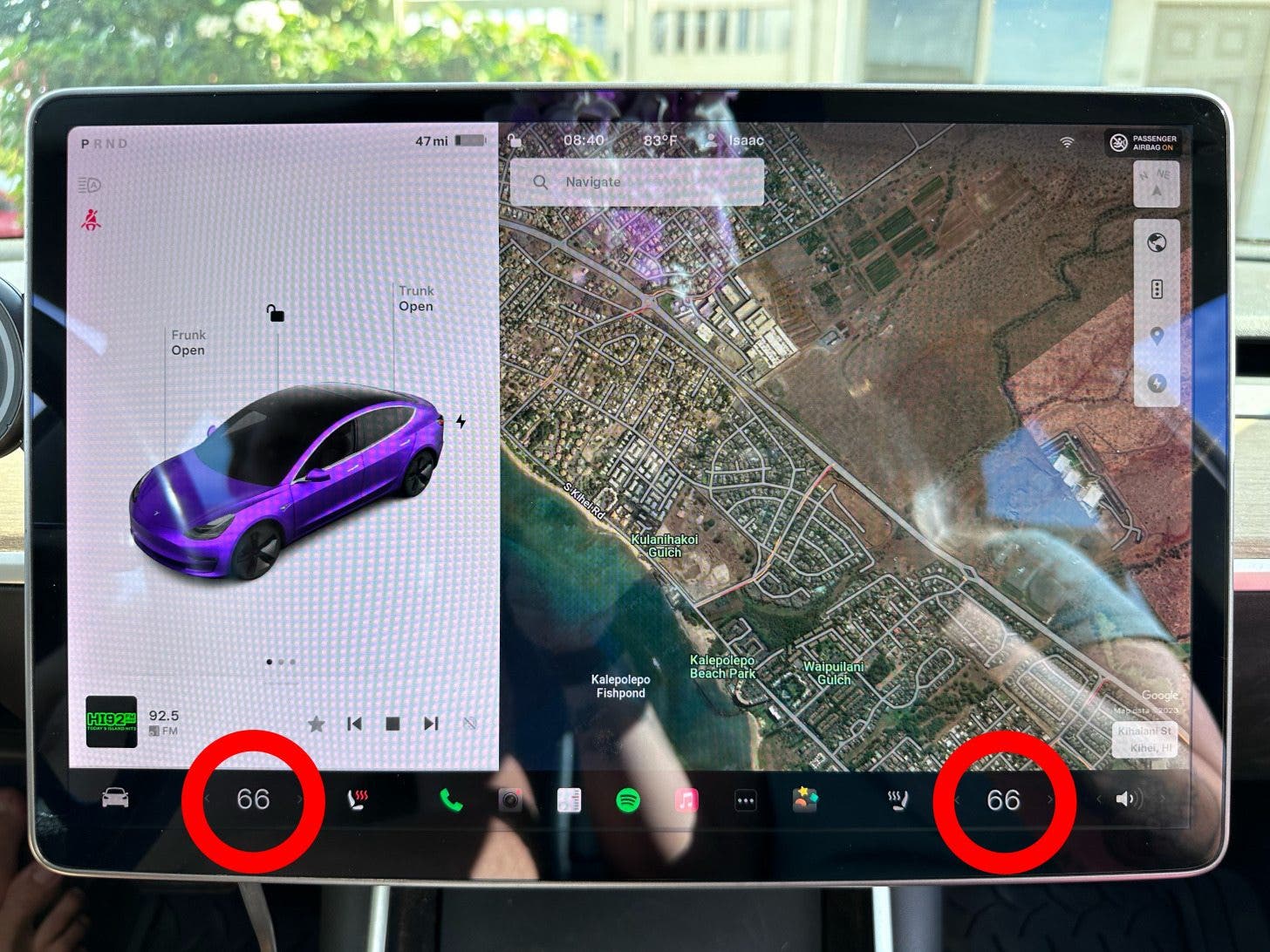
- Then select Dog Mode.
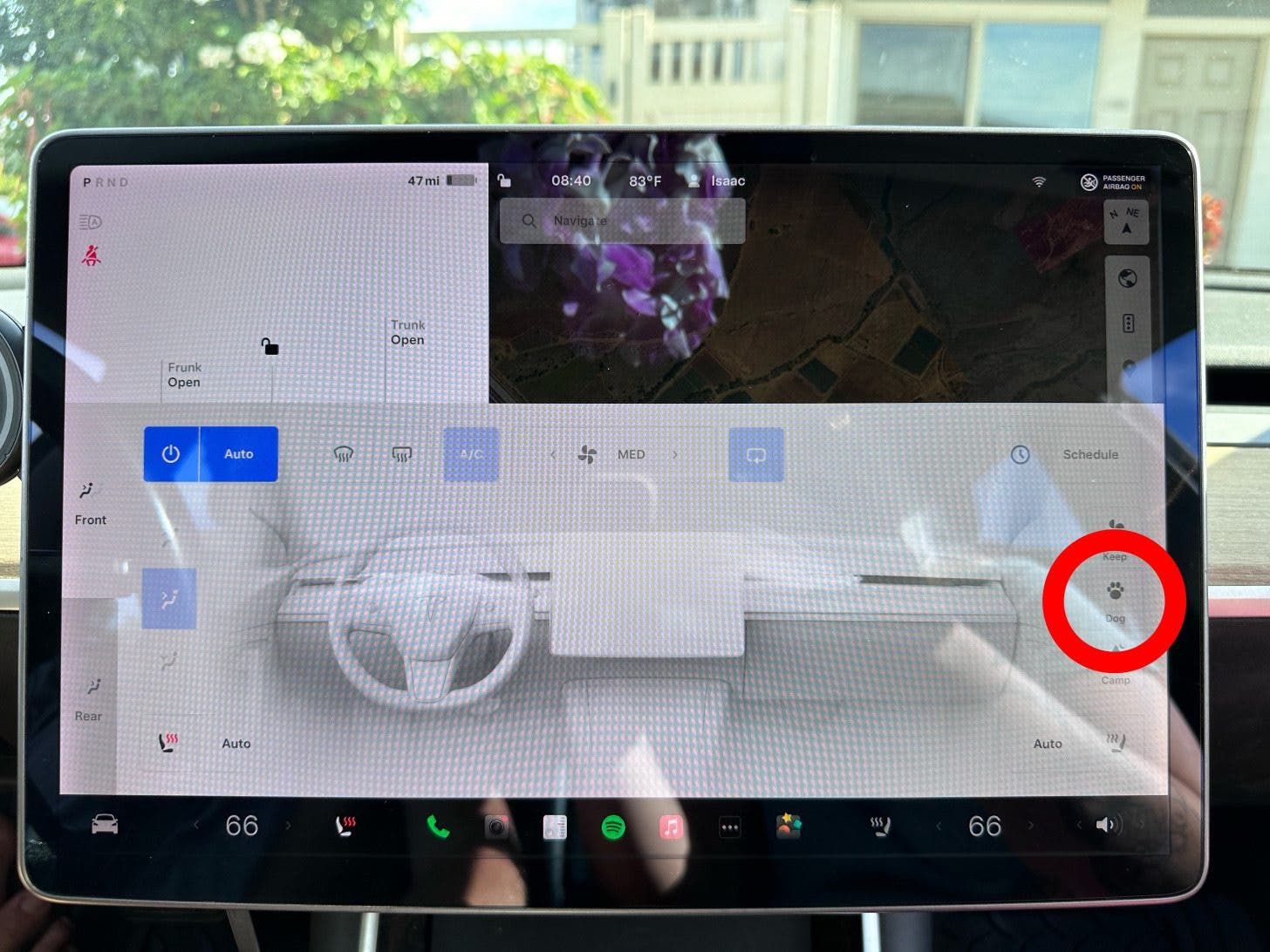
- You can adjust the temperature as you normally would using the climate controls.
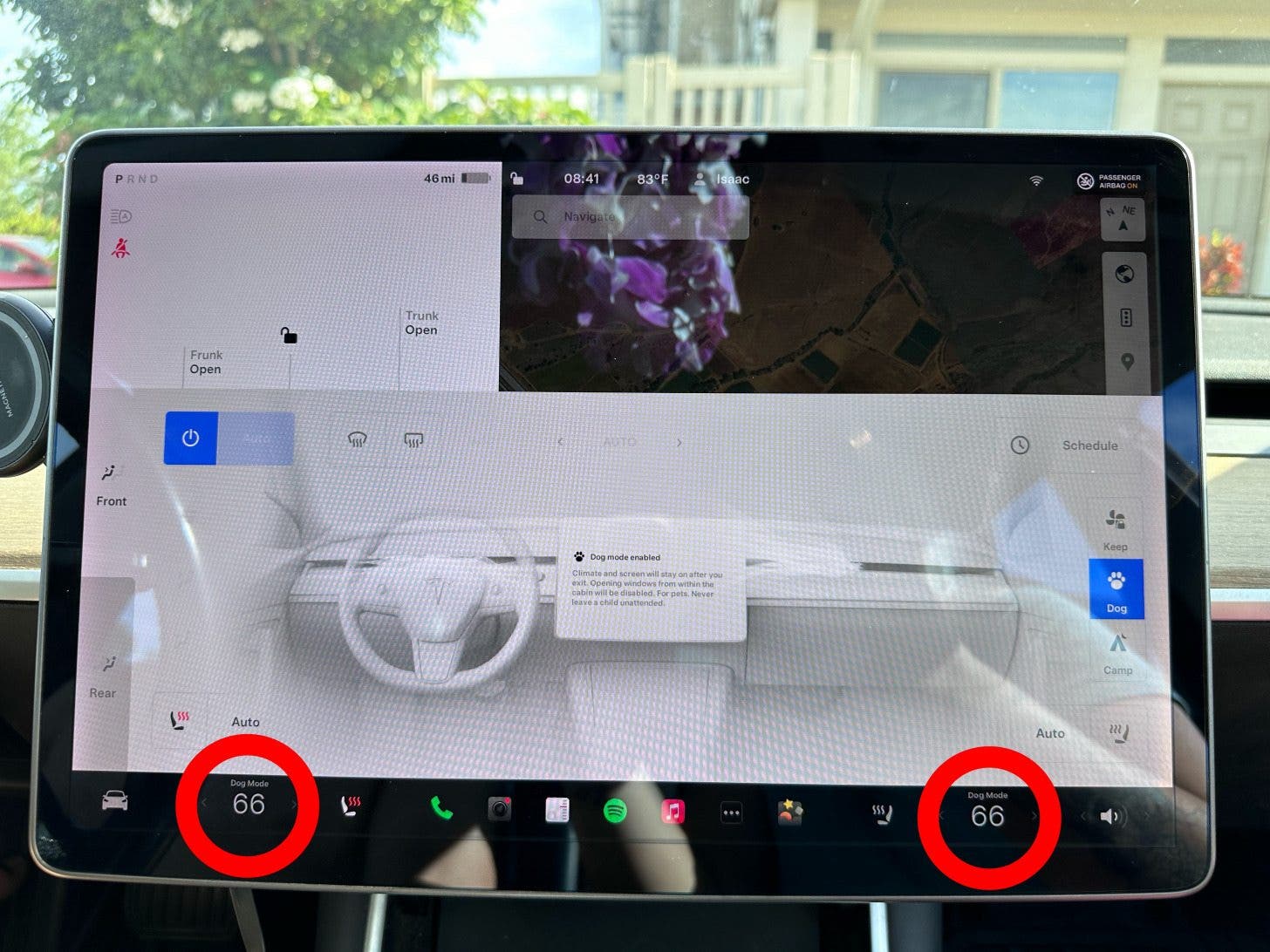
- The driver will have to leave the vehicle for the Dog Mode screen to show up.
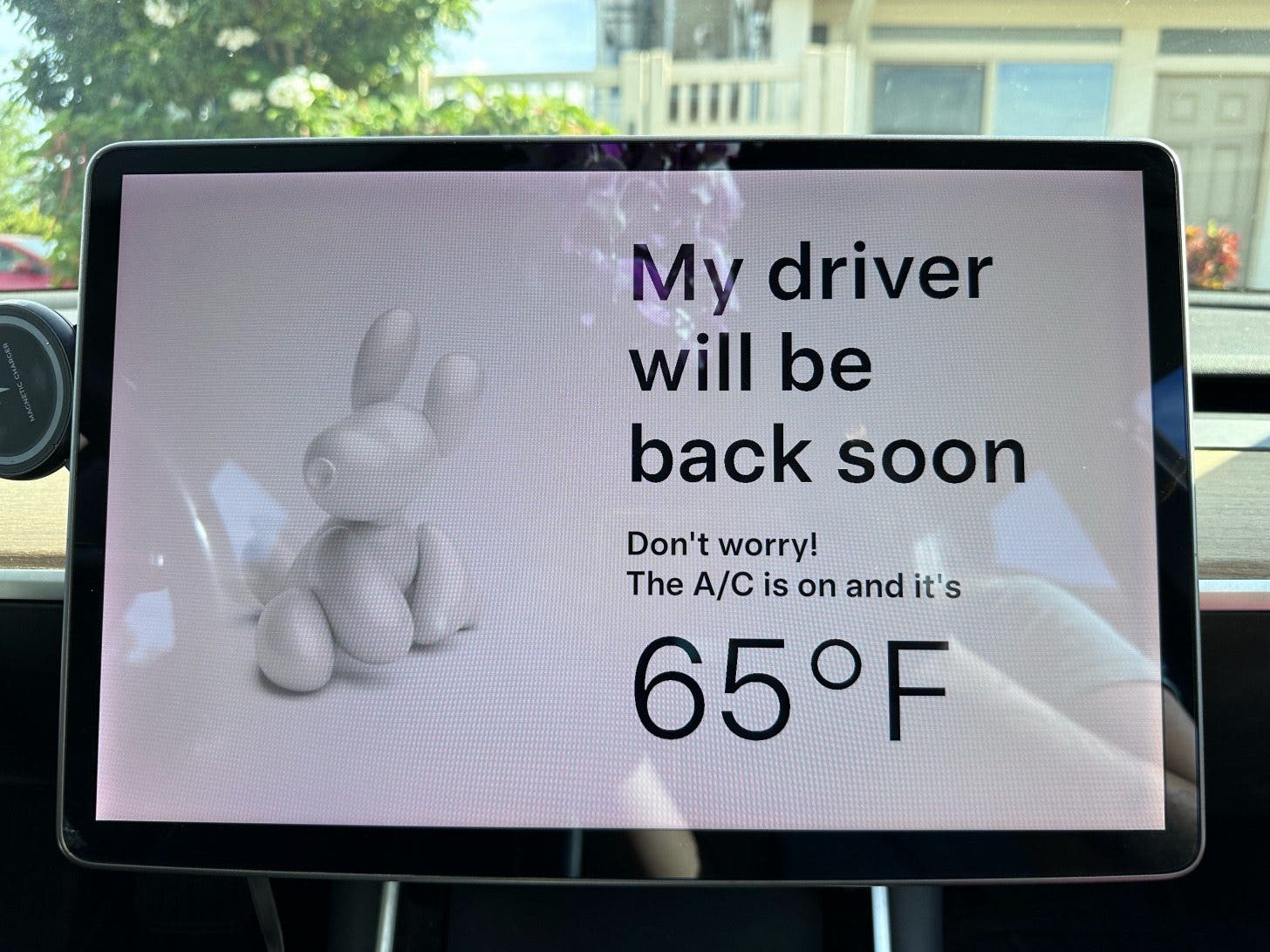
- Finally, you can also turn on Dog Mode using the Tesla app on your iPhone. Open the app and tap Climate.
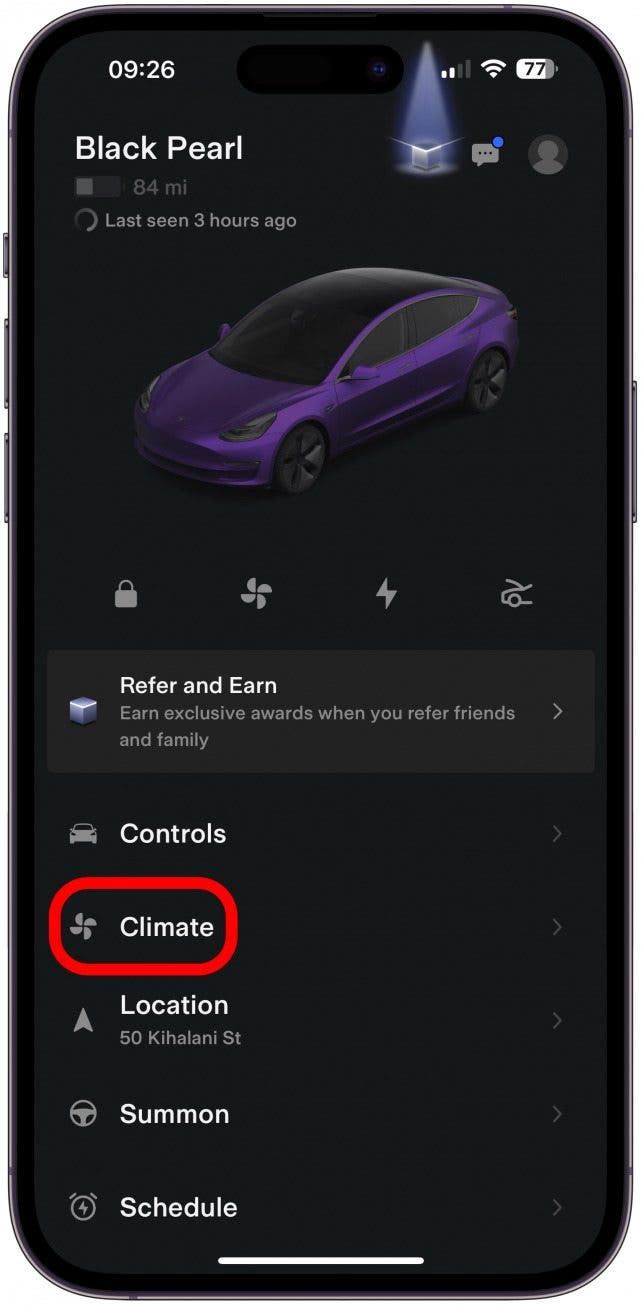
- Tap Dog Mode. You can change the temperature using the arrows next to the temperature. The minimum is 66°F (19°C) and the maximum is 78°F (25°C).
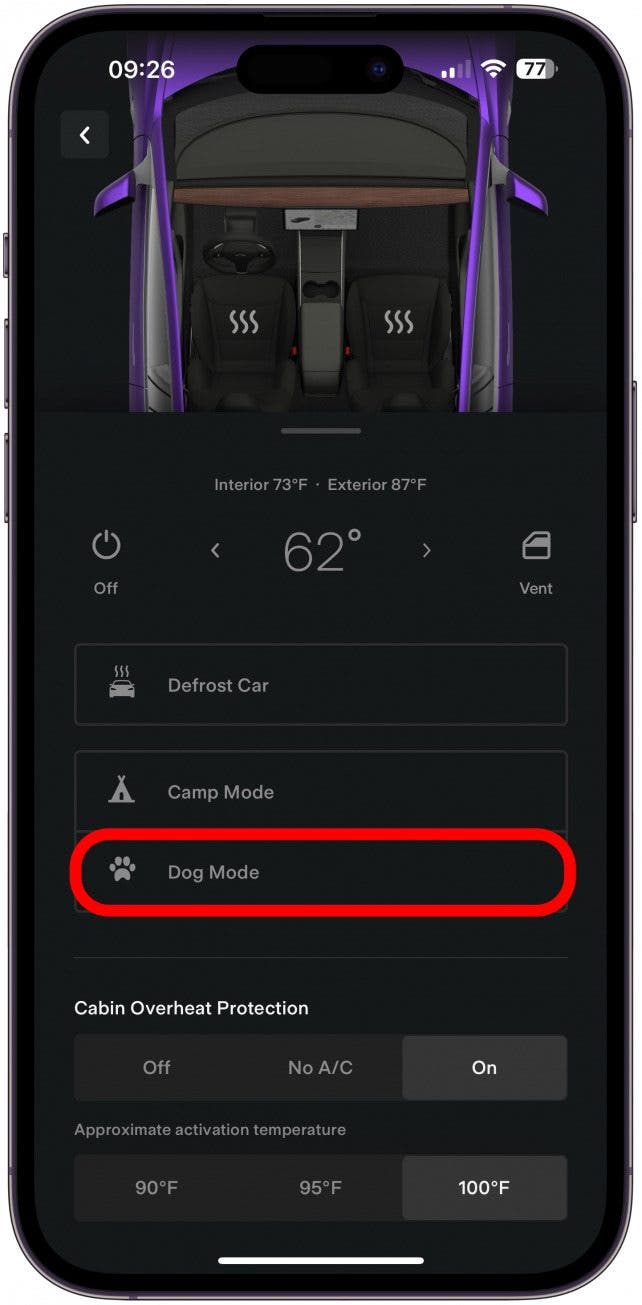
- Under Dog Mode, tap View Live Camera. The first time you do this, you'll have to set this up on your Tesla app while inside your car; the app will walk you through this.
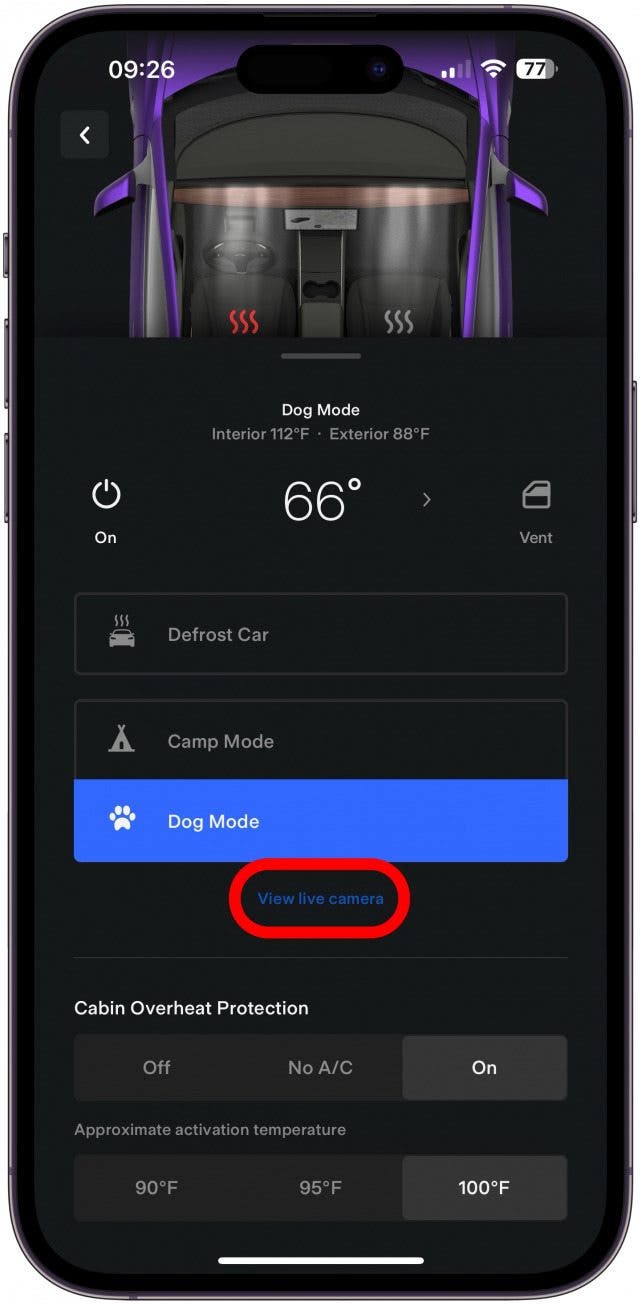
If you prefer using a different third-party Tesla app, you should still be able to enable, adjust, and disable Dog Mode. My favorite is Tessie—For your Tesla (Starting at $4.99/month).
Is Tesla Dog Mode Safe?
For the most part, yes. While I have had no issues using Dog Mode on our Tesla Model 3 since purchasing it in 2019, there are always risks. If you park somewhere super hot or super cold and the car glitches or runs out of battery, your pets could be in serious danger.
While you can never be 100 percent safe, I feel a lot better using the Tessie app because it warns me if the cabin temperature is too high while Dog Mode is activated. It is very diligent and floods me with alerts when I initially turn it on, but I’d rather have too many false calls than miss an actual threat to my furbabies.
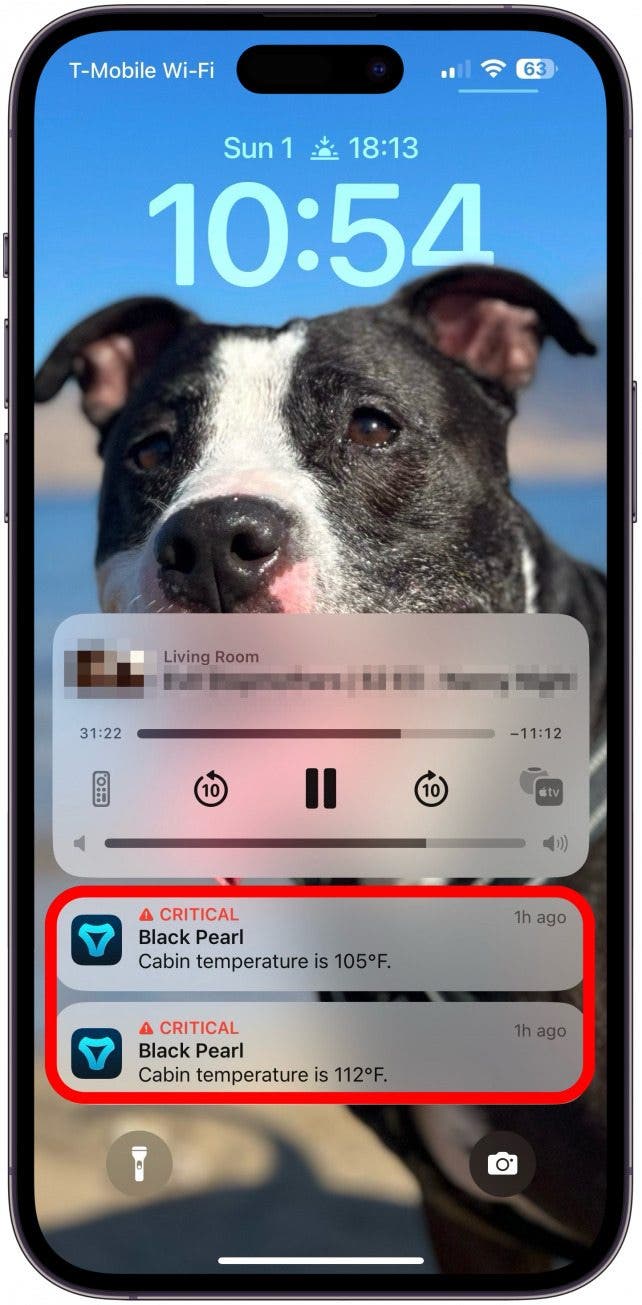
Another thing you can do to keep your pups or pets safe in your Tesla, is to make sure your car has enough battery to keep Dog Mode running for ages. I also recommend checking in on them often in person or using the live camera feature on your app. Even if you don't have access to the cameras inside your car, confirming that no one is peeking in worriedly can be relieving.
You should also keep in mind that even though your Tesla will explain that Dog Mode is on on your display, not everyone knows to look there. On extra bright days, it might even be impossible to see the screen from outside the car. Plus, it is illegal to leave dogs in cars unattended in certain areas. Don’t be surprised if it gets called in and you get an unexpected call from the police.
Now you know everything there is to know about Tesla Dog Mode! This feature has been my favorite ever since becoming a dog mom. Today there are other cars with Dog Mode or similar features, but Tesla was the first to do this, and the Tesla Dog Mode screen is a great touch!
FAQ
- How to turn Tesla off? You don’t need to turn a Tesla off manually because it turns off automatically. Just leave the car and close the doors, and it will lock the doors and turn off the touchscreen display.
- Why is it not called Pet Mode Tesla? We can only assume that the reason they called this feature Dog Mode is because dogs are the most likely pets to be brought along on drives. The feature can be used for any pet; I've even used it for fish and sometimes to keep my groceries cool.
- Is it legal to leave dog in car with AC running? It depends. In some states or countries, it may be perfectly legal, but in others, it isn't. I recommend checking with your local law enforcement office to ensure you aren't breaking the law.

Olena Kagui
Olena Kagui is a Feature Writer at iPhone Life. In the last 10 years, she has been published in dozens of publications internationally and won an excellence award. Since joining iPhone Life in 2020, she has written how-to articles as well as complex guides about Apple products, software, and apps. Olena grew up using Macs and exploring all the latest tech. Her Maui home is the epitome of an Apple ecosystem, full of compatible smart gear to boot. Olena’s favorite device is the Apple Watch Ultra because it can survive all her adventures and travels, and even her furbabies.
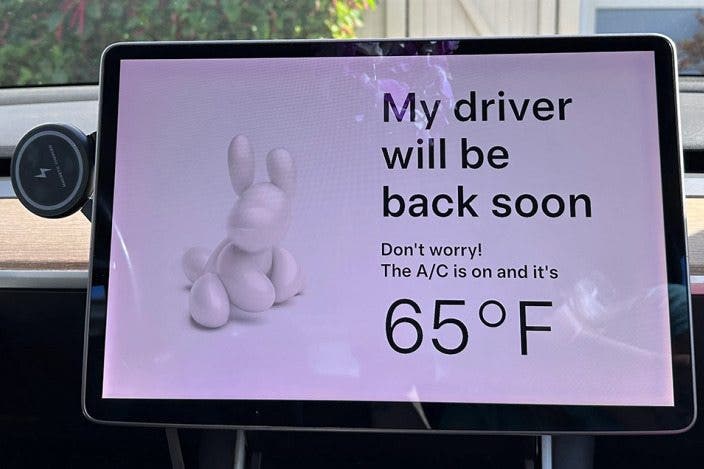

 Leanne Hays
Leanne Hays
 Rhett Intriago
Rhett Intriago
 Olena Kagui
Olena Kagui
 Rachel Needell
Rachel Needell
 Devala Rees
Devala Rees

 Amy Spitzfaden Both
Amy Spitzfaden Both
 Cullen Thomas
Cullen Thomas