How to Get Rid of Stage Manager on iPad


With 10-plus years of experience with Apple devices, Rachel specializes in all things iPad and is a Notes app expert. Find her writing in the Daily Tip newsletter and iPhone Life magazine.
Learn More

With 10-plus years of experience with Apple devices, Rachel specializes in all things iPad and is a Notes app expert. Find her writing in the Daily Tip newsletter and iPhone Life magazine.
Learn MoreWhat to Know
- To turn off Stage Manager on your Mac, open the Control Center and click Stage Manager. It will be blue when enabled and gray when disabled.
- To turn off Stage Manager on your iPad, swipe down from the top left to open the Control Center. Then, tap Stage Manager. Like the Mac, it will be gray when disabled and blue when enabled.
Stage Manager is one of Apple's solutions to multi-tasking. For the iPad and the Mac, Stage Manager was introduced to create a more streamlined, easy-to-use experience when switching between multiple apps or windows. However, the feature can be tricky to use, and you may want to turn off Stage Manager. Luckily, it's quite simple on both iPad and Mac.
How to Turn Off Stage Manager on Mac
System Requirements
In order to use Stage Manager on Mac, your Mac must be able to support MacOS Ventura. Find out if your Mac is compatible with MacOS Ventura, and then learn how to update to the latest MacOS.
Using Stage Manager on a Mac is a great way to multi-task while on your computer. If you like learning tips and tricks about your Apple devices, be sure to sign up for our free Tip of the Day!
- On your Mac, open the Control Center in the top right of your screen.
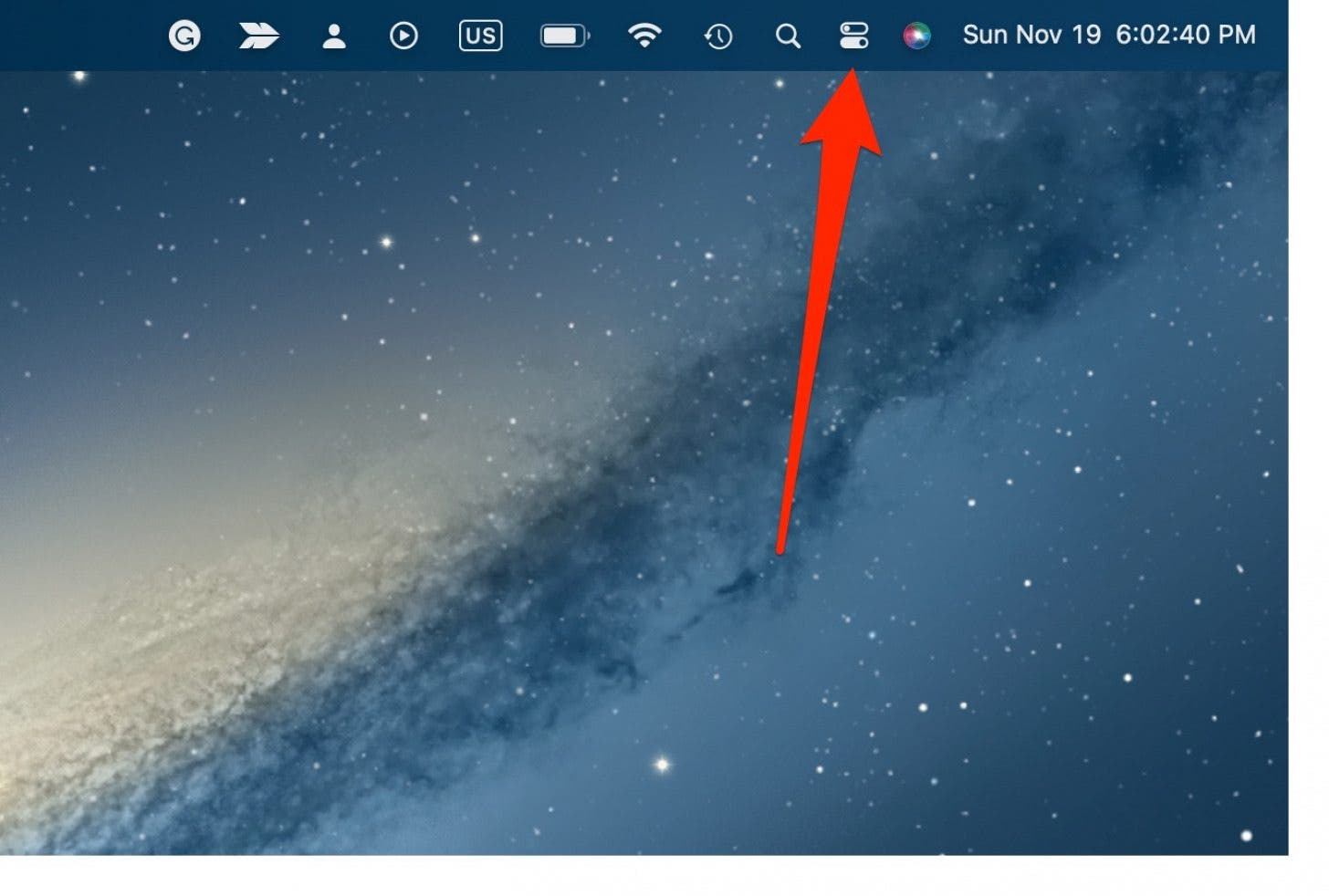
- Click Stage Manager. When it turns off, it will be gray.

To turn Stage Manager back on again, follow the same steps as above. When Stage Manager is enabled, it will be blue.
Disable Stage Manager on iPad
System Requirements
To use Stage Manager on iPad, you must have an iPad Pro 12.9-inch (3rd generation and later), iPad Pro 11-inch (1st generation and later), or an iPad Air (5th generation and later). Find out how to update your iPad to the latest iPadOS.
Before you learn how to turn off Apple's Stage Manager on iPad, check out how to switch between windows with the feature or how to group open apps so they're easier to manage.
- On your iPad, swipe down from the top right of your screen to open the Control Center.

- Tap Control Center. It will be gray when it is disabled.
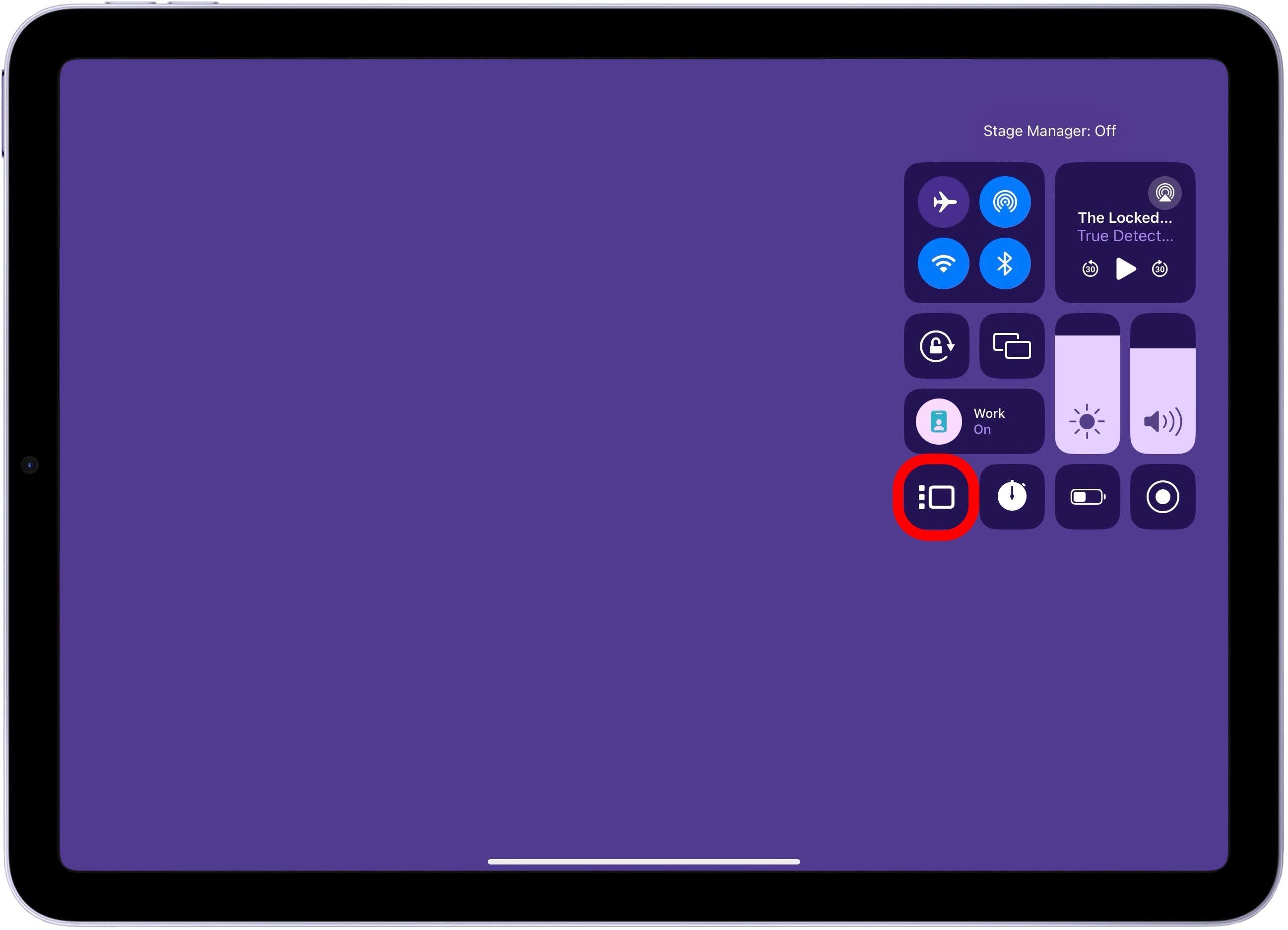
To turn Stage Manager back on again, follow the same steps as above. When Stage Manager is enabled, it will be blue.
FAQ
- What's the point of Stage Manager? Stage Manager was a multi-tasking user interface designed by Apple to make using multiple apps and windows simultaneously easier and more streamlined. It allows the iPad to function more like a Mac, and offers a whole new way to organize open windows and apps for a computer.
- Is Stage Manager really useful? Stage Manager is a very useful feature for the iPad because it allows you to quickly and easily work within two or more open apps at once. On a Mac, Stage Manager can be useful depending on the Mac user's needs.
- Why is Stage Manager on the right side of my screen? Stage Manager's open app list will usually show up on the left side of your Mac screen. However, if you have set your dock to the left side of the screen, Stage Manager's list of open apps will appear on the right side in order to preserve your access to the Mac Dock.
And that's how you turn off Stage Manager on the iPad or a Mac. Stage Manager can have a steep learning curve, but once you master it, it can make a huge difference in how you manage multiple apps and open windows. However, it's great to be able to quickly and easily turn Stage Manager off as well.

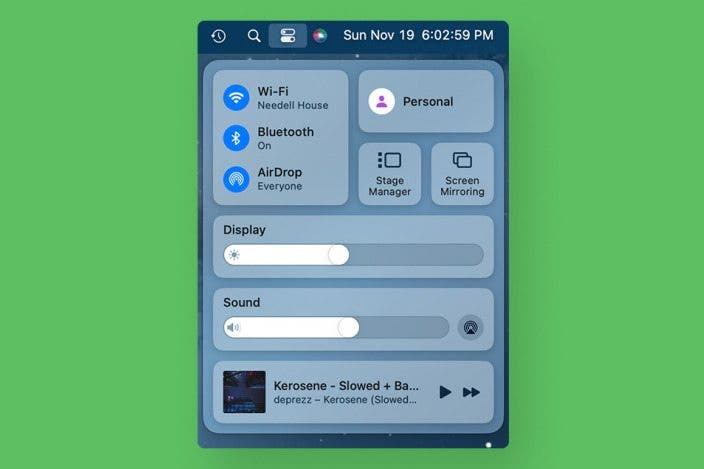

 Ashleigh Page
Ashleigh Page

 Leanne Hays
Leanne Hays
 Olena Kagui
Olena Kagui

 Rhett Intriago
Rhett Intriago



 Rachel Needell
Rachel Needell




