Quickly Reply to Specific Text Messages


Texting is a breeze on iOS, thanks to the the quick reply feature in iMessage. If you’re wondering how to reply to a message on iPhone as quickly as possible, this shortcut is sure to come in handy.
Why You’ll Love This Tip:
- Reply to a specific message in a busy group chat without having to explain what and what you're responding to.
- Quickly reply to messages with a single gesture.
- An easier way to reply directly to messages without accidentally selecting another option.
How to Reply to a Message on iPhone Quickly
System Requirements
This tip works on iPhones running iOS 17 or later. Find out how to update your iPhone.
In previous versions of iOS, you could reply directly to a message by tapping and holding the message and then tapping the Reply button. However, when you press and hold a message, you also have a few other options like react, copy, or translate, so it’s easy to accidentally tap the wrong option. Apple has made replying directly to messages much easier. For more iPhone shortcuts and tricks, be sure to sign up for our free Tip of the Day newsletter.
- In any iMessage conversation, swipe right on a message bubble (or on an image).
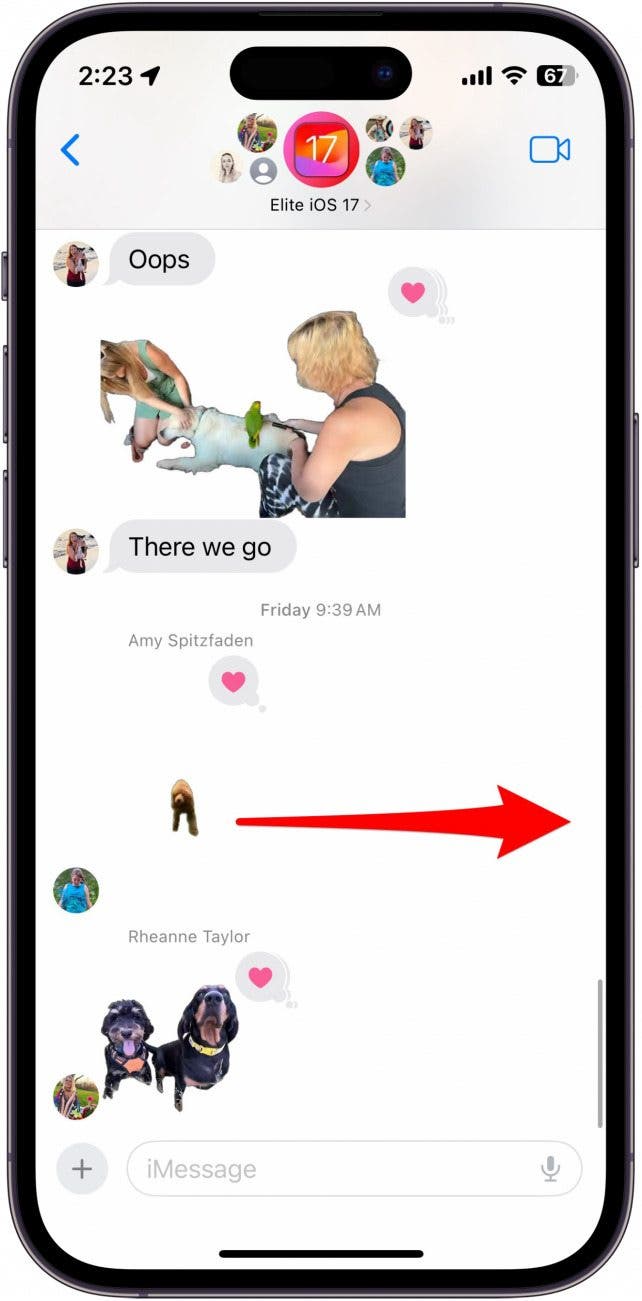
- A reply window will open automatically.
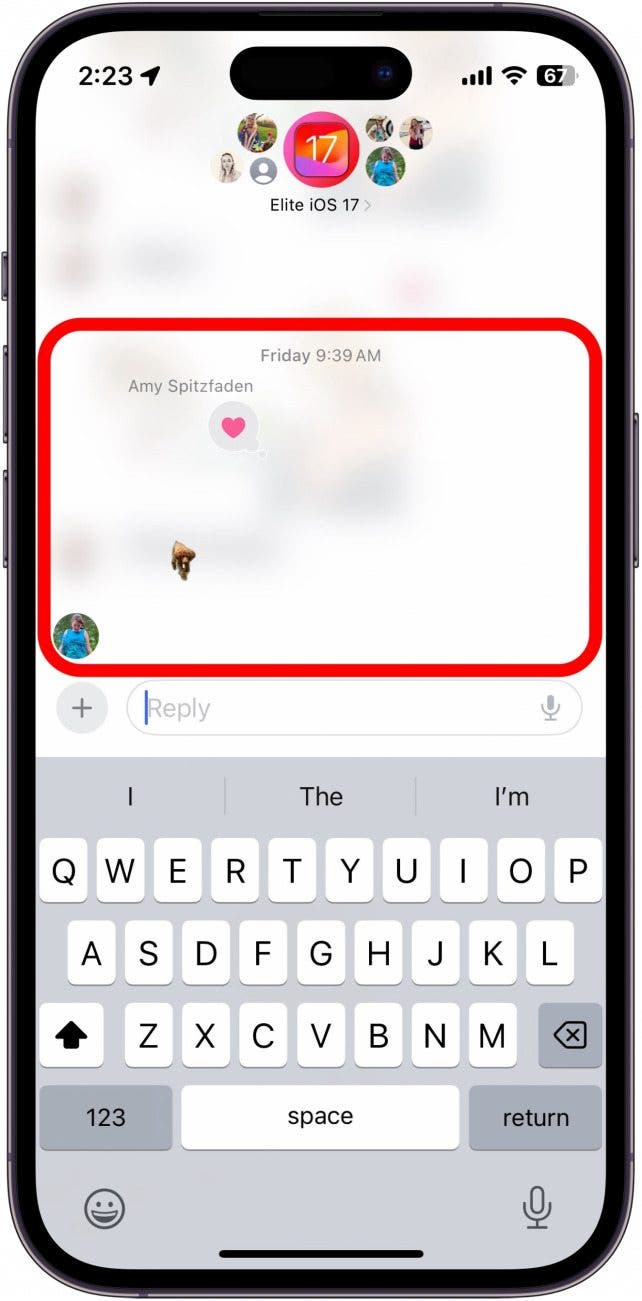
- Simply type your reply and hit send as you would with any other text message.
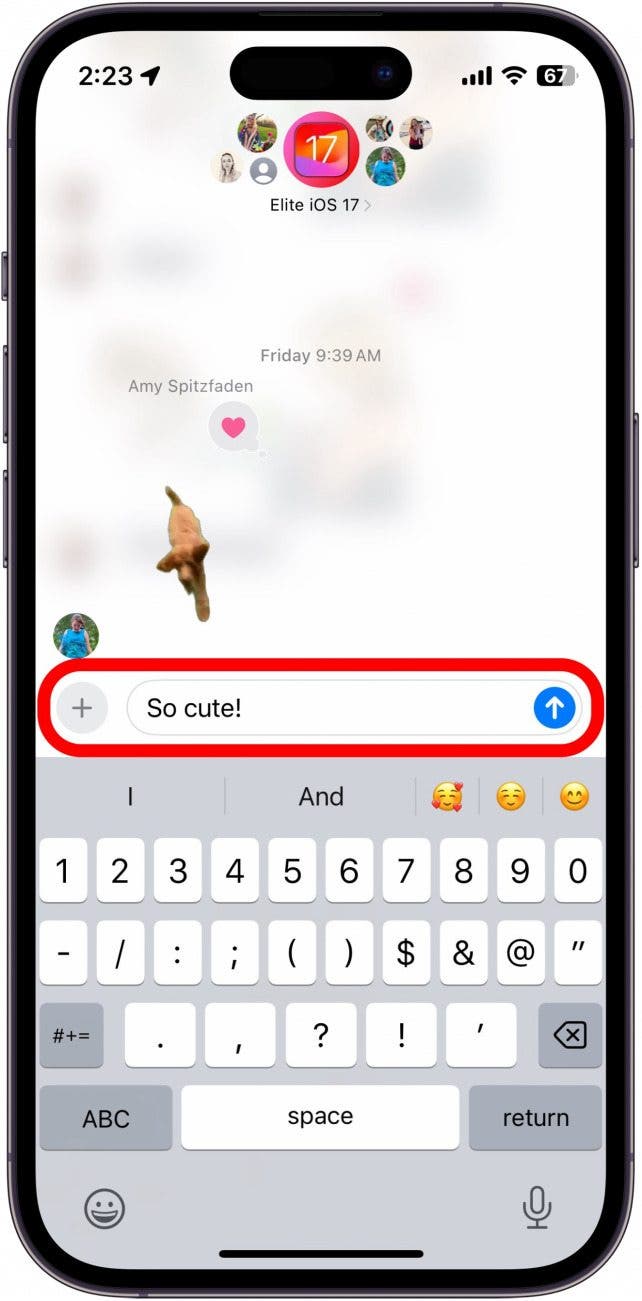
Now you can reply by simply swiping right on a text message on iPhone. This is much quicker than tapping and holding the bubble, and then tapping Reply. I love how much easier this feature is to use, but I’m hoping Apple will update the sensitivity to prevent accidental swipes because I often find myself swiping to reply when I’m just trying to scroll through a conversation. Next, find out how to fix iMessage when it's not working.
Every day, we send useful tips with screenshots and step-by-step instructions to over 600,000 subscribers for free. You'll be surprised what your Apple devices can really do.

Rhett Intriago
Rhett Intriago is a Feature Writer at iPhone Life, offering his expertise in all things iPhone, Apple Watch, and AirPods. He enjoys writing on topics related to maintaining privacy in a digital world, as well as iPhone security. He’s been a tech enthusiast all his life, with experiences ranging from jailbreaking his iPhone to building his own gaming PC.
Despite his disdain for the beach, Rhett is based in Florida. In his free time, he enjoys playing the latest games, spoiling his cats, or discovering new places with his wife, Kyla.
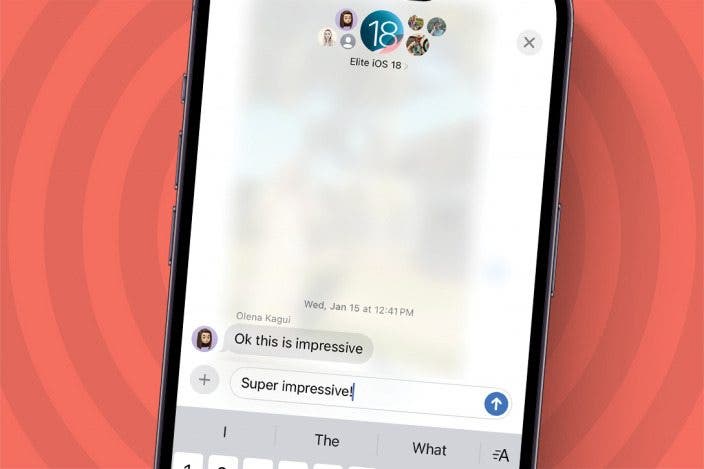

 Leanne Hays
Leanne Hays
 Rhett Intriago
Rhett Intriago


 August Garry
August Garry
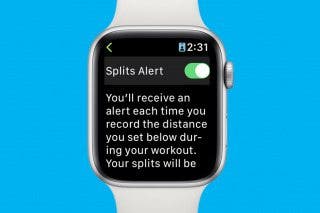

 Amy Spitzfaden Both
Amy Spitzfaden Both



 Rachel Needell
Rachel Needell

 Olena Kagui
Olena Kagui
