How to Fix iMessage Not Working on iPhone


What to Know
- If iMessage stopped working suddenly, check for an Apple service outage or open the Settings app and see if there's an iOS update to install.
- If iMessage is grayed out, open the Settings app, tap Messages, and make sure MMS Messaging and Send as SMS are toggled on.
Here's why iMessage isn't working and how to fix it once and for all. If iMessage won't activate, a text was not delivered, your iPhone is not receiving texts, iMessage is grayed out, you're getting an "iMessage needs to be enabled to send this message" pop-up, or you're having other iMessage problems, here's the fix.
Easy Ways to Fix iMessage Not Working
- Sometimes when iMessage isn’t working or iMessage keeps turning off, it’s a problem on Apple’s end; check the Apple System Status page to see if iMessage is down.
- Most of the time, iMessage not working is a bug in iOS or iPadOS, so check to see if there is an iPadOS or iOS update that will fix the glitch.
- Reset Network Settings, but make sure you know your Wi-Fi passwords first. This won't delete any data or restore your iPhone to factory settings. It’s simply going to reset your iPhone’s internet network settings.
- If iMessage isn’t working with just one contact, make sure that contact hasn’t changed phones recently. If so, the problem is likely on their end.
- If you’re trying to stop iMessage sending from email but your iMessage is otherwise working, you can skip to this part.
iMessages not working still? Read on!
Check Your Wi-Fi
iMessage needs an internet connection to work. iMessages sent over Wi-Fi don’t count towards your cellular plan, which is why iMessage can be awesome. To check your Wi-Fi connection:
- Open the Settings app and tap Wi-Fi.
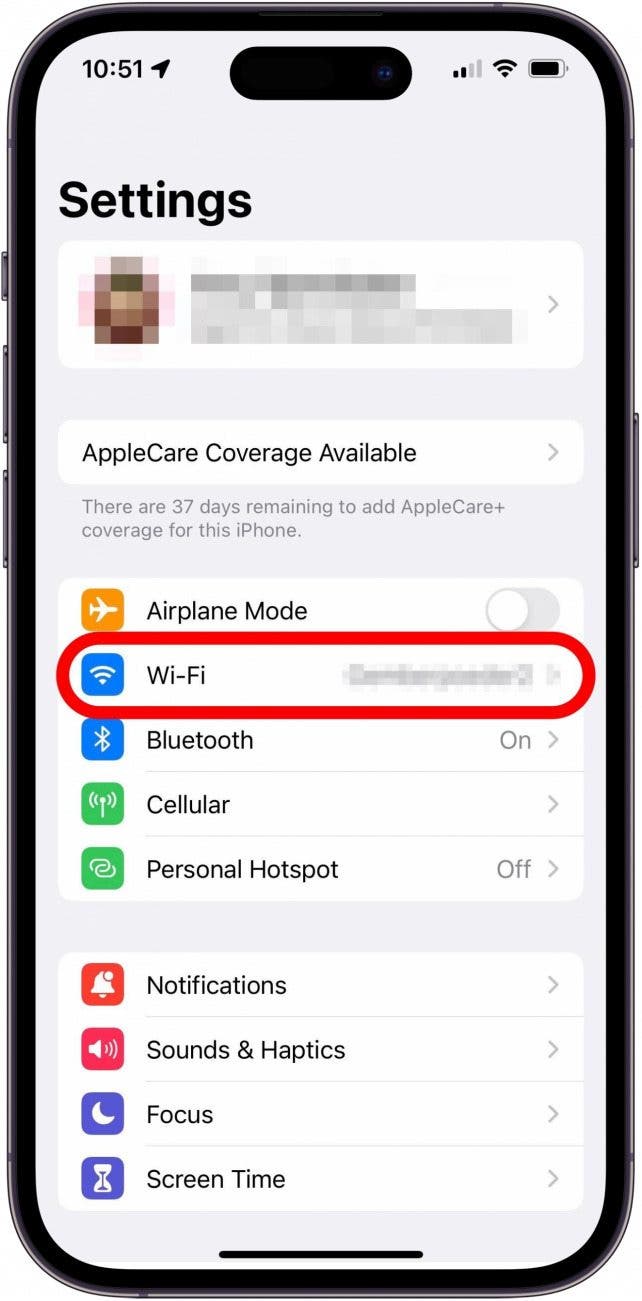
- Make sure Wi-Fi is toggled on, and that you're connected to a network (connection is indicated by a blue checkmark).
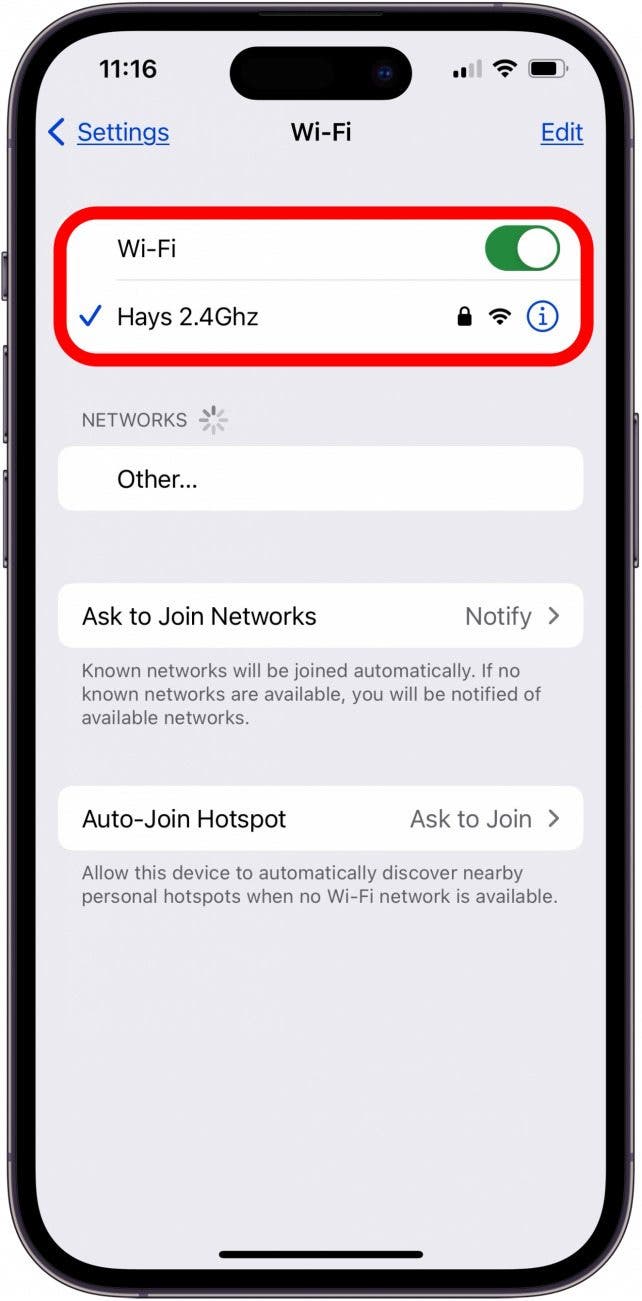
Auto-Set Date & Time
This seems like an odd solution, but it has worked for some users in the Apple support threads. Apparently, it’s very important that your date and time are correct for iMessage to work. It’s easiest to simply toggle on Set Automatically in Date & Time settings to make sure this is never a problem:

Turn iMessage Off & On
If iMessage or FaceTime isn’t working, turning each off and on will often fix the problem. Just like turning your iPhone off and on fixes a lot of issues, turning iMessage or FaceTime off and on will often do the same. Also, in order to send iMessages, iMessage needs to be enabled, and sometimes it got turned off somehow. If you got an "iMessage needs to be enabled to send this message" notification, this is definitely what happened, so you'll want to go in and turn on iMessage.
- Open the Settings app and tap Apps.

- Tap Messages.
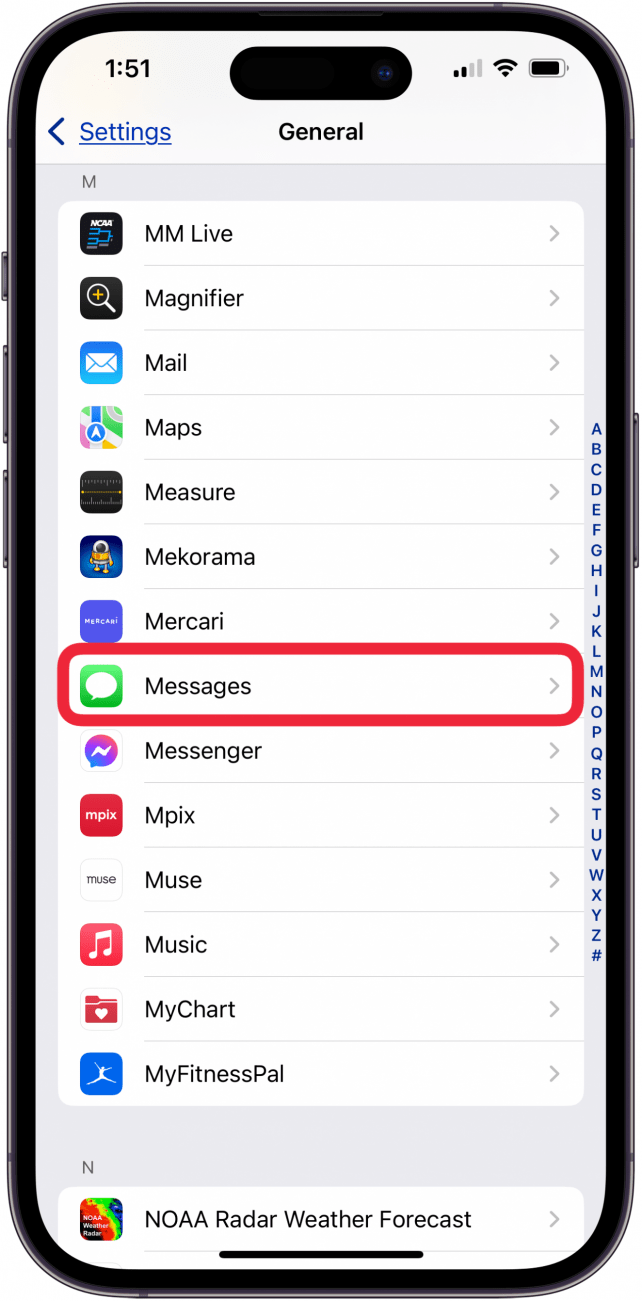
- Toggle iMessage off.
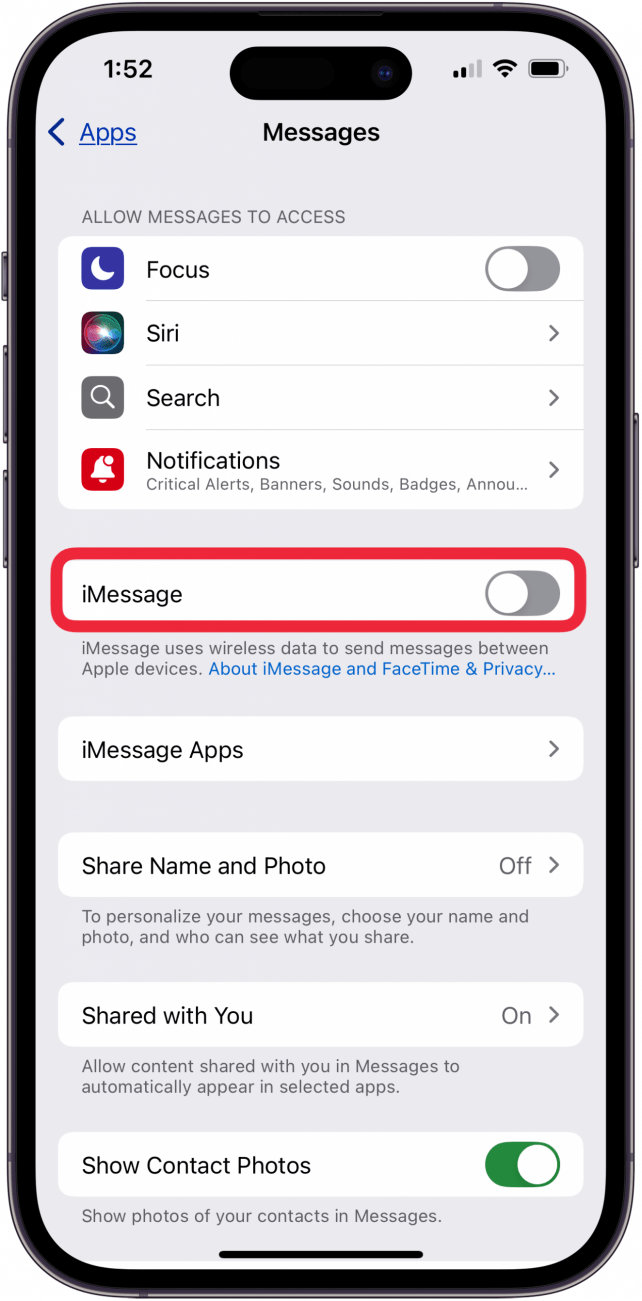
- Wait five minutes.
- Toggle iMessage back on.
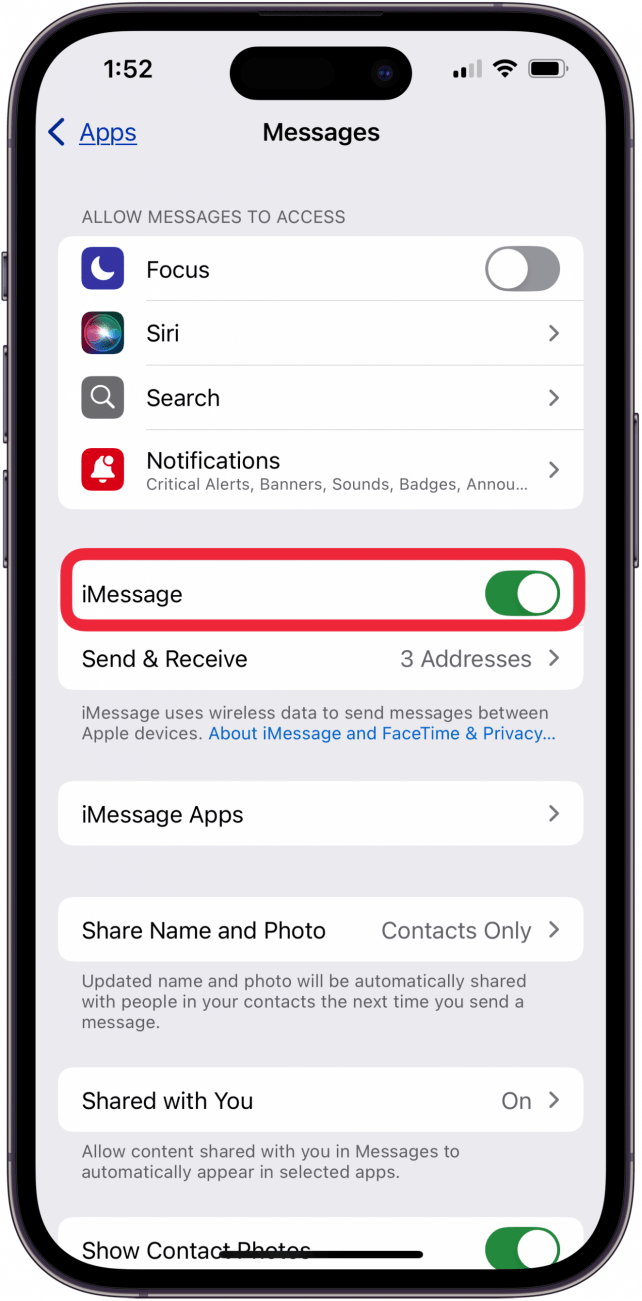
If you’re having trouble with FaceTime, open Settings, tap Apps, tap FaceTime, toggle FaceTime off, wait a few minutes, and toggle it back on.
Set Phone Number in Send & Receive iMessages
Is iMessage grayed out, or are iMessages sending from email instead of your phone number? We’ll fix that with this step. To fix these iMessage problems:
- Open Settings and tap Apps.

- Tap Messages.
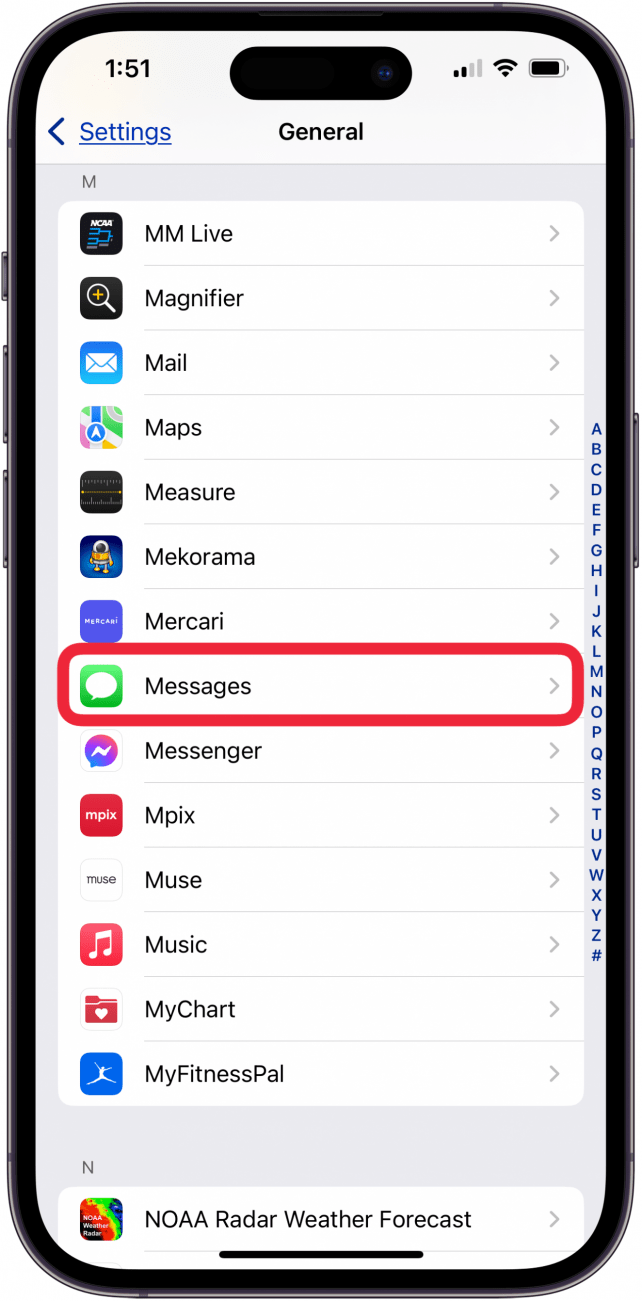
- Select Send & Receive.
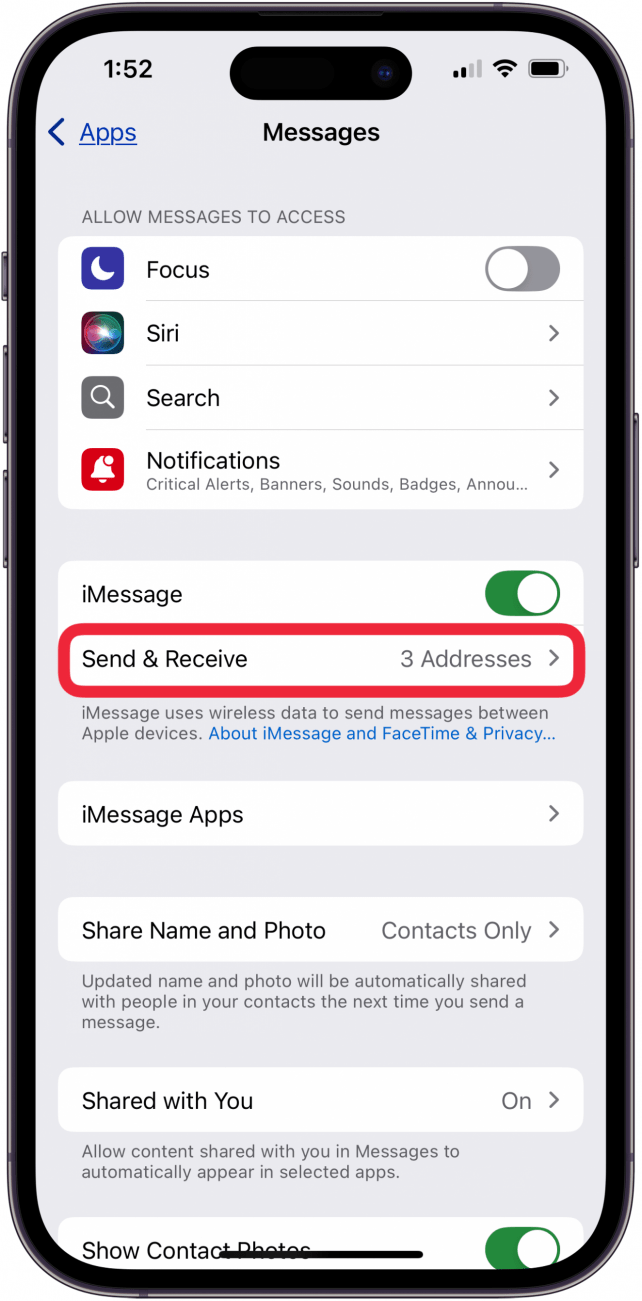
- Choose where you can be reached with iMessage.
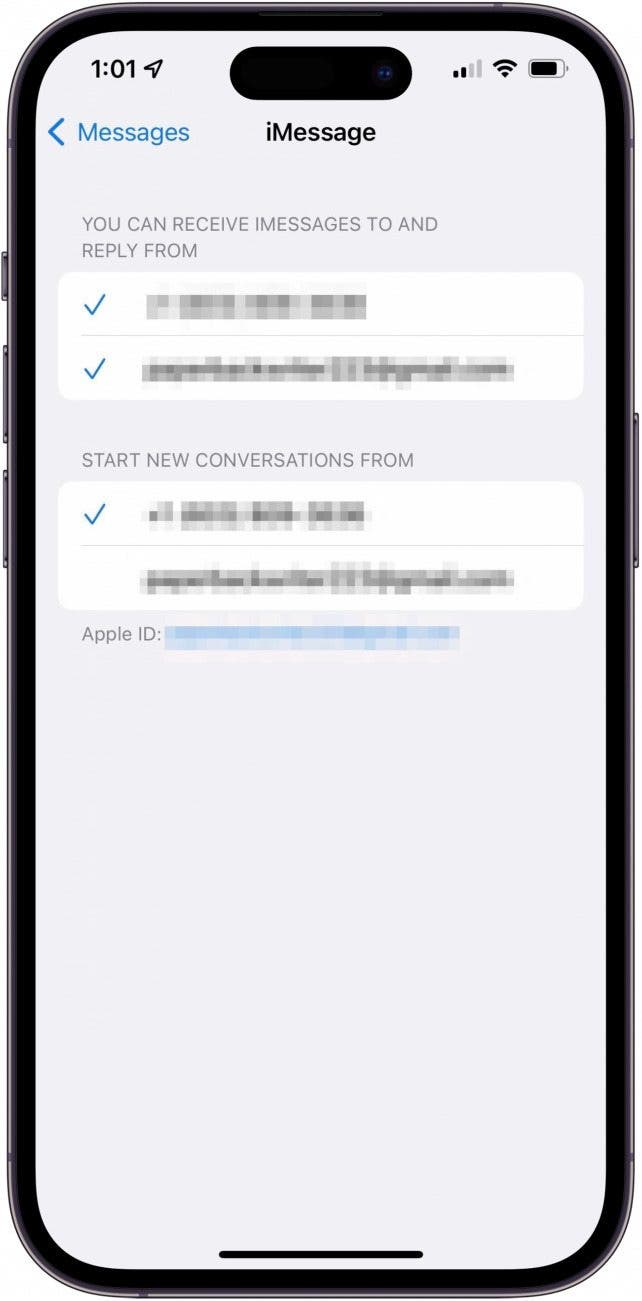
If iMessage is grayed out, select your emails, redo step two, and return to make sure your number is checked. You should also be able to reselect your email, if desired. If your iMessage problem is that they’re sending from your email, locate Start New Conversations From and select your number instead of an email. This should fix the iMessage grzyed out issue!
Sign Out of iMessage & Back In
If iMessage still isn't working, try this last step. The last resort I recommend trying is signing out of your Apple ID and signing back in. This might help give your iPhone the reset it needs to fix the iMessage not working problem.
Avoid Future iMessage Interruptions by Turning On SMS, RCS & MMS Messages
If iMessage isn’t working, you can set it so that your iPhone automatically sends an SMS instead. Of course, SMS text messages will count towards your cellular plan, but at least your conversations won’t be interrupted by bad Wi-Fi or problems with iMessage not working. To allow Messages to send SMS text messages when iMessage isn’t working:
- Open the Settings app and tap Apps.

- Tap Messages.
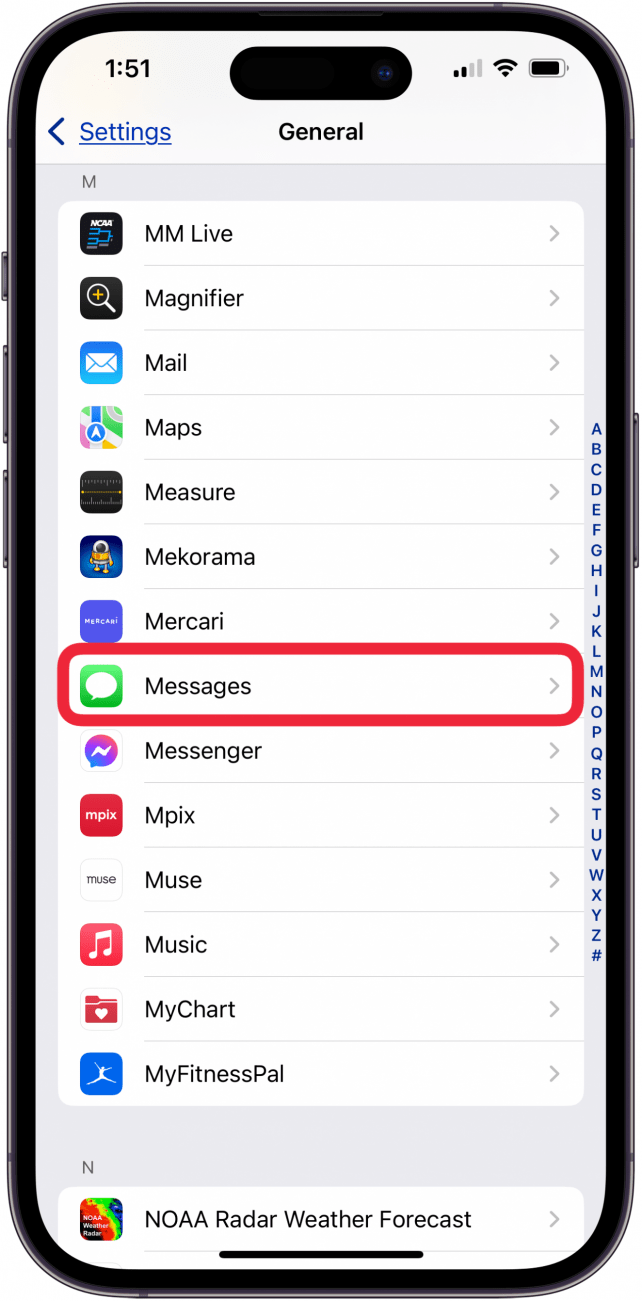
- Make sure MMS Messaging is toggled on, then tap RCS Messaging above.

- Make sure RCS Messaging is toggled on.
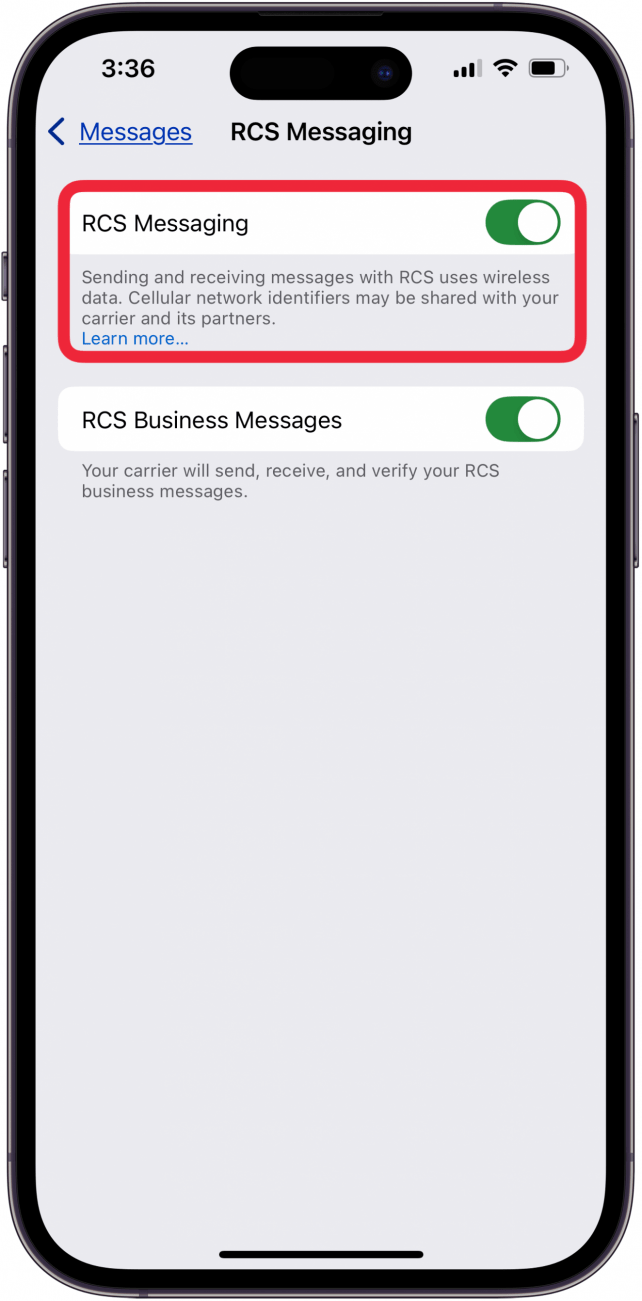
I hope iMessage is working again on your iPhone and iPad! Check back at iPhone Life whenever you need help with Apple device troubleshooting. Next, find out what to do when your Apple Watch is not receiving texts. For more great Messages app tutorials, be sure to check out our free Tip of the Day!
FAQ
- Why is iMessage not working on my Mac? If iMessage is not working on your Mac, we have the fix. It could mean iMessage isn't enabled or synced, macOS isn't up to date, and more.
- Why are my texts green when sending to another phone? Green text messages are SMS messages, meaning that the message has been sent to someone with an Android, or via your cellular data provider. iMessages are sent as blue, and sent between Apple devices using Apple's servers.
- Why is my FaceTime not working? If FaceTime is not working, it may be that your date and time settings are wrong, it could be a Wi-Fi or cellular data issue, and more.

Conner Carey
Conner Carey's writing can be found at conpoet.com. She is currently writing a book, creating lots of content, and writing poetry via @conpoet on Instagram. She lives in an RV full-time with her mom, Jan and dog, Jodi as they slow-travel around the country.
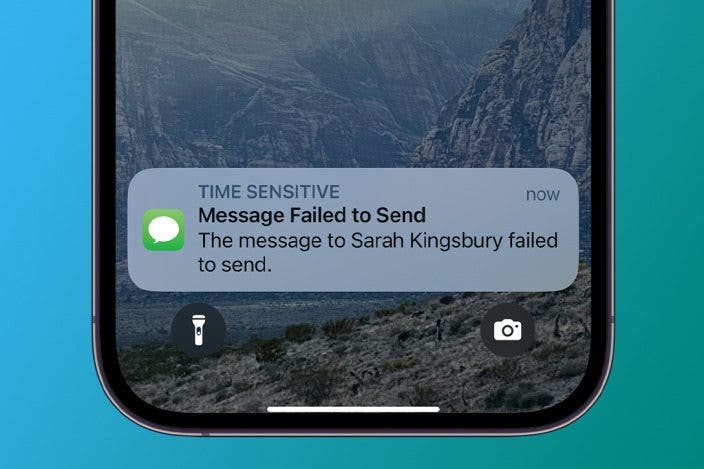
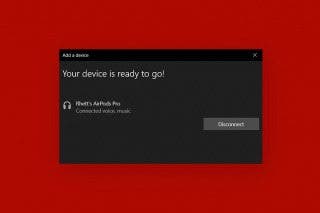
 Rhett Intriago
Rhett Intriago
 Olena Kagui
Olena Kagui
 Hal Goldstein
Hal Goldstein


 Leanne Hays
Leanne Hays
 Rachel Needell
Rachel Needell







