How to Turn On Screen Time


With 10-plus years of experience with Apple devices, Rachel specializes in all things iPad and is a Notes app expert. Find her writing in the Daily Tip newsletter and iPhone Life magazine.
Learn More

With 10-plus years of experience with Apple devices, Rachel specializes in all things iPad and is a Notes app expert. Find her writing in the Daily Tip newsletter and iPhone Life magazine.
Learn MoreTurning on Screen Time is a great way to track how often you use your device and what you spend the most time doing. Under Screen Time, you have the ability to track metrics across days and weeks, as well as set limits for Screen Time, too. Here's how to get started with Screen Time on your iPhone or iPad.
Why You'll Love This Tip:
- Screen Time is an excellent way to track the way you use your Apple Device.
- Get detailed metrics and graphs about the usage of your device over time.
How to Turn On Screen Time on iPhone or iPad
System Requirements
This tip was performed on an iPhone 12 running iOS 17.3 and an iPad Air 5th Gen running iPadOS 17.3. You do not need more than one device to use this tip. Learn how to update to the latest iOS.
If you have multiple Apple devices, Screen Time is even better when you share it across devices. That way, you can see how much time you're spending on all your screens, not just your iPhone or just your iPad. If you like learning how to use your Apple devices, be sure to sign up for our free Tip of the Day!
- On your device, tap Settings.
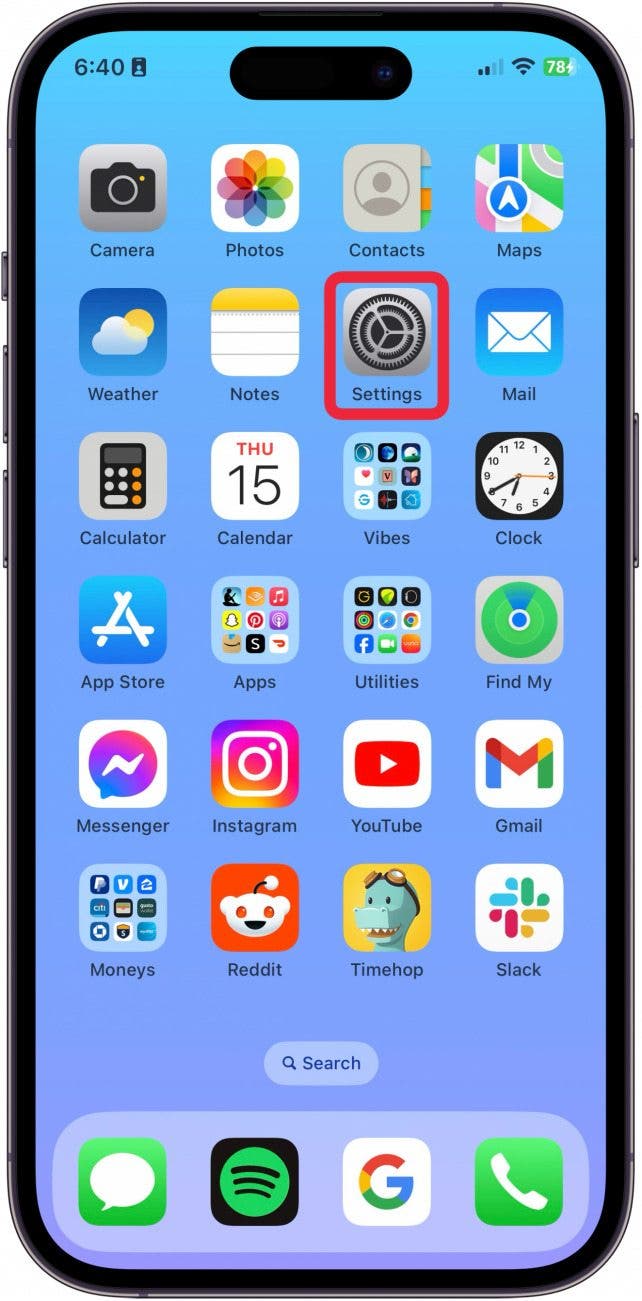
- Tap Screen Time.
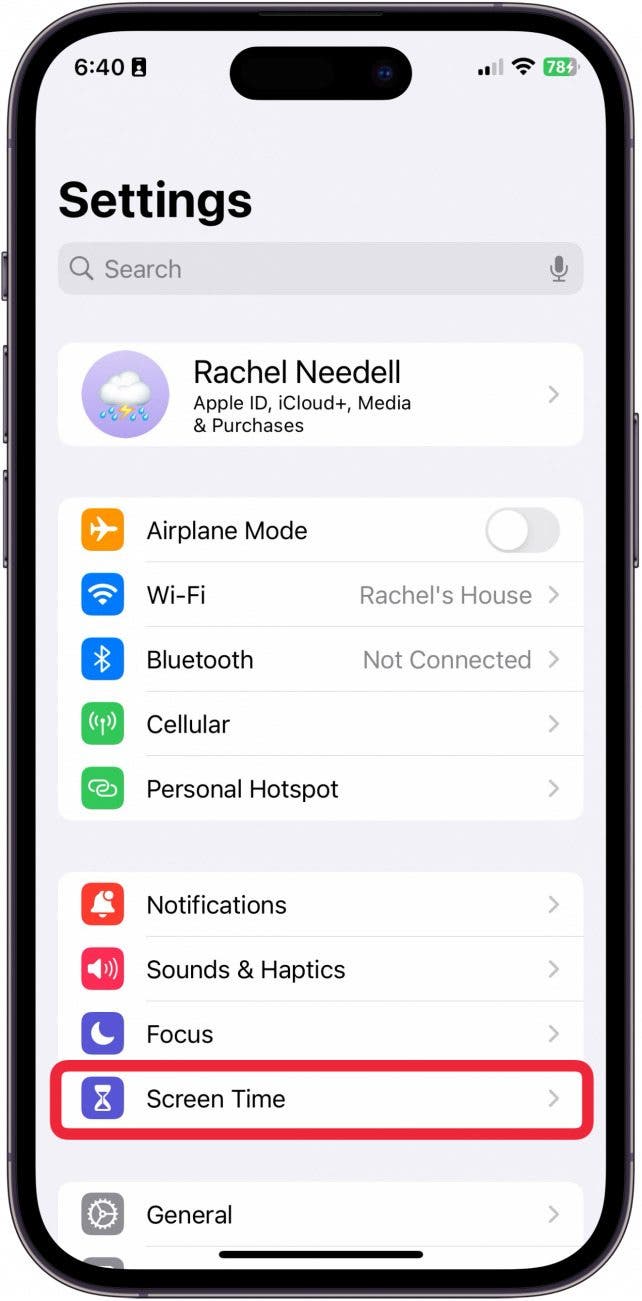
- Tap App & Website Activity to get started.
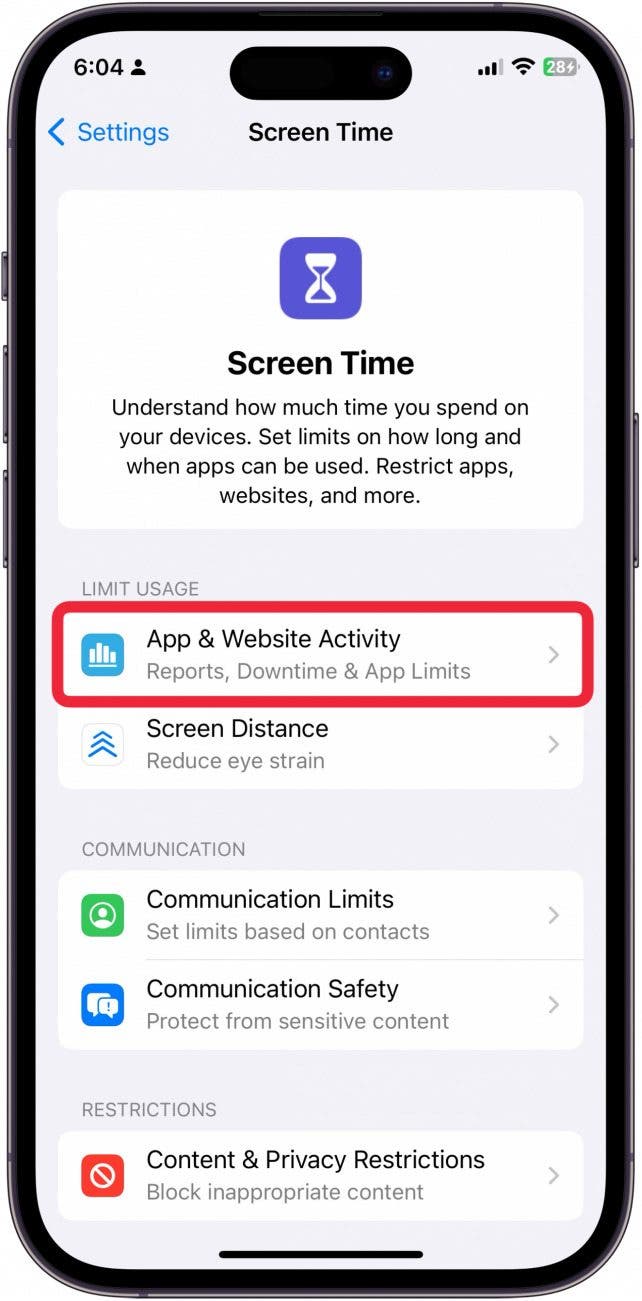
- Tap Turn On App & Website Activity.
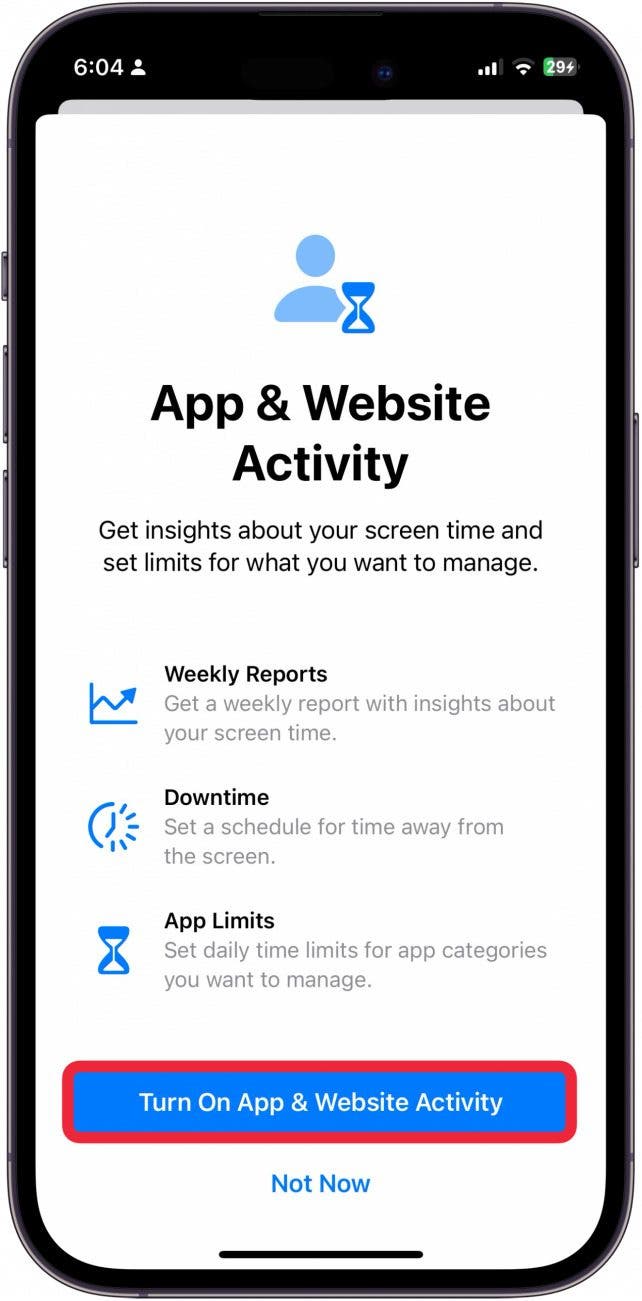
- If you want to share your data across devices, toggle on Share Across Devices.
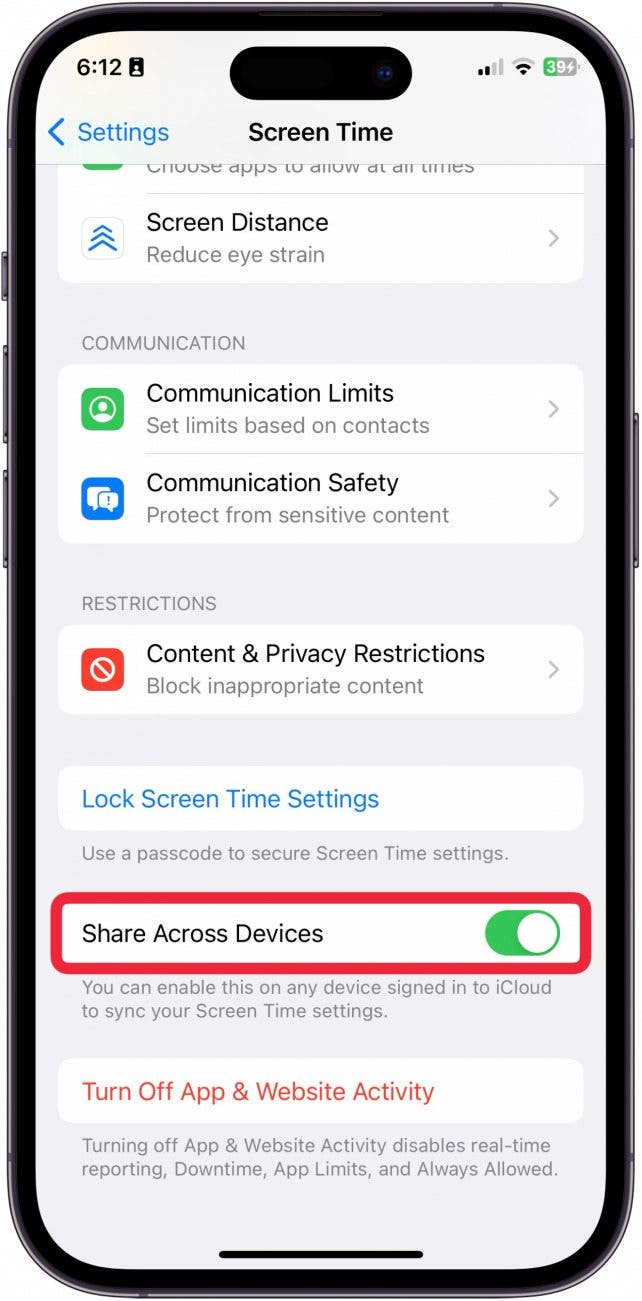
- Now, your device will collect data about your usage over time. Tap See All App & Website Activity. (Because Screen Time is now shared across devices, you can perform the next steps on your iPad if you'd like, or you can continue on your iPhone. The steps will be the same.)
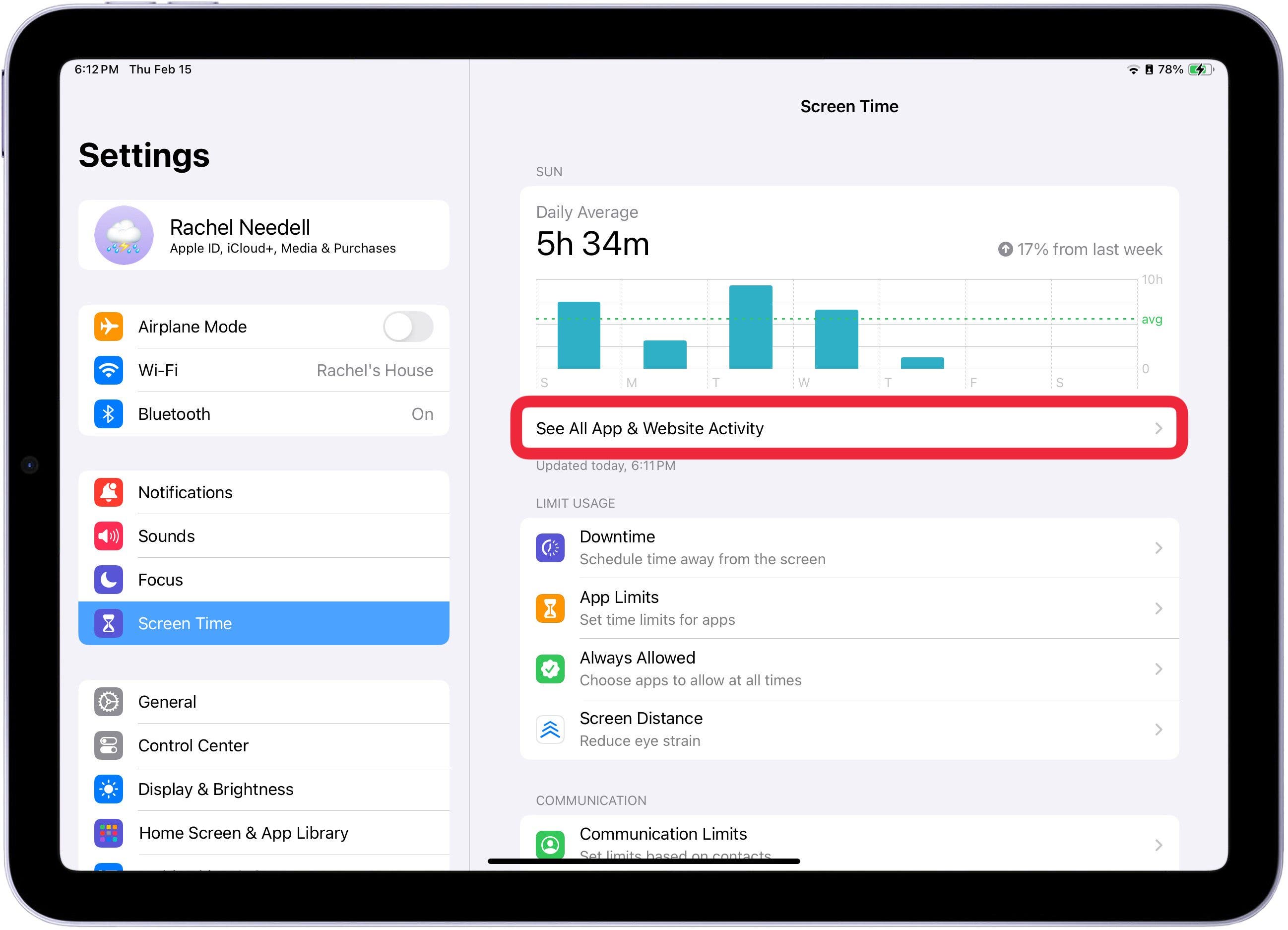
- From here, you will be able to see breakdowns of your total screen time.

- You will also be able to see what apps you use the most.
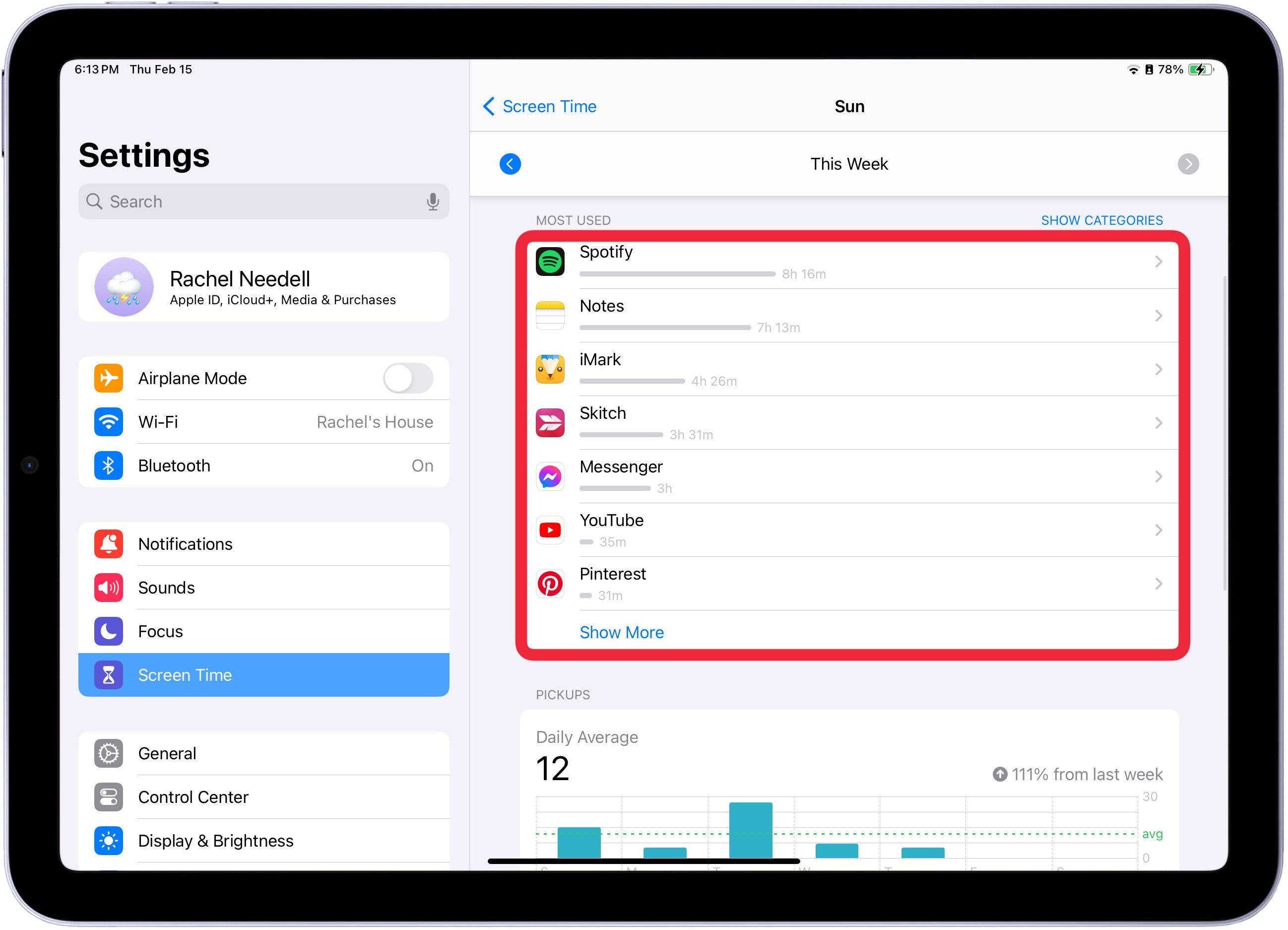
- And more data, like how many notifications you receive.

And that's how you get started with Screen Time. Hopefully, you can better understand how often you use certain apps and how long you spend using them!
Every day, we send useful tips with screenshots and step-by-step instructions to over 600,000 subscribers for free. You'll be surprised what your Apple devices can really do.

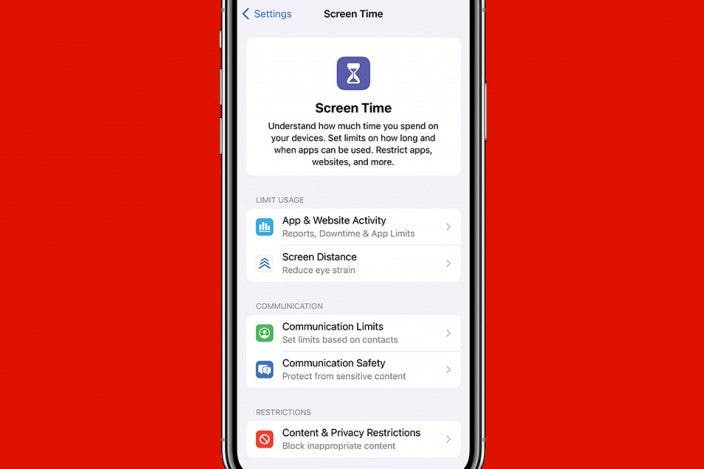

 Leanne Hays
Leanne Hays
 Rachel Needell
Rachel Needell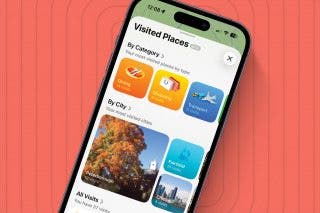
 Amy Spitzfaden Both
Amy Spitzfaden Both
 Rhett Intriago
Rhett Intriago

 Olena Kagui
Olena Kagui






 Cullen Thomas
Cullen Thomas

