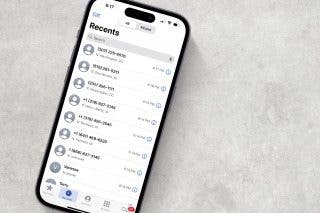How to Change Folder Color on Mac


With 10-plus years of experience with Apple devices, Rachel specializes in all things iPad and is a Notes app expert. Find her writing in the Daily Tip newsletter and iPhone Life magazine.
Learn More

With 10-plus years of experience with Apple devices, Rachel specializes in all things iPad and is a Notes app expert. Find her writing in the Daily Tip newsletter and iPhone Life magazine.
Learn MoreWhat to Know
- You can change the color of folders on Mac by going into the Get Info tab and customizing the folder image icon.
- To change folder color on Mac, you'll need to open a copy of the folder image into the Mac-native app called Preview.
- To change the image, you can simply copy and paste a new one!
One of the best parts of having a Mac is the ability to customize every detail. Did you know that you can change folder colors on Mac? There are actually a lot of different ways you can change the folder icon on Mac, and it's not difficult once you learn how! First, we'll cover how to change the color of folders on a Mac, and then we'll go over how to use your own custom image for Mac folder icons!
How to Change Folder Color on Mac
If you like the built-in folder icon that comes standard on the Mac but you want to update the color, there's a way to use the preview app to edit the color. However, if you have another photo editing software that you usually use, you can use this method with that application instead.
- First, to copy the folder into Preview, right-click the folder.
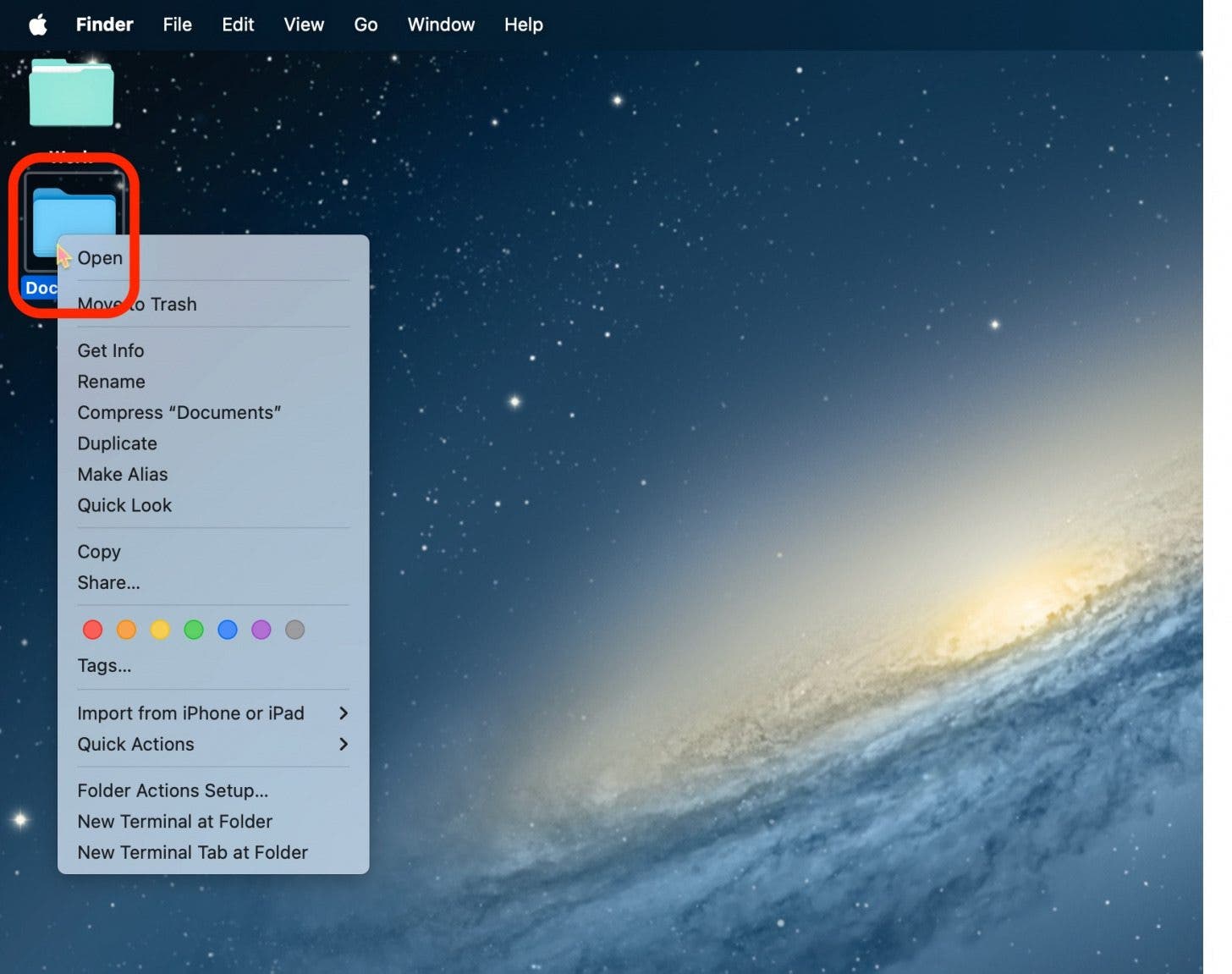
- Click Get Info.

- Select the folder at the top.
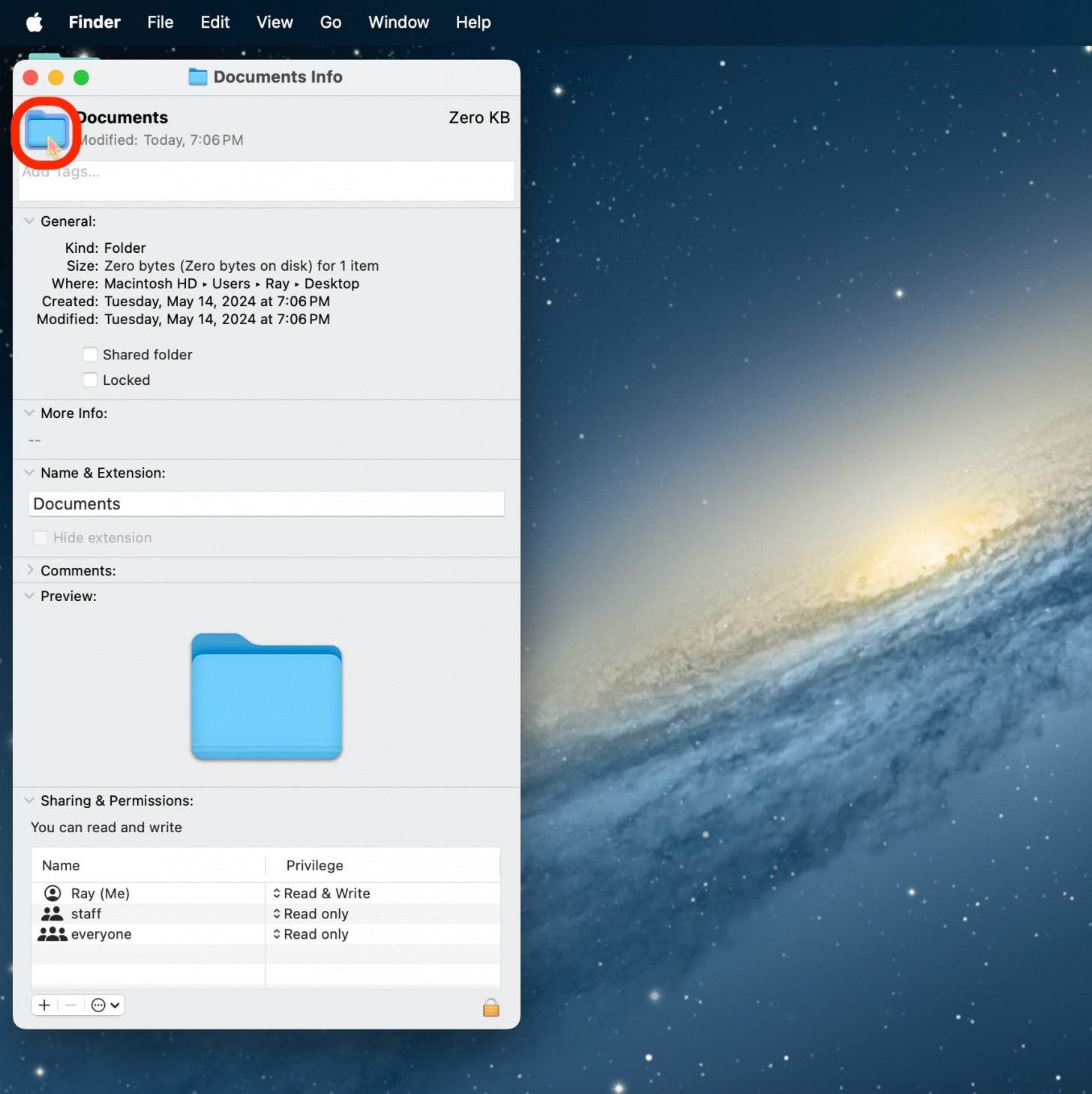
- Copy the folder by pressing Command + C.
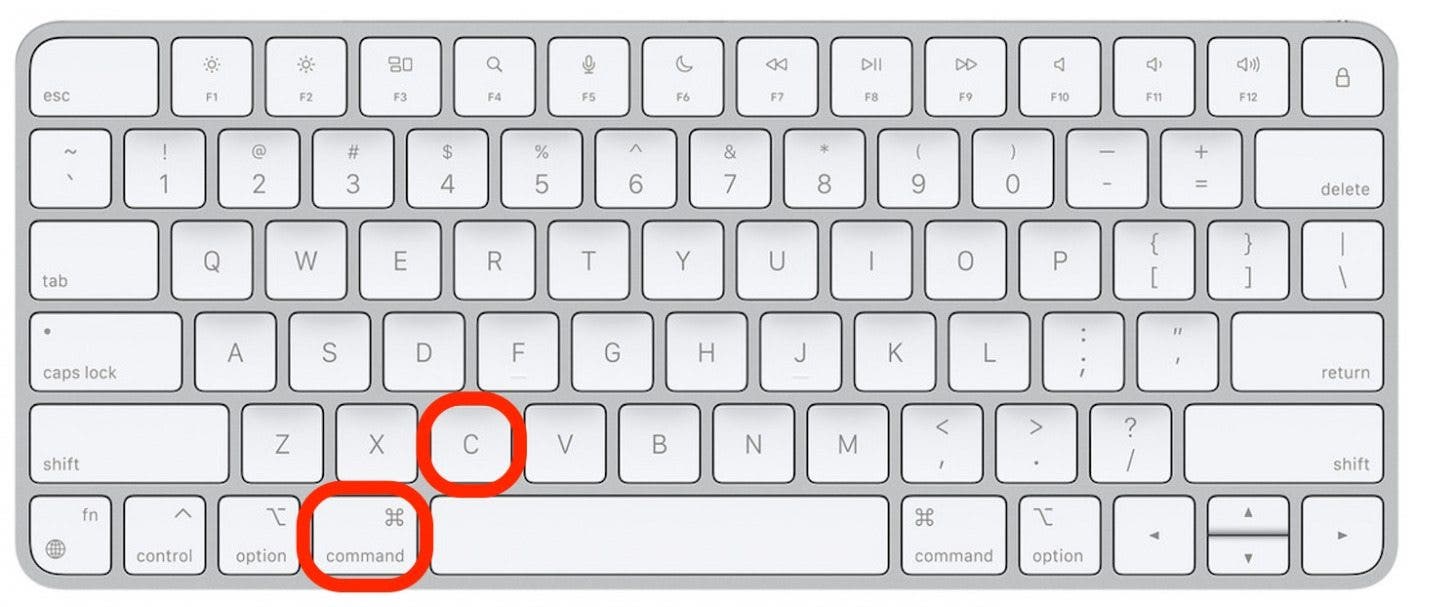
- Without closing anything, open the Preview app.

- In the menu bar, click File.
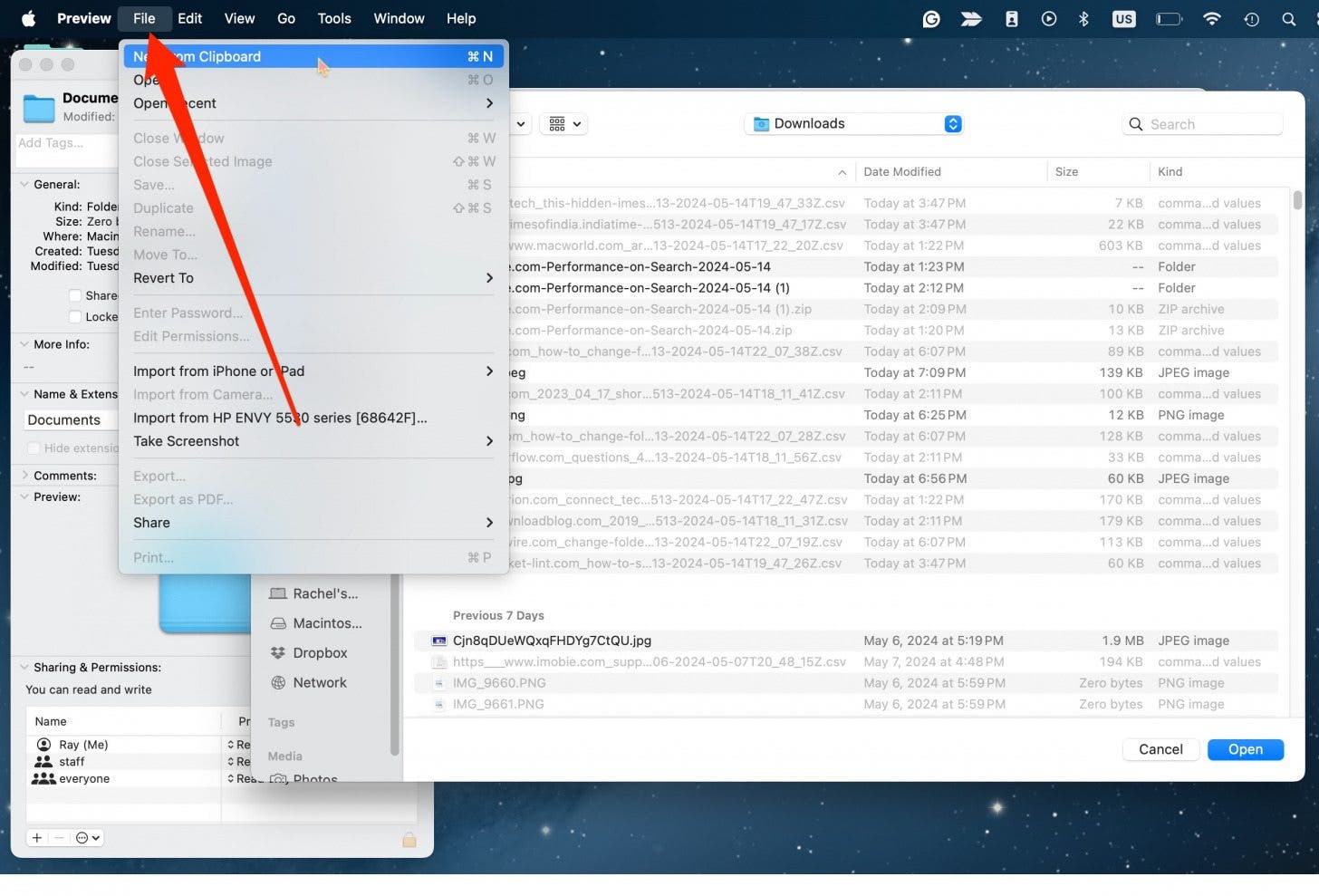
- Click New From Clipboard.
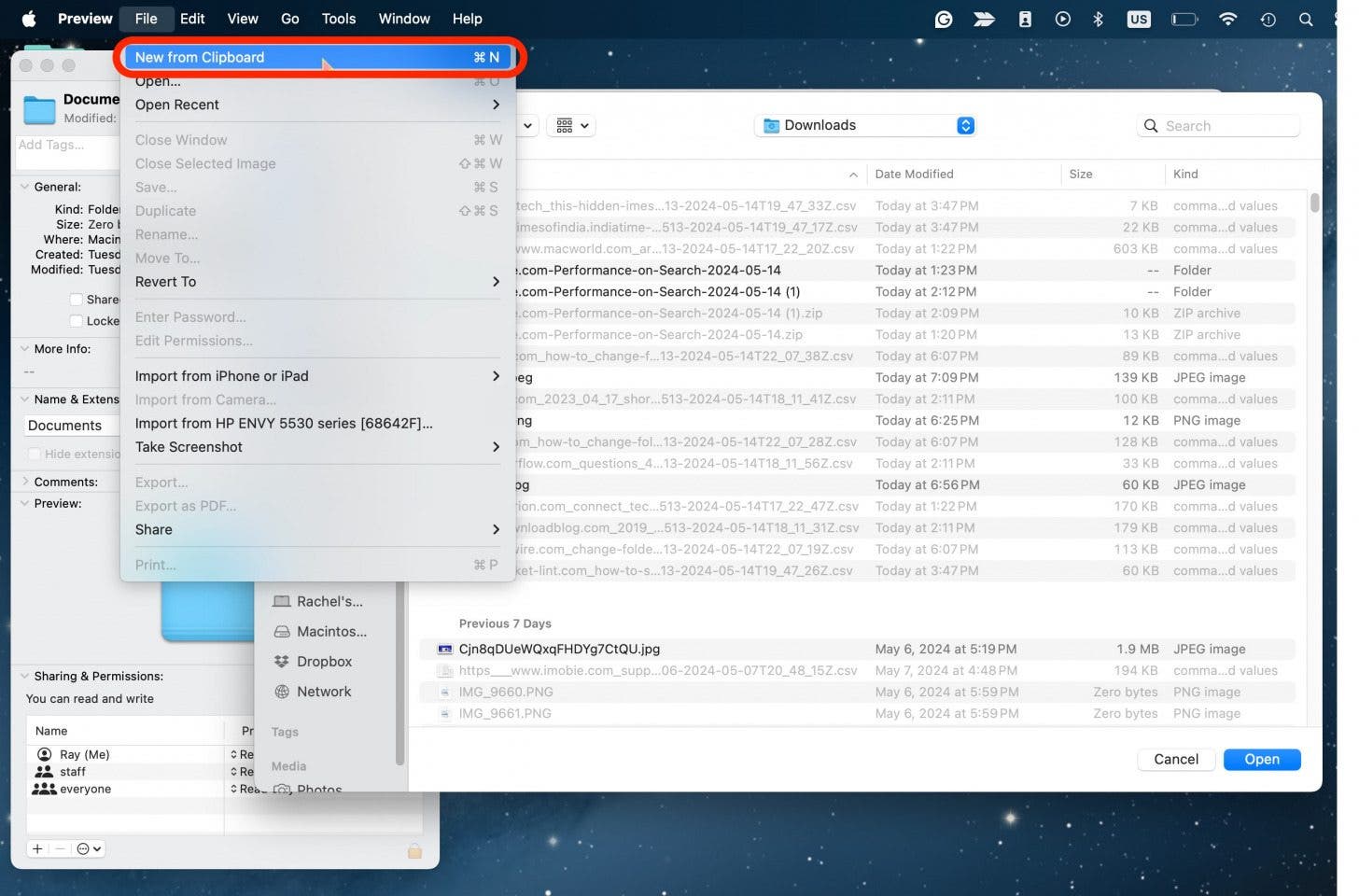
- Click Markup.
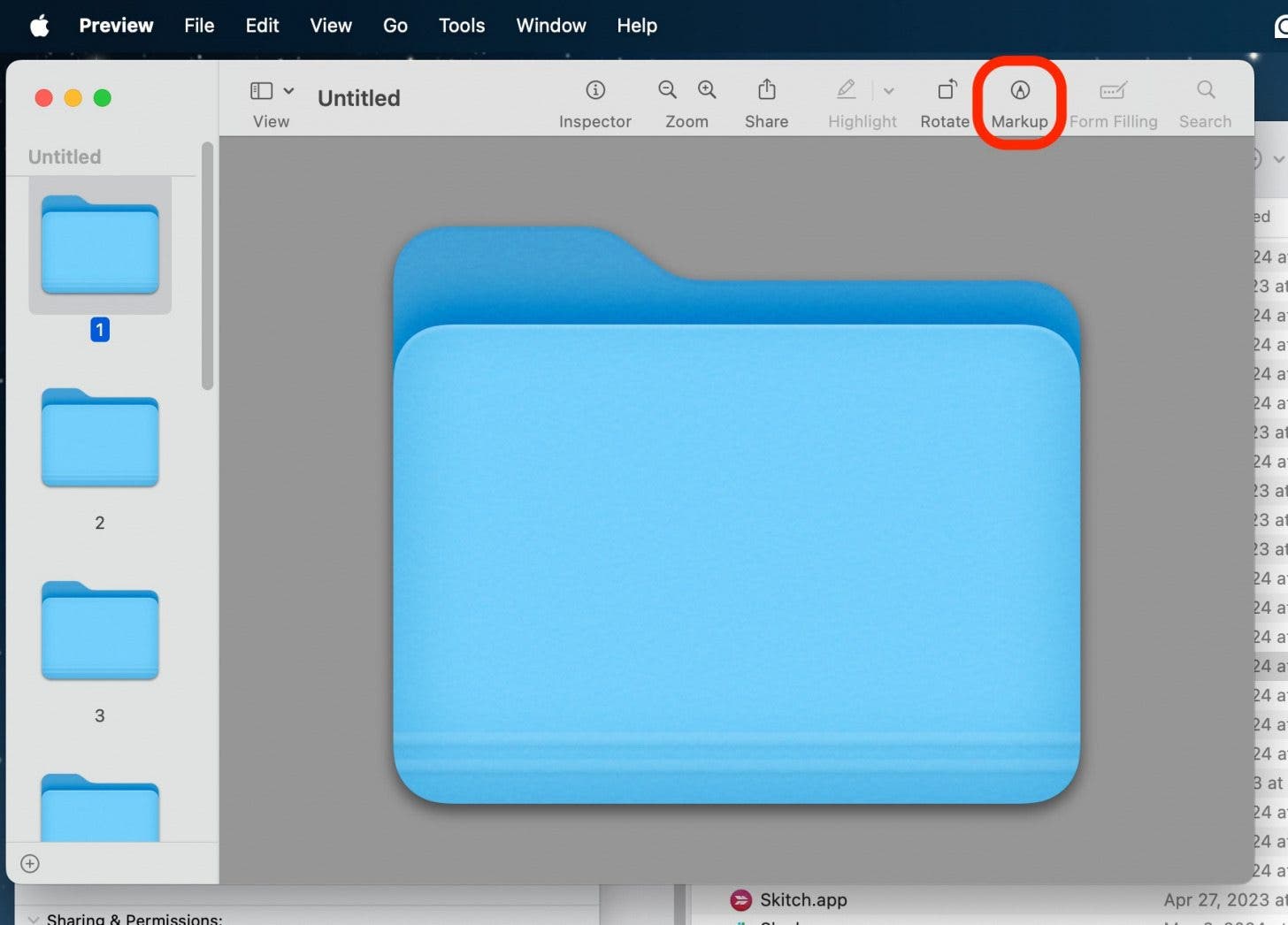
- Click the Color Editor button.
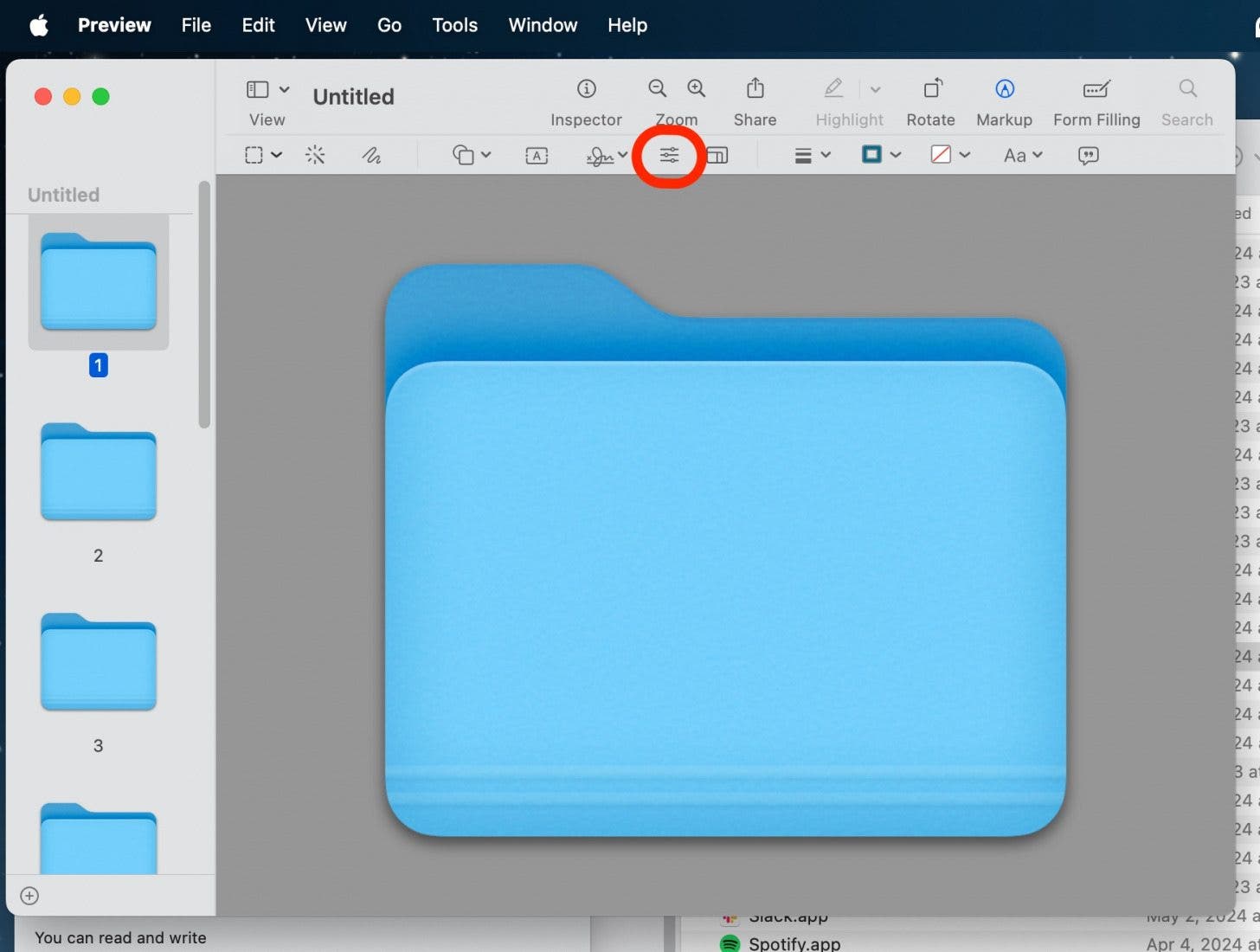
- Adjust all the sliders until you achieve the color you want.
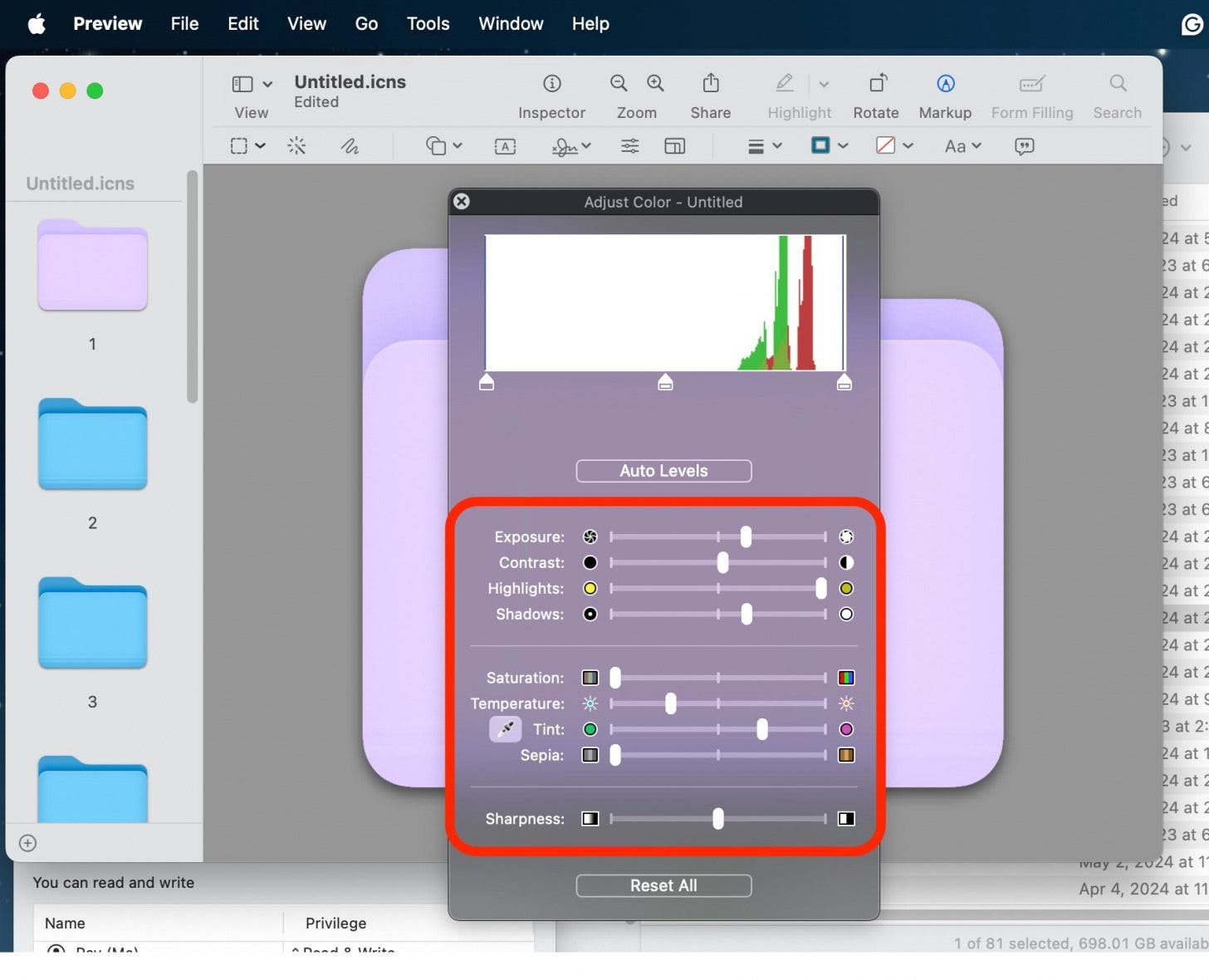
- When you like the color, exit out of the color editor.
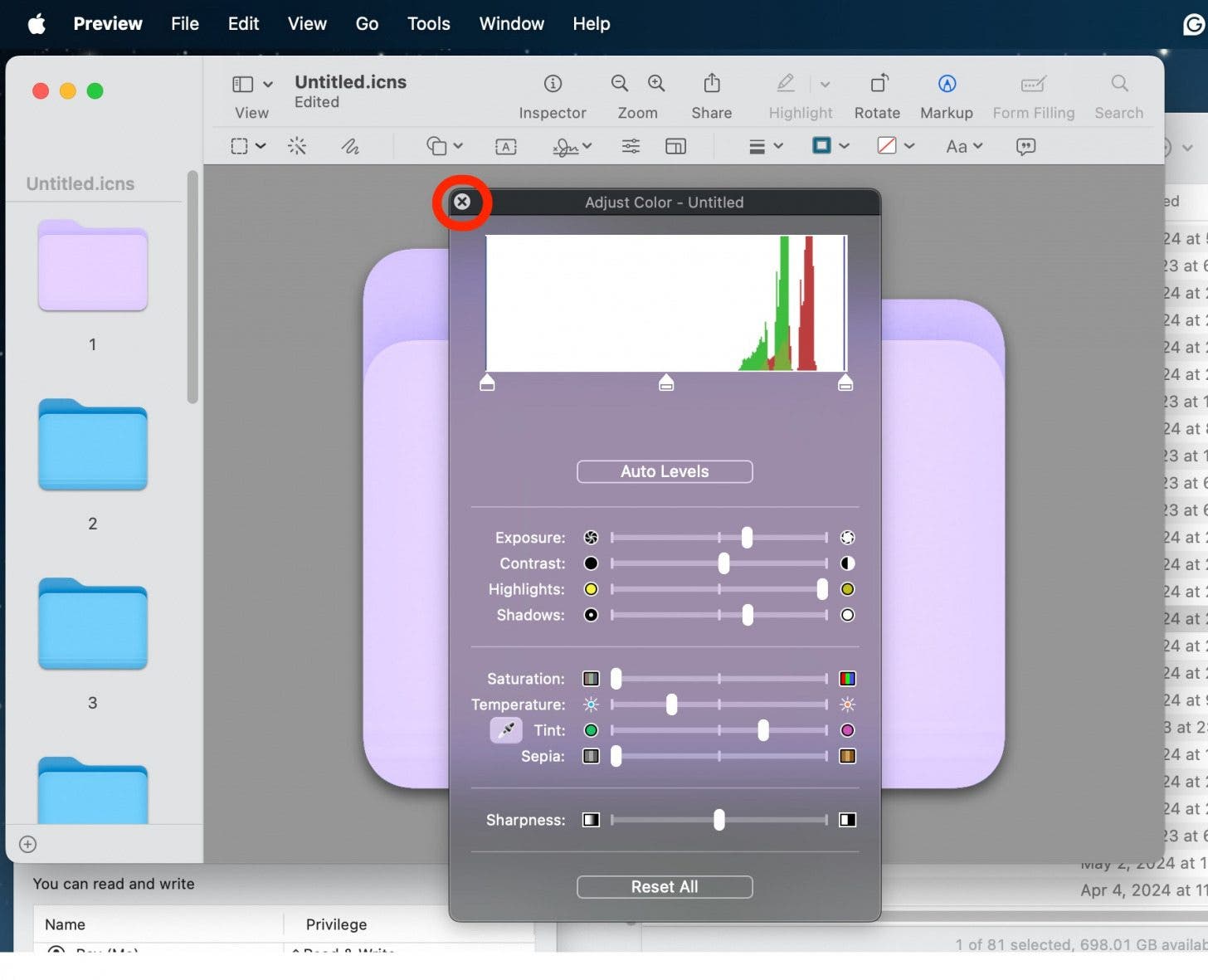
- Select the new folder or simply make sure the layer with the new folder is selected in Preview.
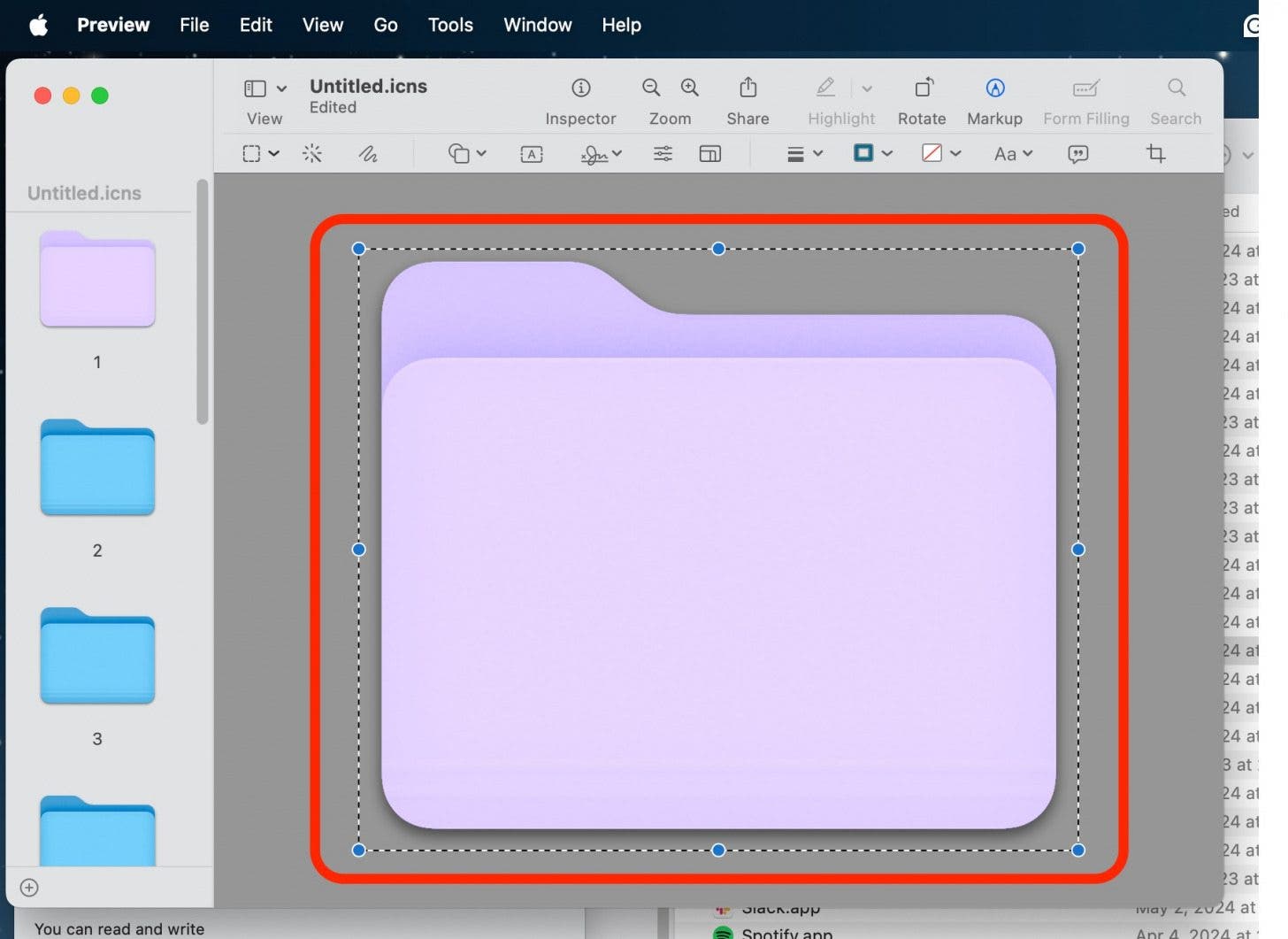
- Copy the image by pressing Command + C.

- Click back to the folder's "Get Info" window.
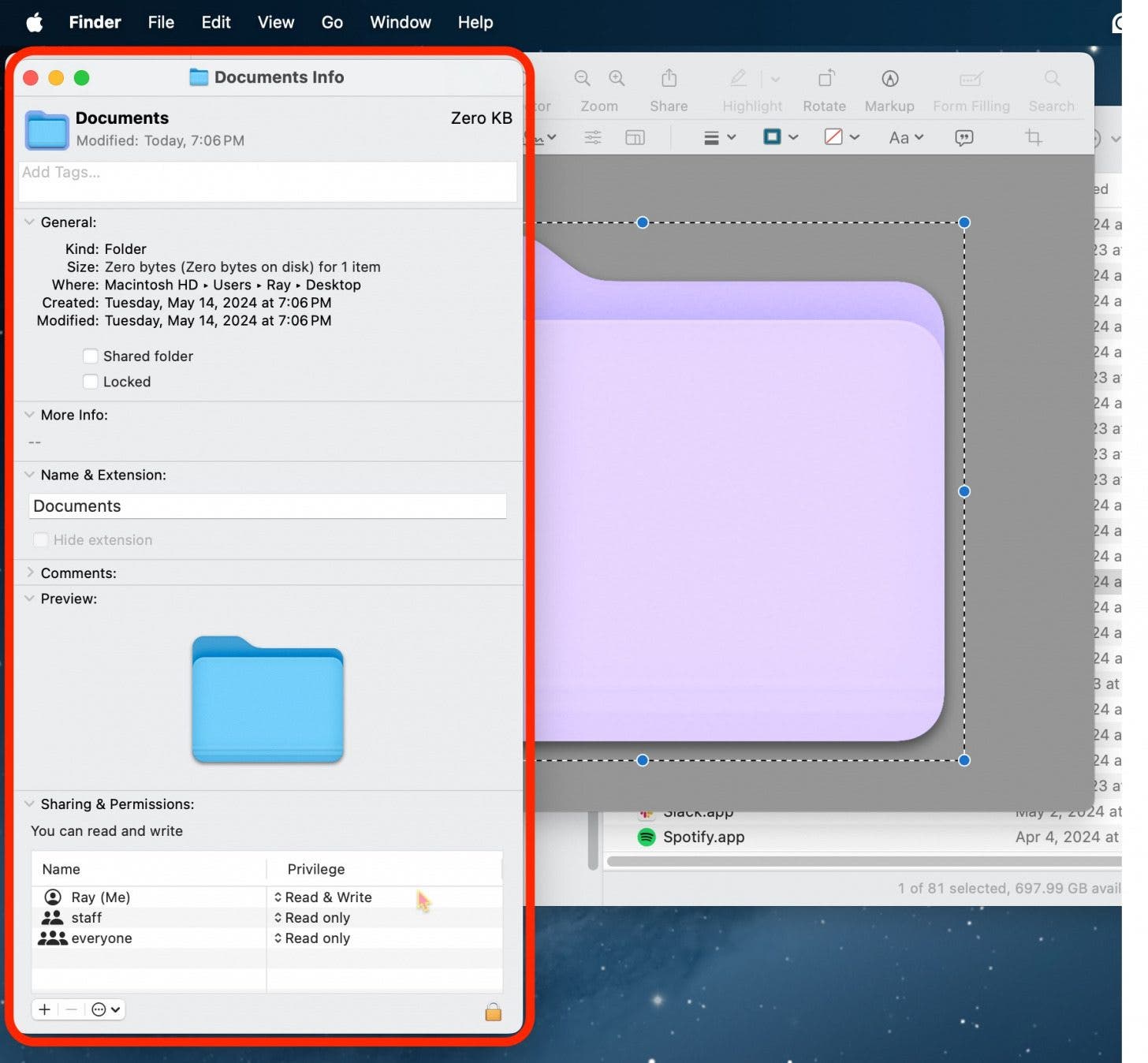
- Select the folder at the top again.
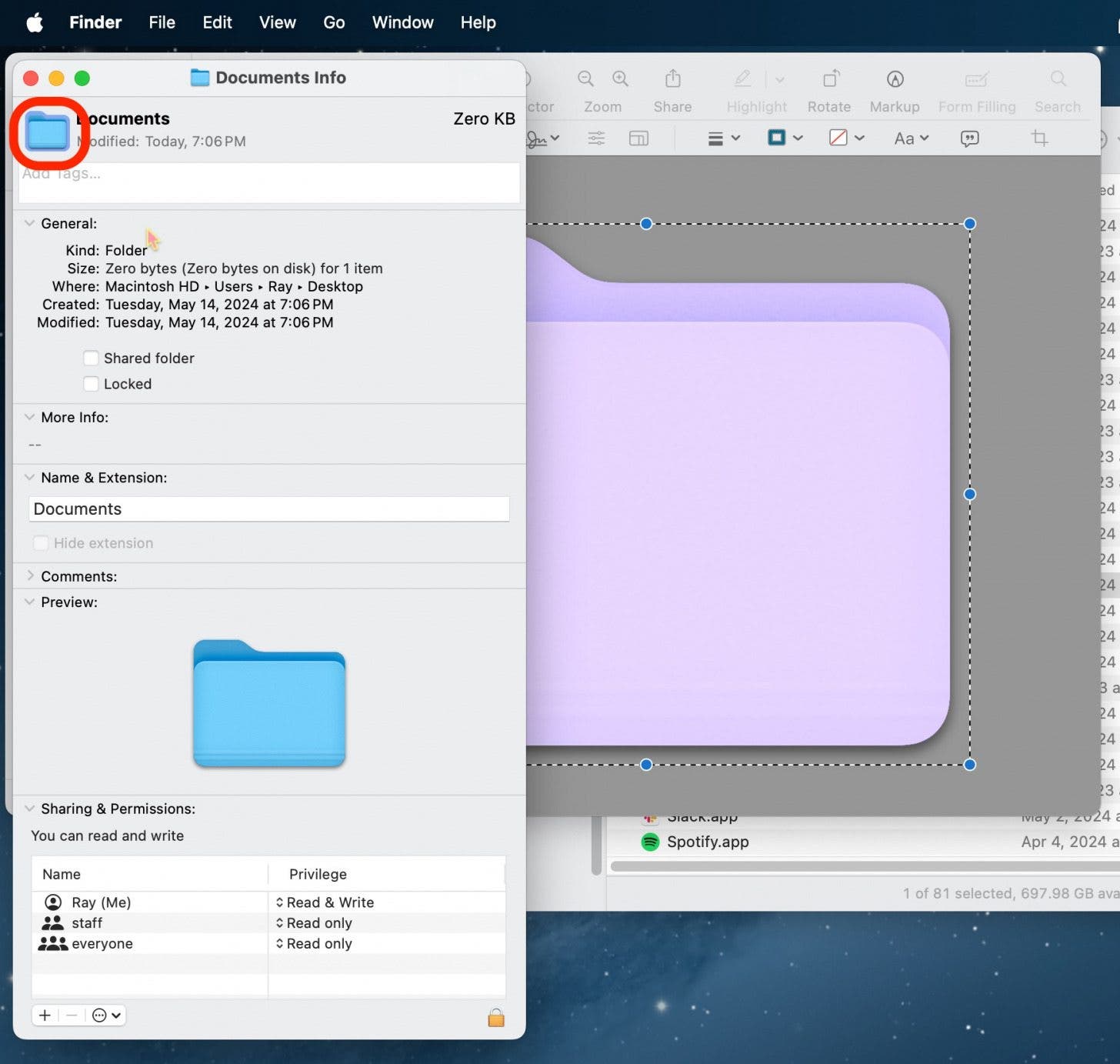
- Press Command + V to paste the new folder image.
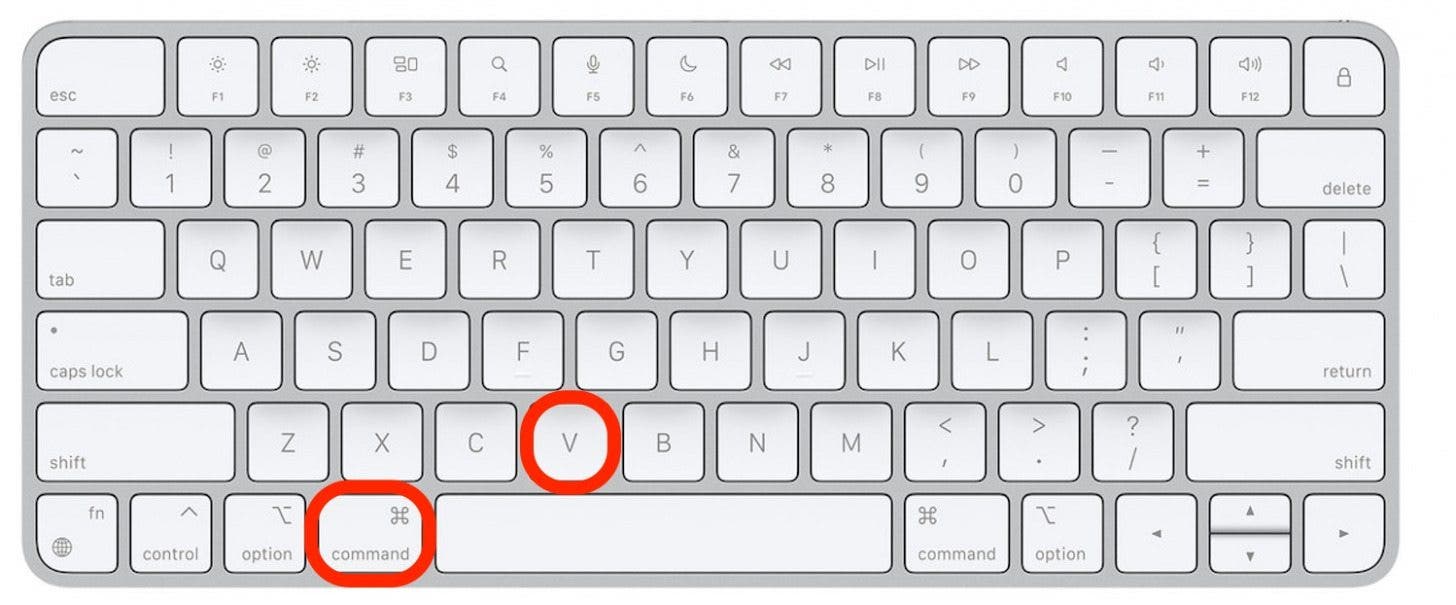
- Now, click Exit.
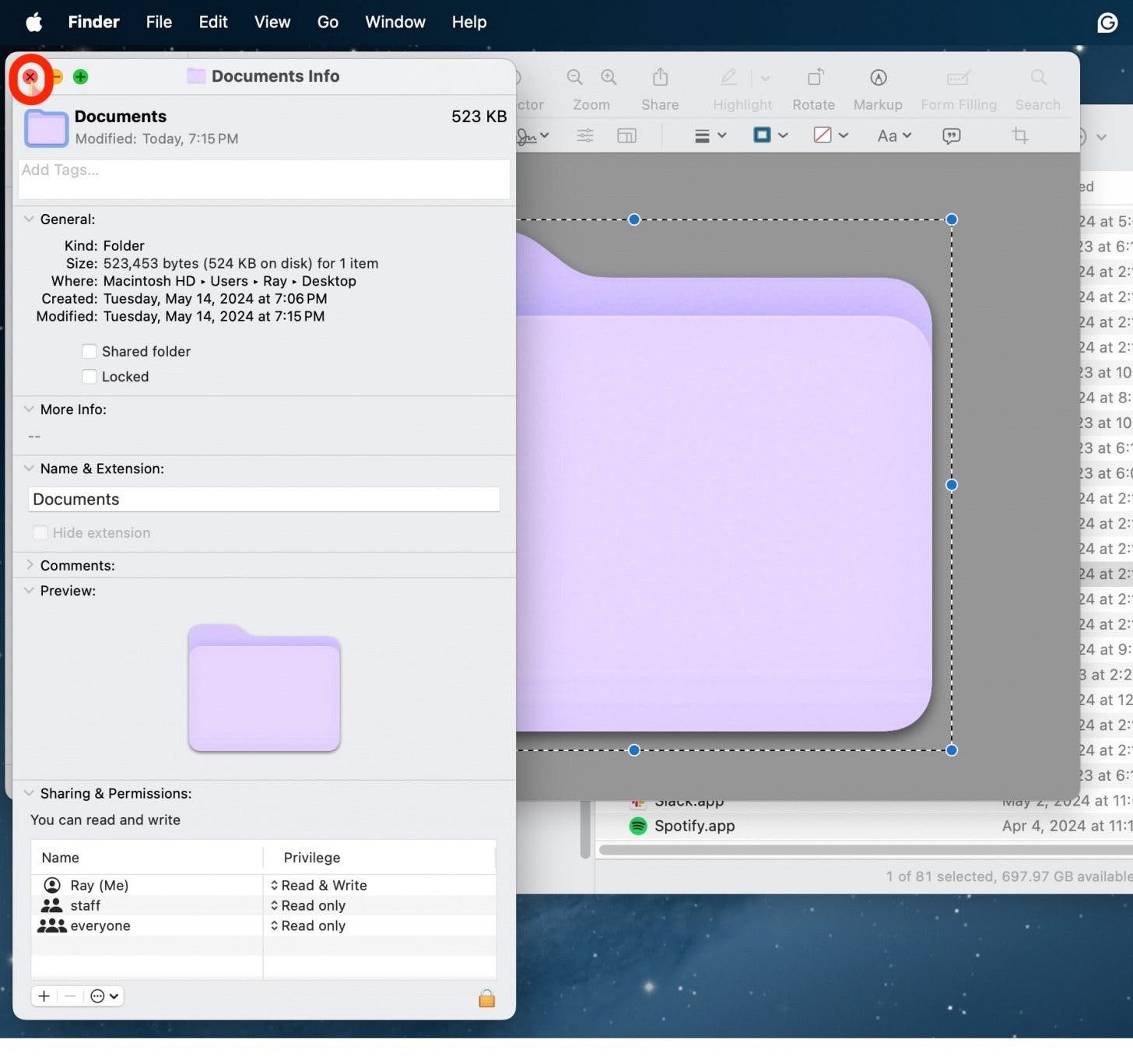
As I said above, if you prefer a different photo editing software, you can use that instead of Preview. However, for those of us who aren't particularly photo-savvy, using Apple's native Preview app is good enough. If you want to learn other cool things about Apple devices, be sure to sign up for our free Tip of the Day!
How to Change Folder Icon on Mac
If you're a particularly creative person or you love to customize your Apple devices, then you may be interested in how to simply change the folder icon all together, as opposed to just its color. To find images, I suggest using your photos from the Photos app or searching for an image on the internet.
- First, find an image you'd like to use instead of the default folder.
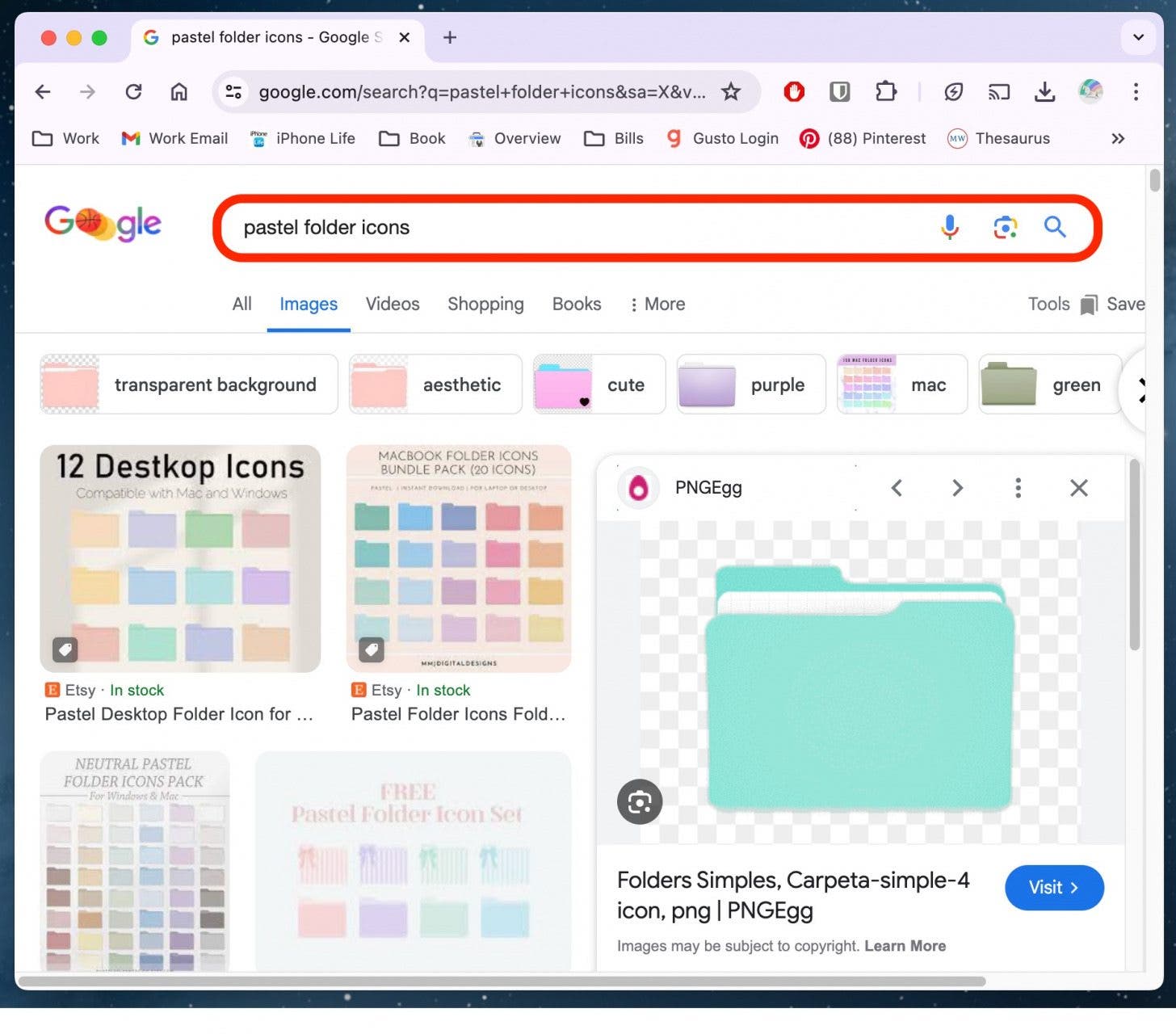
- Right-click the image and click Copy Image.
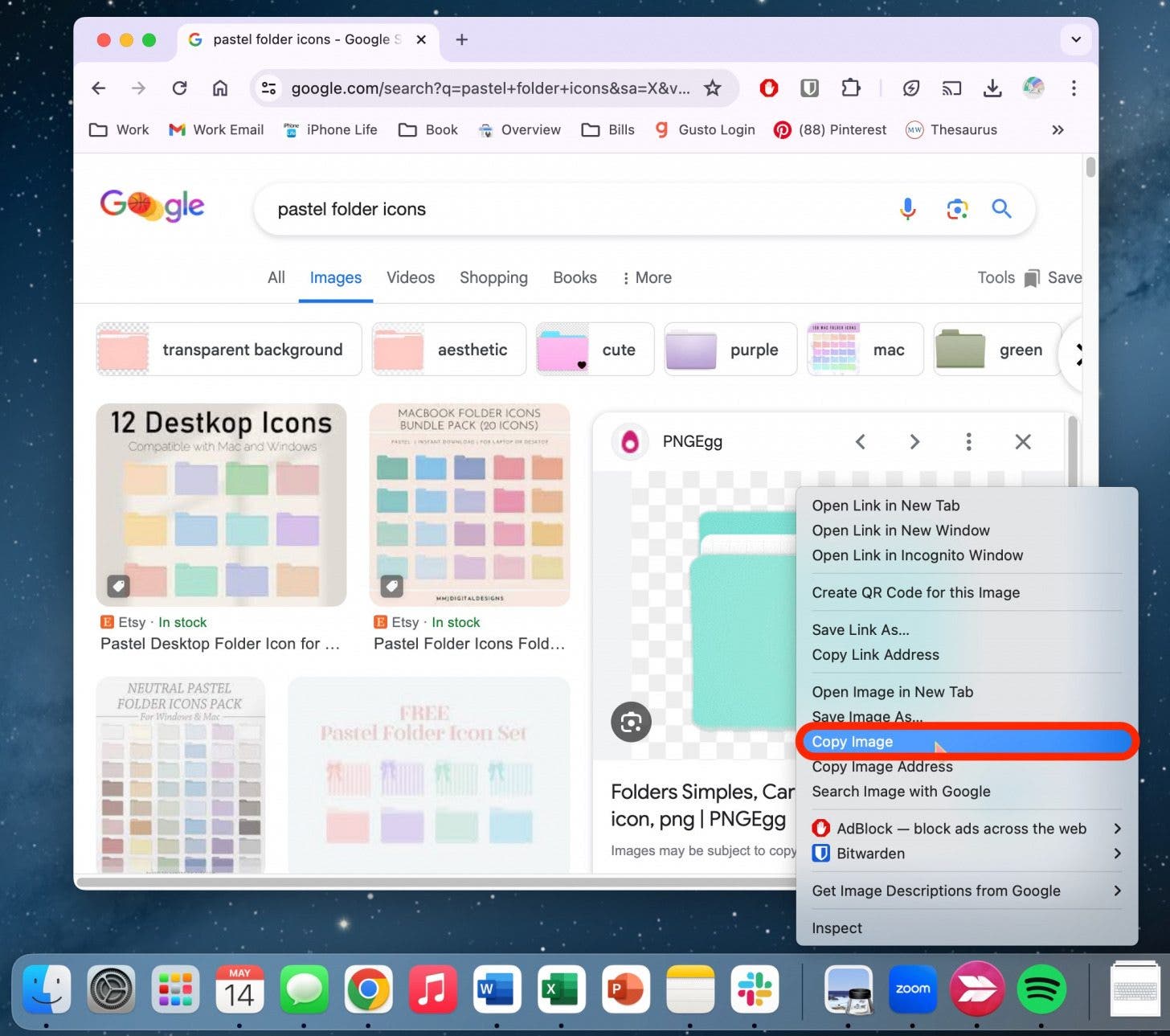
- Right-click on the folder you want to change the icon of.

- Click Get Info.
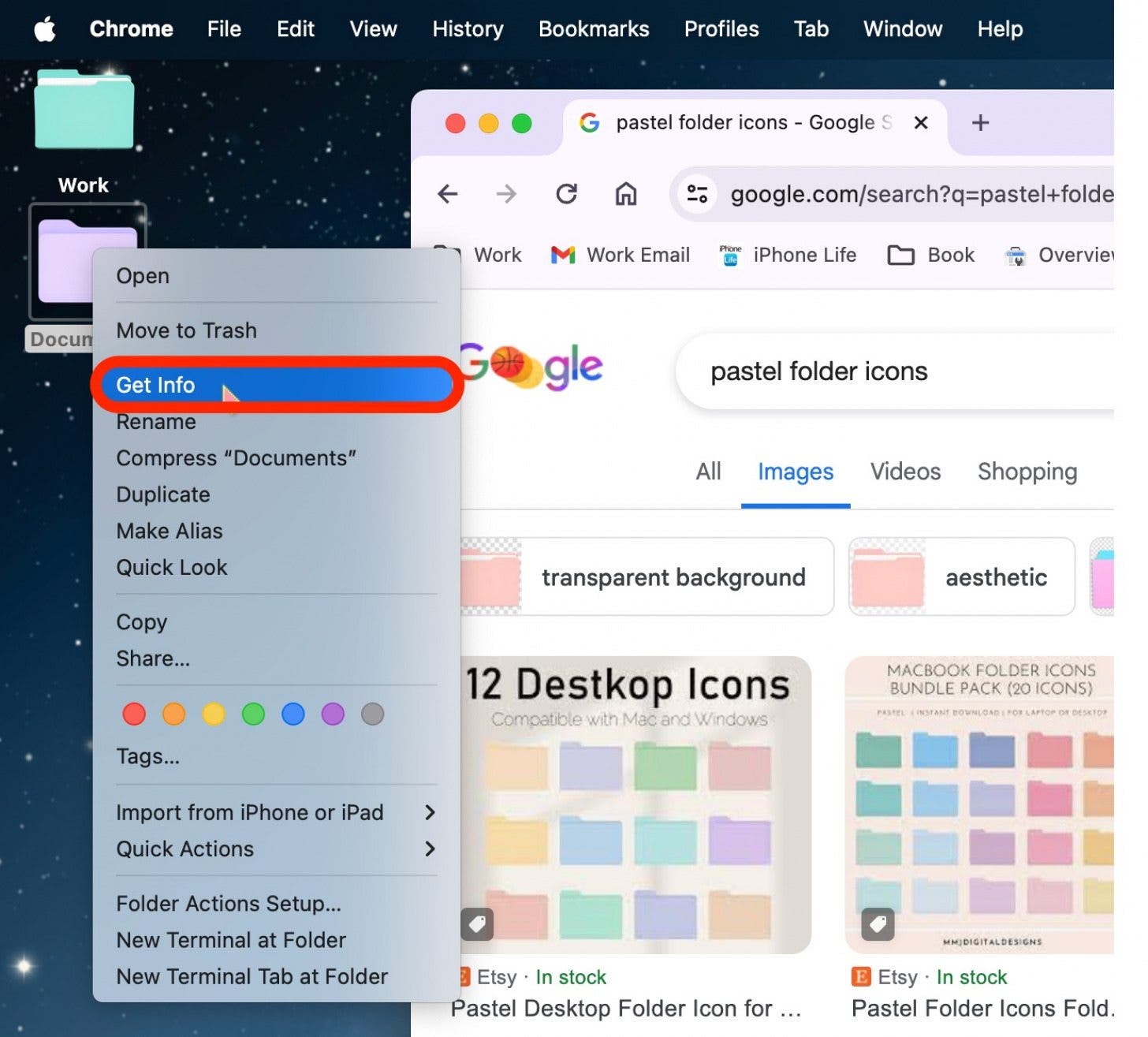
- Select the folder at the top.

- Press Command + V to paste the new folder image.
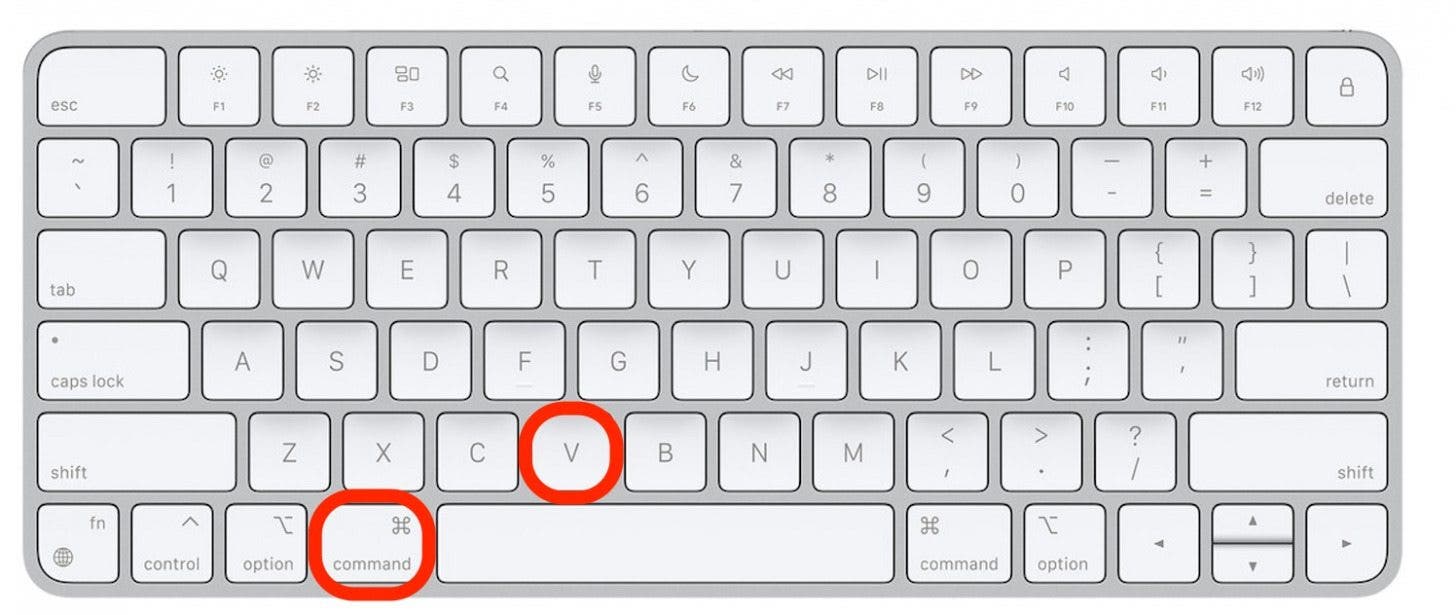
And that's how you change the folder color or image on a Mac!
FAQ
- How do I customize my Mac Dock? In System Settings, select "Desktop & Dock." There, you will find many options to customize your Mac Dock.
- How can I organize my desktop on a Mac? There are many different ways to organize your desktop. You might want to check out our best tips for organizing your Mac's desktop for productivity and ease.
- How do I hide/unhide Mac Dock? Sometimes, you can accidentally enable or disable the Mac Dock. To learn how to hide or unhide a Mac Dock, hover over it with your mouse, then right-click where there are no apps present. From there, select "Turn Hiding Off" or "Turn Hiding On."

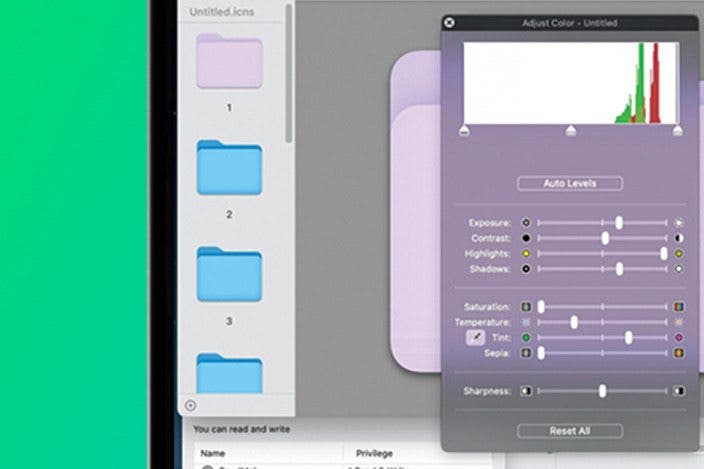

 Susan Misuraca
Susan Misuraca
 Rhett Intriago
Rhett Intriago
 Amy Spitzfaden Both
Amy Spitzfaden Both
 Olena Kagui
Olena Kagui
 Rachel Needell
Rachel Needell
 Hal Goldstein
Hal Goldstein





 Leanne Hays
Leanne Hays