Fixed: iCloud Sign Out Is Not Available Due to Restrictions


Things to Do
- If you see a “sign out is not available due to restrictions” alert, you have likely exceeded your Screen Time allowance.
- Disabling Screen Time or having it disabled for you is the quickest way to fix it.
- You may also need to enable account changes and remove your Screen Time passcode.
Is your iCloud sign-out not available due to restrictions? You are not alone! The restrictions mentioned are most likely your Screen Time allowance that has been exceeded. We'll teach you how to turn off your Screen Time limit; if someone else sets them for you, they can follow these steps to help you sign out of iCloud successfully.
How to Fix Sign Out Is Not Available Due to Restrictions
Have you seen this error message when you try to sign out of iCloud?
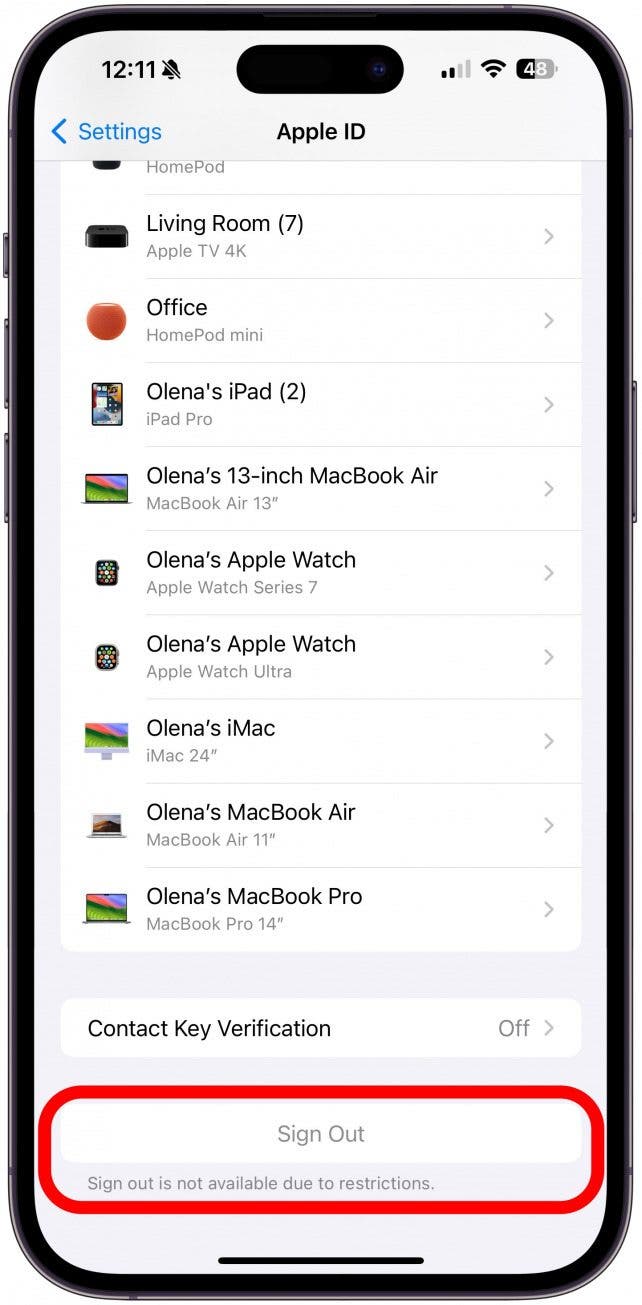
Here's how to sign out of iCloud properly, even if you see the "sign out is not available due to restrictions" alert or if your Apple ID is disabled or grayed out completely. Please keep in mind that these steps will only work if you are the one who enabled Screen Time restrictions, disabled account settings, and removed your Screen Time passcode. If someone else sets up these restrictions, they will need to follow these steps for your account.
- Open Settings.
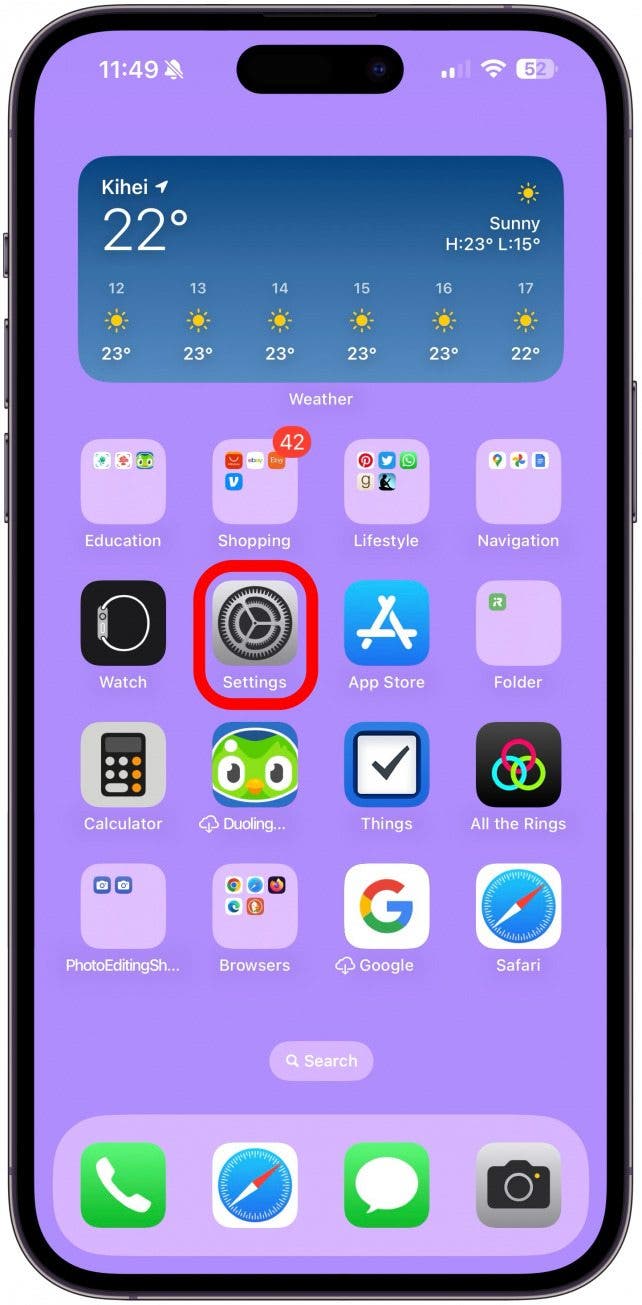
- Tap Screen Time.
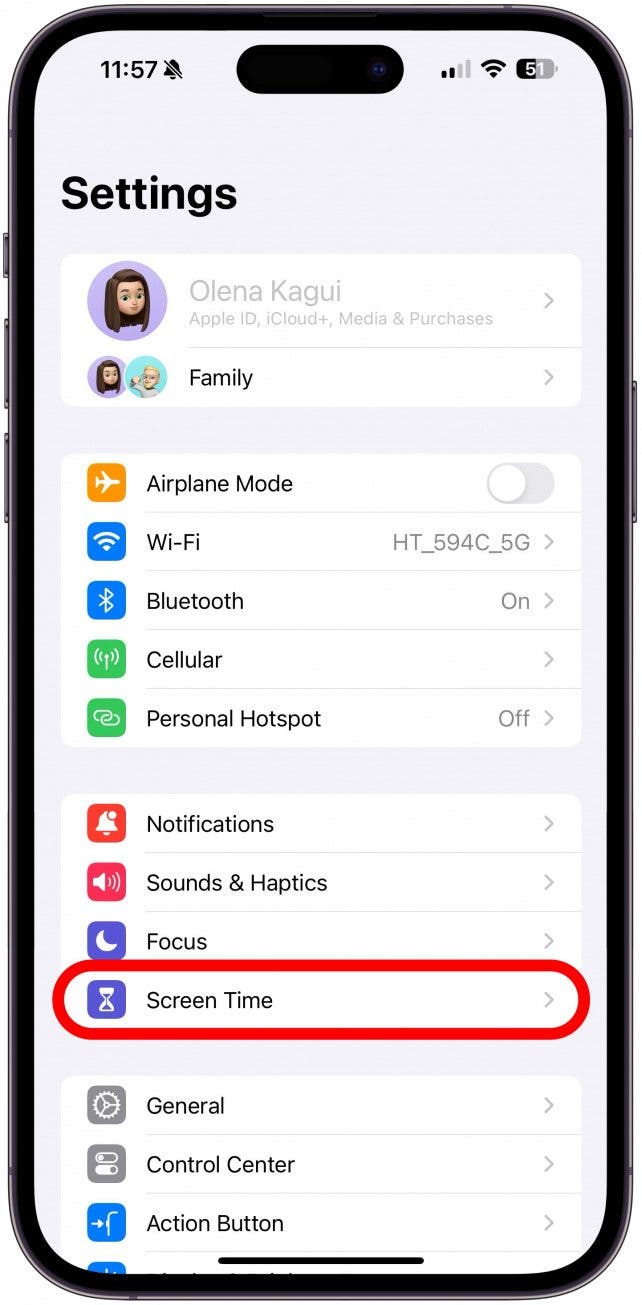
- Scroll down and tap Turn Off App & Website Activity to disable all your Screen Time-related restrictions. You will need to enter passcode that you originally set up.
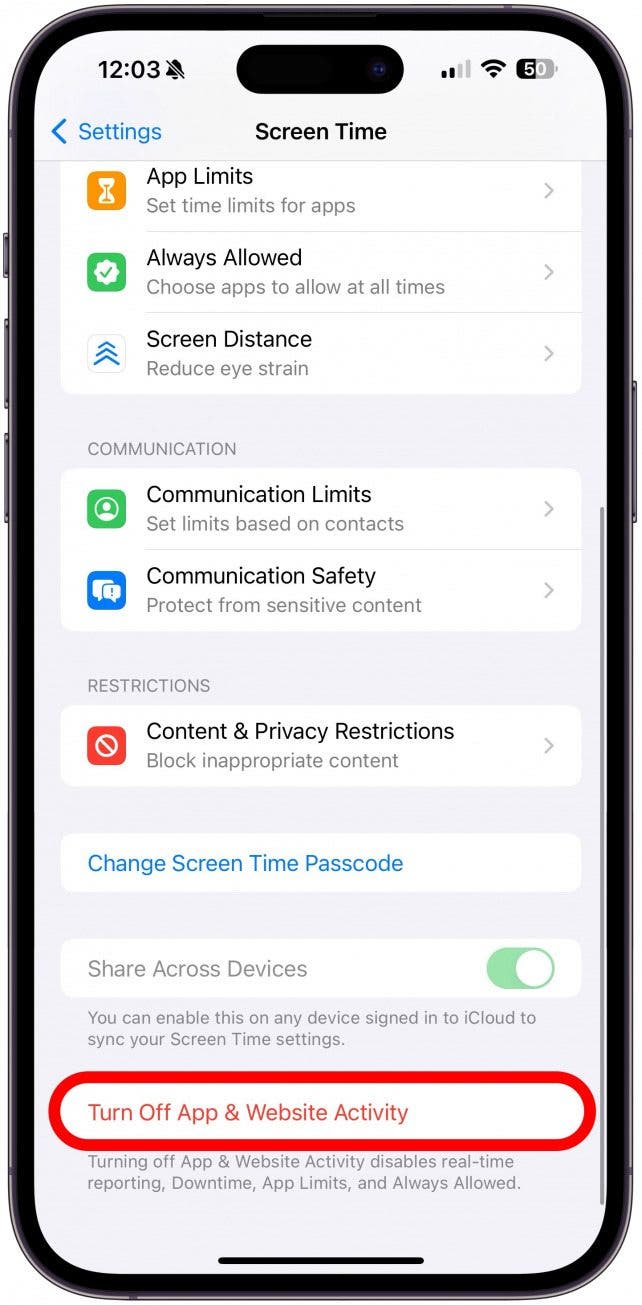
- Tap Turn Off App & Website Activity to confirm.
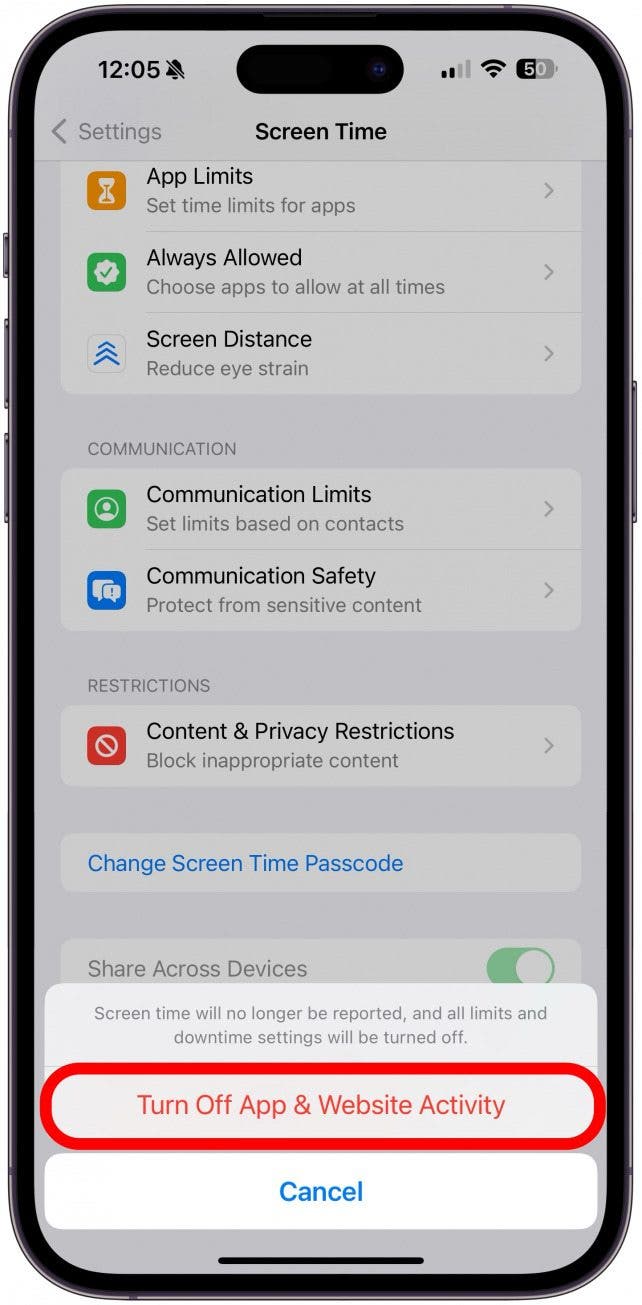
- You may be able to sign out of iCloud now. If not, return to the Screen Time settings and tap Content & Privacy Restrictions.

- Tap Account Changes. Enter your Screen Time passcode.
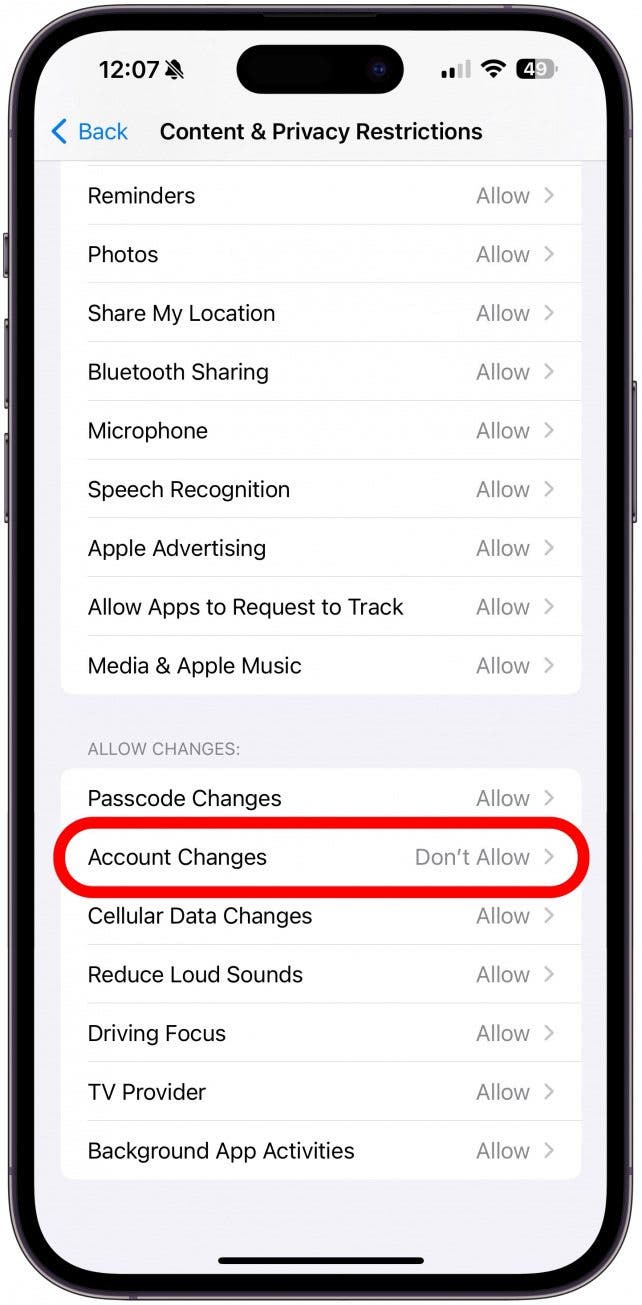
- Select Allow.
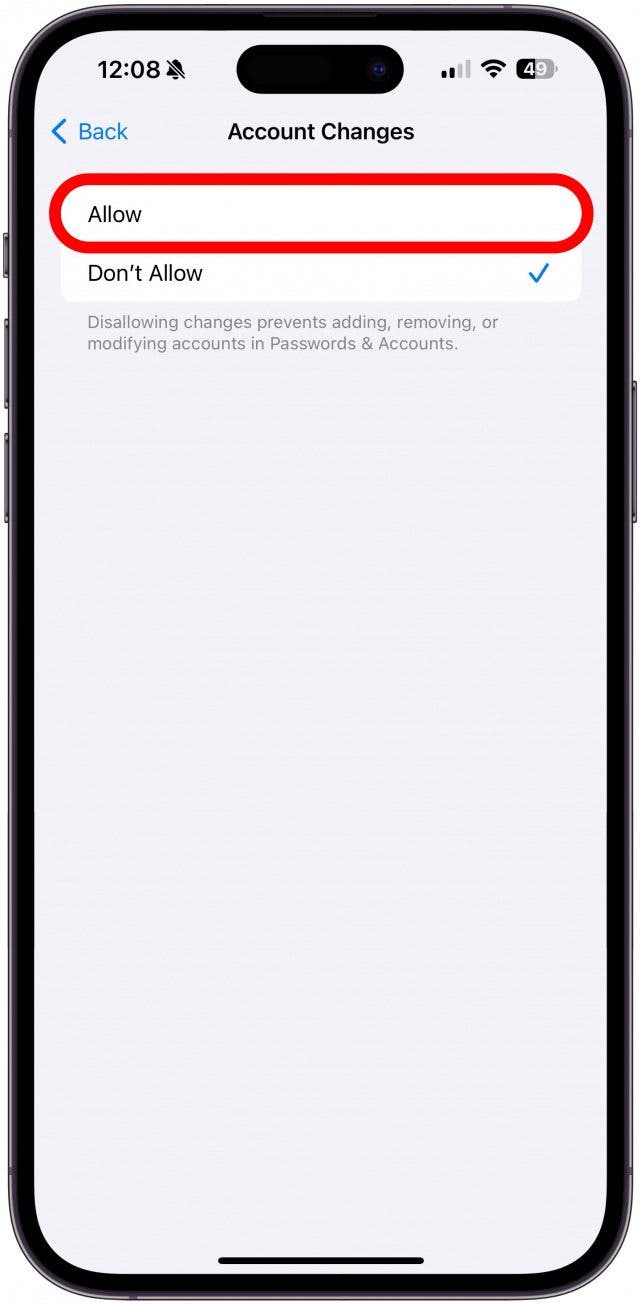
- Return to your Screen Time settings and tap Change Screen Time Passcode.
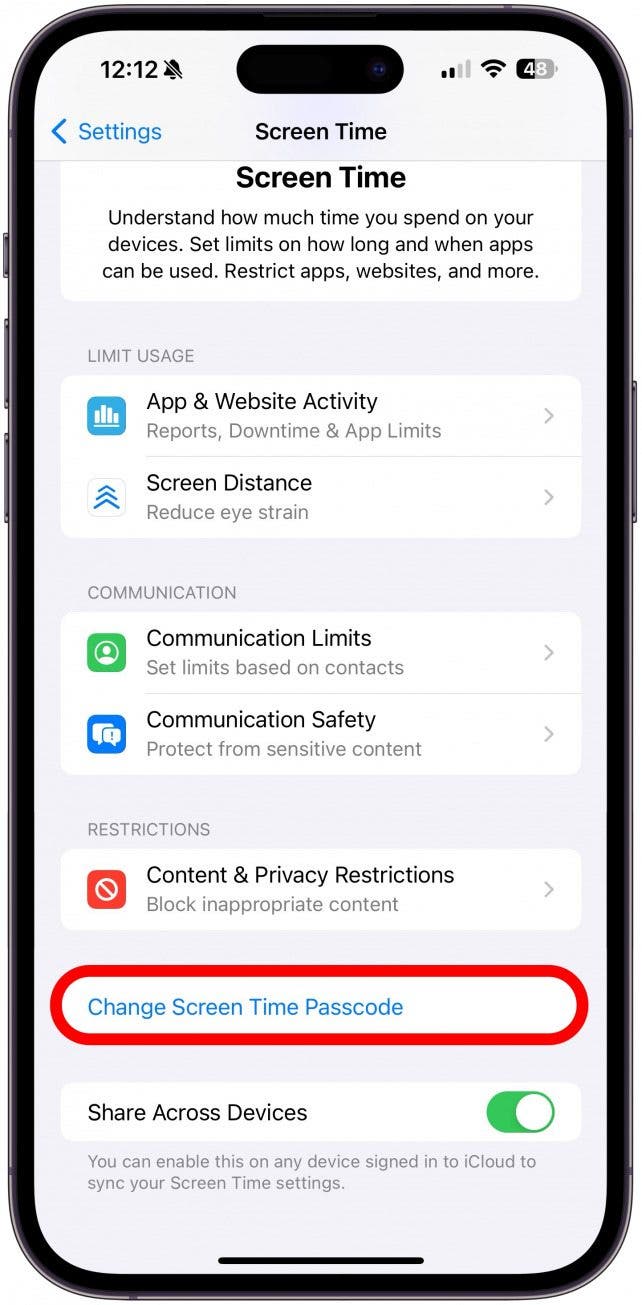
- Tap Turn Off Screen Time Passcode, then enter your passcode. If you forget your passcode, you can tap Forgot Passcode? and use your Apple ID and password to remove the passcode.
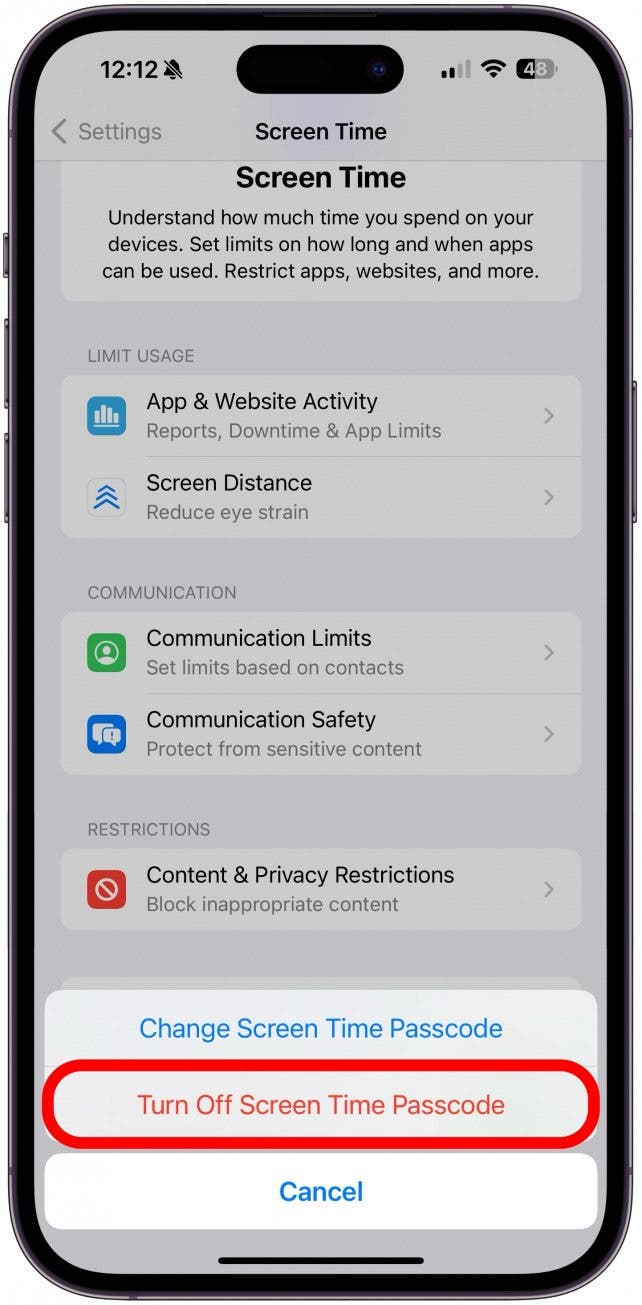
Then, return to your settings. You should be able to sign out of your iCloud account now! It took a few minutes for my iPhone to register that the restrictions had been lifted. If you are sure you have followed the above steps correctly, try force quitting and reopening the Settings app or even restarting your iPhone. If you are still unable to sign out of iCloud, either someone else is in control of your account's restrictions, like a parent or a guardian, or you may need to contact Apple Support for help. For more iPhone tips, check out our free Tip of the Day newsletter.
How to Sign Out of iCloud
If you need a refresher on how to sign out of iCloud or if you want to make sure you are doing it correctly:
- Open Settings and tap your name at the top of the screen.
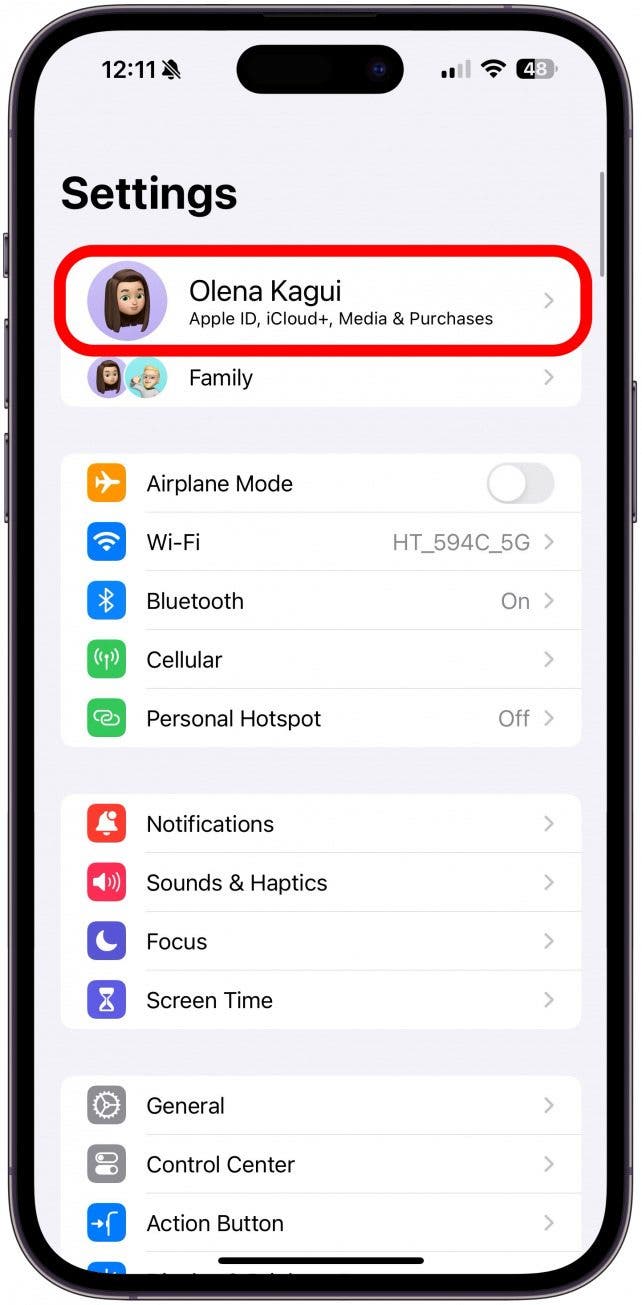
- Scroll to the bottom and tap Sign Out.
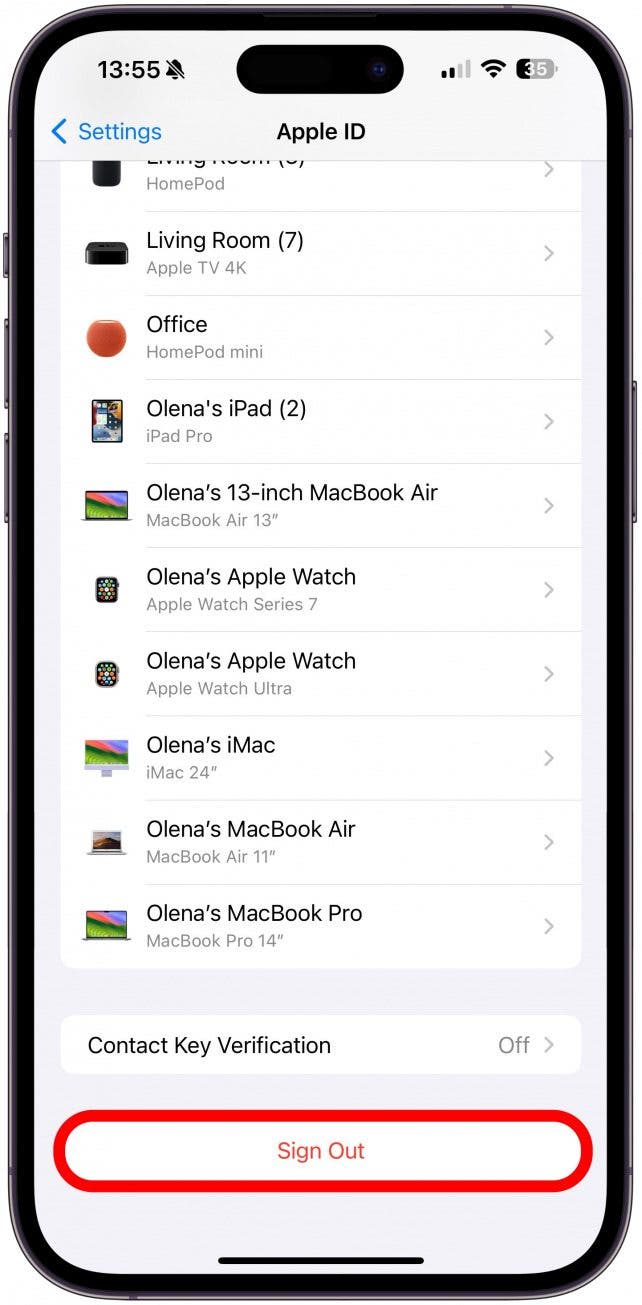
- You'll need to use your Apple ID password to complete your iCloud sign-out.
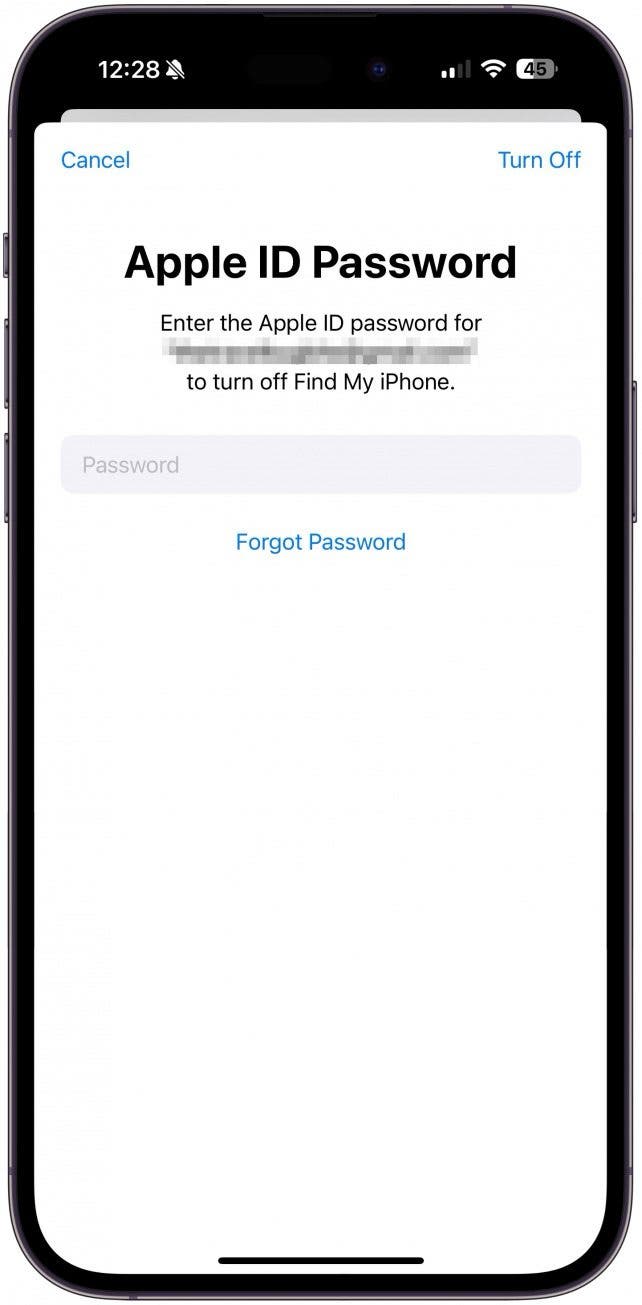
Warning
Please keep in mind that this will turn off Find My!
Now you know how to sign out of Apple IDs and how to turn restrictions off that may be preventing the sign-out. Next, learn how to remove Apple ID from iPhones.
FAQ
- Why can't I sign out of my Apple ID? You may have exceeded your Screen Time limit, have your account changes disabled, or forgotten or don't have access to your Screen Time passcode. If someone else sets these up for you, they will need to disable them.
- How to sign out of iCloud without password? If you don’t know your Apple ID password or your Screen Time passcode (if enabled), you won’t be able to sign out of your Apple ID.
- How to turn off restrictions on iPad or iPhone? You can only turn off restrictions on your devices if you are the one to set them. If someone else sets them for you, they must be the ones to turn them off.

Olena Kagui
Olena Kagui is a Feature Writer at iPhone Life. In the last 10 years, she has been published in dozens of publications internationally and won an excellence award. Since joining iPhone Life in 2020, she has written how-to articles as well as complex guides about Apple products, software, and apps. Olena grew up using Macs and exploring all the latest tech. Her Maui home is the epitome of an Apple ecosystem, full of compatible smart gear to boot. Olena’s favorite device is the Apple Watch Ultra because it can survive all her adventures and travels, and even her furbabies.
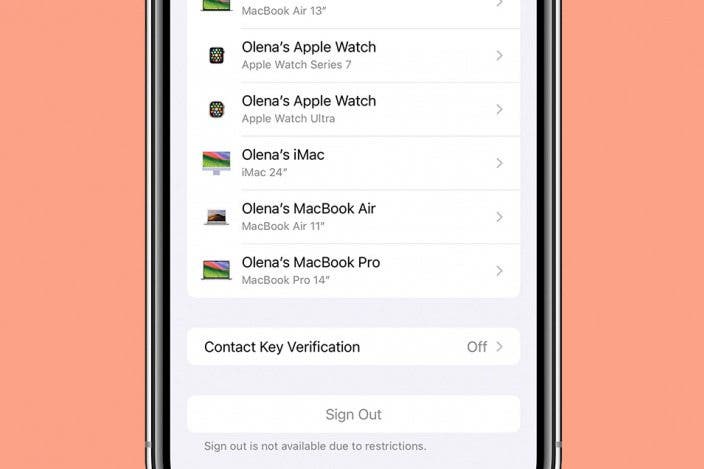

 Rachel Needell
Rachel Needell
 Cullen Thomas
Cullen Thomas
 Rhett Intriago
Rhett Intriago
 Olena Kagui
Olena Kagui











 Amy Spitzfaden Both
Amy Spitzfaden Both